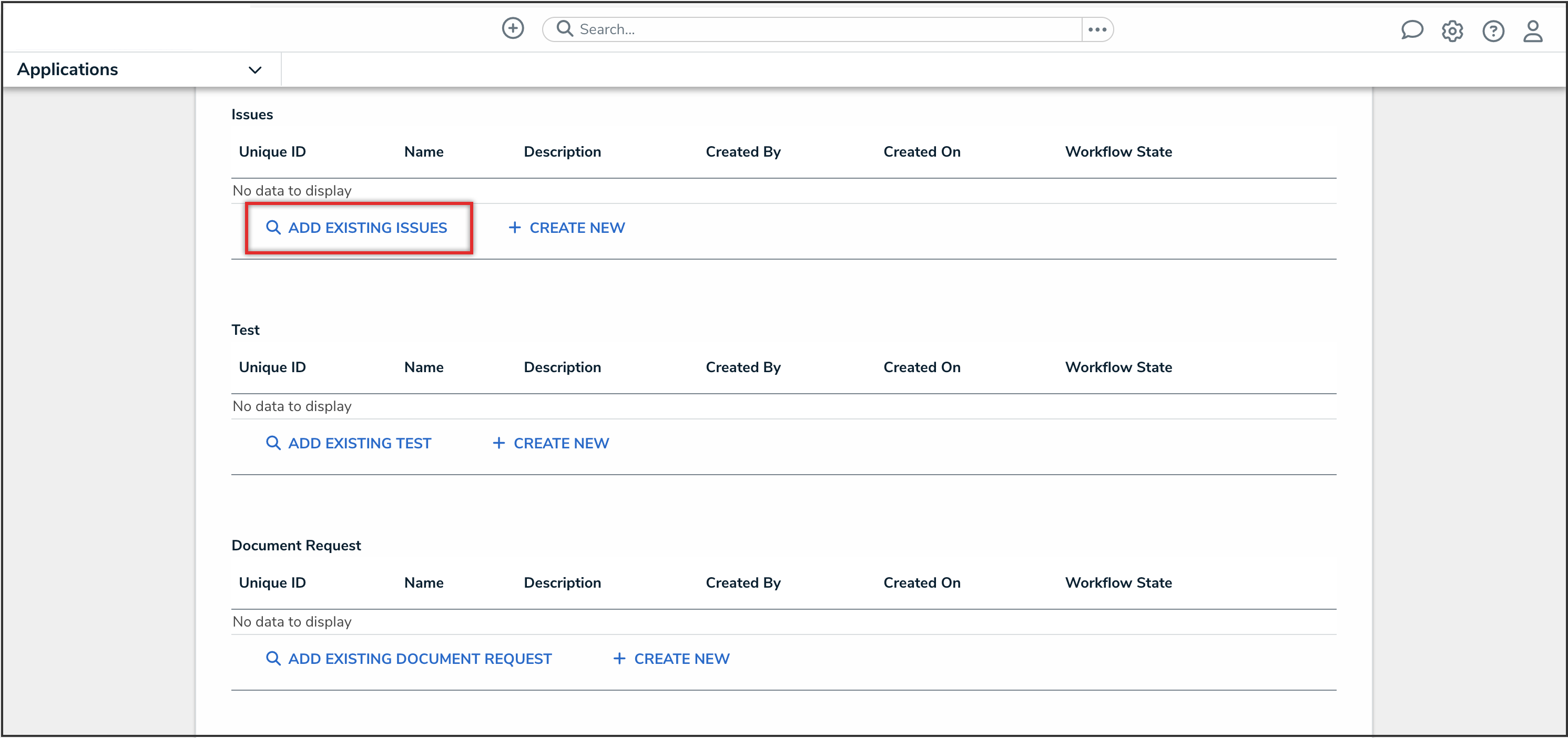Overview
Once an object is deleted in Resolver, the action cannot be undone. However, in most cases, the data contained within the deleted object can be recovered from the Data Audit Trail and manually recreated.
 Note:
Note:
This guidance relates to objects that have been individually deleted. If data has been deleted due to a deleted component, such as a field, and you'd like to retrieve that data, please contact Resolver Support for assistance.
Important Notes
- When a user deletes an object, a warning is displayed to that user detailing the impact. The second Delete button must be clicked to proceed with the deletion. If this warning doesn't appear, the object may have been archived rather than deleted.
- The original unique ID of a deleted object can’t be reassigned to the recreated object. Please refer to the External, Internal & Unique IDs article for more information.
- If the Data Retention feature has been enabled on your Org, all data for the object is purged from Resolver upon manual or automated deletion, including from the Data Audit Trail, and can’t be retrieved using the method below. If you are unsure if Data Retention has enabled on your Org, please contact your Resolver Administrator for assistance.
- A record of deleted objects will appear in the Data Audit Trail with the Action of Delete Object and Event of Delete Object. Even if the Data Retention feature has been enabled in your Org, a record of a deleted object will appear in the Data Audit Trail, however, the object name and other data will be redacted.
- If you are unable to find a record of an object being deleted in the Data Audit Trail, it’s likely that the object has been Archived and therefore it won’t appear in some views, reports (data visualizations), or charts on dashboards. To check if an object has been transitioned to an Archived state, use the Event filter and select State Change. To unarchive an object, a trigger to transition the object must be configured and role permissions enabled. See the Unarchiving Library Objects article for further information.
User Account Requirements
The user must have Administrator permissions to in order to access the Admin Overview screen.
Related Information/Setup
Please refer to the Delete an Object article for further information on deleting an object in Resolver.
Navigation
- From the Home screen, click the Administration icon.
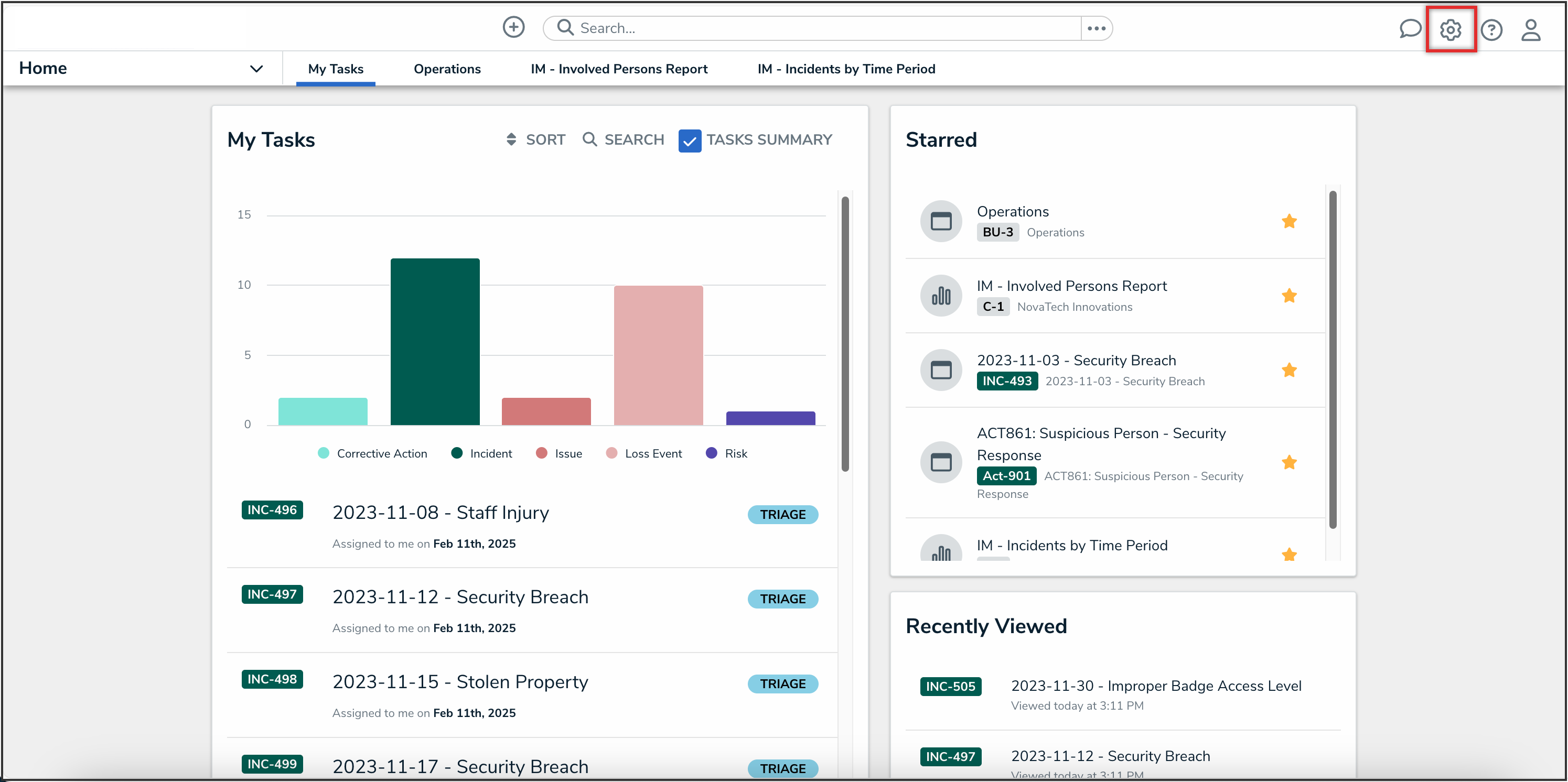
Administration Icon
-
From the Administrator settings menu, click the Admin Overview link.
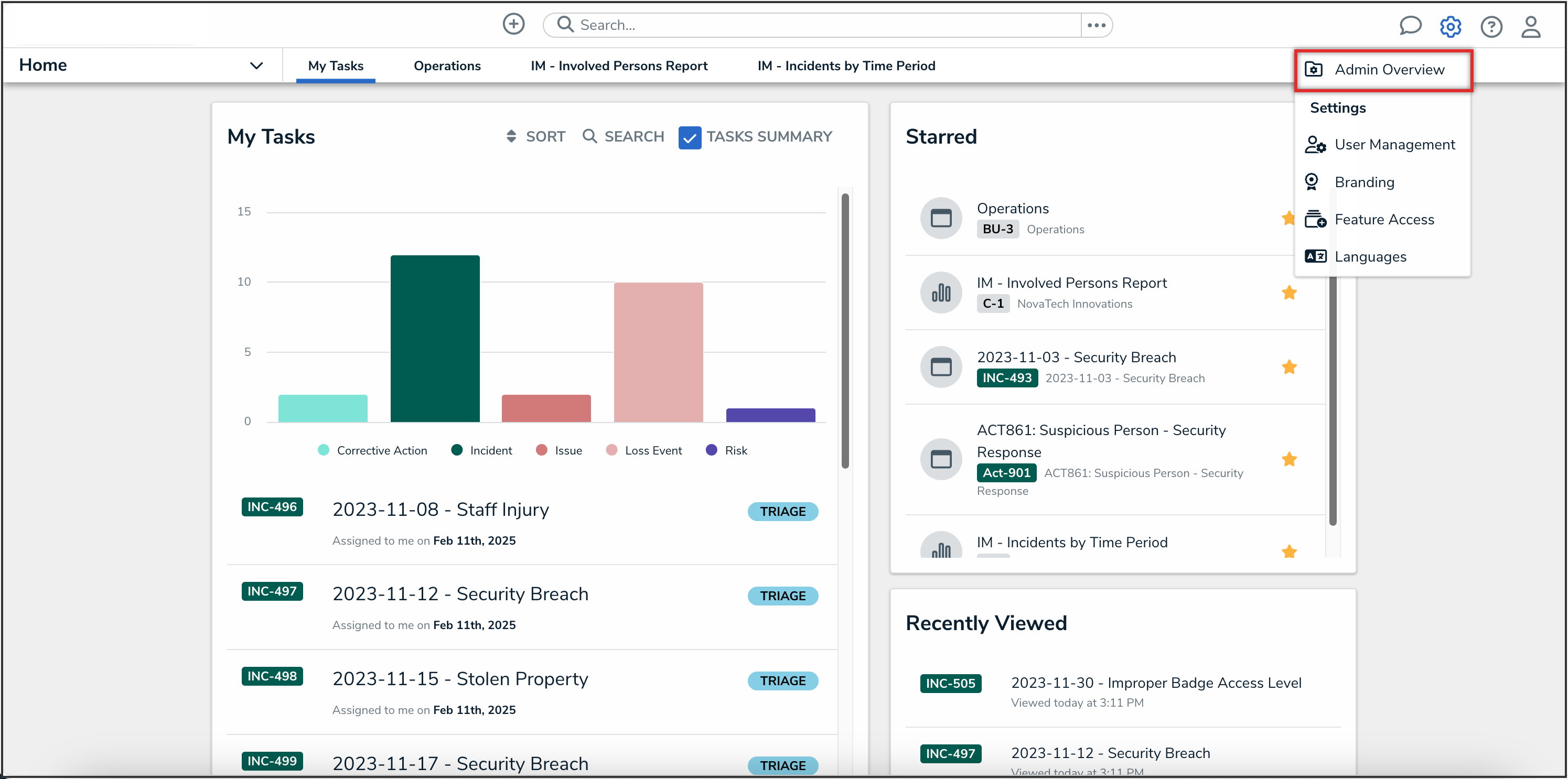
Administrator Settings Menu
-
From the Admin Overview screen, click the Data Audit Trail tile under the Tools section.
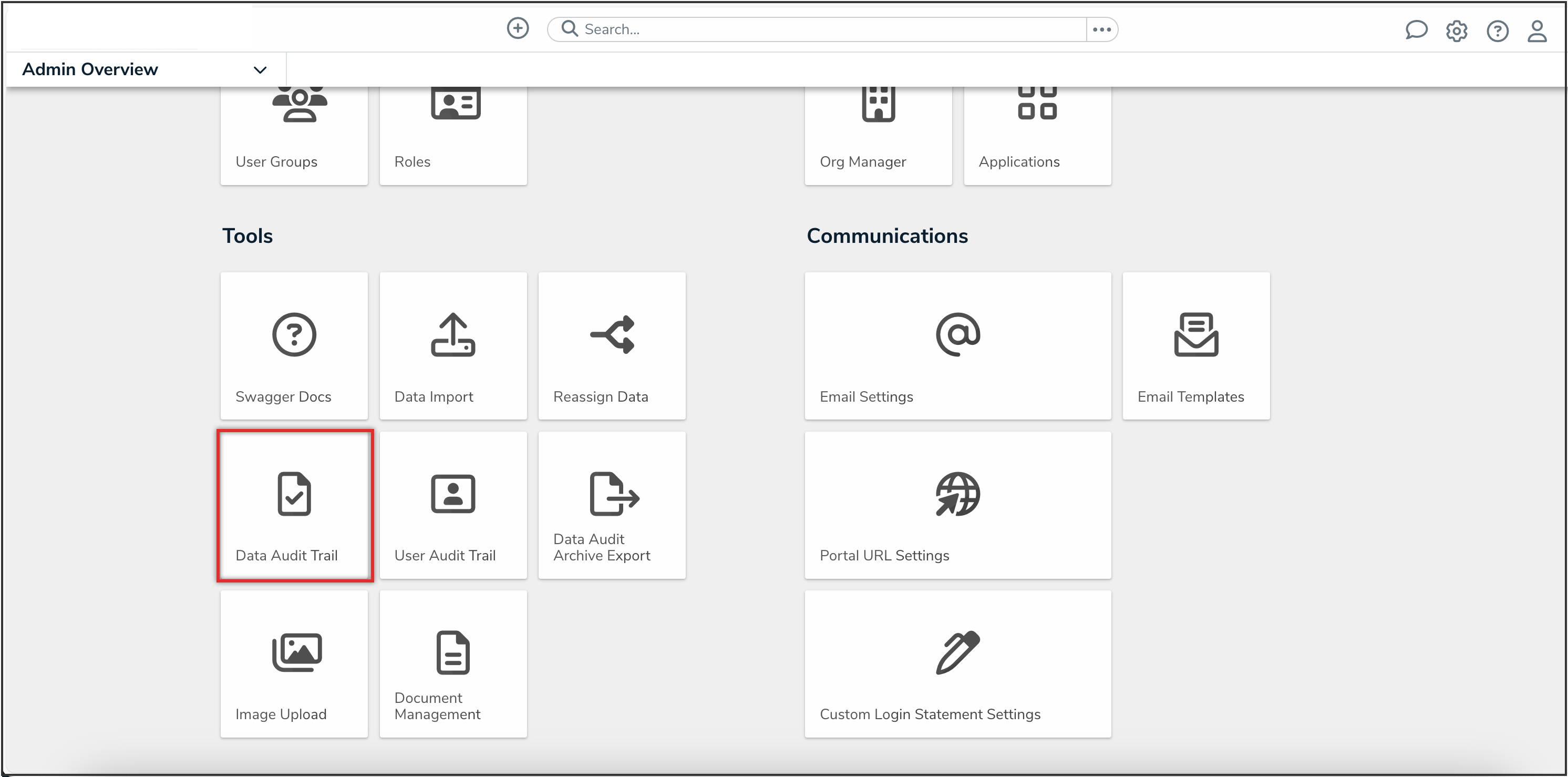
Data Audit Trail Tile
Retrieving Deleted Data to Recreate an Object
- From the Admin: Data Management Audit Trail screen, click the Filters and Export dropdown to apply filters.
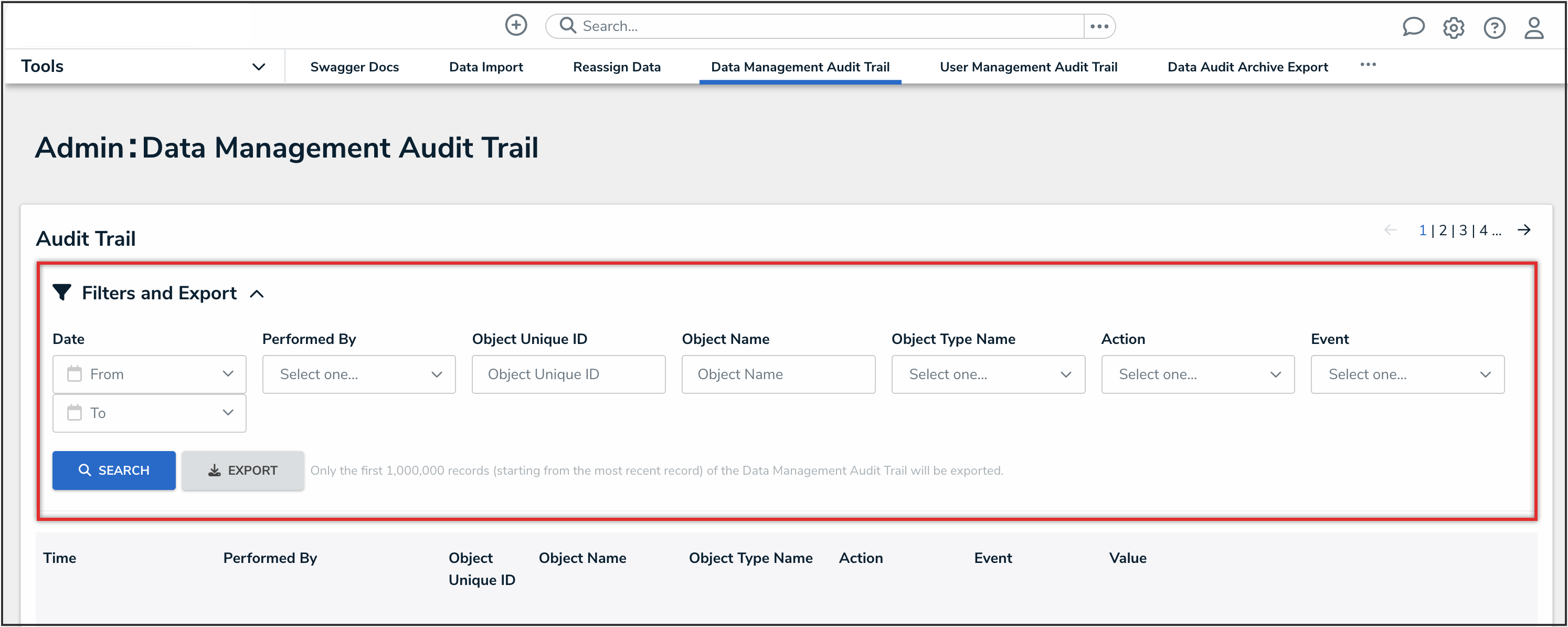
Filters and Export Dropdown
- From the Action dropdown, select Delete Object.
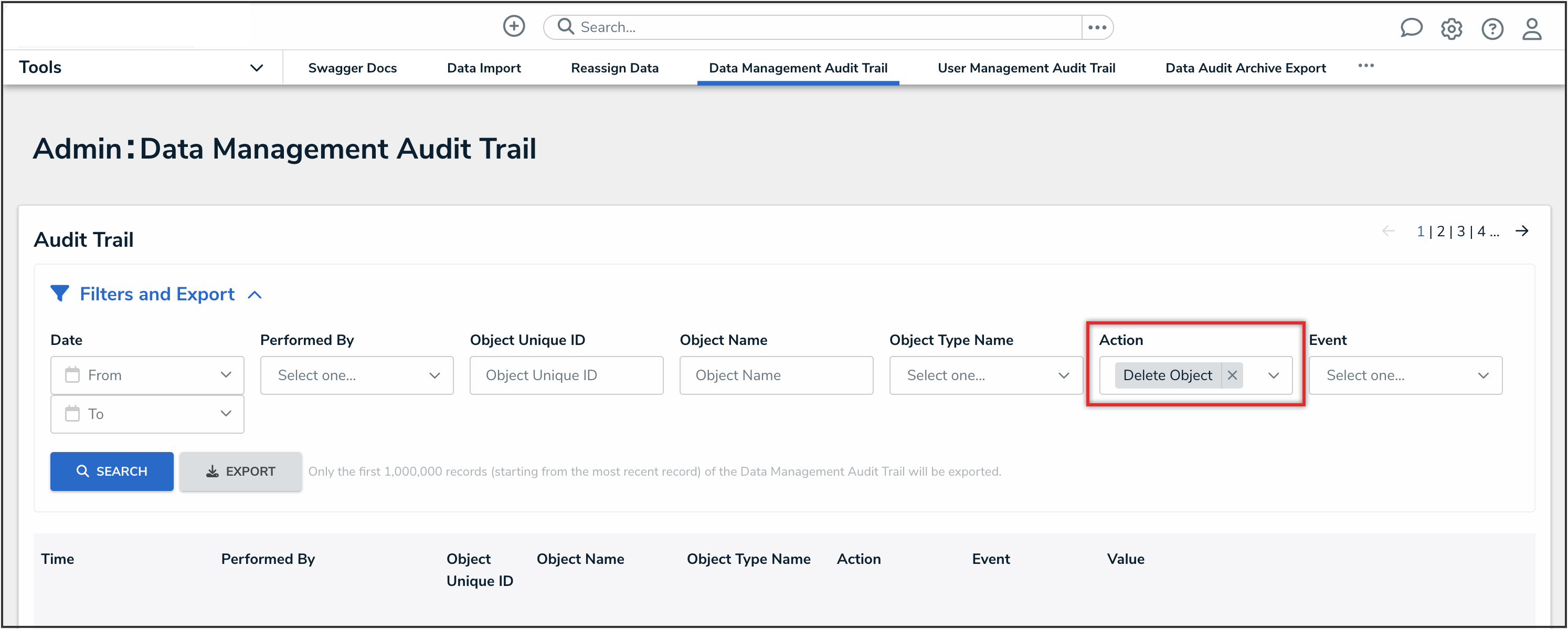
Action Dropdown
- Click the Search button.
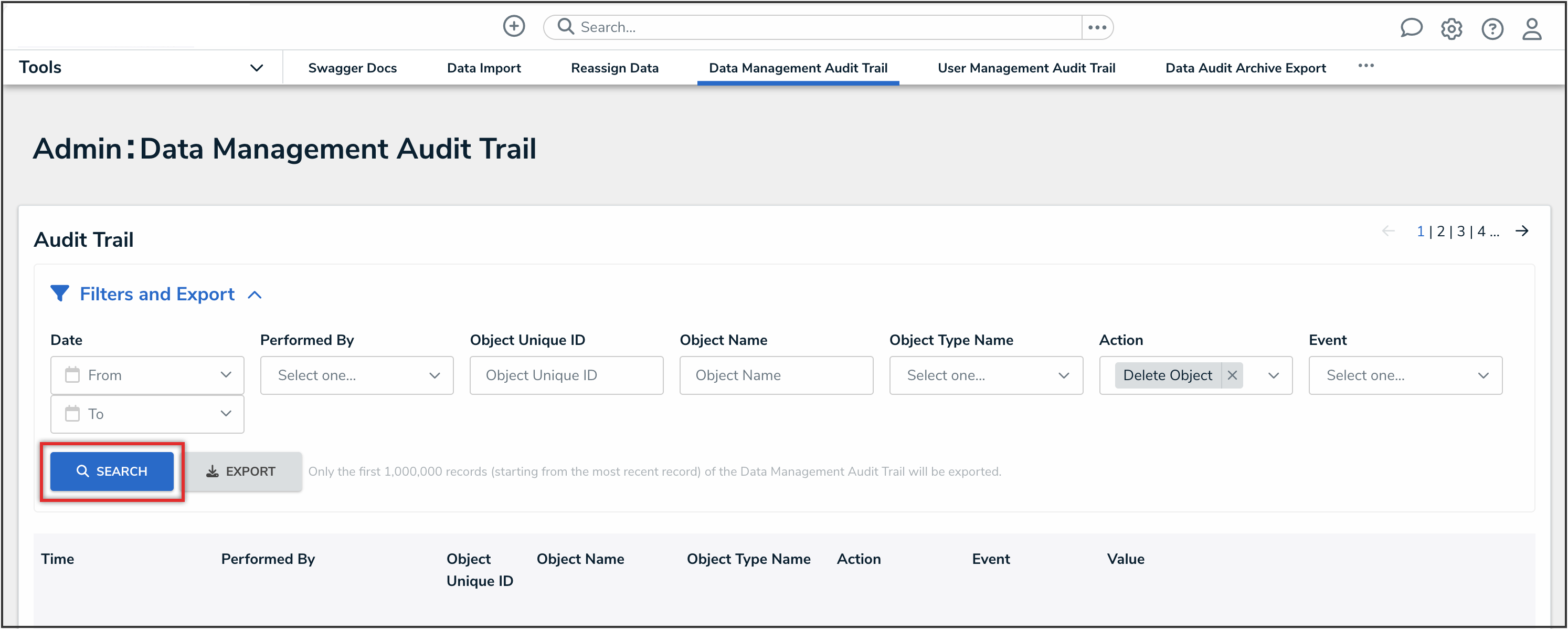
Search Button
- From the search results, if applicable, review the Delete Object action and the Remove Relationship event. Note any relationships that where removed so you can relink these later.
- From the search results, if applicable, review the Delete Object action and Unassign Role event. Note any users who were assigned to roles for the object so you can add them later.
- Clear all filters, and then enter the object’s unique ID into the Object Unique ID field.
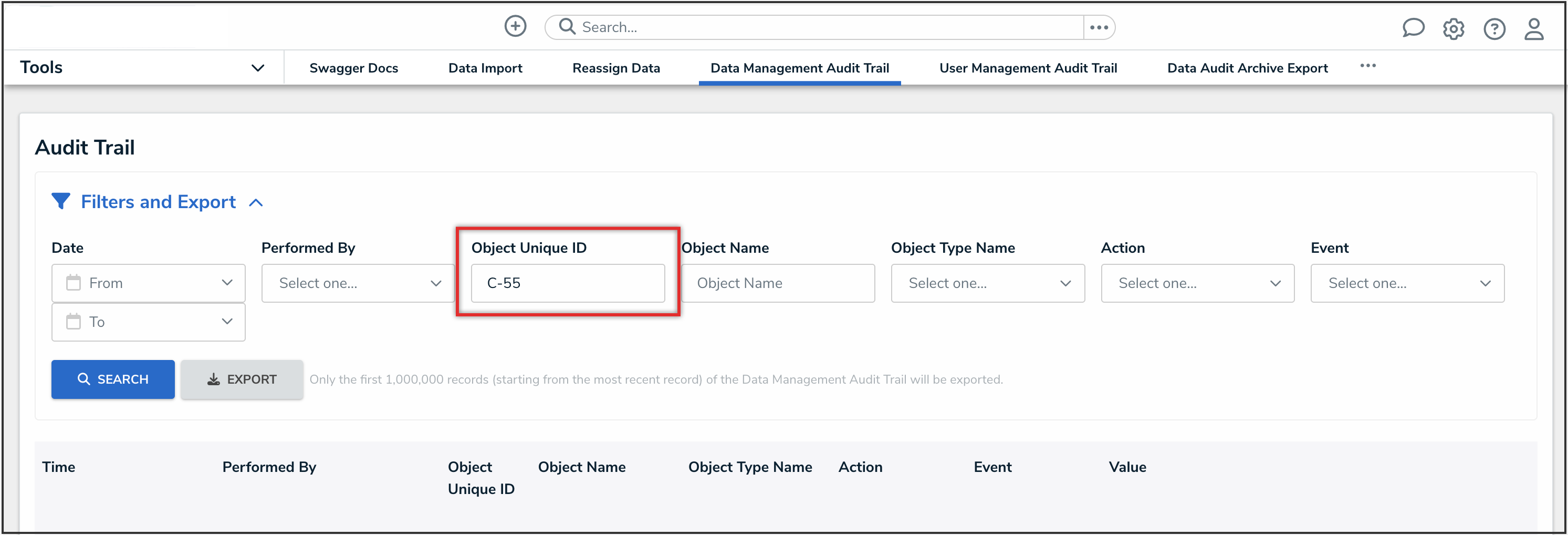
Object Unique ID Field
- Click the Search button.
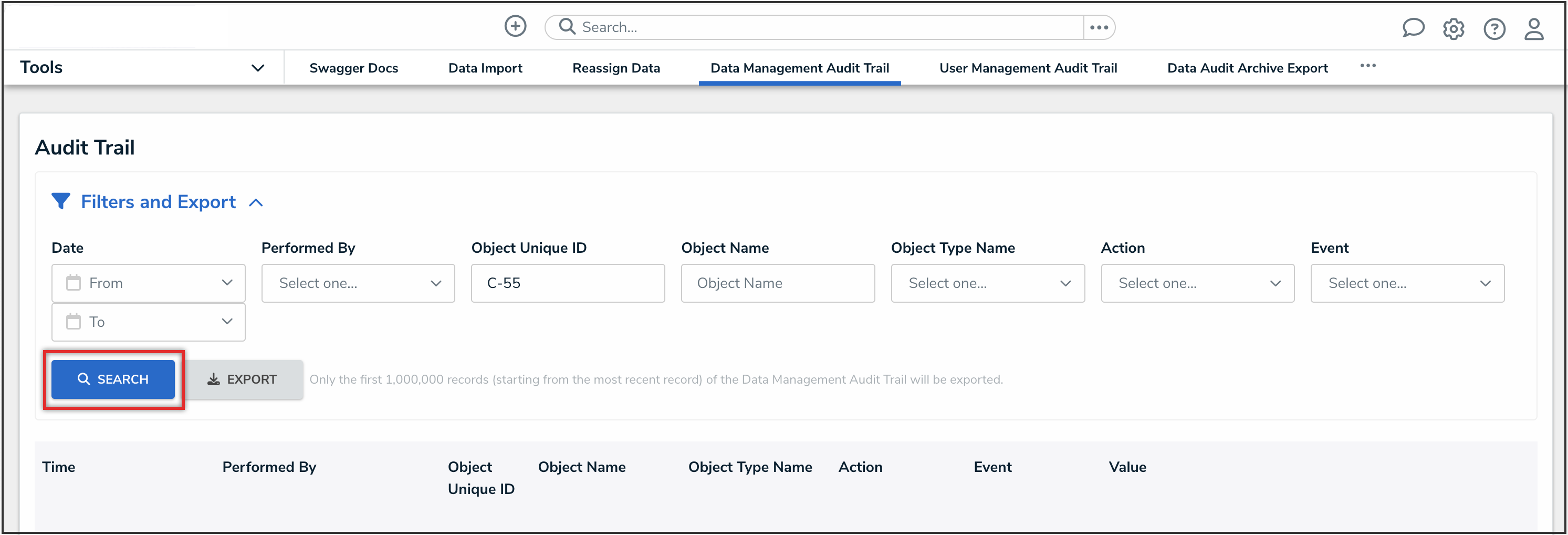
Search Button
- This will populate all data entered and changed on that object. Select each search result and note the information you need, such as description and updated fields.
Recreating a Deleted Object
- Create an object as you normally would, following the standard steps for that object type.
- You will likely need to transition that object to the next workflow state to be able to fill out additional fields (for example, from Draft to Open).
- Add relationships to your recreated object.
 Best Practice:
Best Practice:
Use the Add Exiting feature to add the original relationships to your recreated object.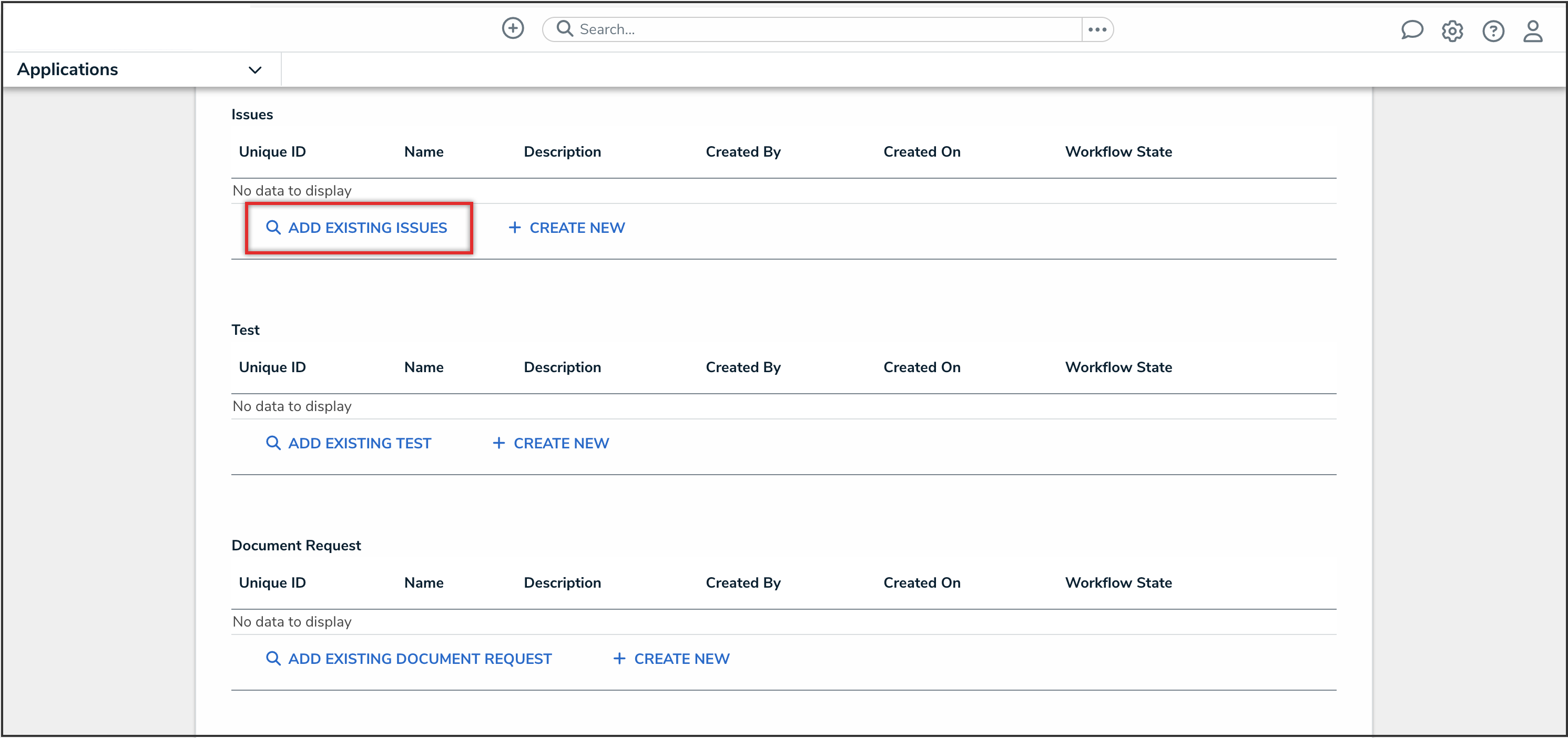
Add Existing Link
Recreating a Deleted Assessment Object
- If the deleted object was scoped into an assessment, use the Rescope Assessment feature to recreate the assessment object.
- Enter the retrieved deleted data to that new assessment object.
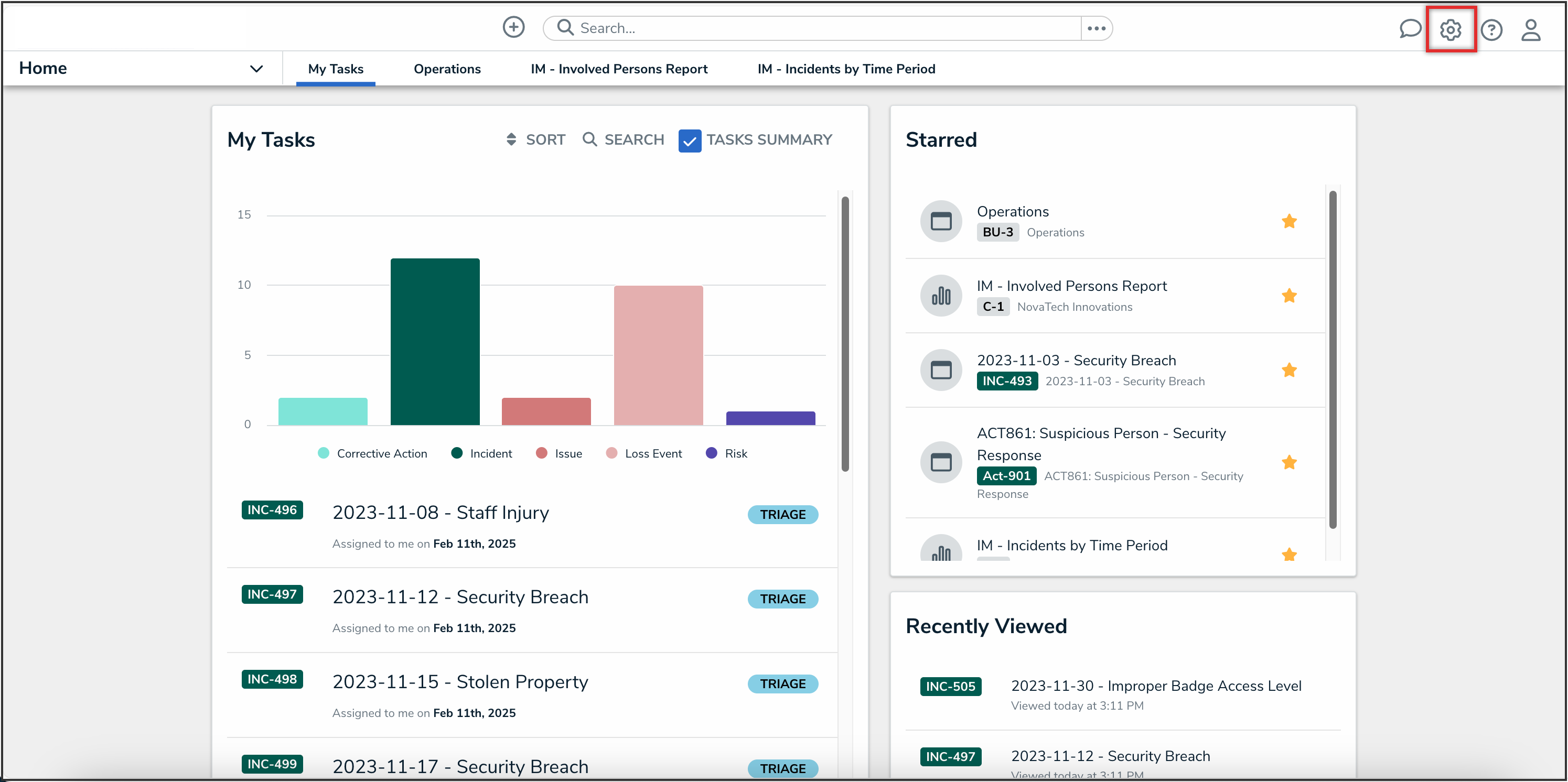
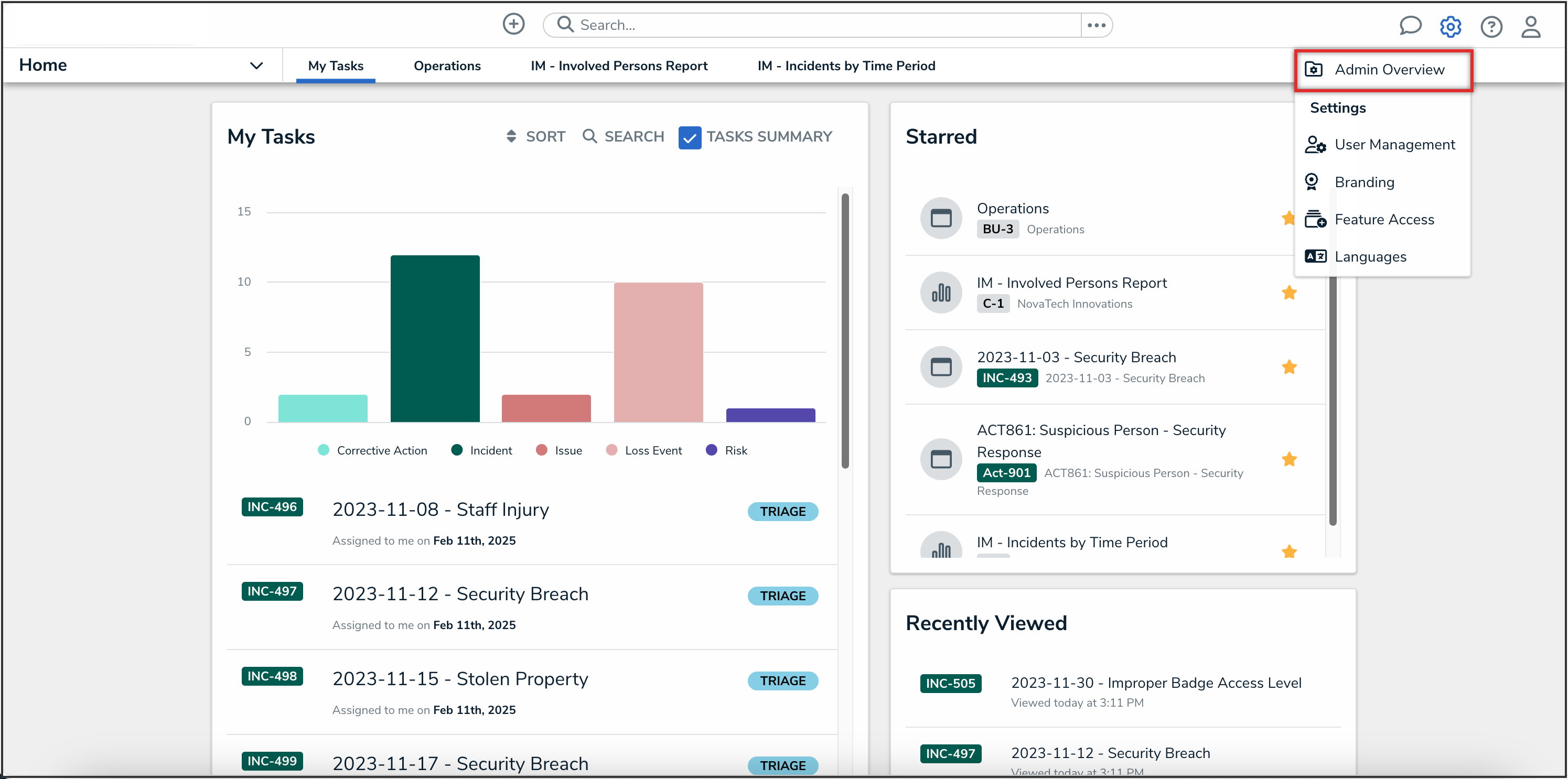
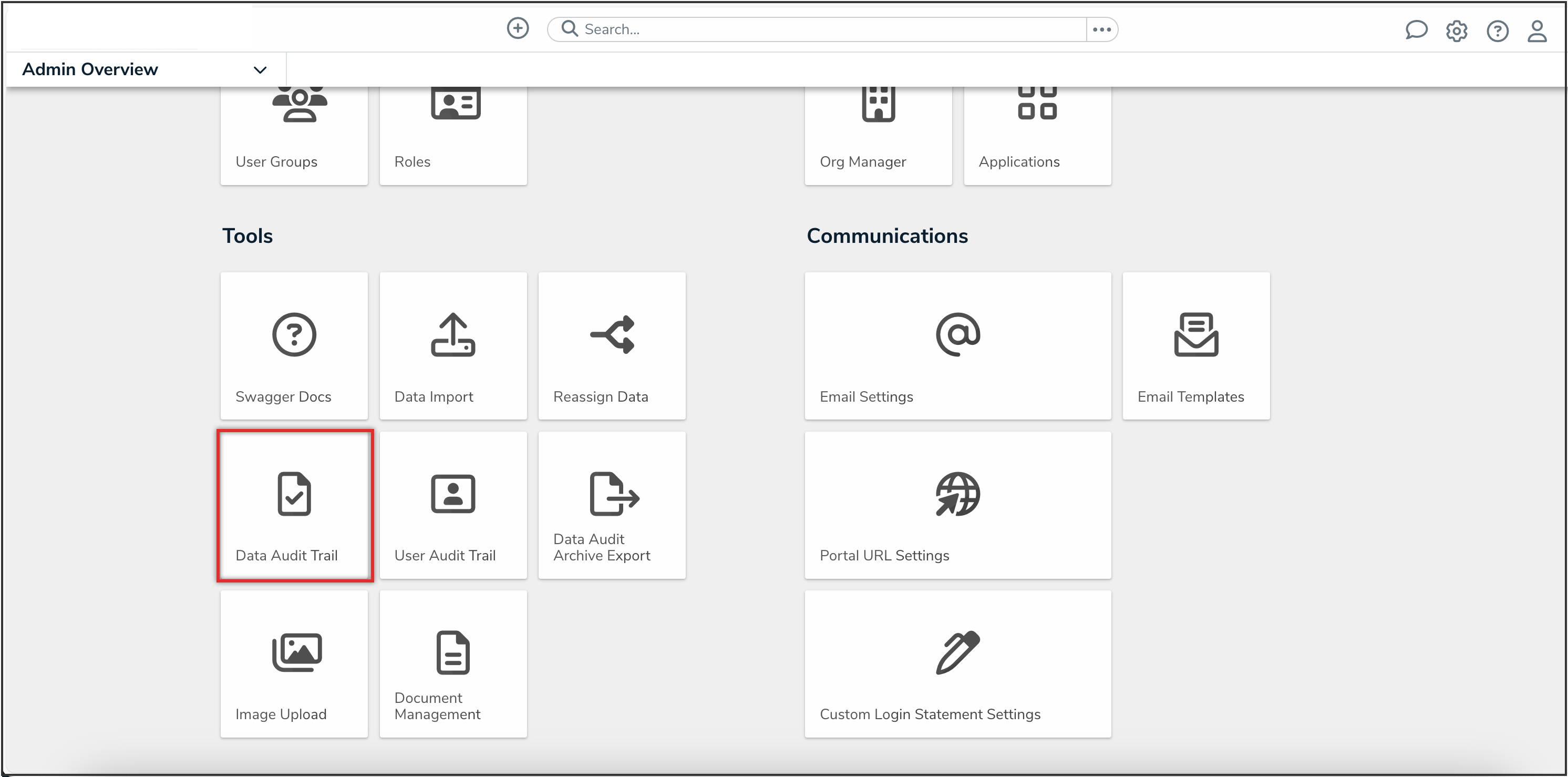
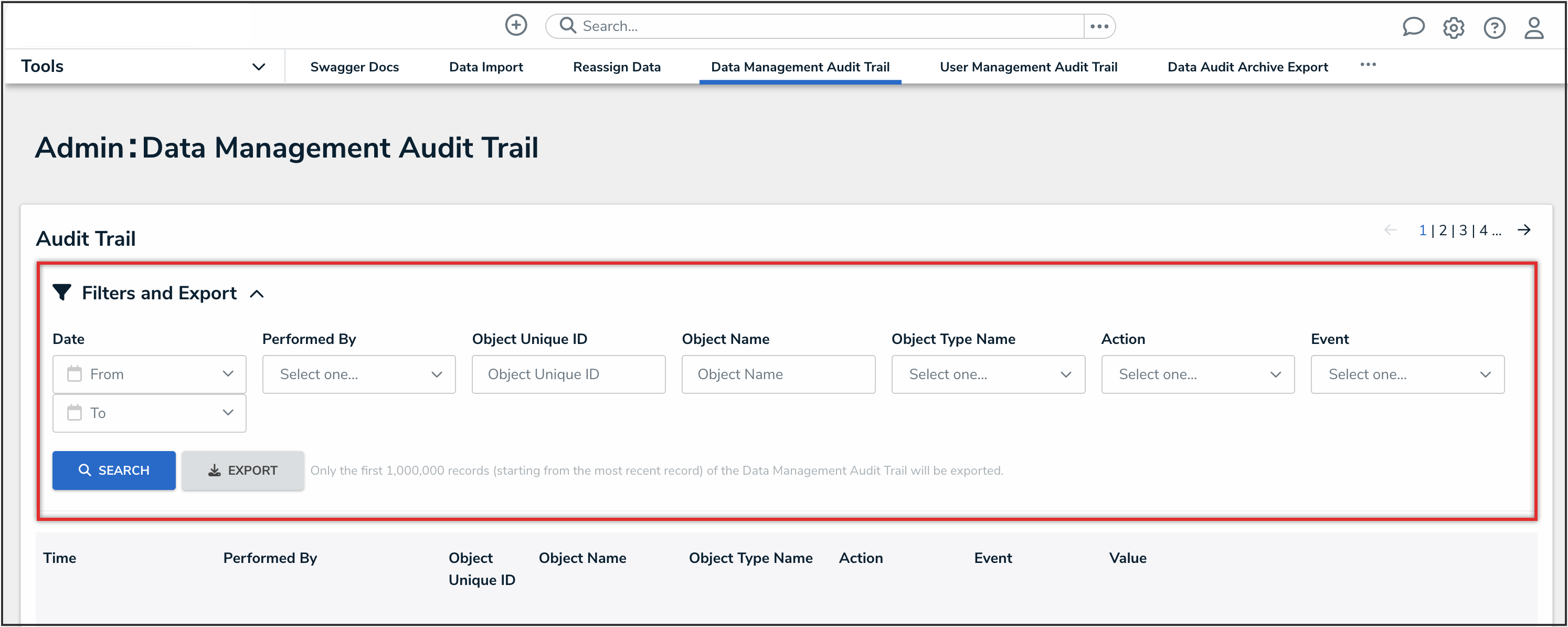
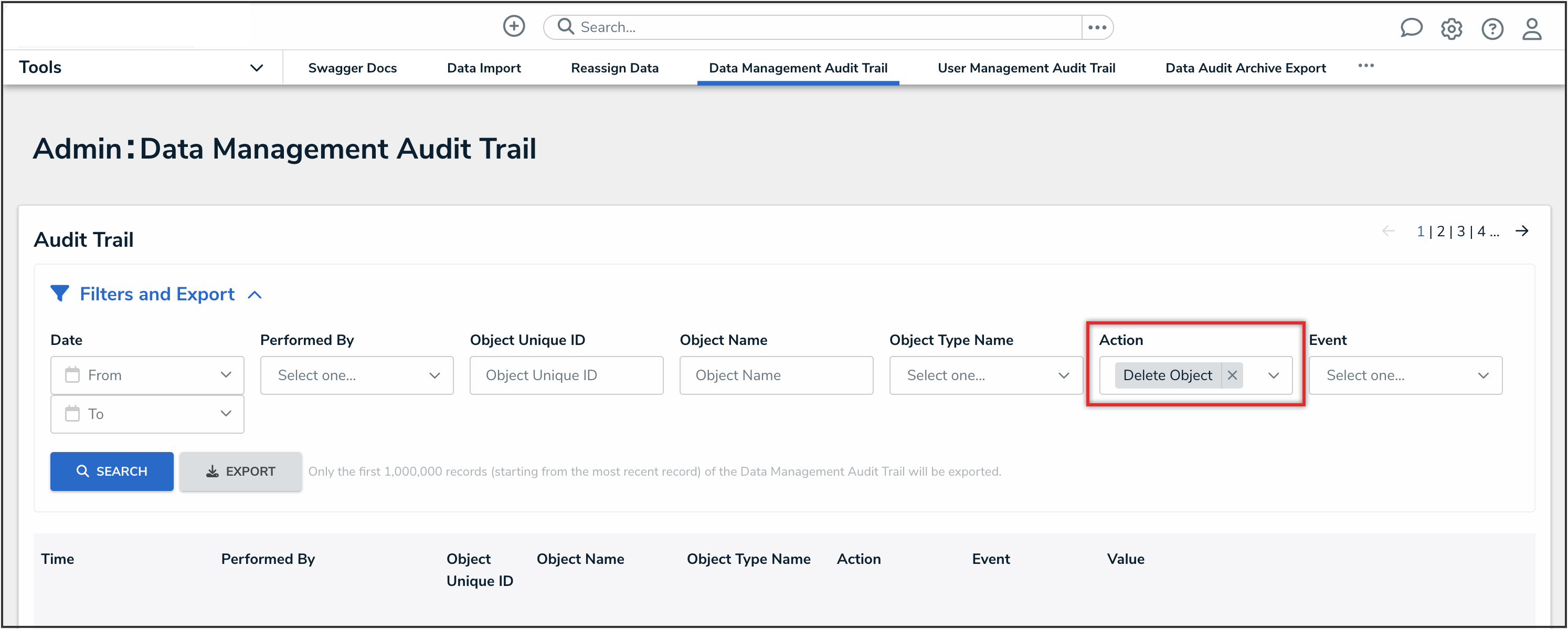
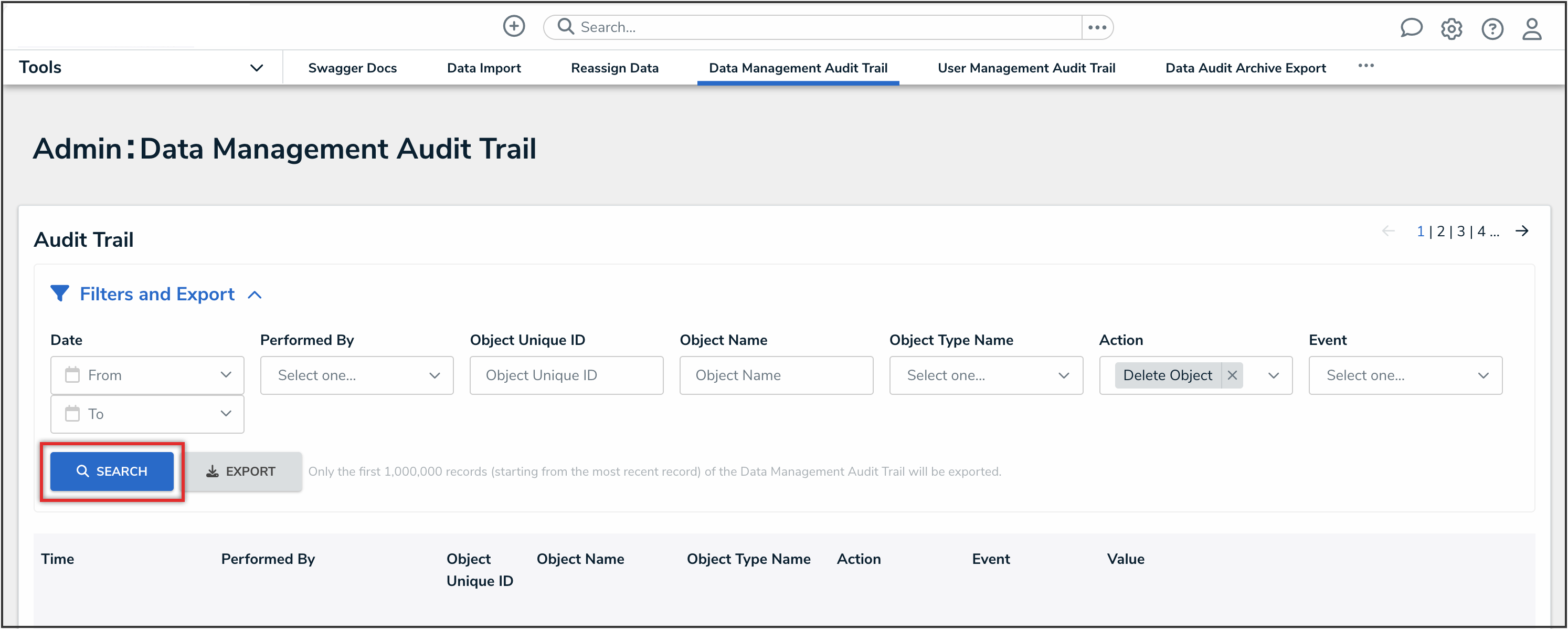
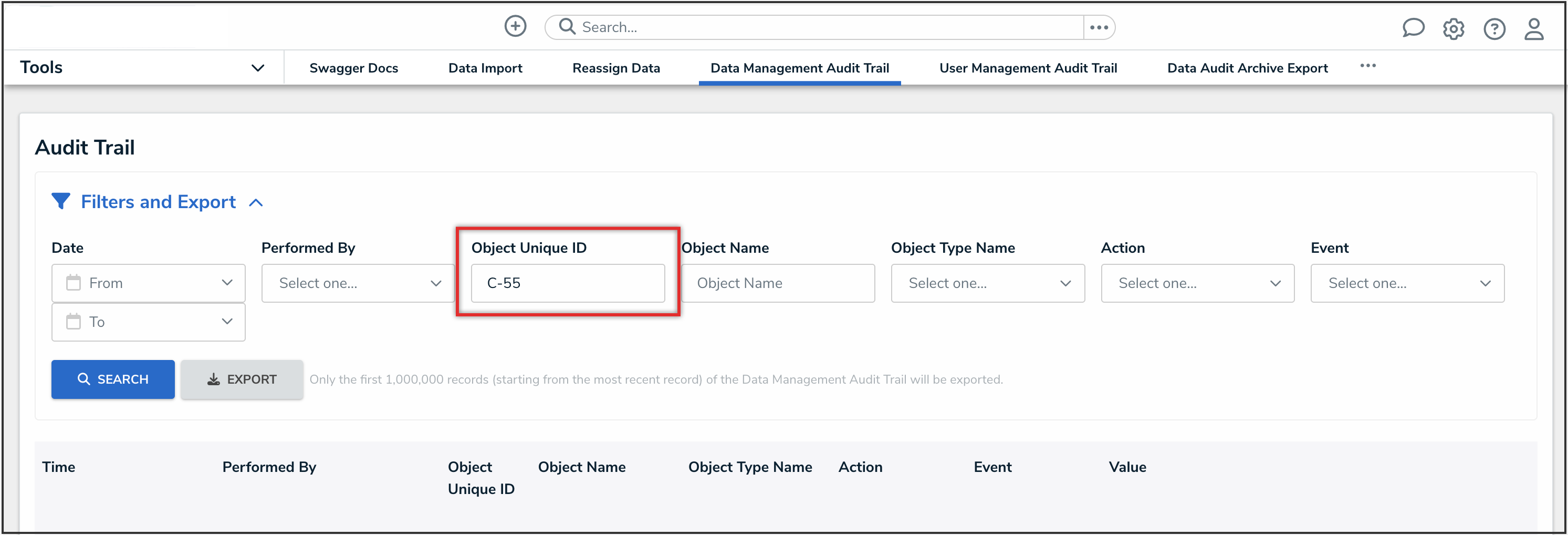
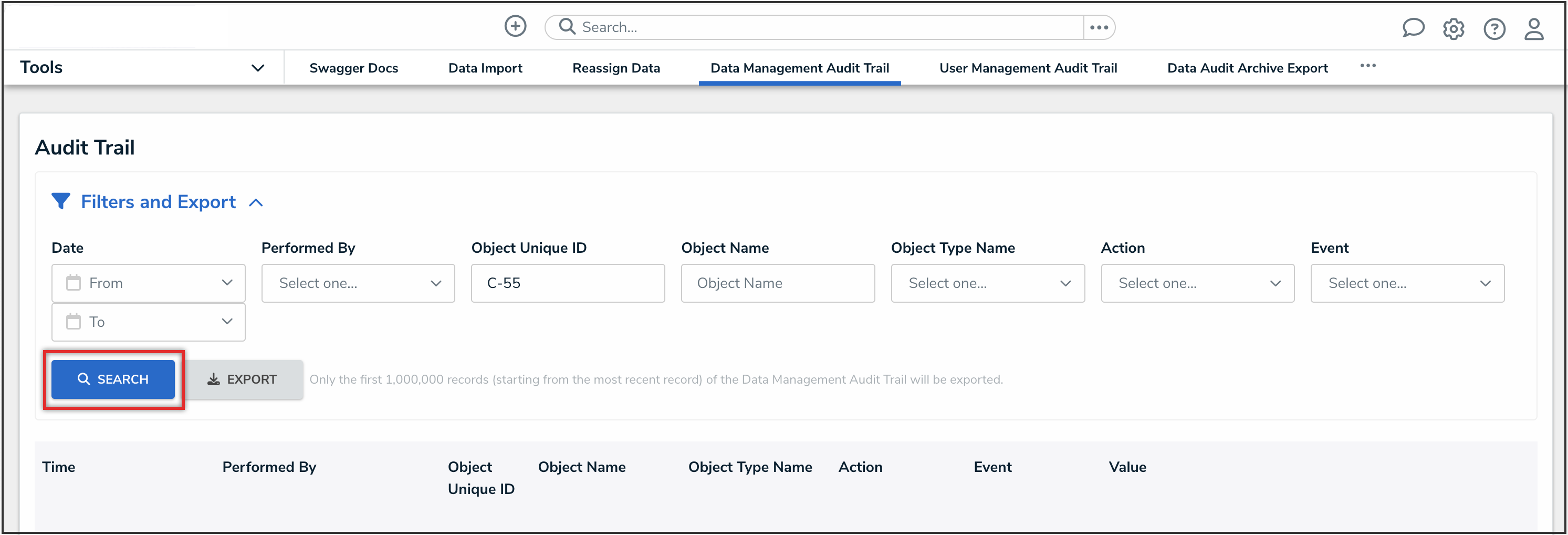
 Best Practice:
Best Practice: