Overview
An Administrator can remove a Chart by deleting it from the Dashboard.
User Account Requirements
The user account you use to log into Resolver must have Administrator permission or Data Management advanced permissions to delete a Chart from a Dashboard.
Navigation
- From the Home screen, click the Administration icon.
![]()
Administration Icon
- From the Administrator Settings menu, click the Admin Overview link.
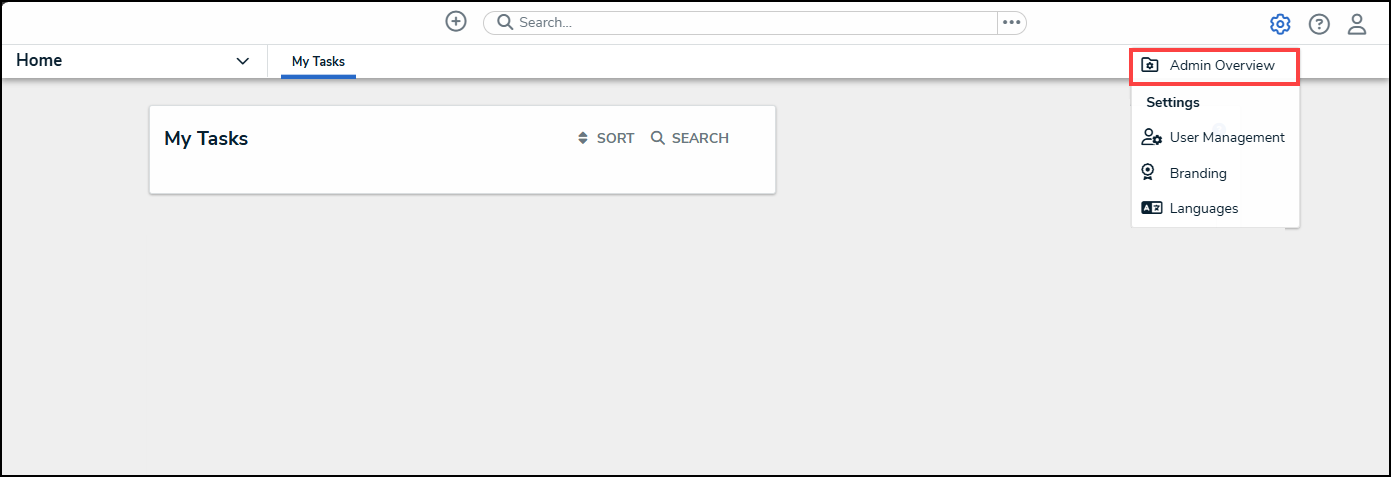
Administrator Settings Menu
- From the Admin Overview screen, click on the Dashboard Builder tile under the Views section.

Dashboard Builder Tile
- From the Dashboard Builder screen, click a Dashboard Name.
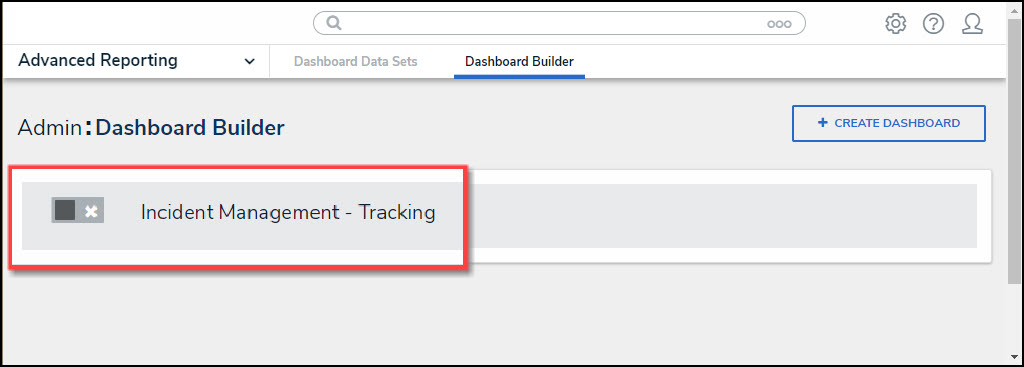
Dashboard Name
Deleting a Chart
- From the Dashboard screen, click the Chart want to delete from the Dashboard.
- When a Chart is selected, you will see a slight black border around the Chart and the Move and Delete icons will appear at the top of the Chart.
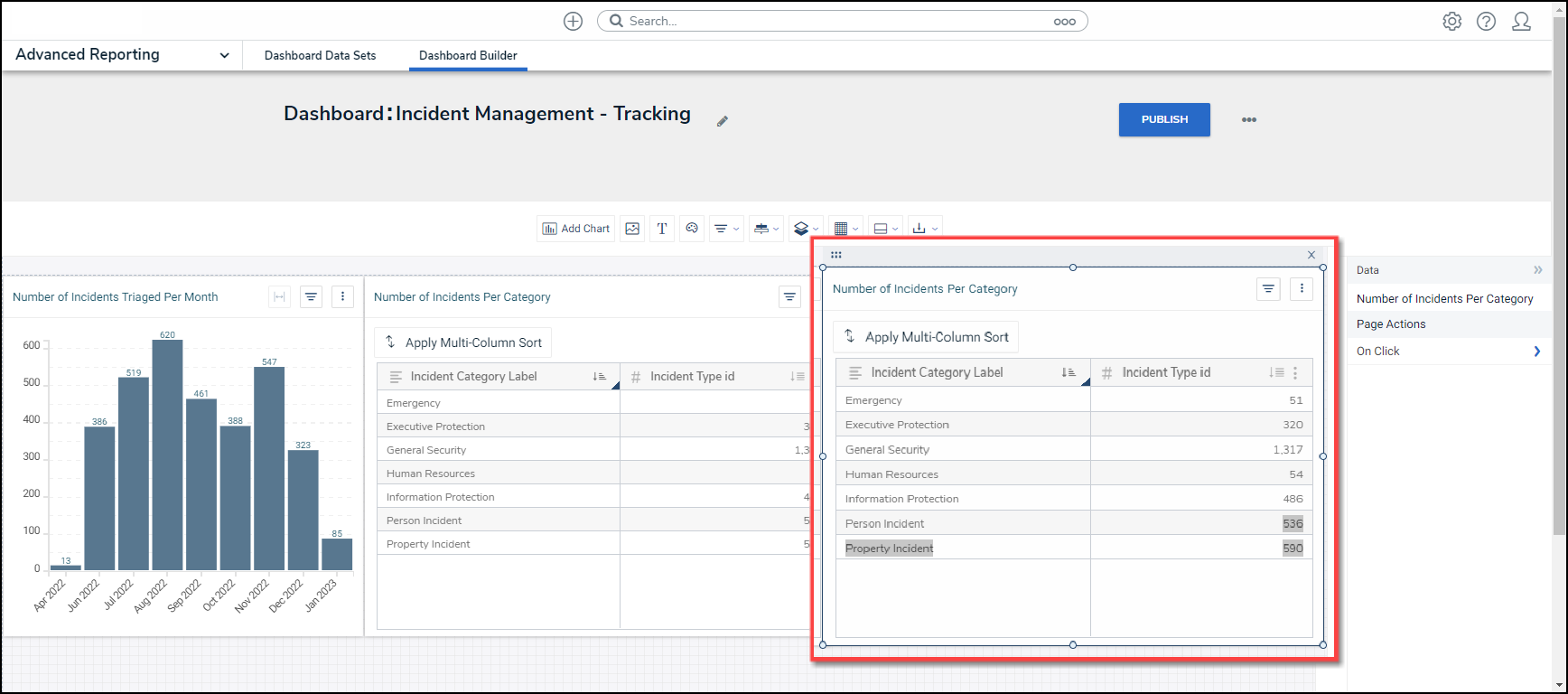
Selected Chart
- Click the x icon on the Chart you want to delete from the Dashboard.
![]()
Delete Icon