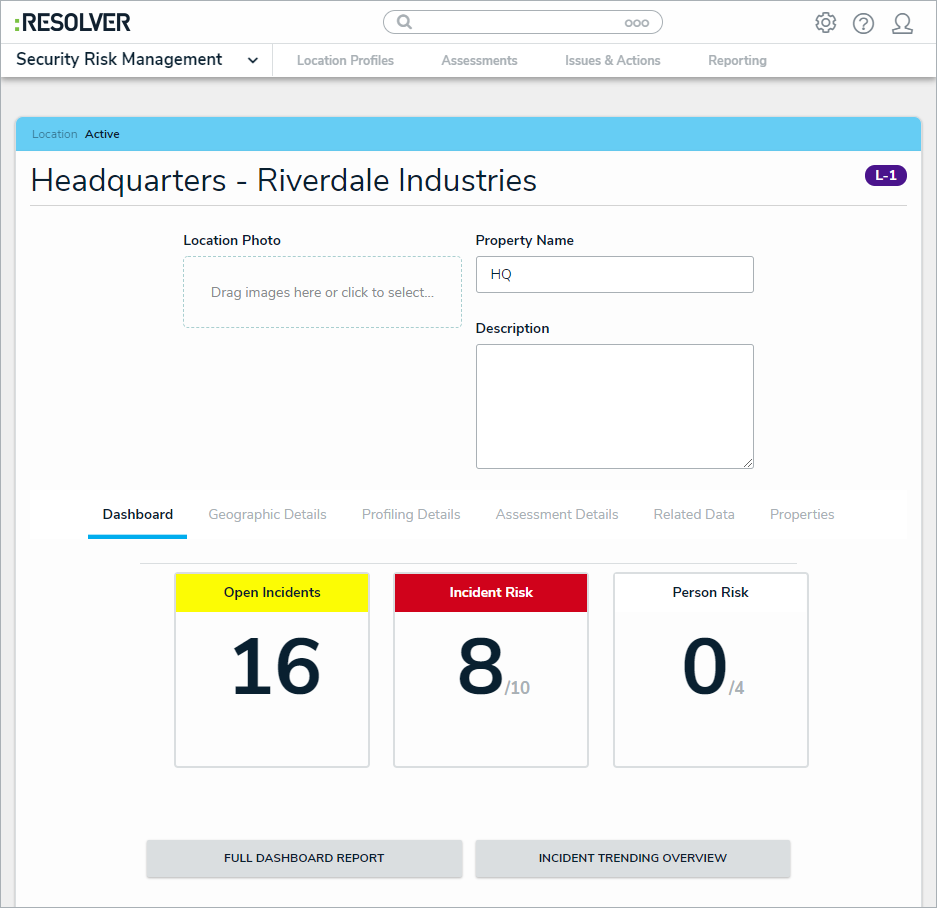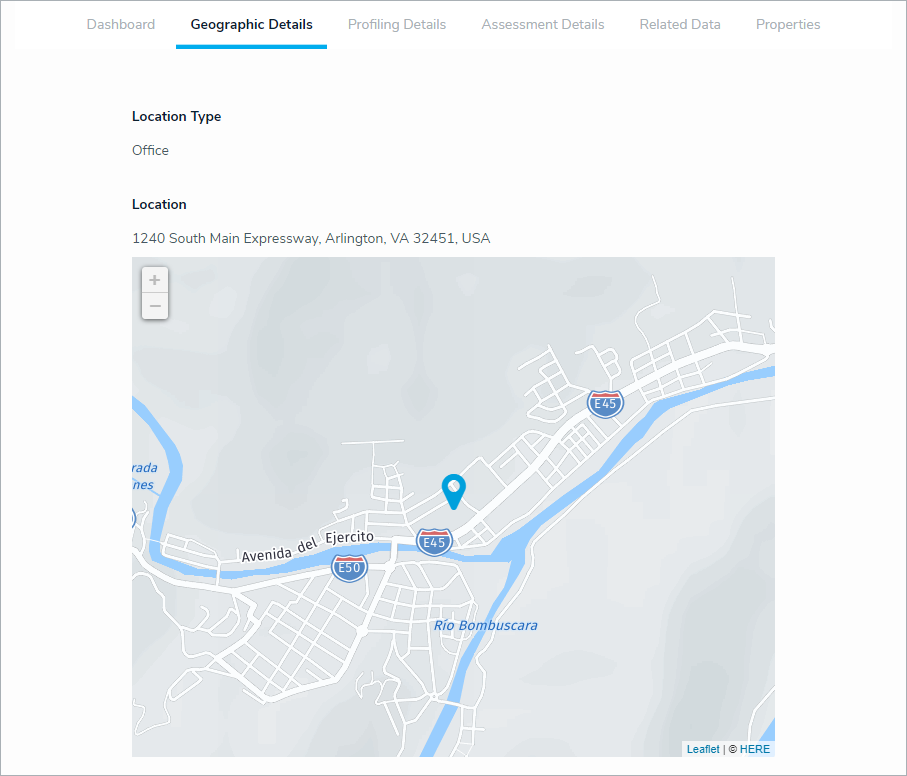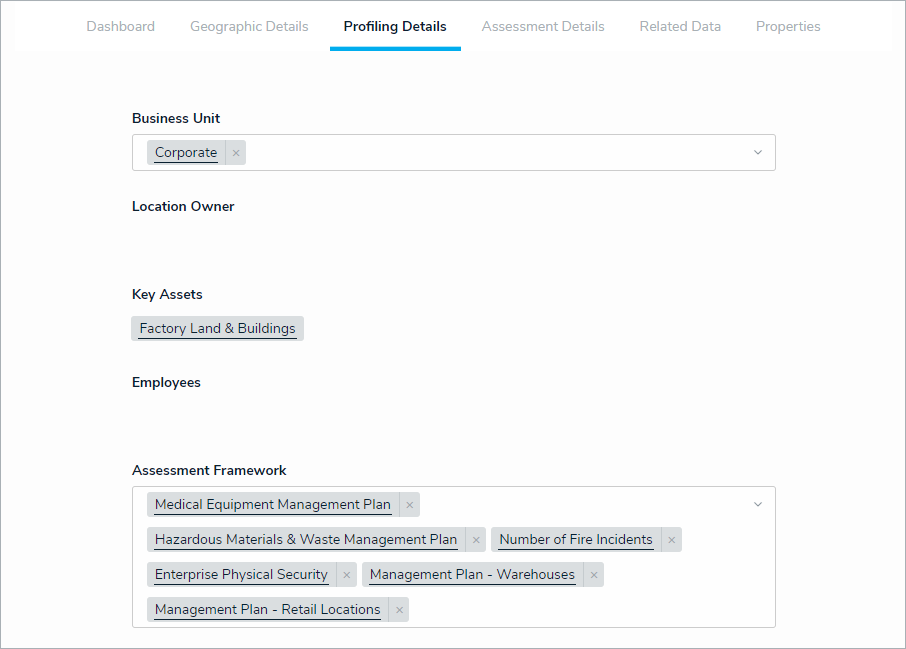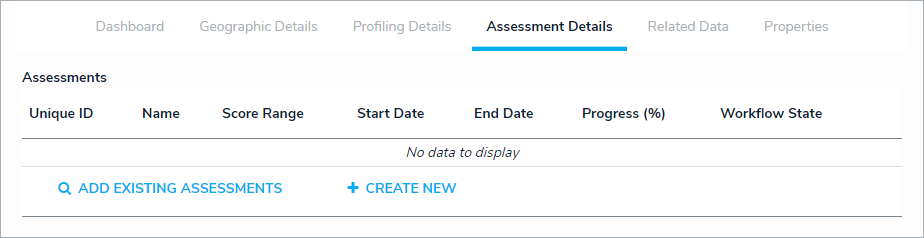Members of the Security Assessment Team user group have access to location profiles that have been put in the Active workflow state. This allows the security assessment team to review the details of a location before using it in an assessment, and to launch assessments from the location. All active locations will be in the Locations - Profiled section of the Location Profiles tab. The Location Profiles tab.
The Location Profiles tab.
 | While the security assessment team has read-only access to locations in the Profiling state, only members of the Security Risk team can make changes to them. |
To launch a new assessment:
Log into a user account that's been added to the Security Assessment Team user group.
Click the dropdown in the nav bar > Security Risk Management. The Location Profiles tab will be displayed by default.
Click a location in the Active state to open the Location Edit form.
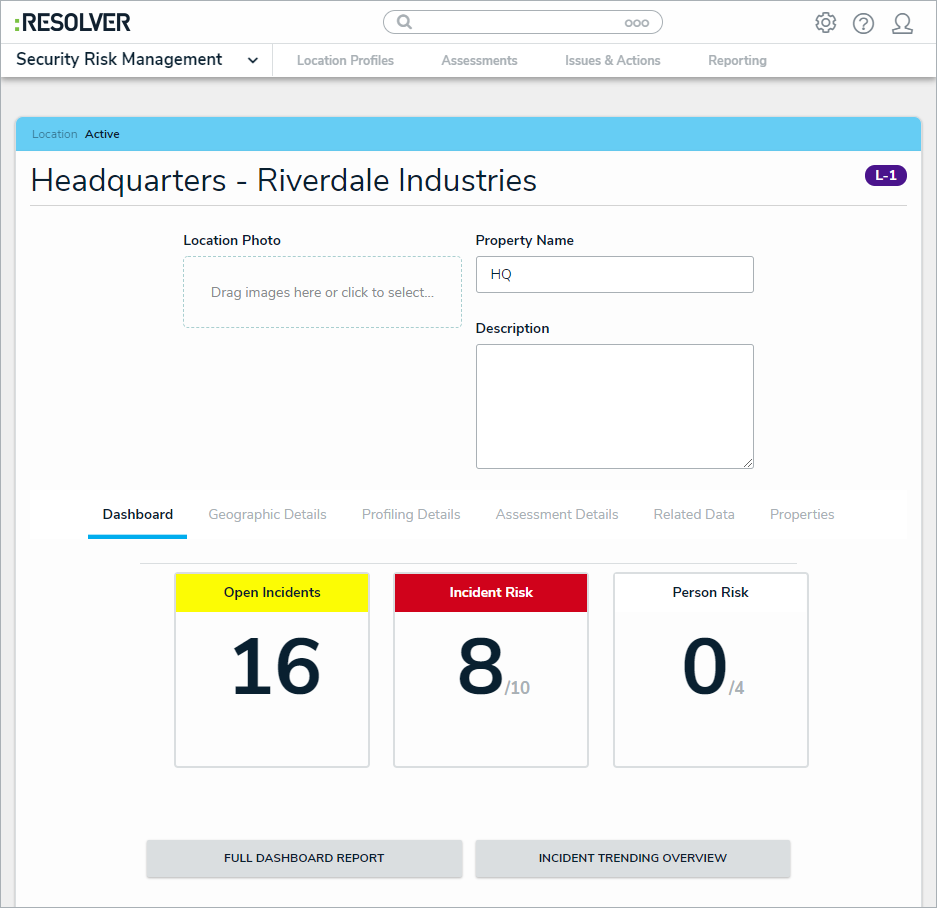 The Location Edit form.
The Location Edit form.
Optional: Edit the Location Photo, Property Name, and Description as needed.
Optional: In the Dashboard tab:
Click Full Dashboard Report to view summarized data for the entire location including trending incident and value data, risk analysis, and site assessments performed at this location.
Click Incident Trending Overview to view more detailed information on the incidents that have occurred at this location, including history of the location's open incidents, average value, and total value.
Optional: Navigate to the Geographic Details tab to view more information on the location, including its type and its address.
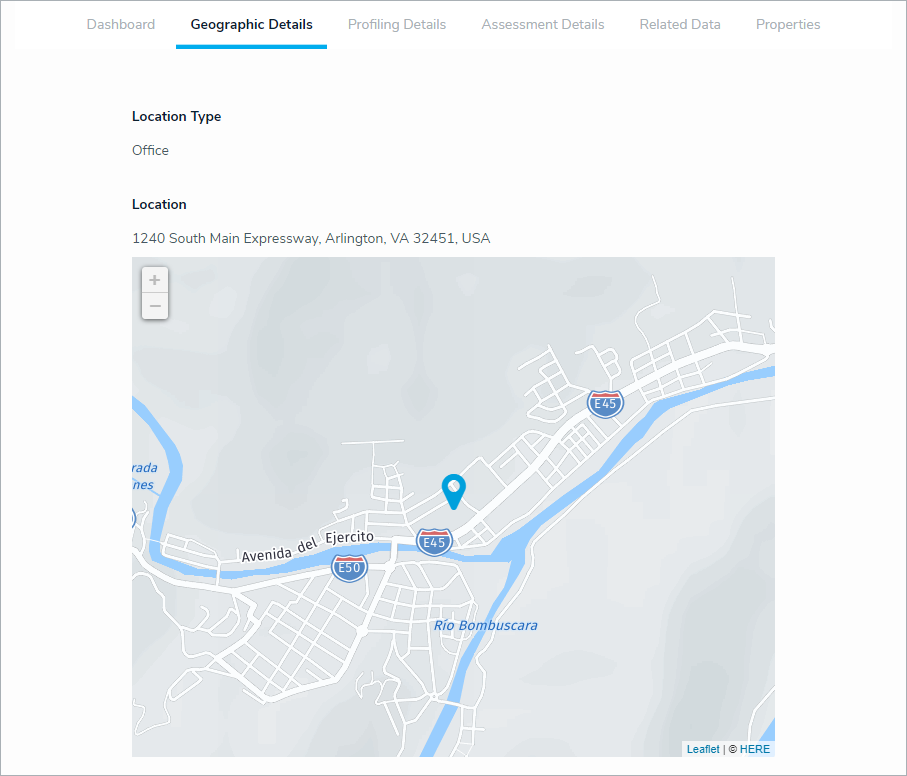 The Geographic Details tab.
The Geographic Details tab.
In the Profiling Details tab:
Optional: Edit the entries in the Business Unit field as needed.
Begin typing keywords in the Assessment Framework field to display a list of available options, then select the assessment framework that the location profile will be attached to.
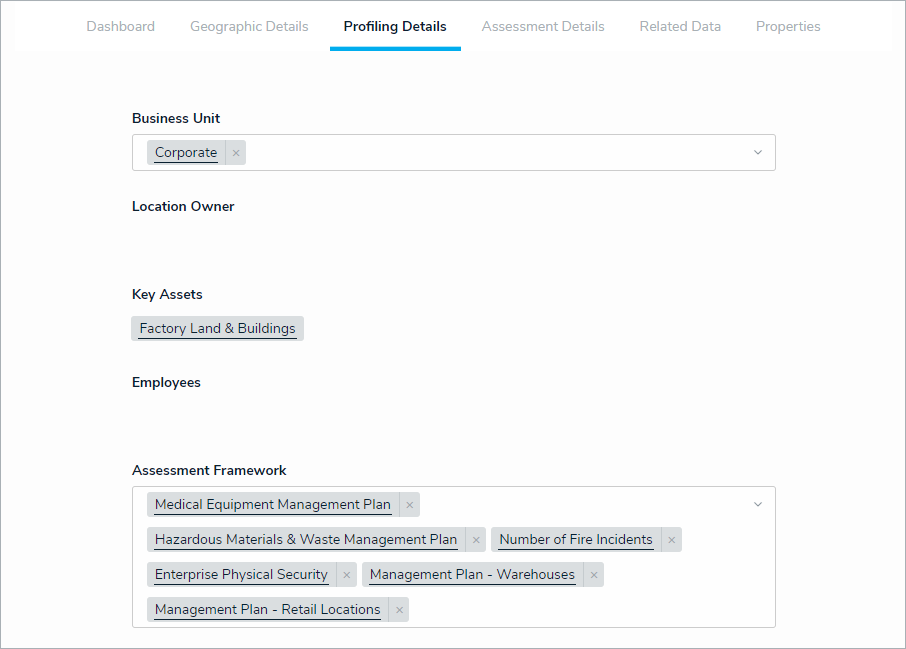 The Profiling Details tab.
The Profiling Details tab.
In the Assessment Details tab, an existing assessment can be added by clicking Add Existing Assessments, typing its name in the search bar, and selecting it. To create a new assessment from scratch, click + Create New and fill in the required fields.
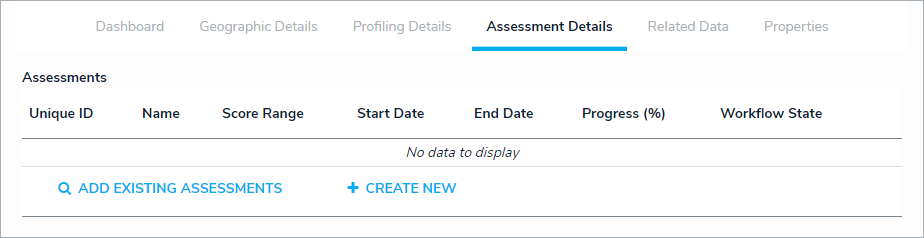 The Assessment Details tab.
The Assessment Details tab.