Activities that have been completed or escalated to incidents will no longer be visible in the Open Activities tab, though they can still be reviewed. By making use of the Completed Activity List report, users can view the details of any activity that has been marked as complete, or escalated to an incident.
To view completed or escalated activities:
Click the dropdown menu at the top-left of the page > Command Center.
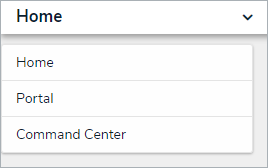 The Command Center application selection.
The Command Center application selection.
Click the Completed Activities tab.
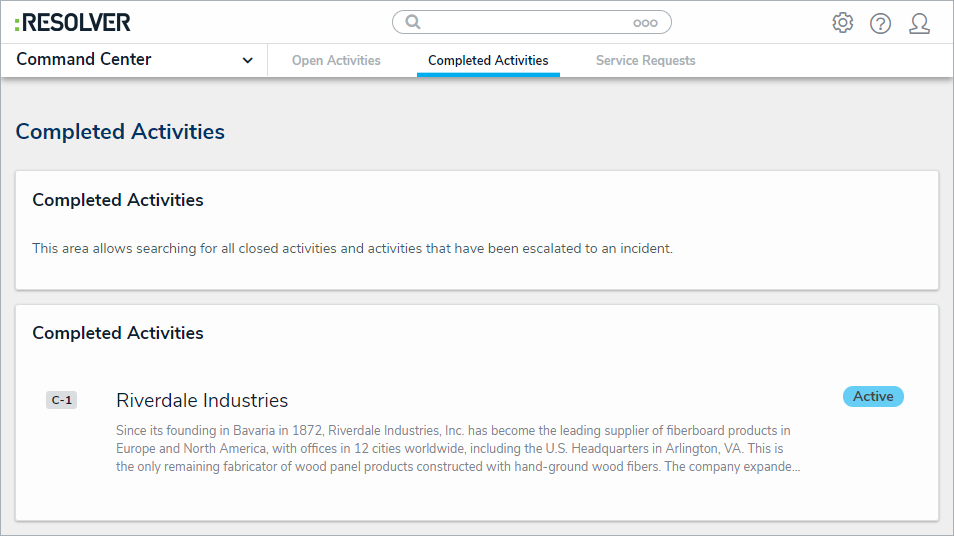 The Completed Activities tab.
The Completed Activities tab.
Click the desired organization under the Completed Activities section to bring up the Completed Activity List report for that organization. If you're viewing the report for the first time, you will need to enter your report filters.
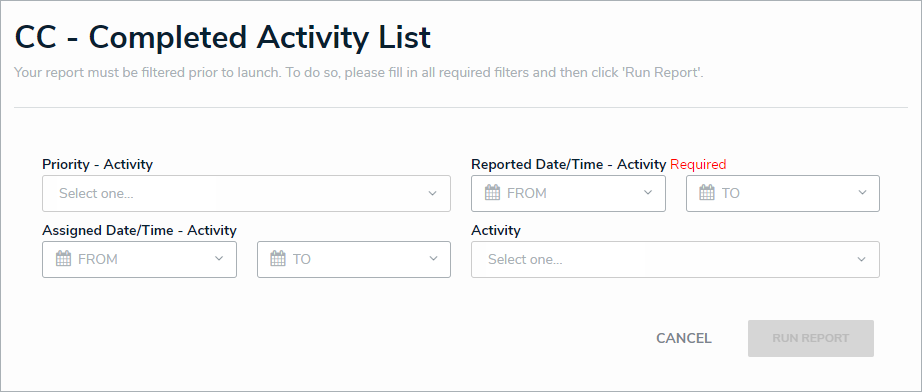 The Completed Activity List report's Filter Select screen.
The Completed Activity List report's Filter Select screen.
- Optional: Select a priority from the Priority dropdown list.
- Select a date range in the Reported Date/Time From and Reported Date/Time To fields.
Optional: Select a date range in the Assigned Date/Time From and Assigned Date/Time To fields.
- Optional: Select a workflow state from the Activity dropdown list.
- Click Run Report.
 The Completed Activity List report.
The Completed Activity List report.
- Optional: Click an activity to view further details.
- Optional: To change the displayed results, click the
 icon, repeat steps 4 through 7, then click Apply Filter.
icon, repeat steps 4 through 7, then click Apply Filter.
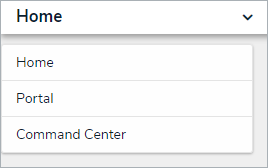
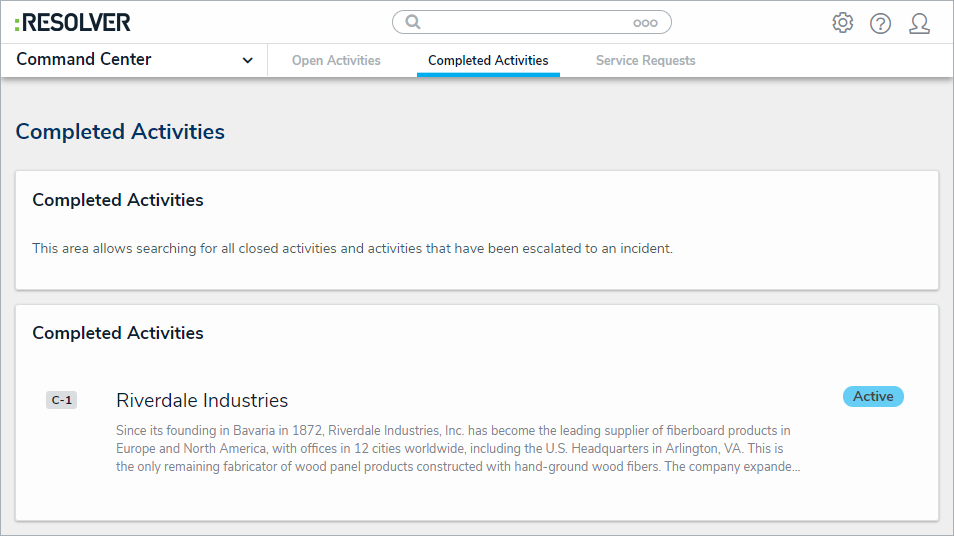
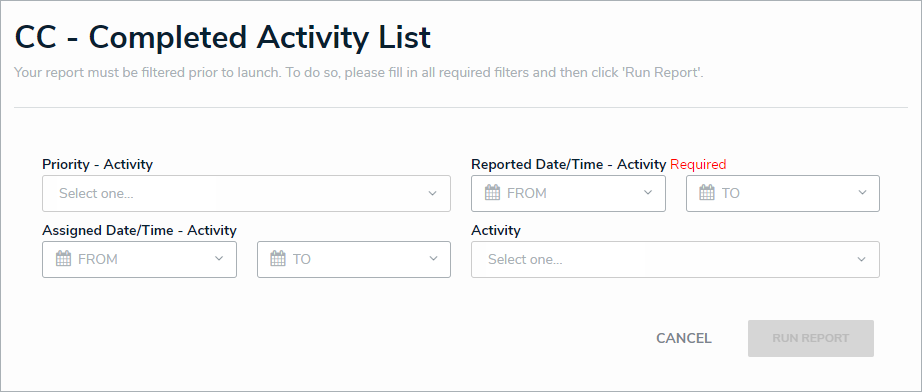

 icon, repeat steps 4 through 7, then click Apply Filter.
icon, repeat steps 4 through 7, then click Apply Filter.