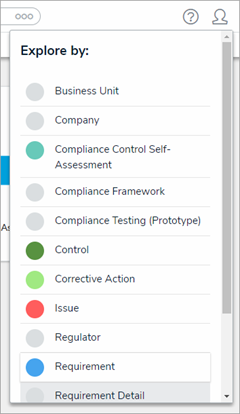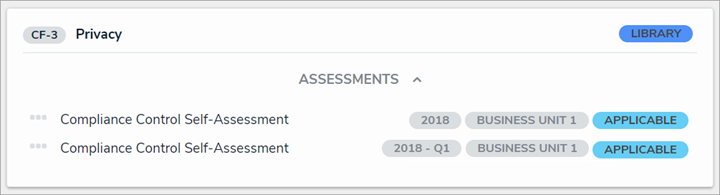This article explains how to search by object type in Compliance Management. Object type refers to the category of data collected. Control, Corrective Action, and Requirement are all examples of object types. Searching by object type is an easy way to view all records of an object type. For example, you might want to view all Controls to know which ones are available for an assessment. Read more about object types here: Commonly Confused Terms.
To search Compliance Management by object type:
- Click the search text field in the nav bar, then click the
 icon to display the Explore By menu.
icon to display the Explore By menu. - Click an object type from the list to display its related objects in the search results.
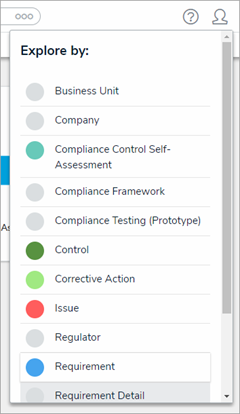 The Explore By menu. Clicking an object type in this menu will display search options.
The Explore By menu. Clicking an object type in this menu will display search options. - From the Search Results page, use the Filters section on the left side to narrow down which objects are displayed. The following filters are available on this page for every object type:
- By Name
- By Assessment Type
- By Dimension (assessment context, such as Business Unit)
- By Description
- By Unique ID
- By State.
- Apply additional filters as needed. These additional filters are based on any plain text, select list, and multi-select fields added to the object type:
To add a select list or multi-select list filter, choose one or more options from the dropdown menu.
To add a plain text filter, enter one or more keywords into the text box. All special characters, except the @ and ! symbols, will be ignored.
Click an object to view it. If the object was previously assessed, click the Assessments link to display instances of the object, then click the instance to view it.
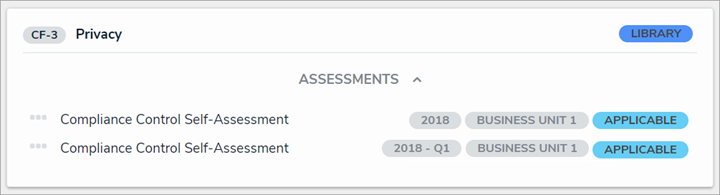 Click an assessment instance to view it.
Click an assessment instance to view it.
 icon to display the Explore By menu.
icon to display the Explore By menu.