Overview
An active Data Definition can be deleted from Resolver if you remove the Data Definition from the Data Visualization or Assessment. You will receive a system-generated message indicating that the Data Definition is currently in use if you try to remove a Data Definition before removing it from the Data Visualization or Assessment.
Users can now add additional elements to a Data Definition if Reports or Orchestration Event Actions do not currently use it. Otherwise, Data Definitions can be edited by extending the path. System-generated messages will now indicate when additional elements can be added and when a Data Definition is used.
 Note:
Note:
Previously selected data points cannot be removed.
User Account Requirements
The user account you use to log into Resolver must have Administrator permission to use the Data Definition feature.
Navigation
- From the Home screen, click the Administration icon.
![]()
Administration Icon
- From the Admin: Overview screen, click the Data Definition tile under the Data Model section.
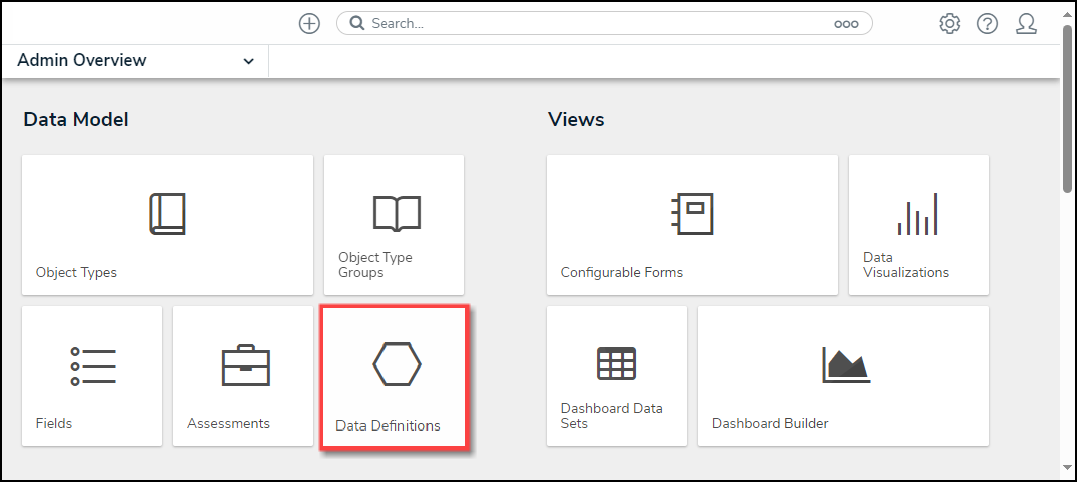
Data Definition Tile
- From the Admin: Data Definition screen, enter a keyword in the Search field to narrow the Data Definition list.
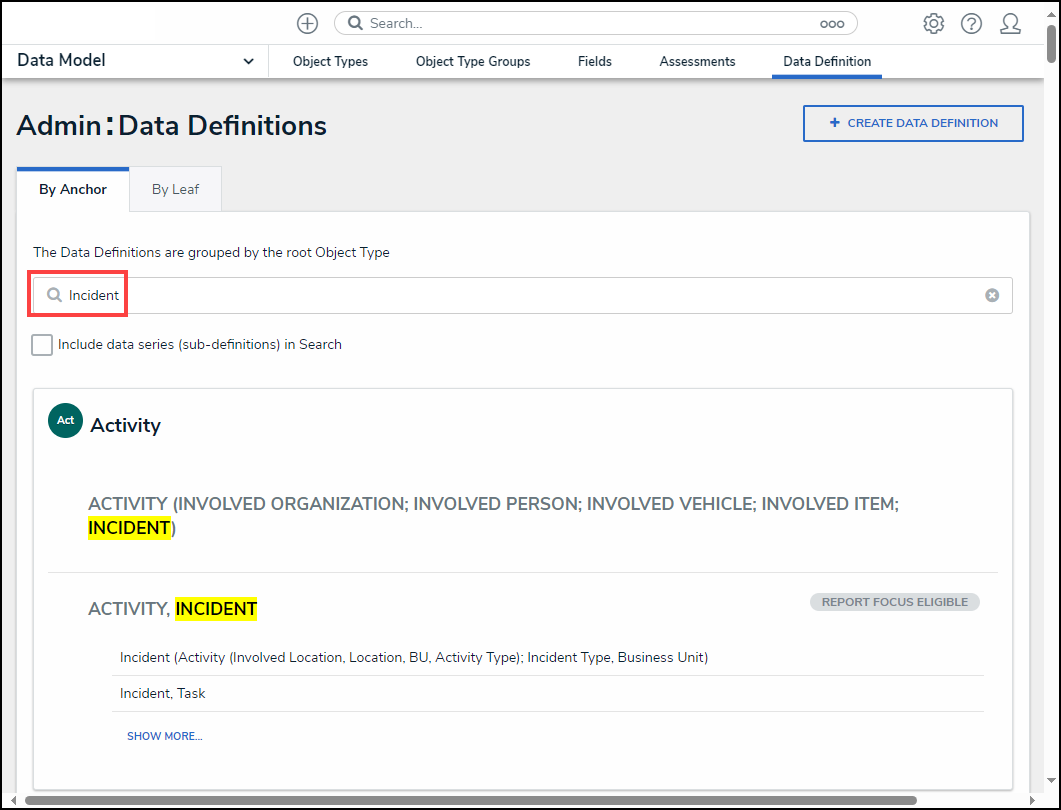
Search Field
- Click a Data Definition name.
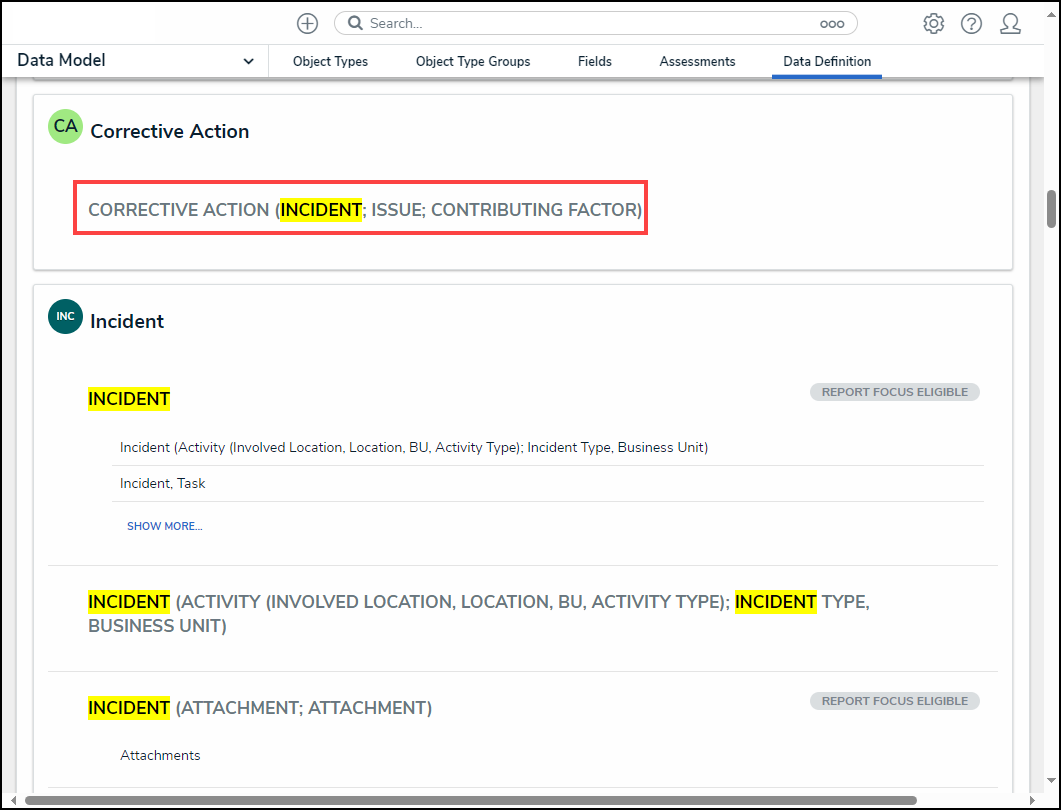
Data Definition Name
Editing a Data Definition
Users can now add elements to a Data Definition if the system does not use it. A system-generated message will appear if the Data Definition cannot be deleted.
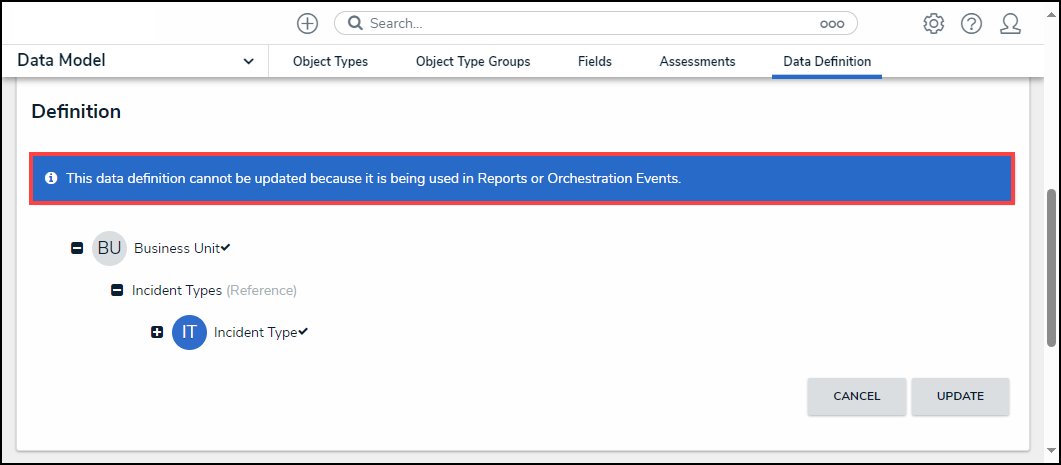
System-Generate Message
- From the Admin: Edit Data Definition screen, scroll to the Data Path section.
- Click an Object Type Node to expand and select a Relationship, Reference, or Object Type.
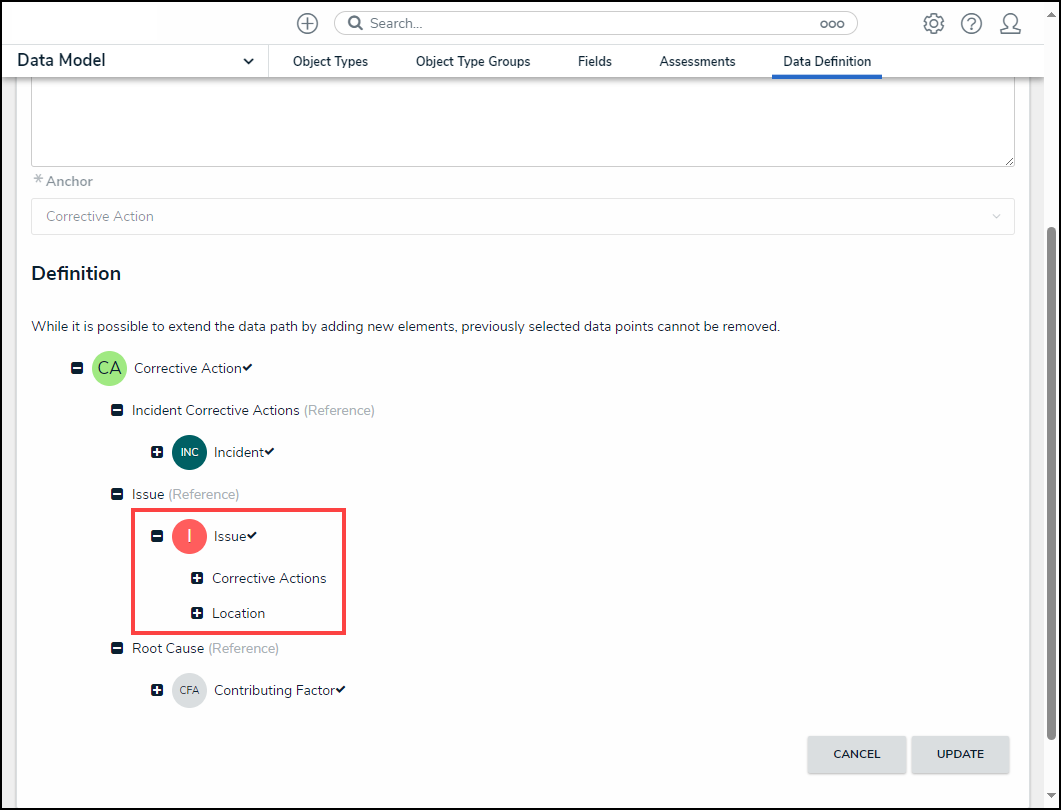
Object Type Node Expanded
- When you have added all the required elements, click the Update button to save your changes.
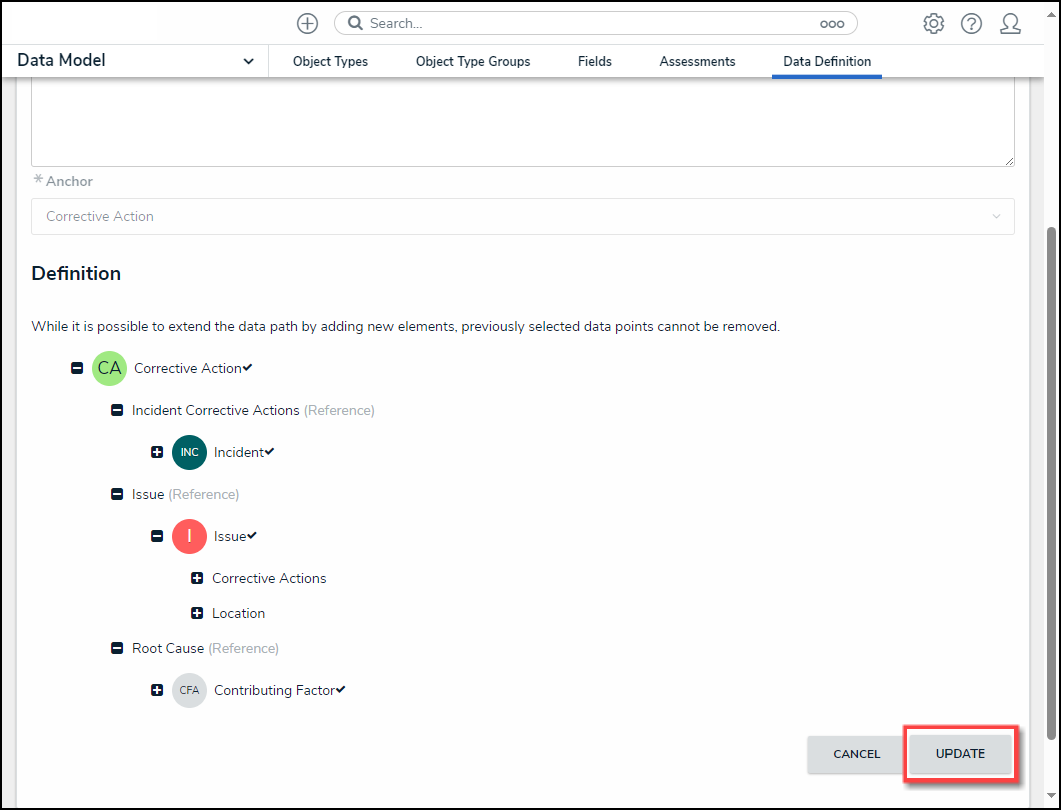
Update Button
Deleting a Data Definition
An active Data Definition can be deleted from Resolver if you remove the Data Definition from the Data Visualization or Assessment.
- From the Admin: Edit Data Definition screen, scroll to the bottom and click the Delete button.
![]()
Delete Button
- A Confirmation pop-up will appear. Click the Yes button to delete the Data Definition.
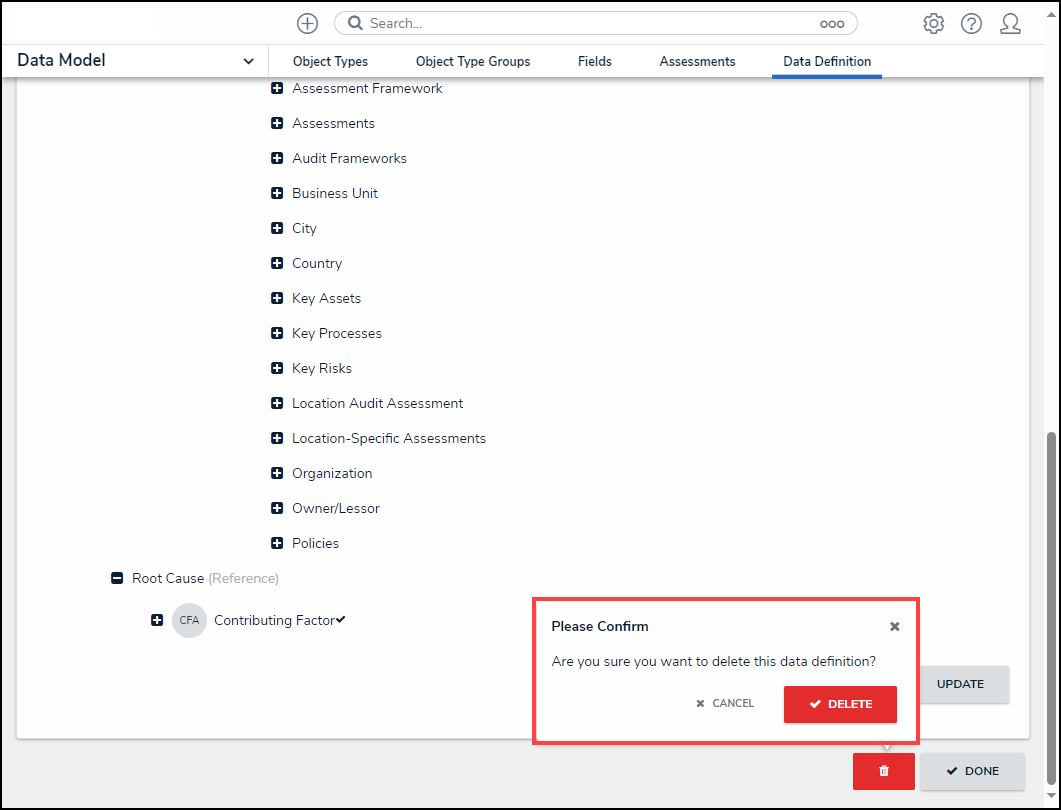
Confirmation Pop-up