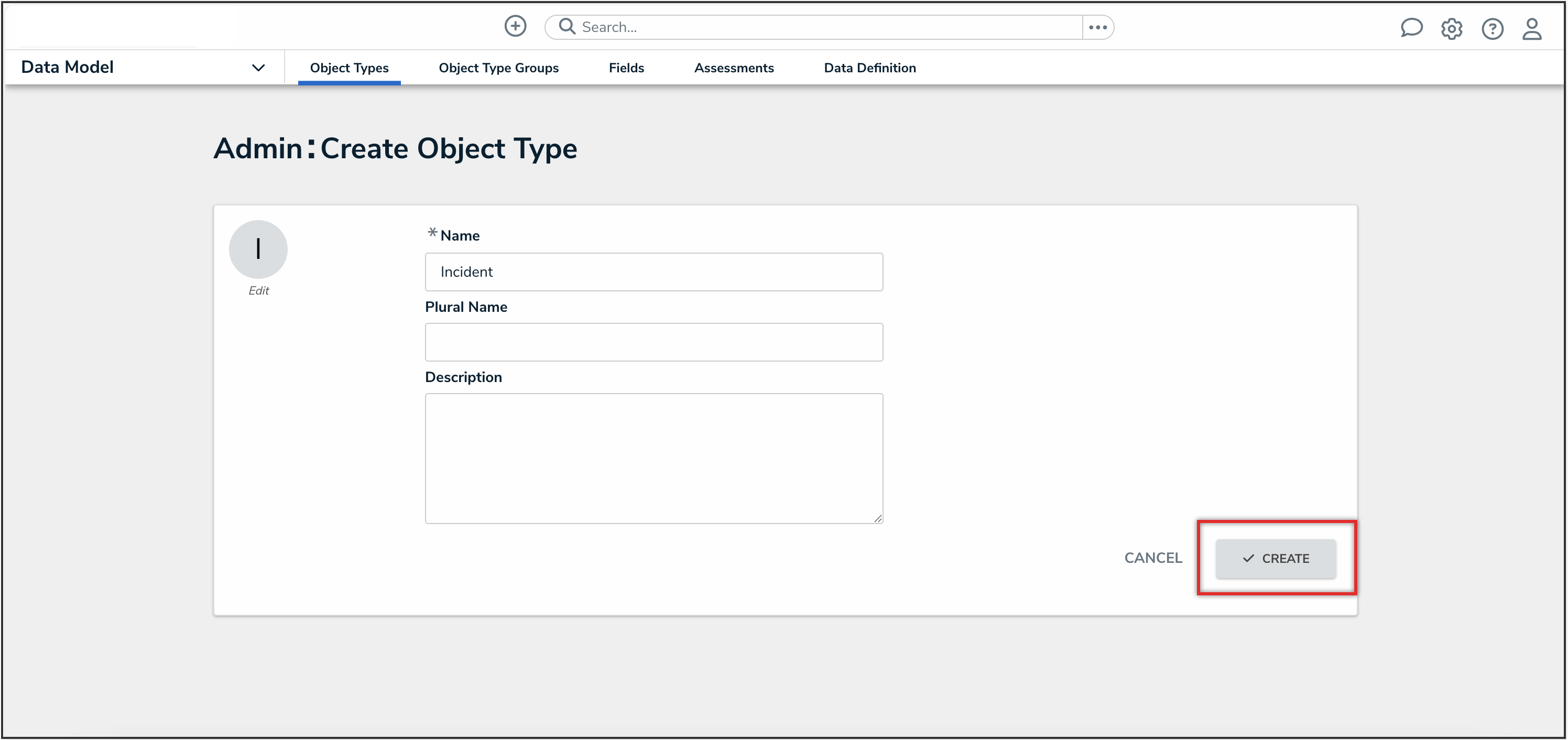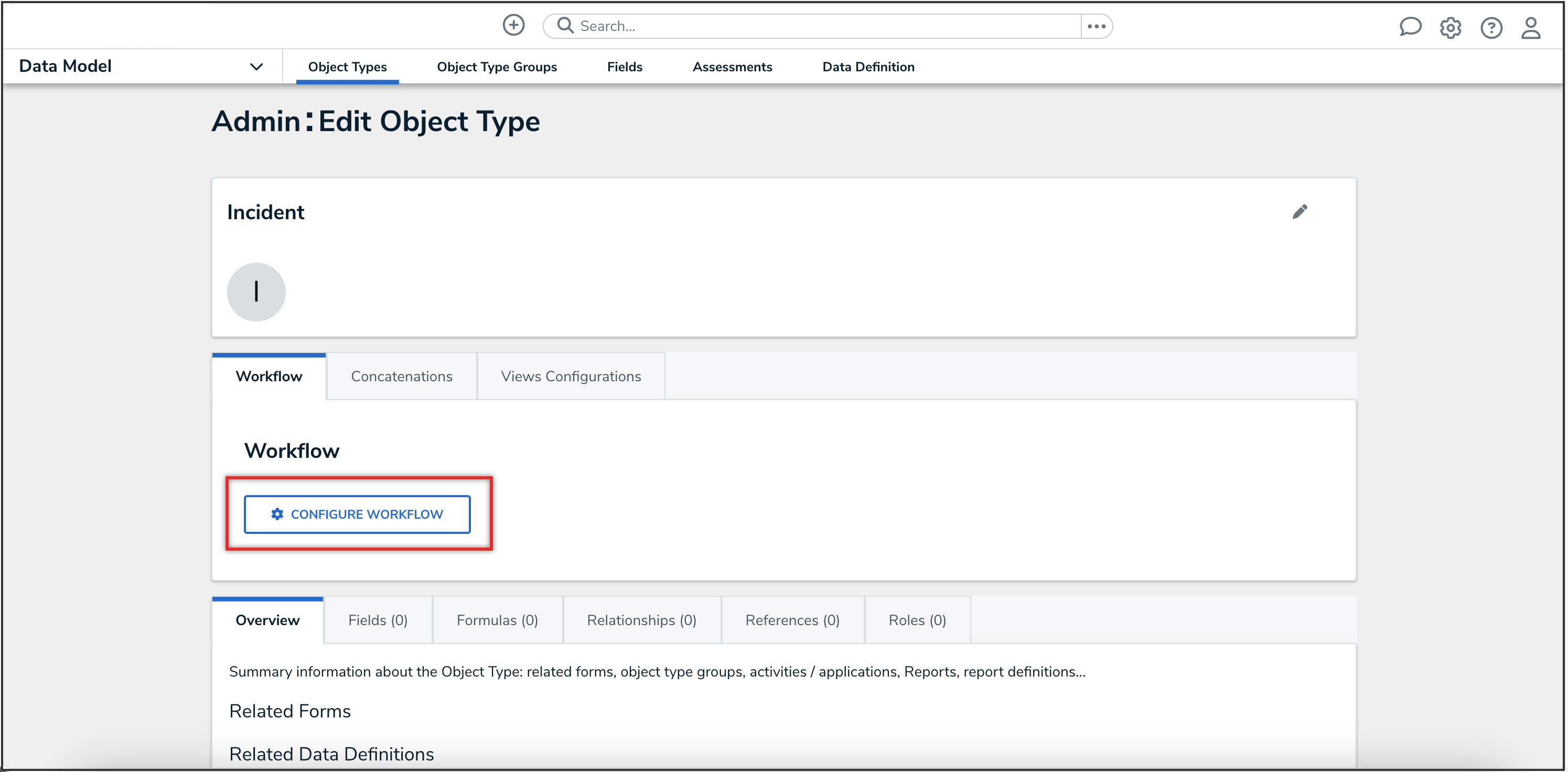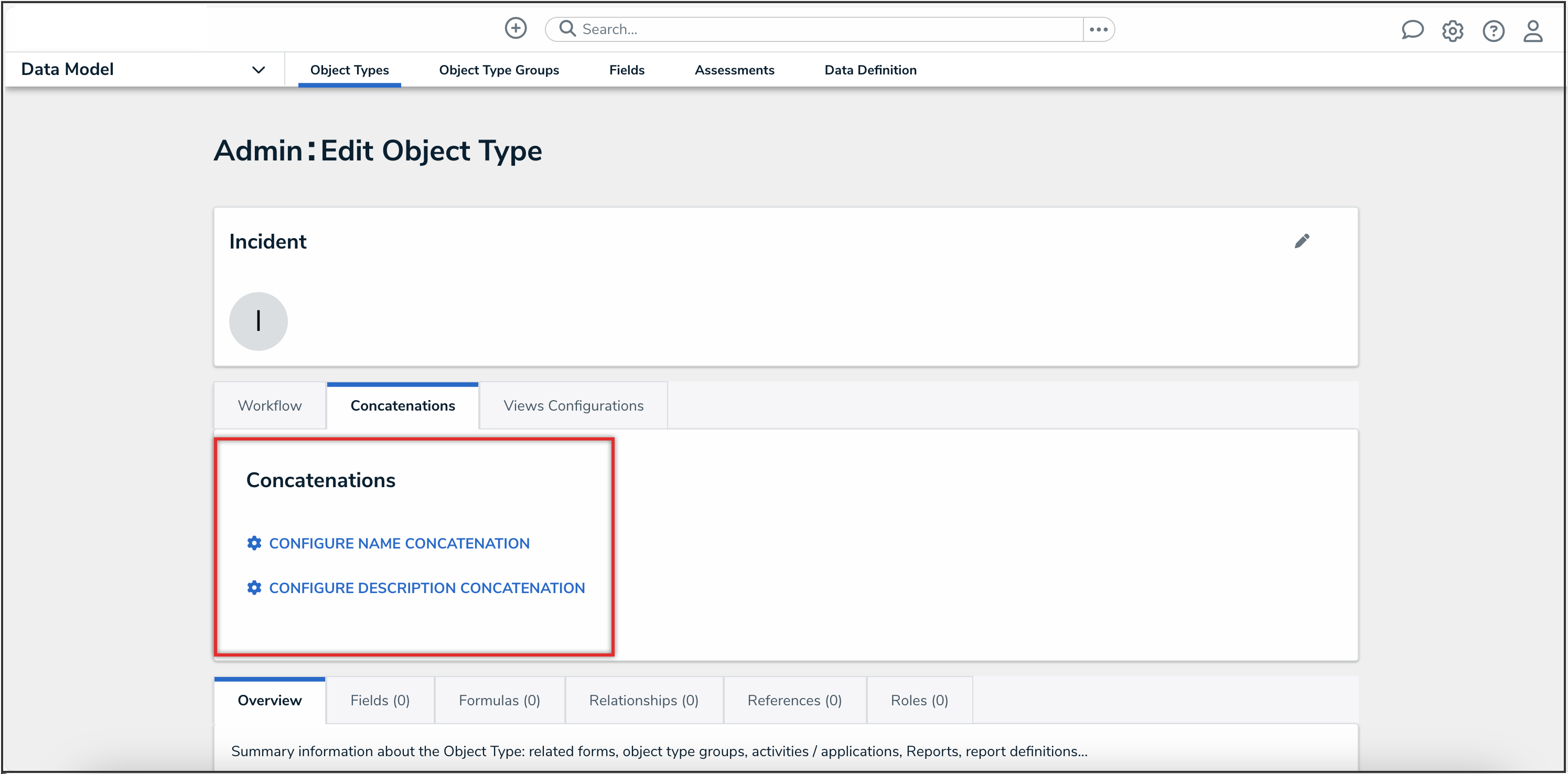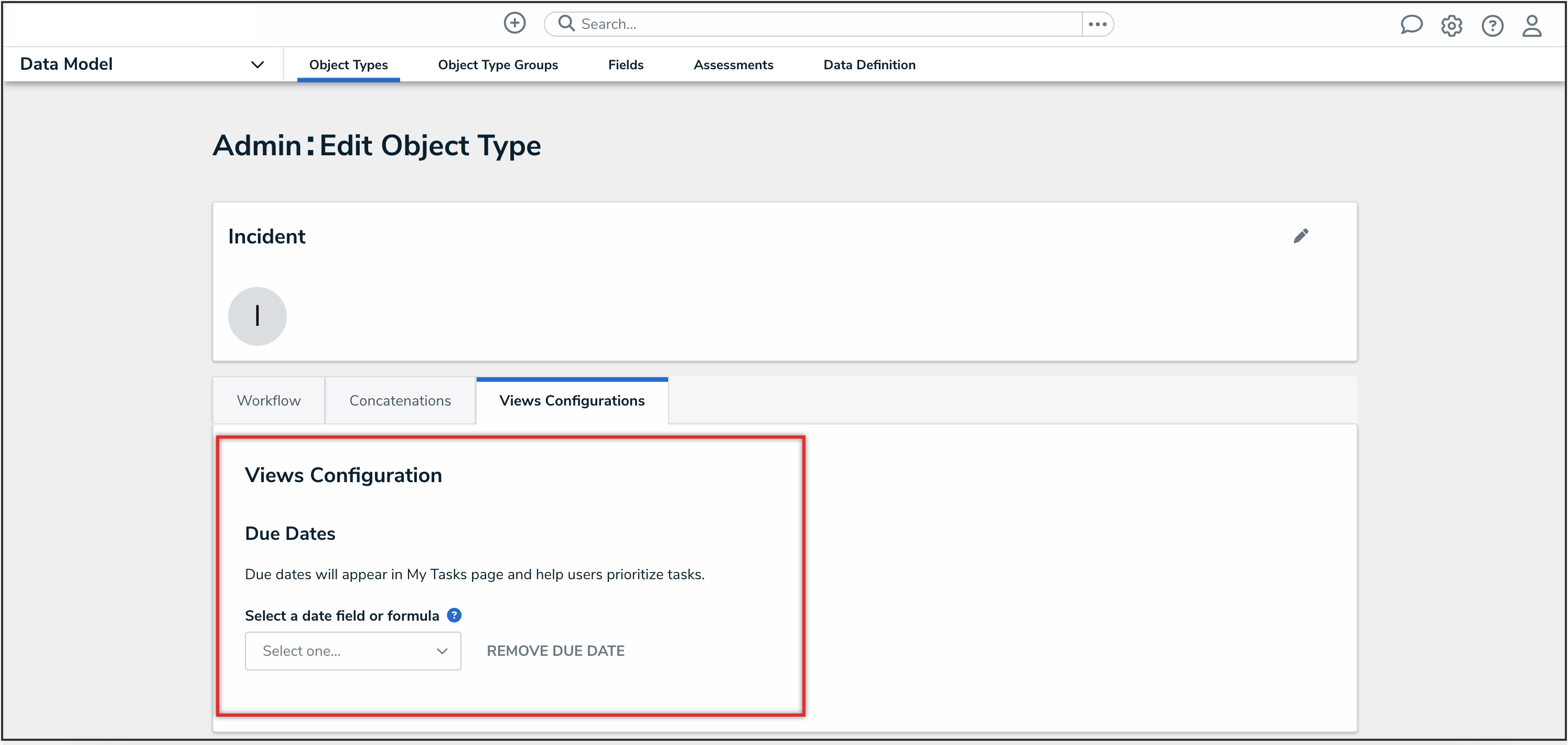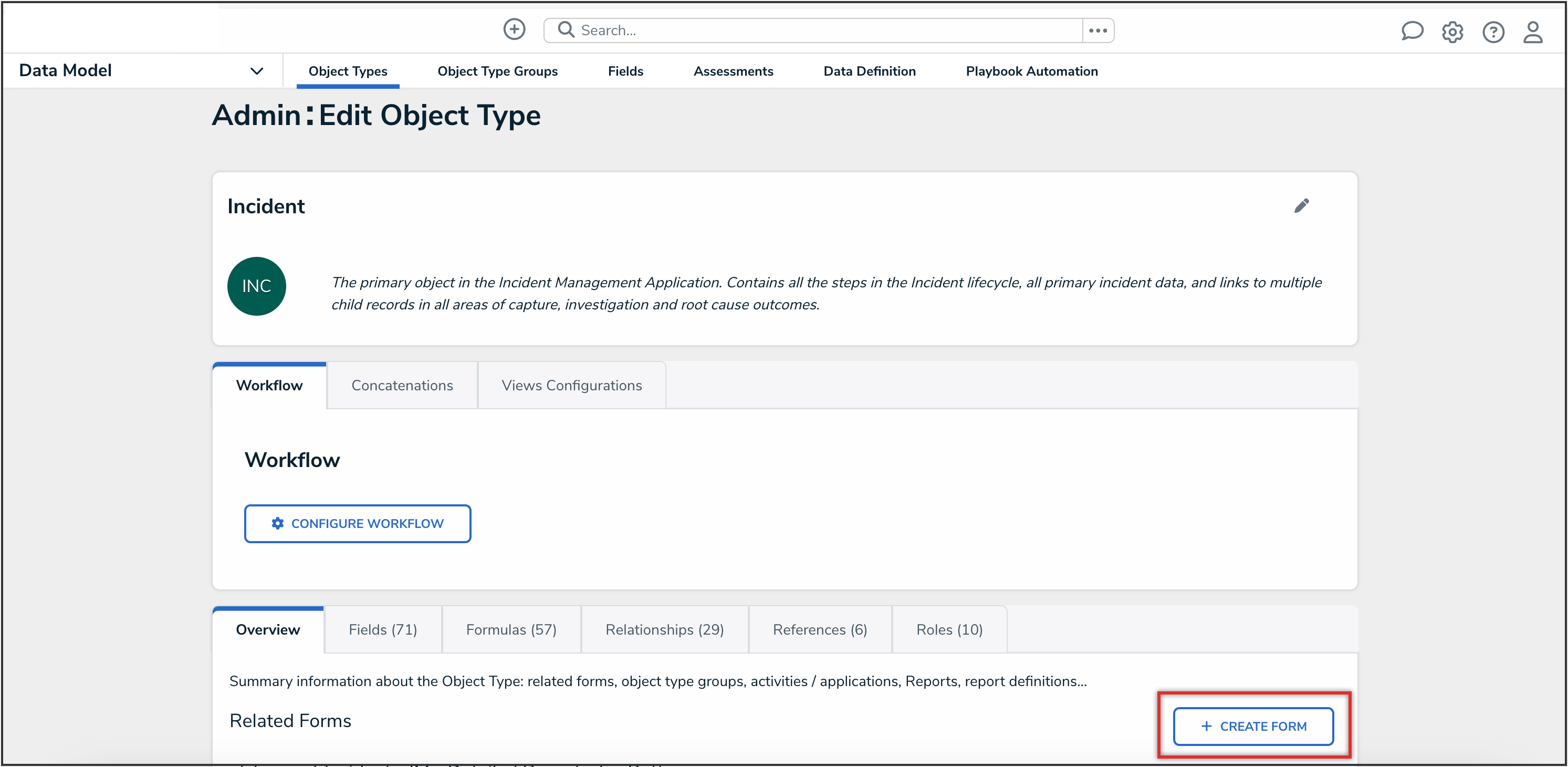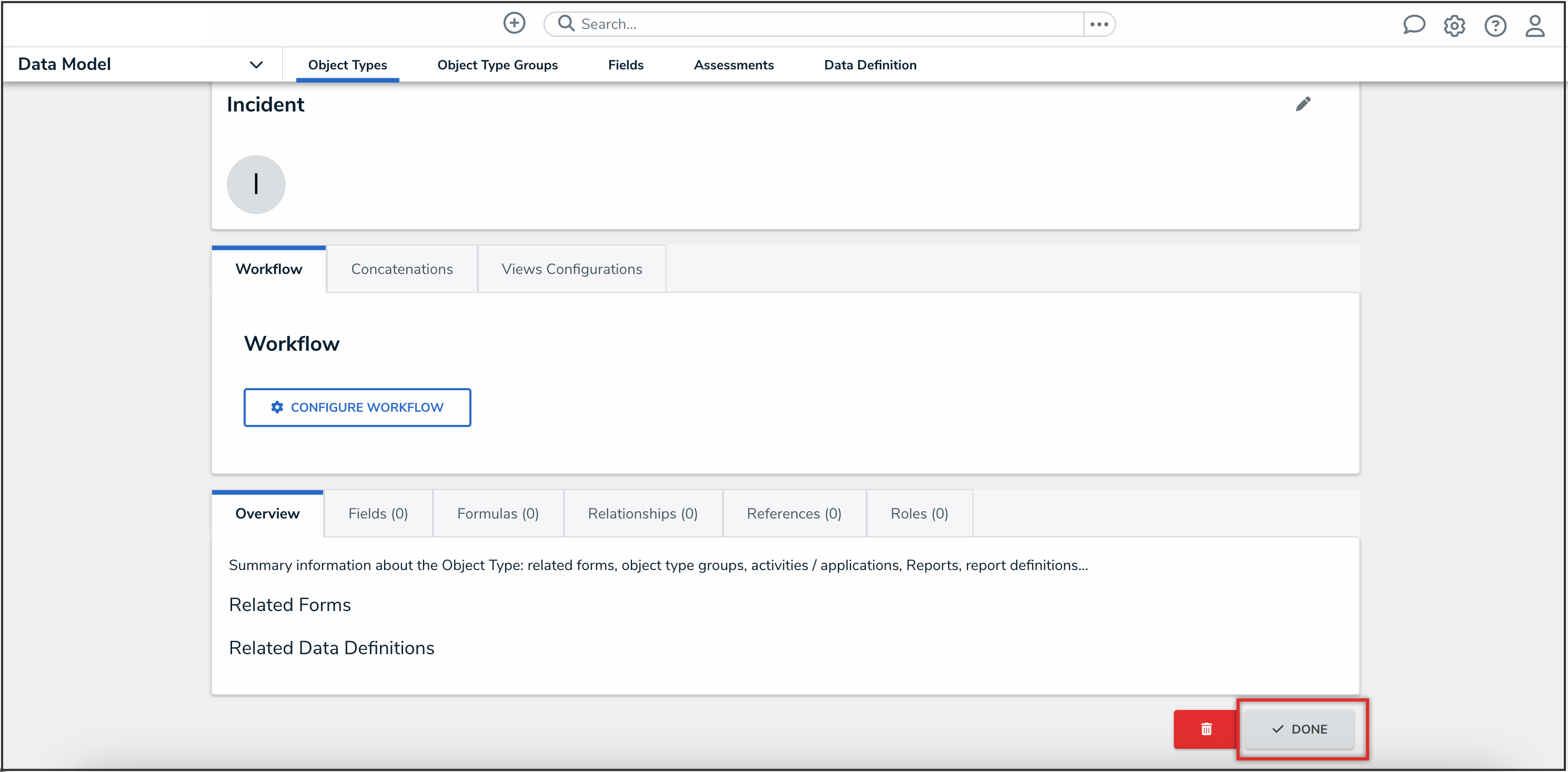Overview
Object types are the containers for the data entered into Resolver and are the foundation of the entire system.
User Account Requirements
The user must have Administrator permissions in order to create an object type.
Related Information/Setup
Please refer to the Object Types Overview article for further information on using object types in Resolver.
Navigation
-
From the Home screen, click the Administration icon.
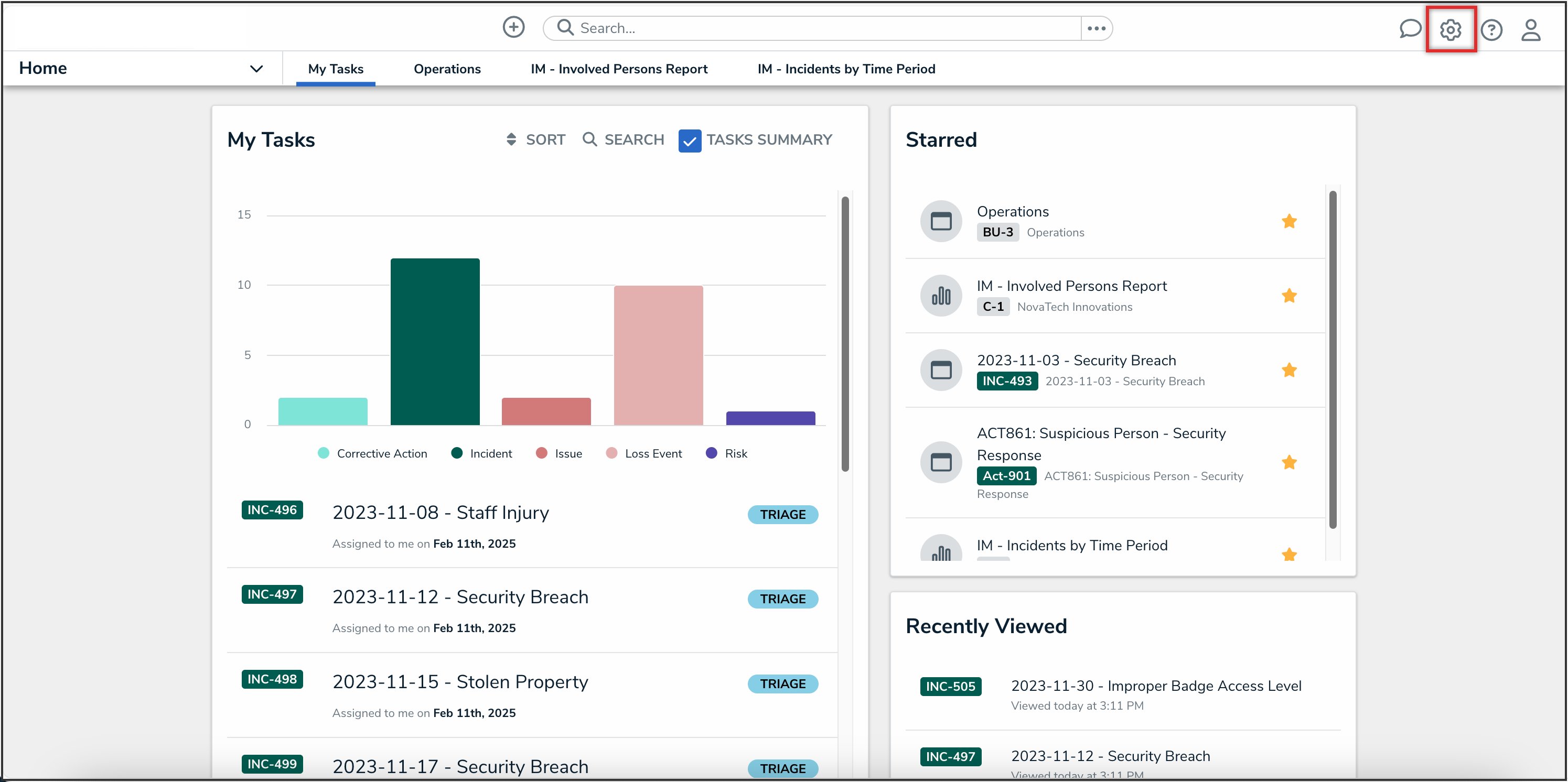
Administration Icon
- From the Administrator settings menu, click the Admin Overview link.
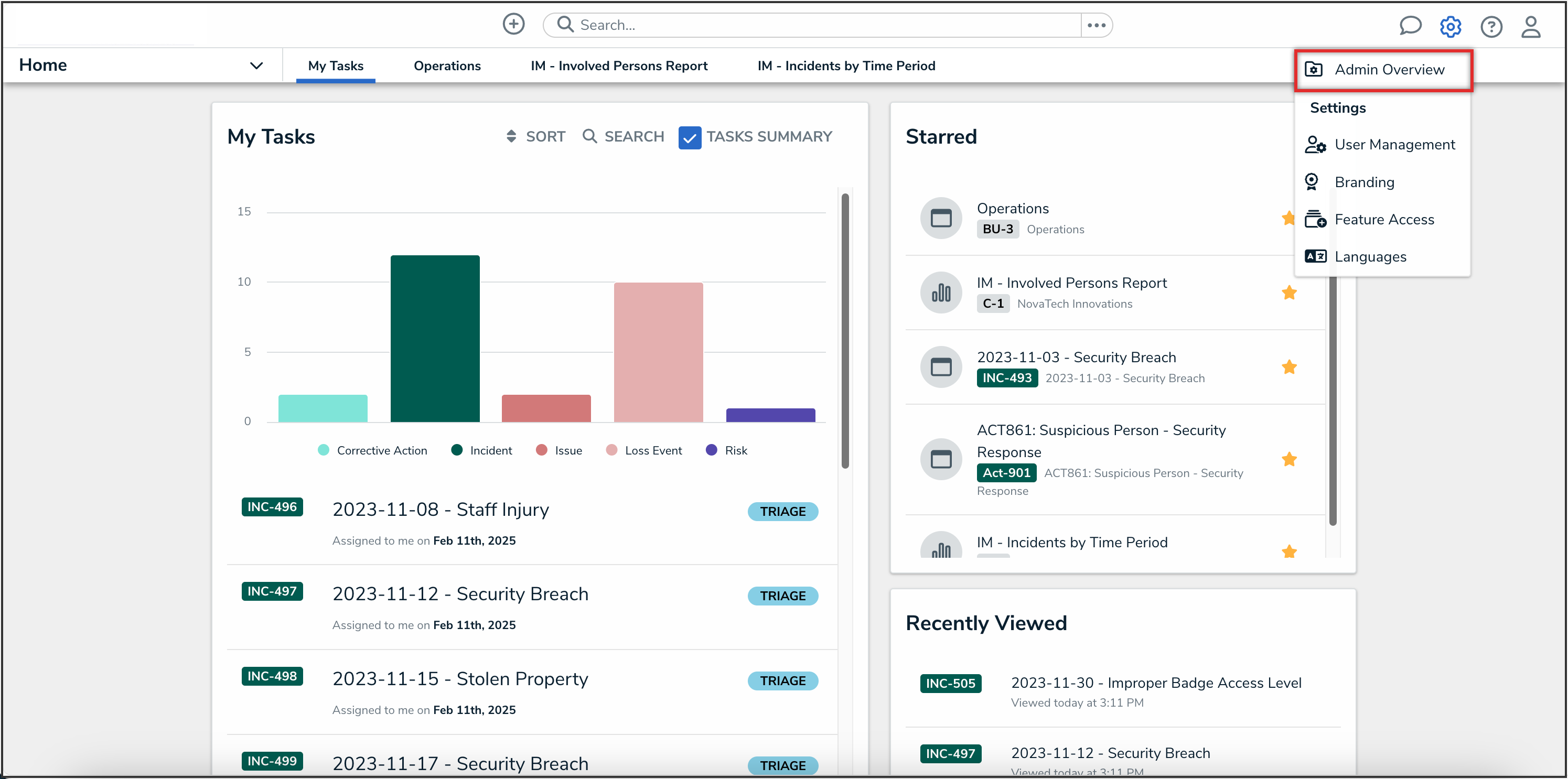
Admin Overview Link
- From the Admin Overview screen, click the Object Types tile under the Data Model section.
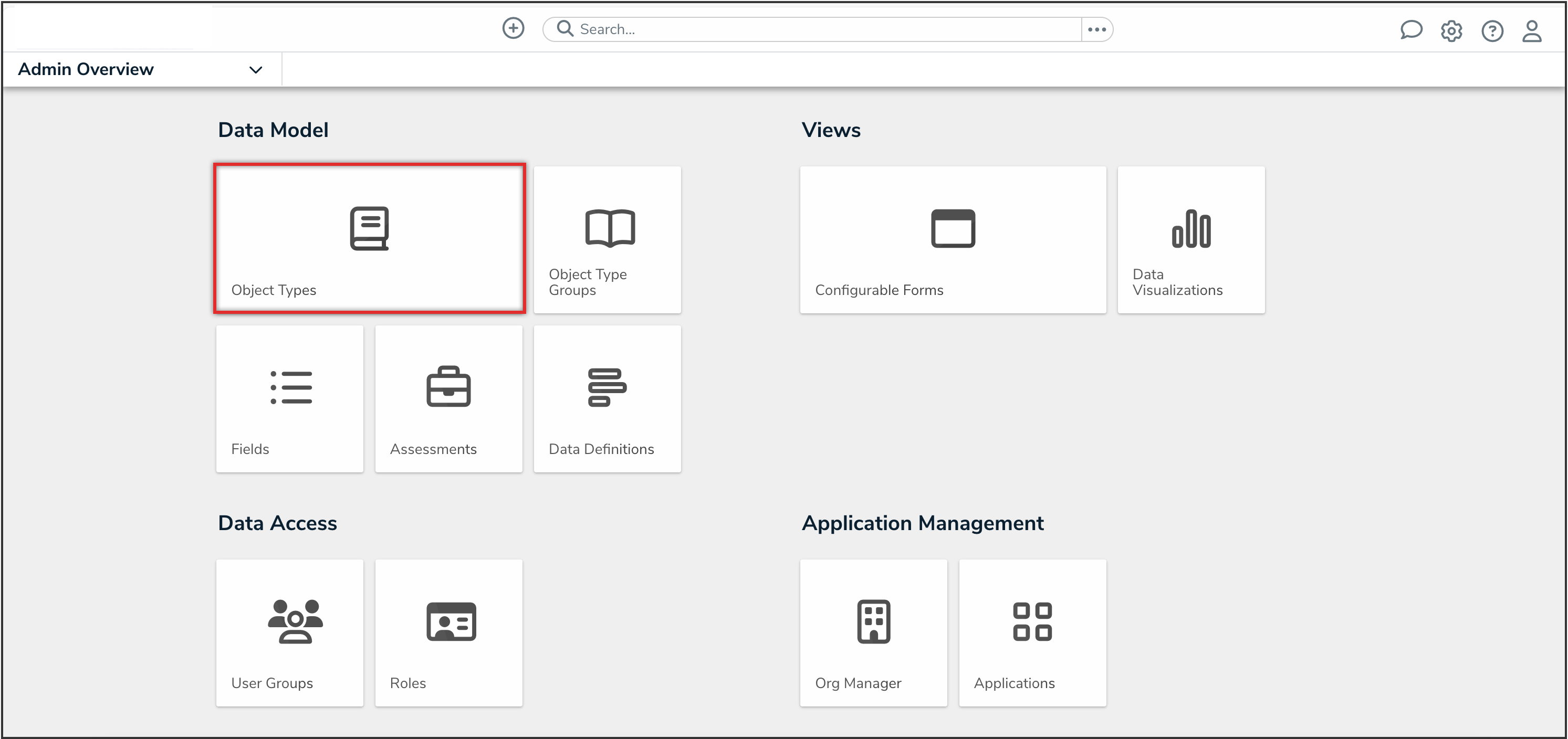
Object Types Tile
- From the Admin: Object Types screen, click the Create Object Type button.

Create Object Type Button
Creating a New Object Type
- Enter a name for the object type in the Name field.
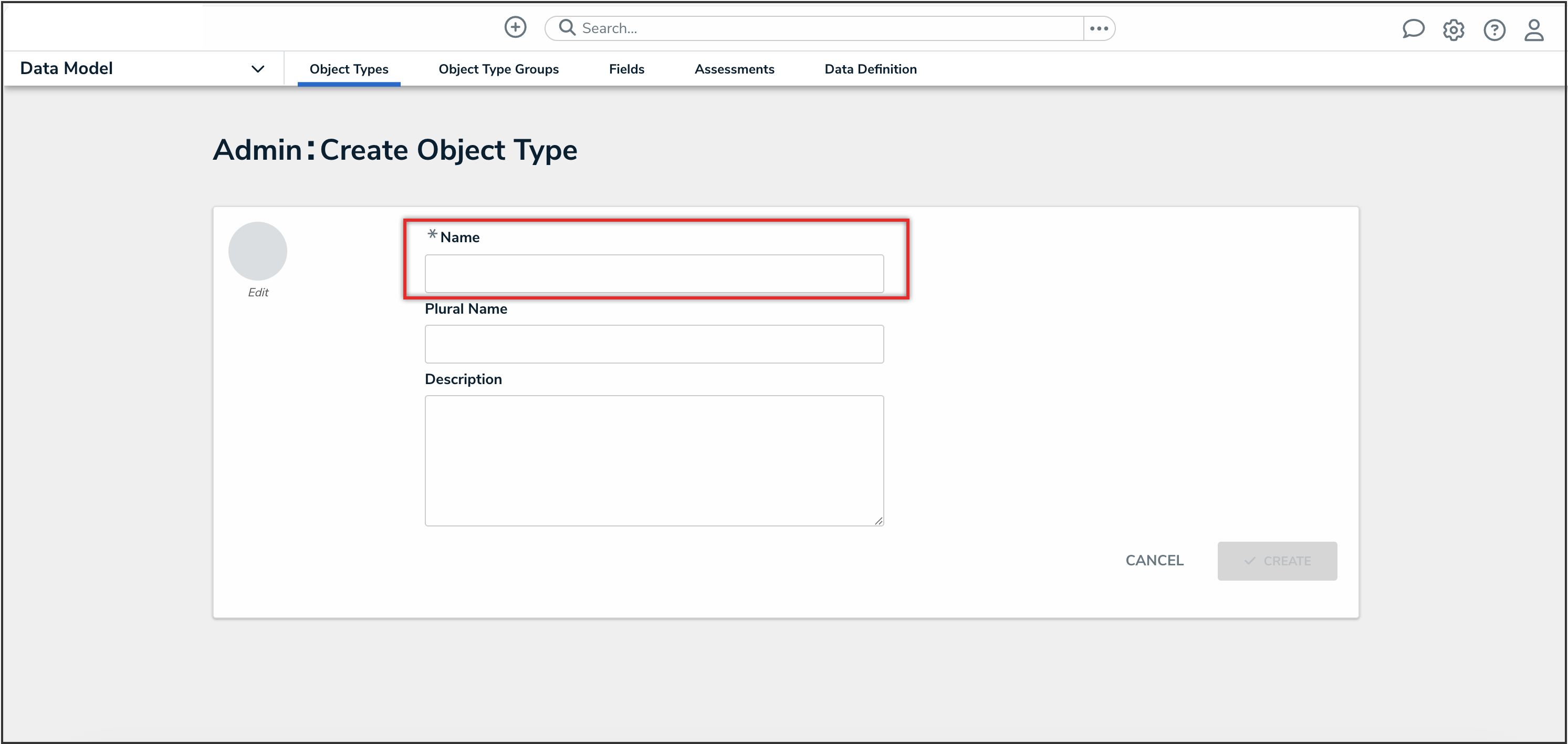
Name Field
- (Optional): In the Plural Name field, enter a plural name for the object type, which will appear when viewing a list of the objects for that type (e.g. “View Incidents” instead of “View Incident”).
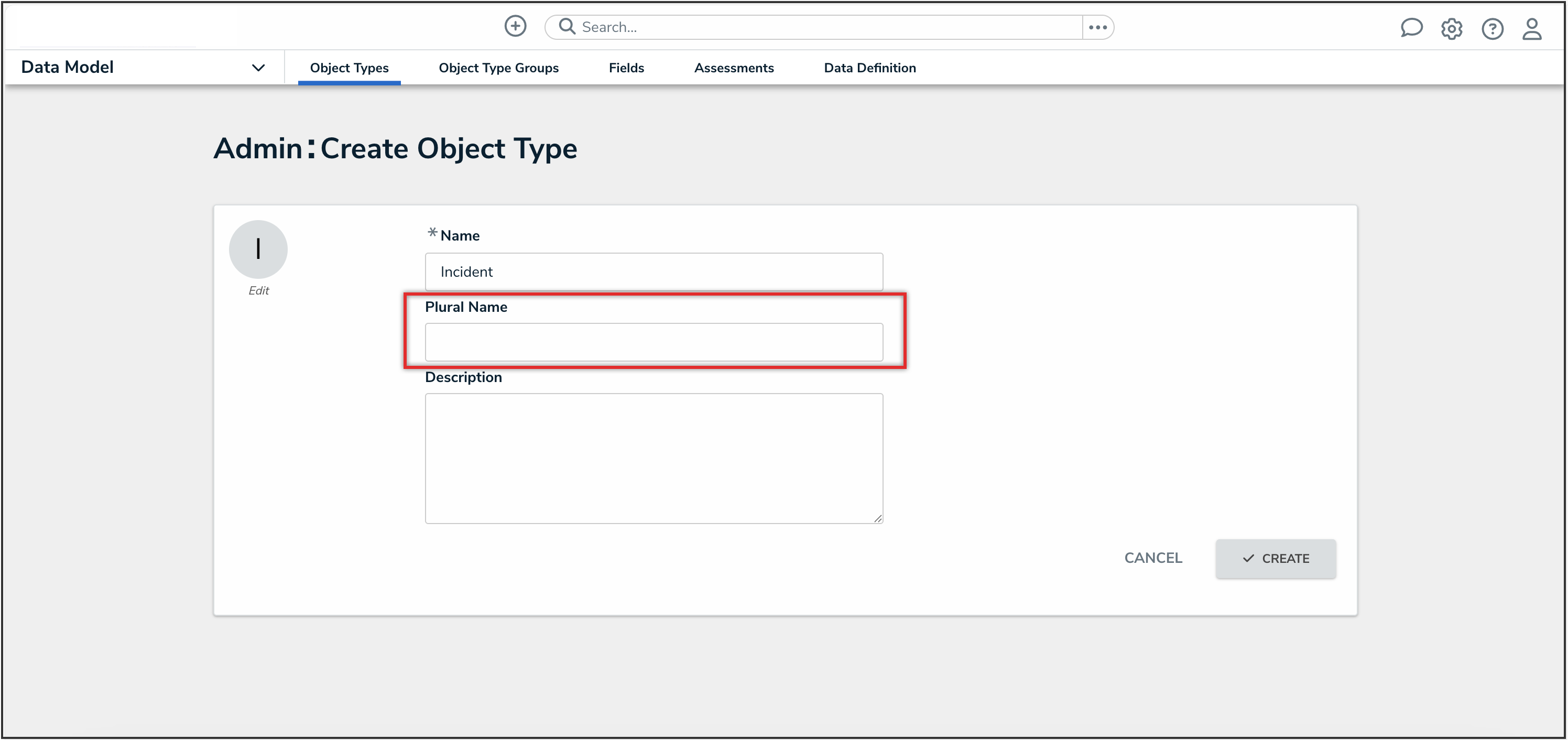
Plural Name Field
- (Optional): In the Description field, enter a description of the object type, which will appear on the Edit Object Type screen when editing the object type.
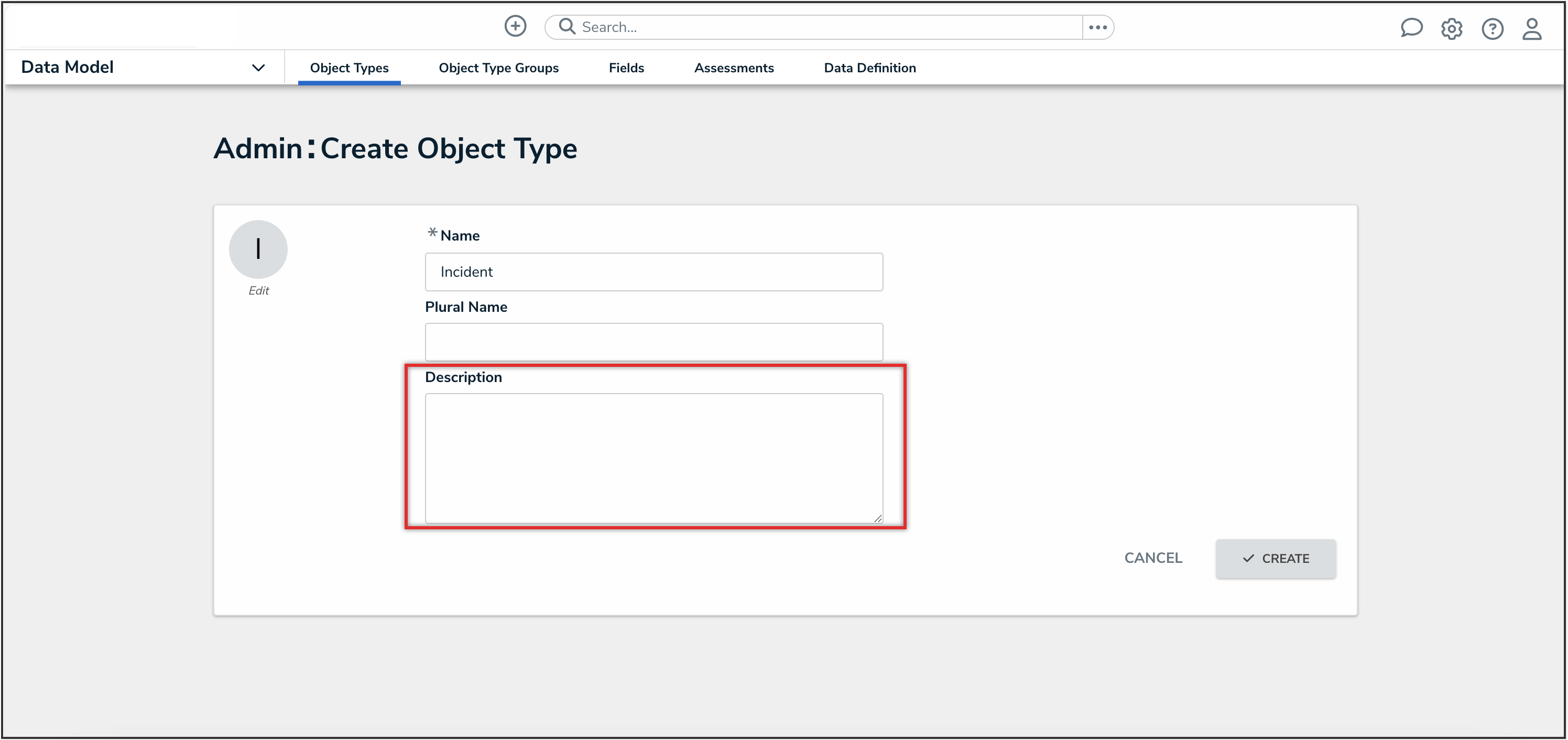
Description Field
- (Optional): To customize the object type monogram:
- Click the monogram icon to the left of the Name field.
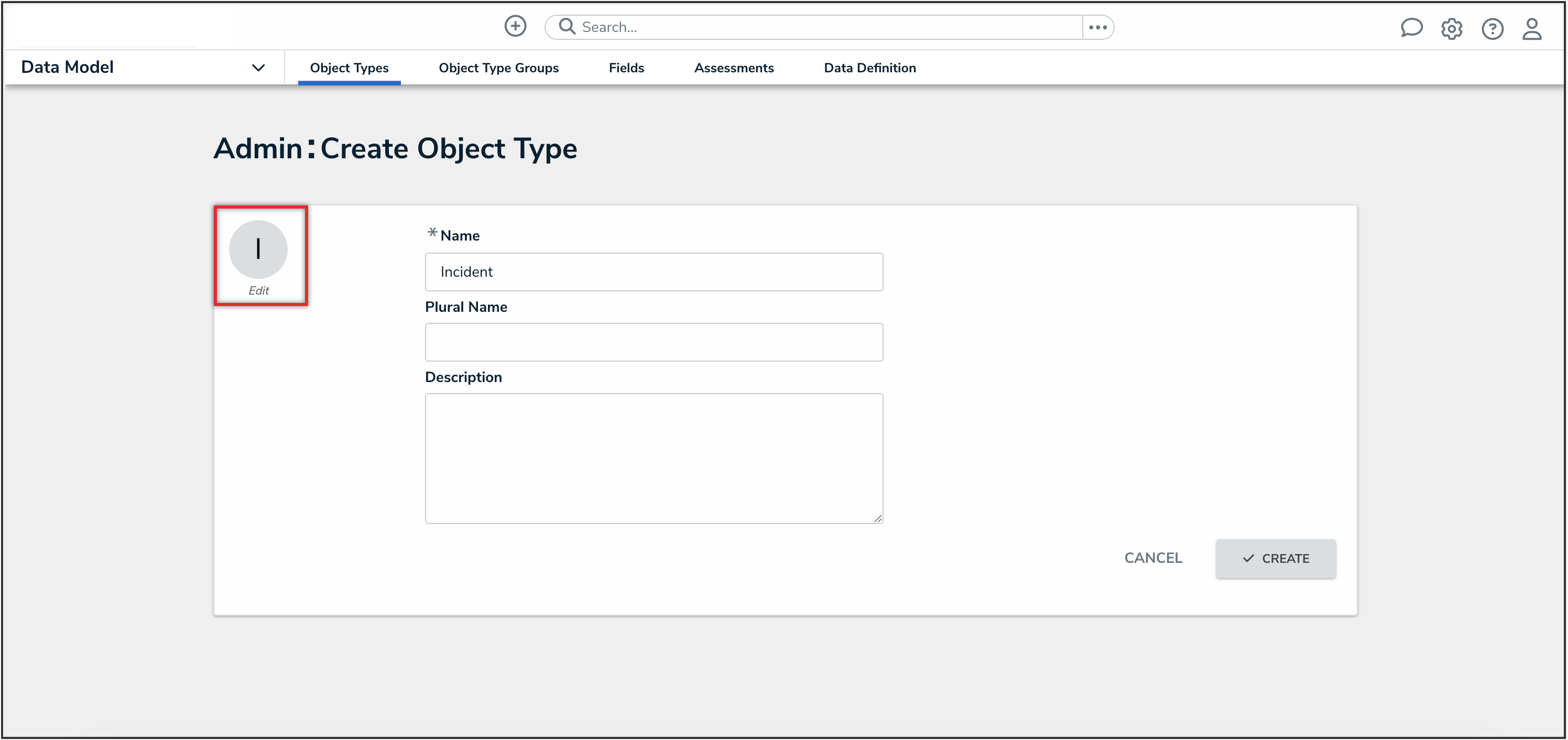
Monogram
- In the Customize Monogram pop-up, enter 1 to 3 characters in the Monogram field.
- Click the Pick a color dropdown menu to reveal the color picker. You can also type a hex color into this field to select a color.
- Click the Done button.
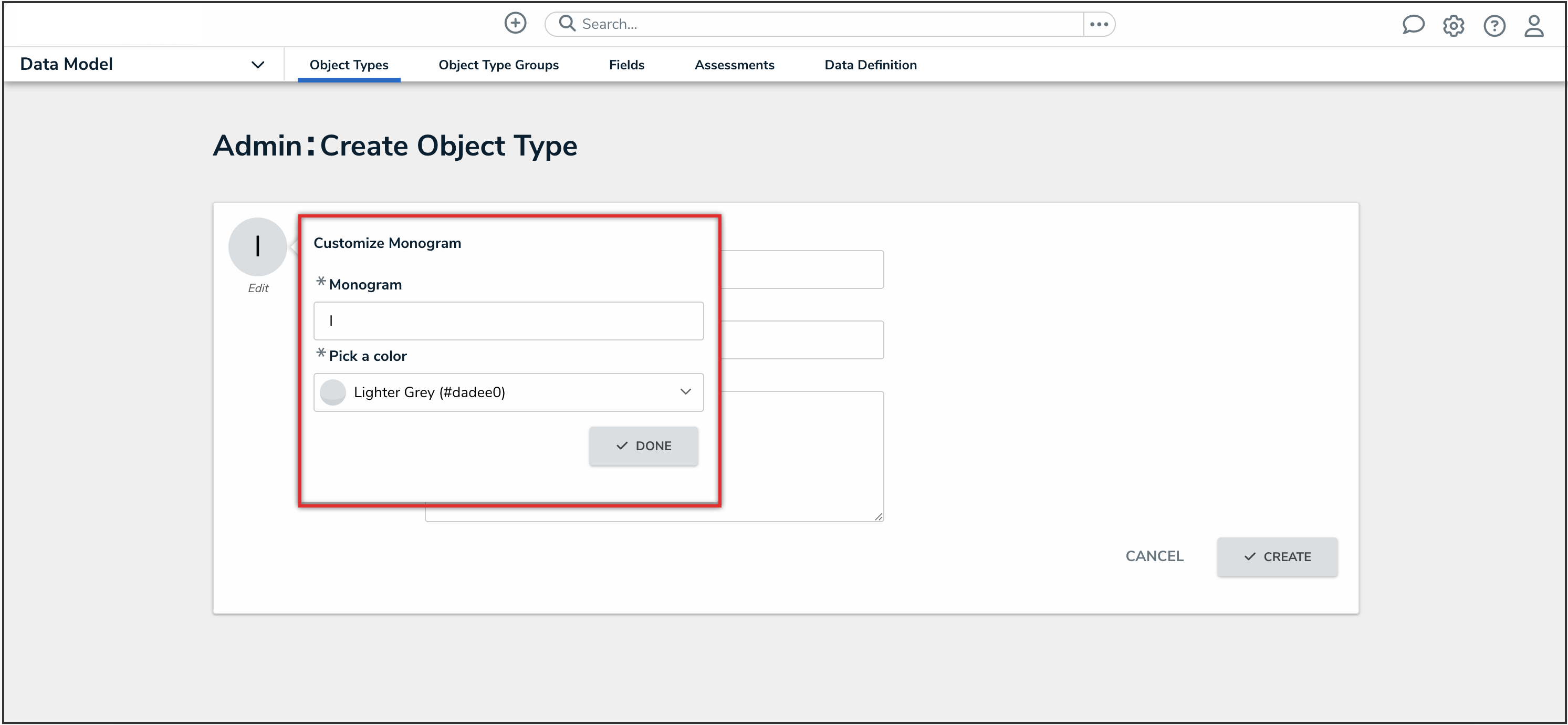
Customize Monogram Pop-Up
 Note:
Note:
The monogram is used to help you quickly identify an object type throughout the system. If you're creating multiple similar object types (e.g. Incidents and Incident Review) you may want to apply the same or similar colors to their monograms to help create a theme.
- Click the monogram icon to the left of the Name field.
- Click the Create button to display Admin: Edit Object Type screen.
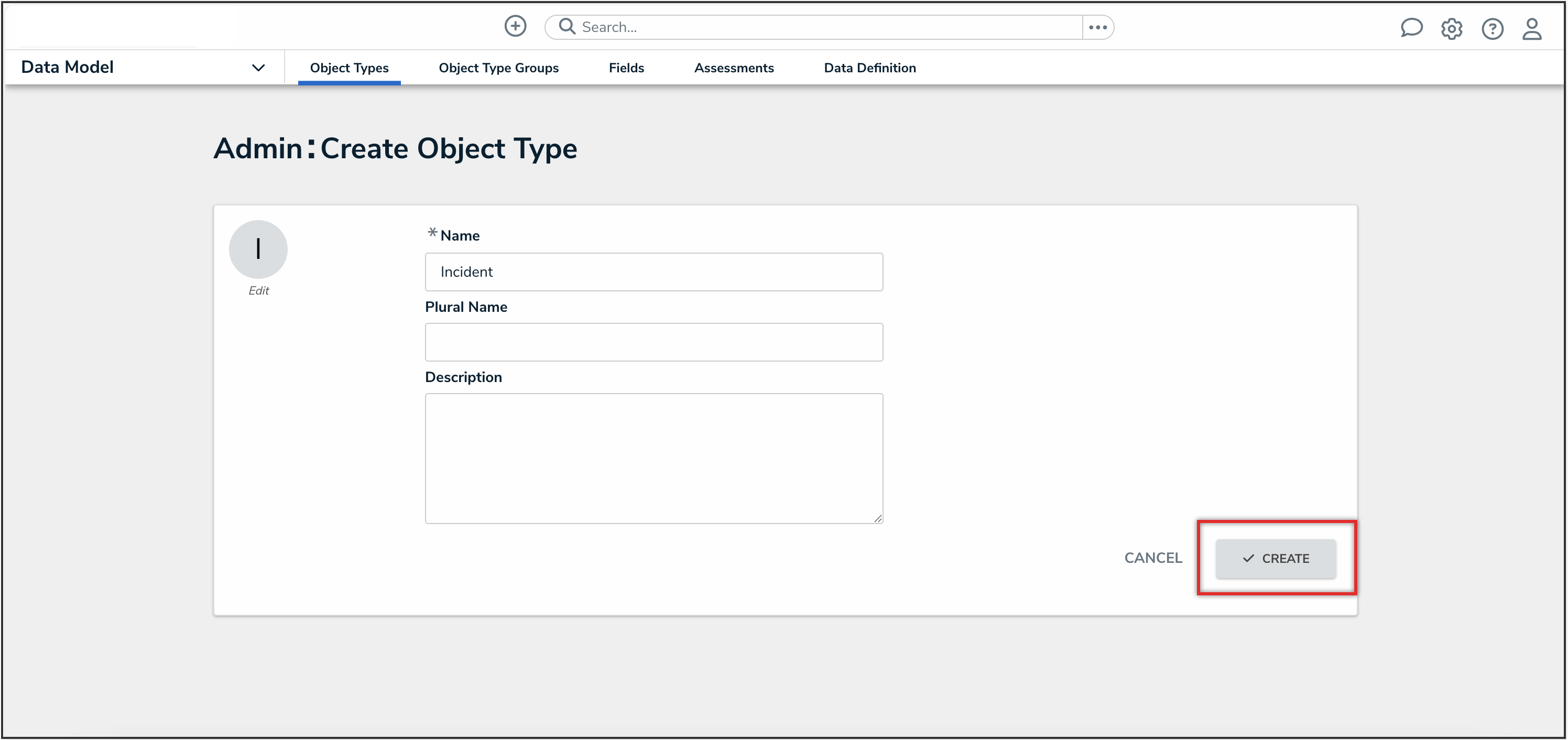
Create Button
- From the Workflow tab, click the Configure Workflow button to edit the object type's workflow. Please see the Edit or Delete a State article for further instruction.
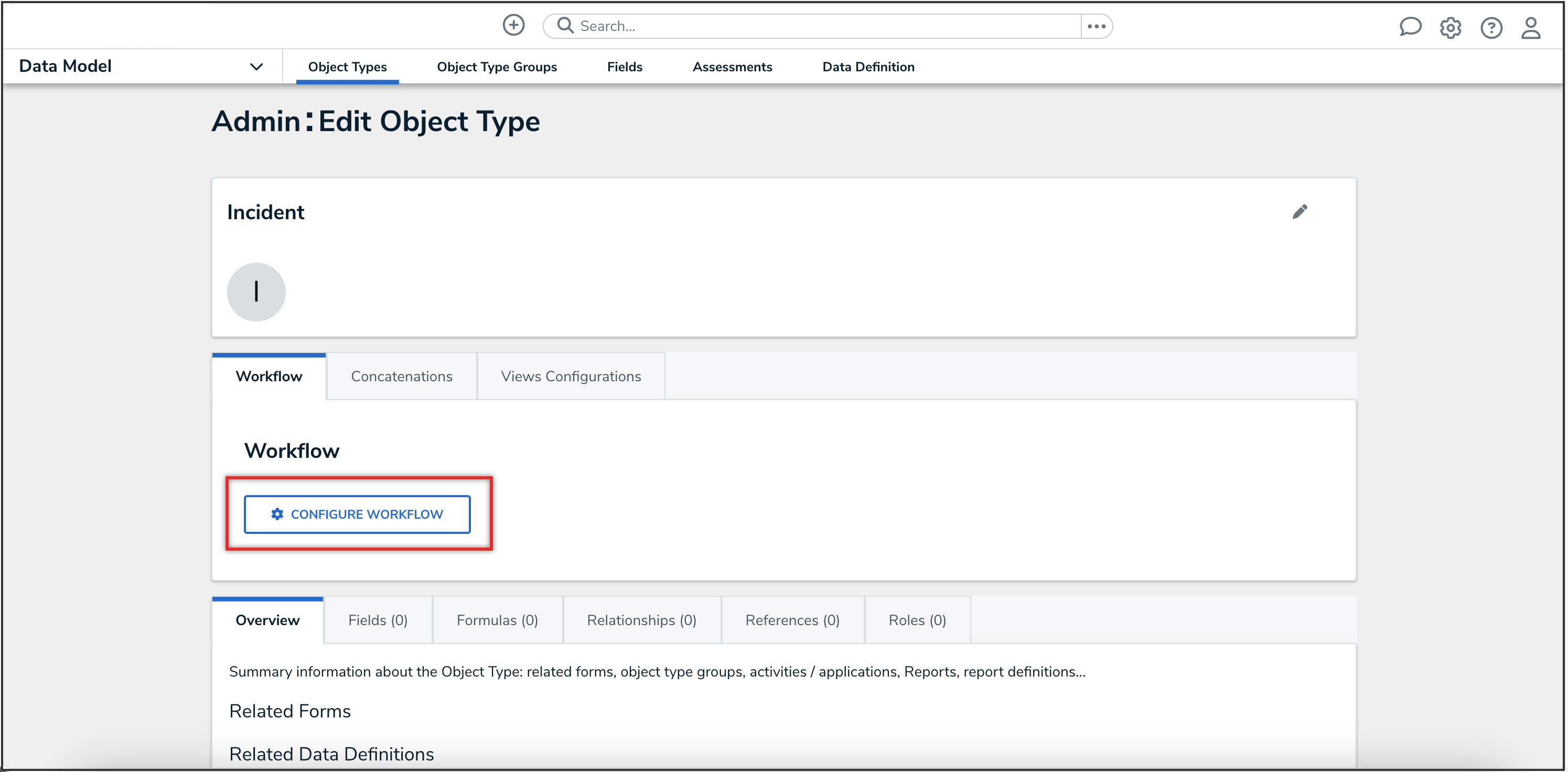
Configure Workflow Button
- From the Concatenations tab, click the Configure Name Concatenation or Configure Description Concatenation links to add a name or description concatenation. Please refer to the Add Concatenation to an Object Type article for further instruction.
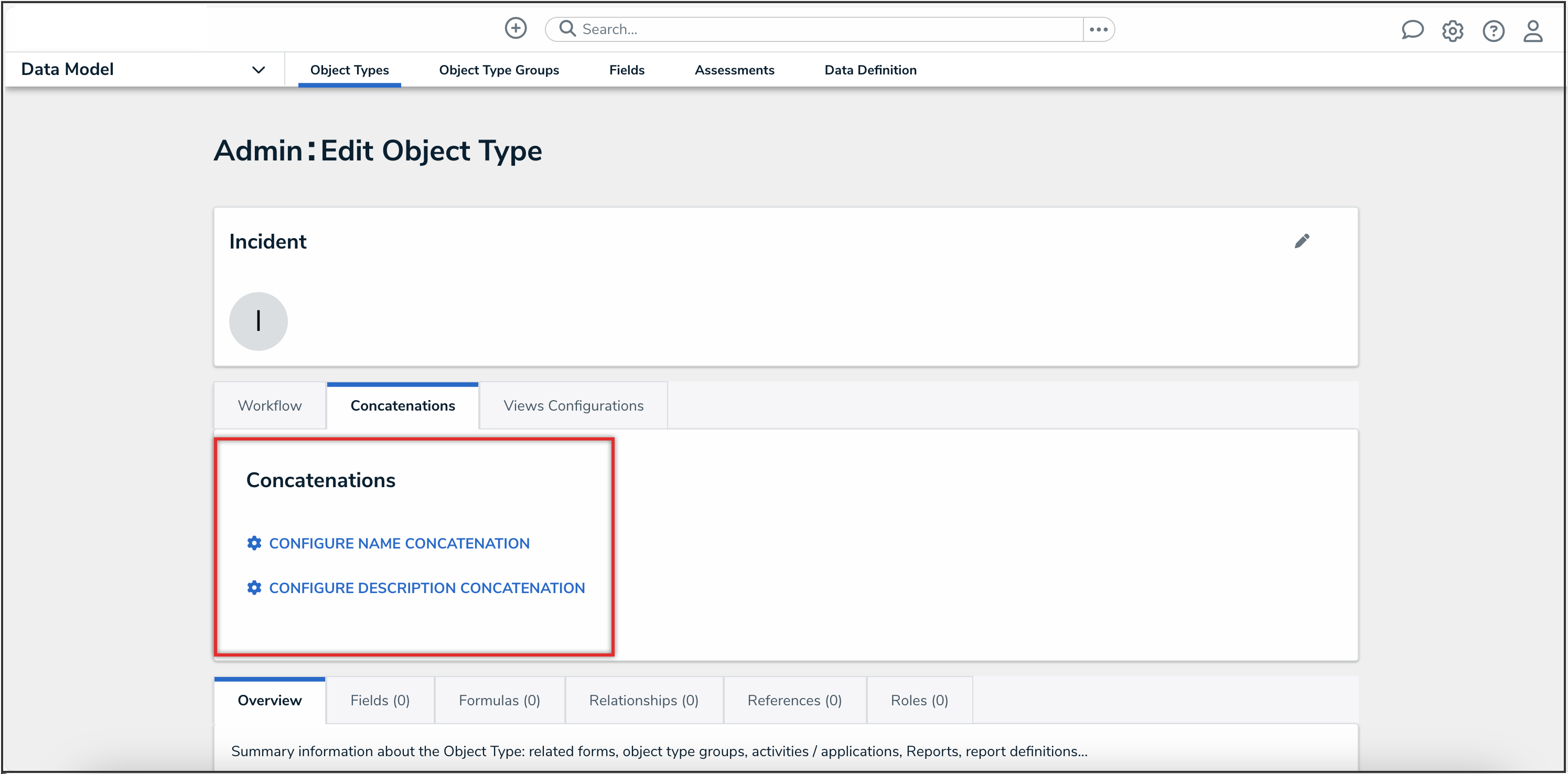
Concatenation Tab
- From the Views Configuration tab, you can add a due date to the object type so that that users can view and prioritize upcoming and overdue tasks in the My Tasks card. See the Adding a Due Date to an Object Type article for further instruction.
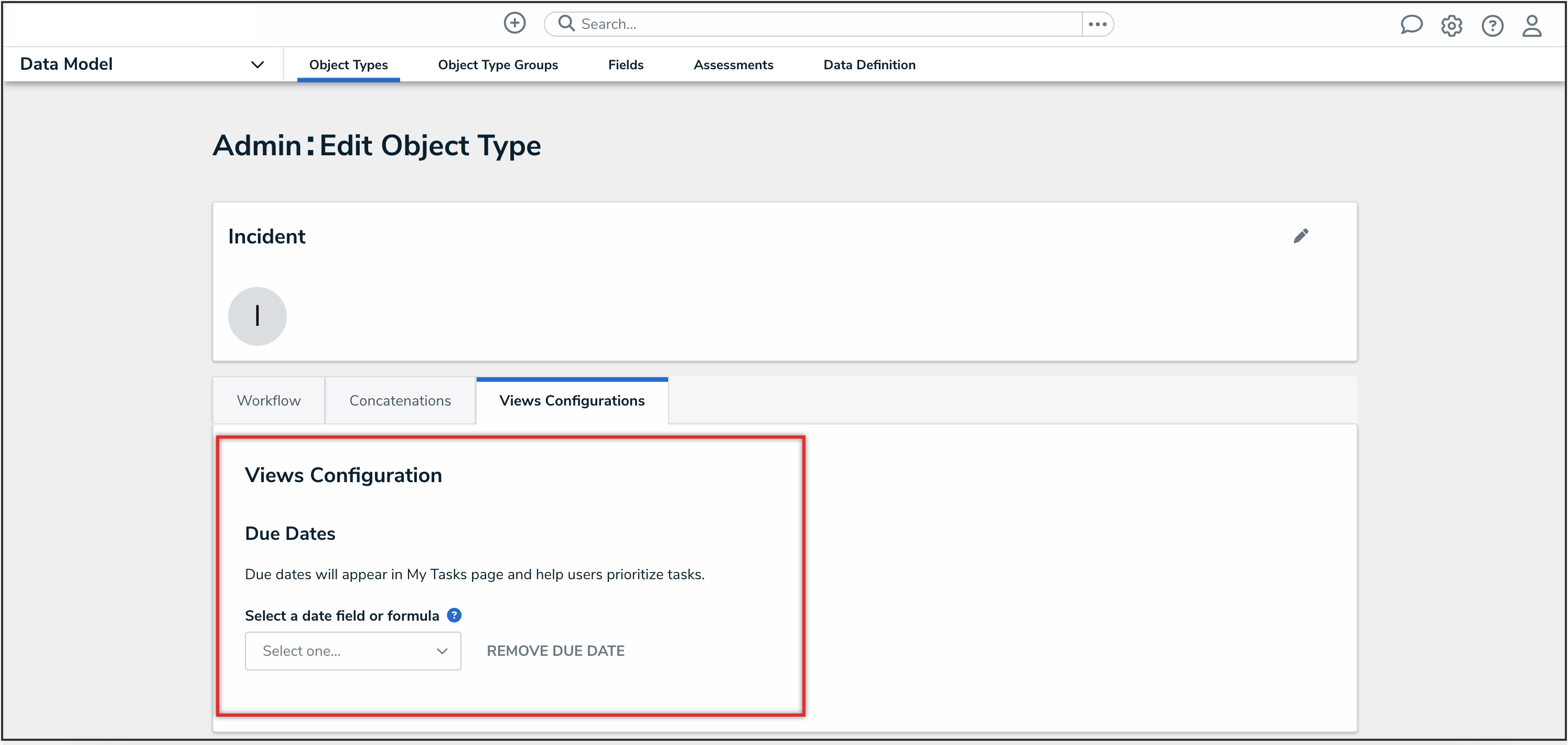
Views Configuration Tab
- Click the tabs to edit, add, or delete the components added to the object type.
- Overview Tab: The Overview tab summarizes the related forms, object type groups, activities, applications, reports, and report definition connected to the object type.
To create a form from the Overview tab, click the Create Form button, and follow the instructions to create a standard form or a navigation form.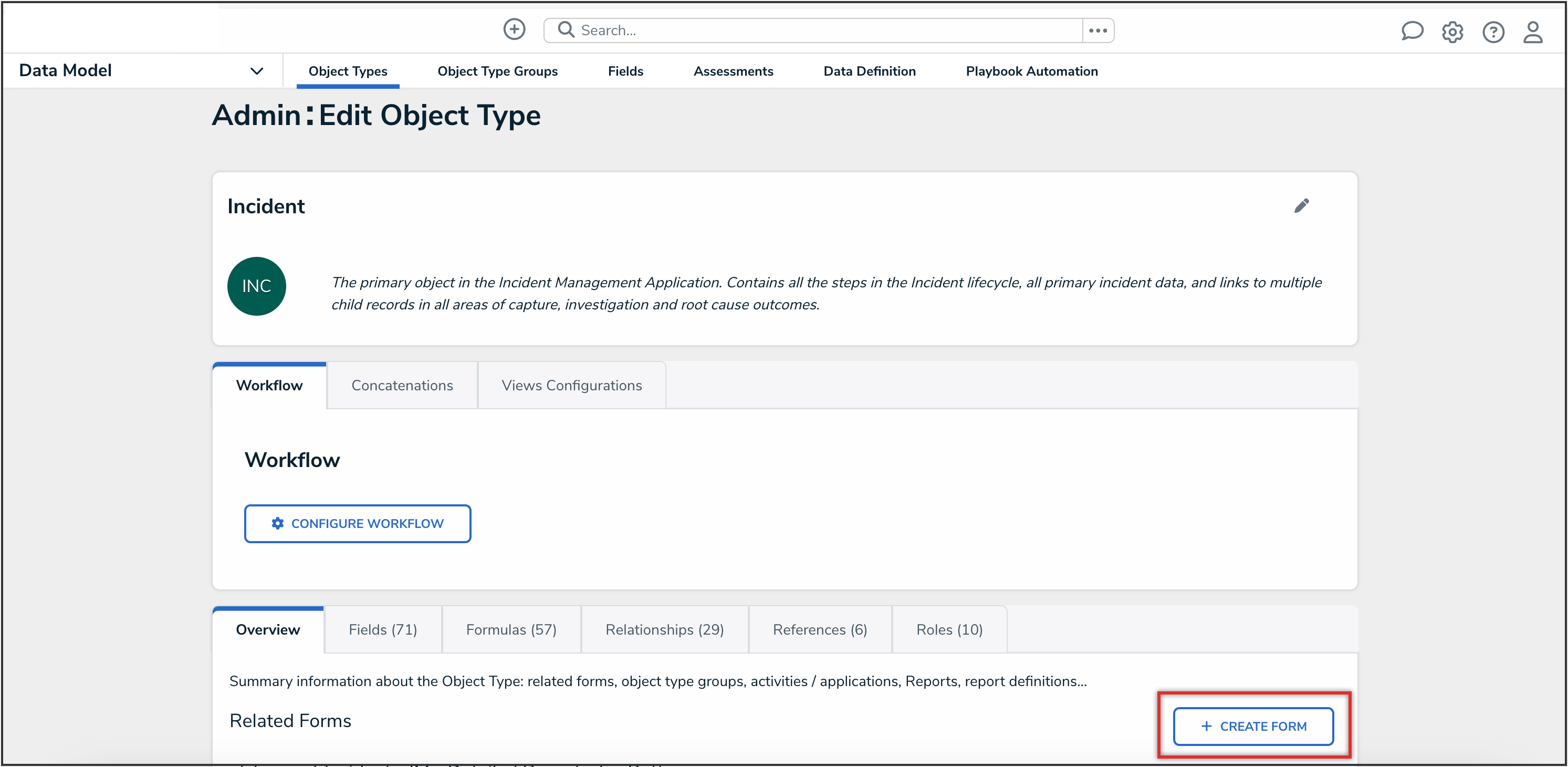
Create Form Button
- Fields Tab: The Fields tab displays the fields that are connected to the object type. The Fields tab allows you to add fields to or unlink fields from the object type. Please refer to the Add Fields to an Object Type article for further instruction.
- Formulas Tab: The Formulas tab displays the formulas connected to the object type. The Formulas tab allows you to add fields to or delete formulas from the object type. Please refer to the Create Formulas on an Object Type article for further instruction.
- Relationships Tab: The Relationships tab displays the relationships connected to the object type. The Relationships tab allows you to add relationships to or delete relationships from the object type. Please refer to the Create Relationships on an Object Type article for further instruction.
- References Tab: The References tab displays the object type's references which indicates that an object is connected to another object through a relationship.
- Roles Tab: The Roles tab displays the roles connected to the object type. The Roles tab allows you to add fields to or delete formulas from the object type. Please refer to the Add Roles to an Object Type article for further instruction.
- Overview Tab: The Overview tab summarizes the related forms, object type groups, activities, applications, reports, and report definition connected to the object type.
- Click the Done button.
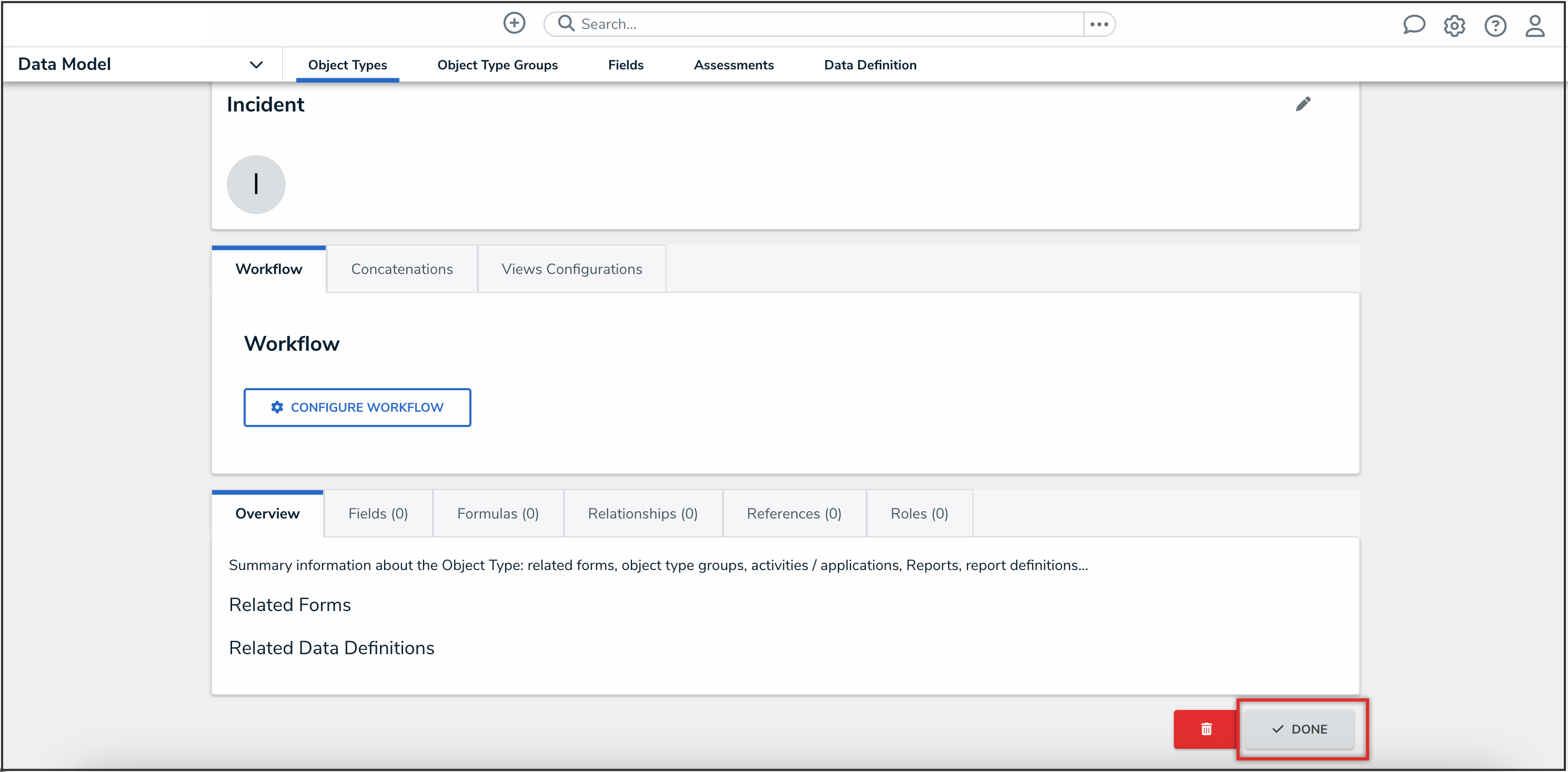
Done Button
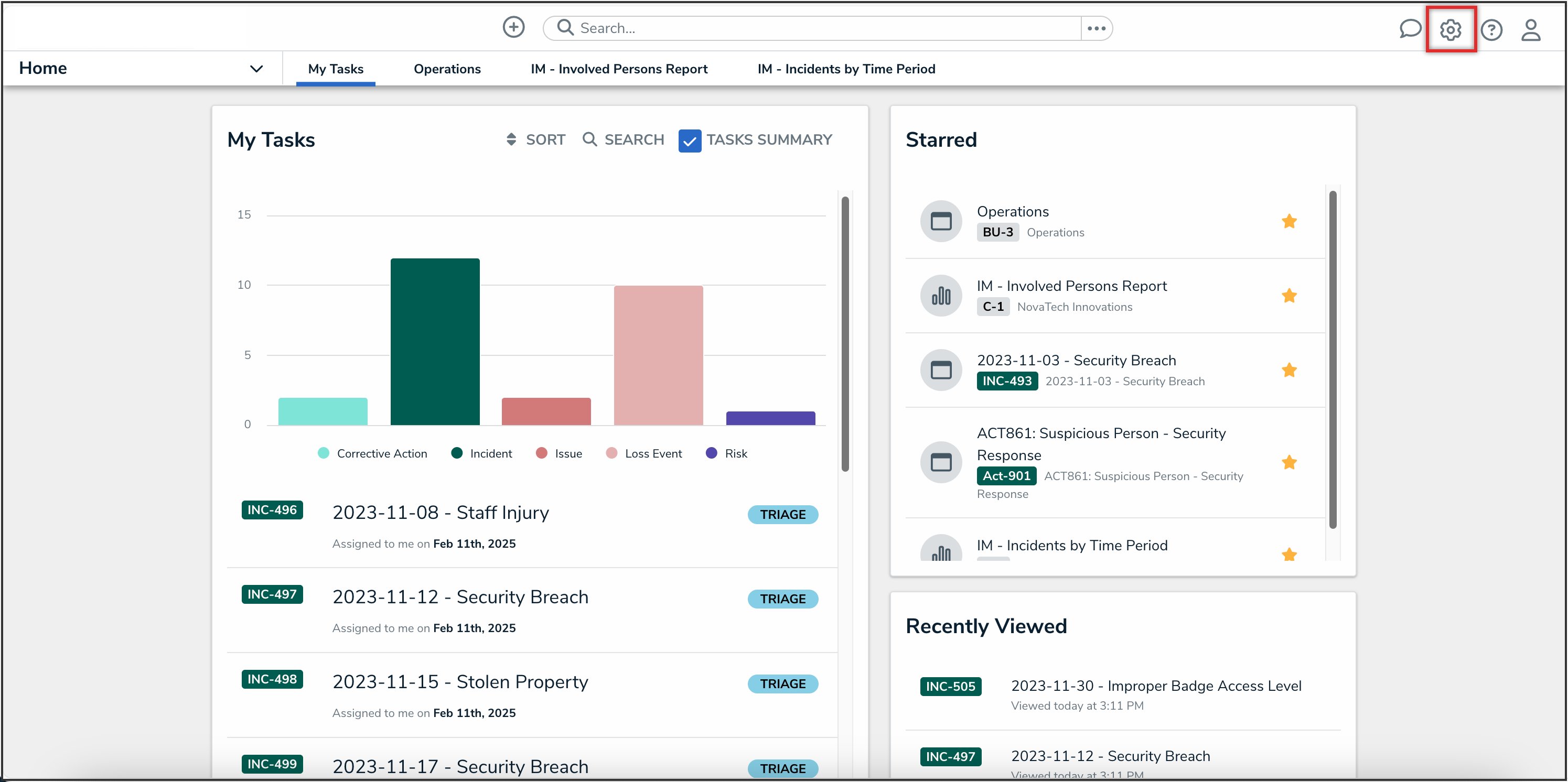
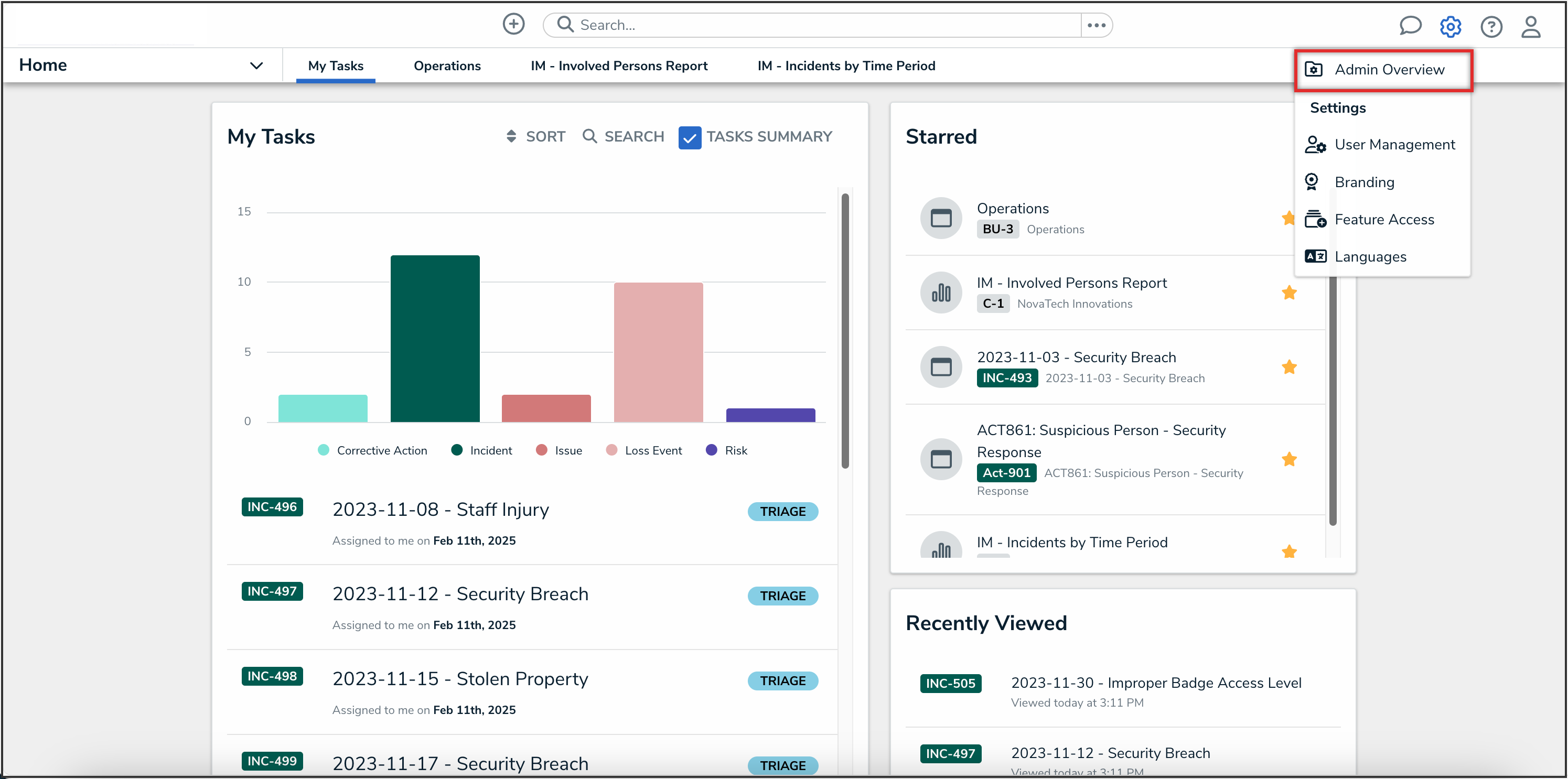
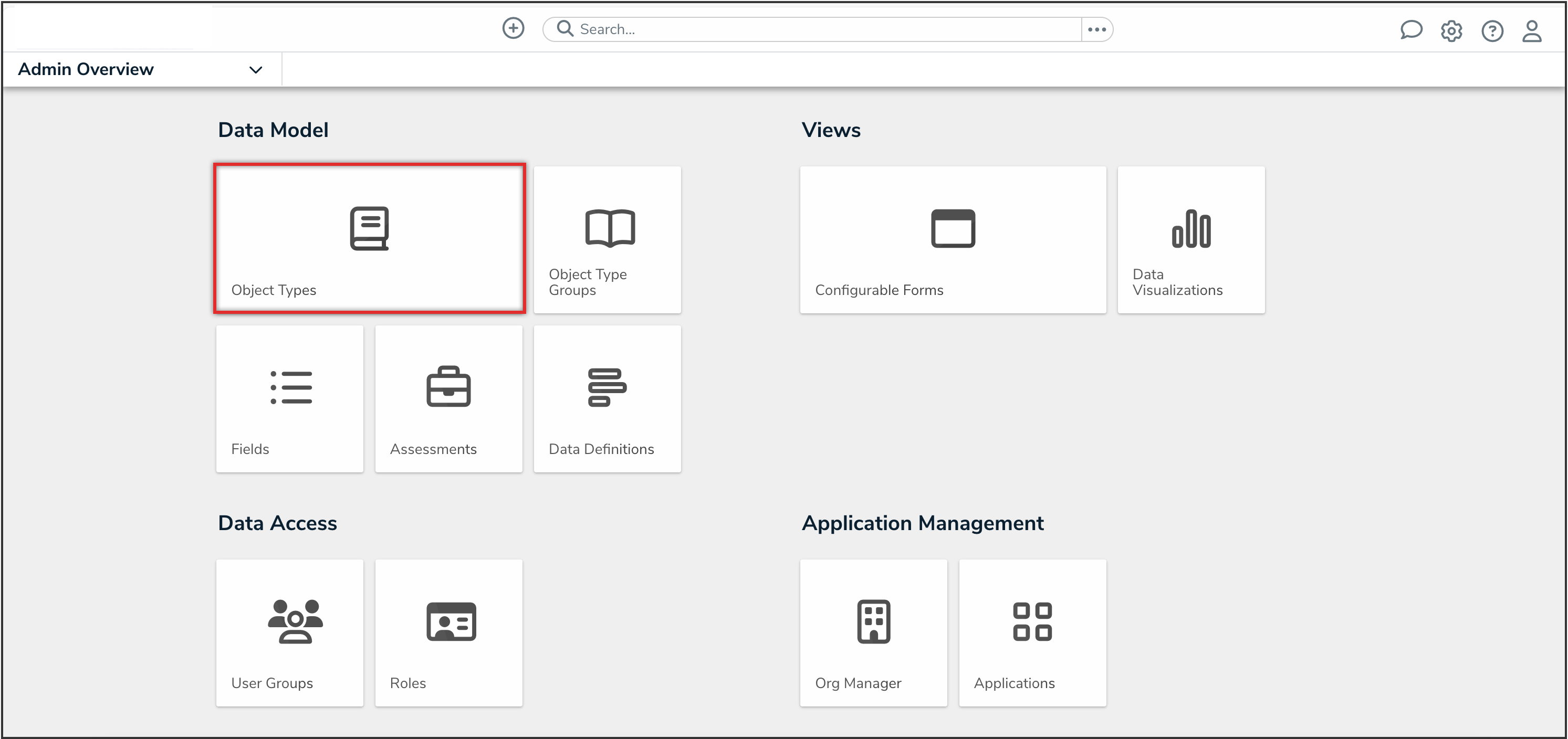

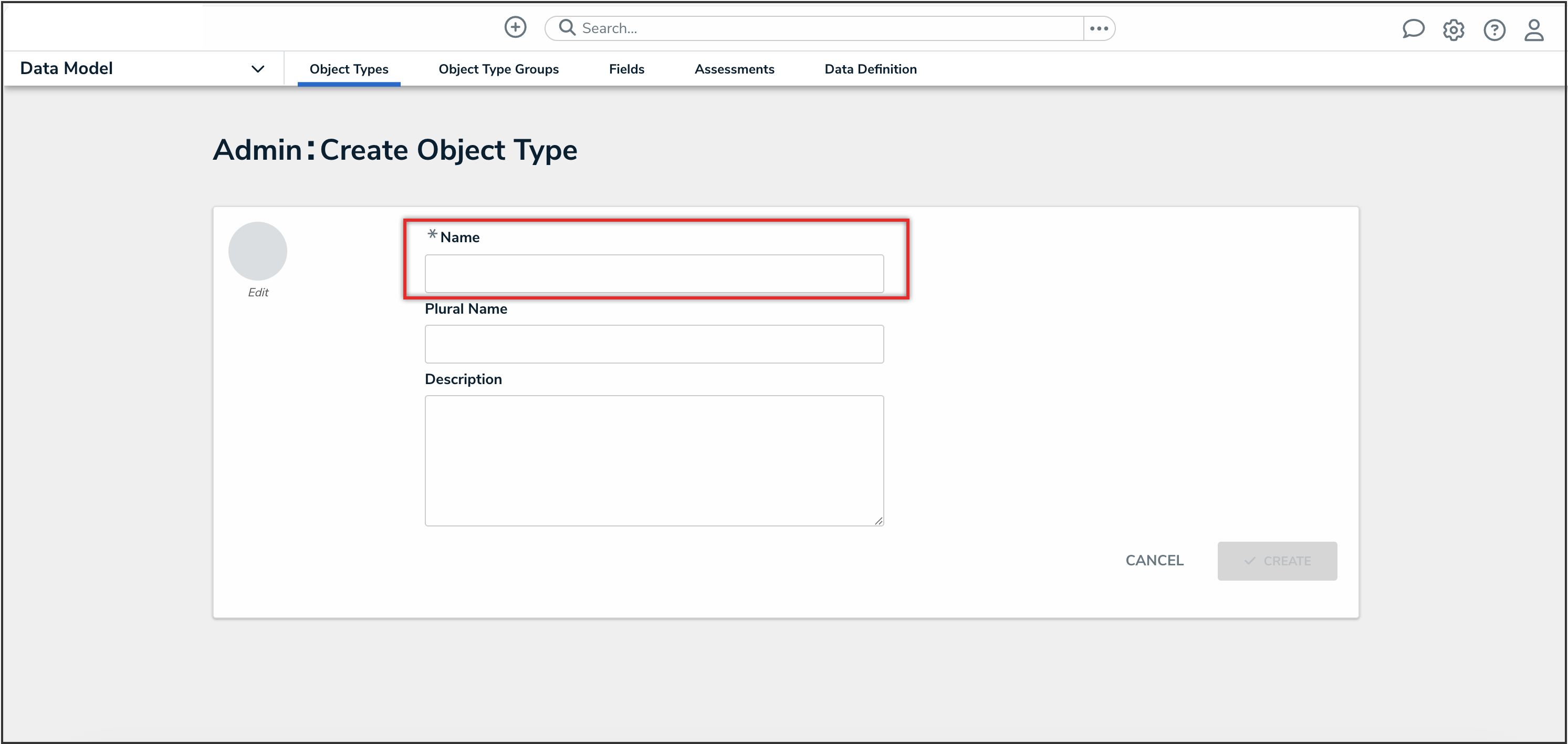
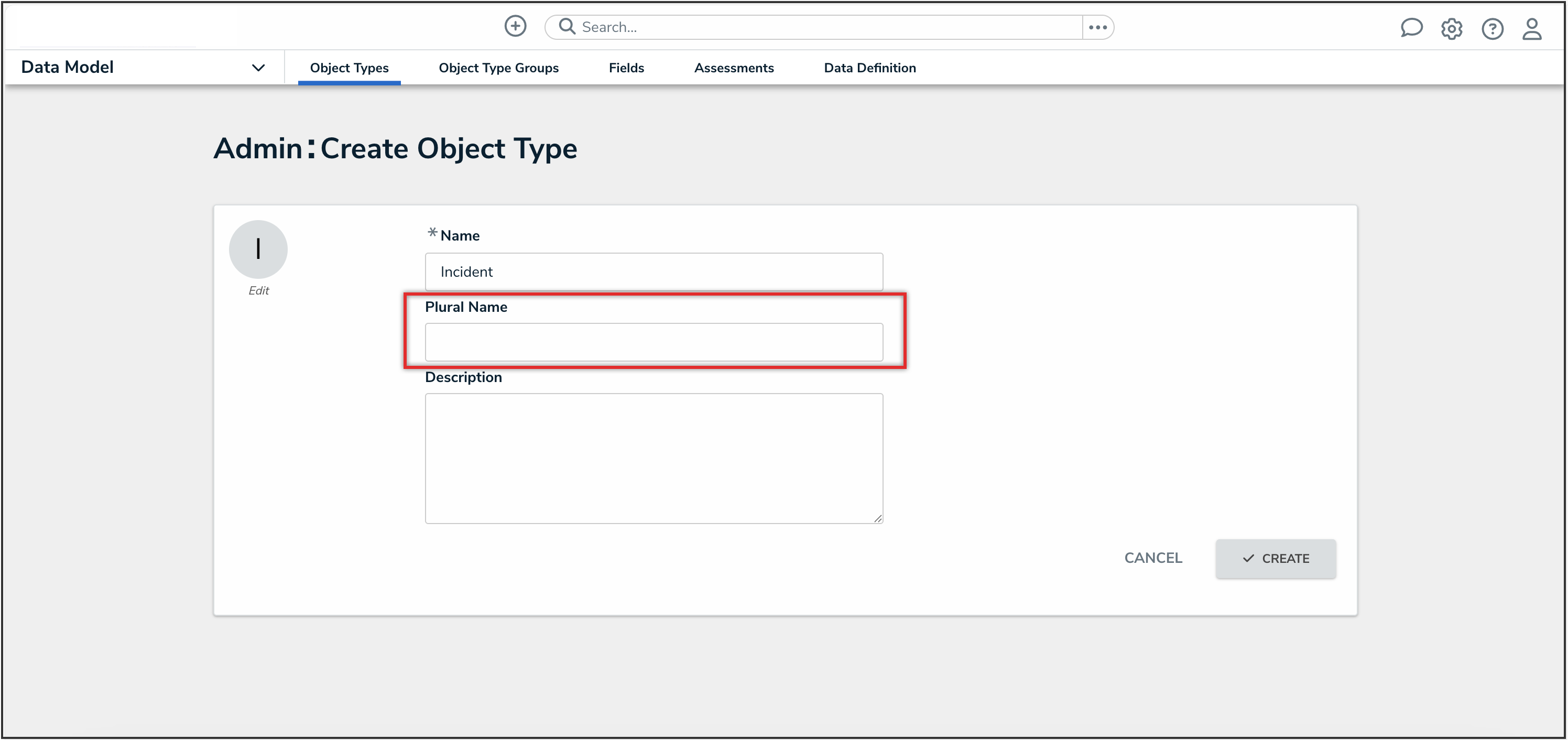
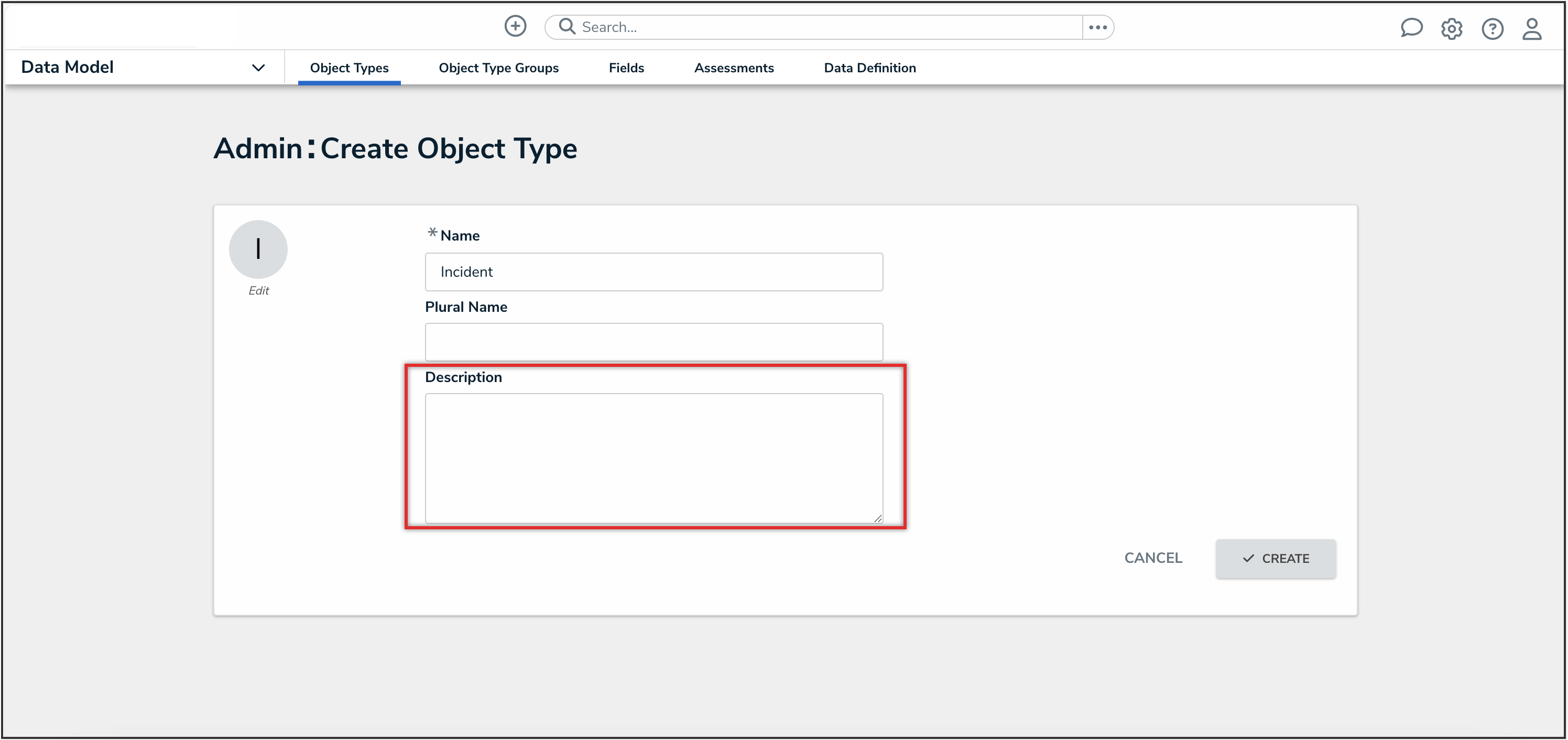
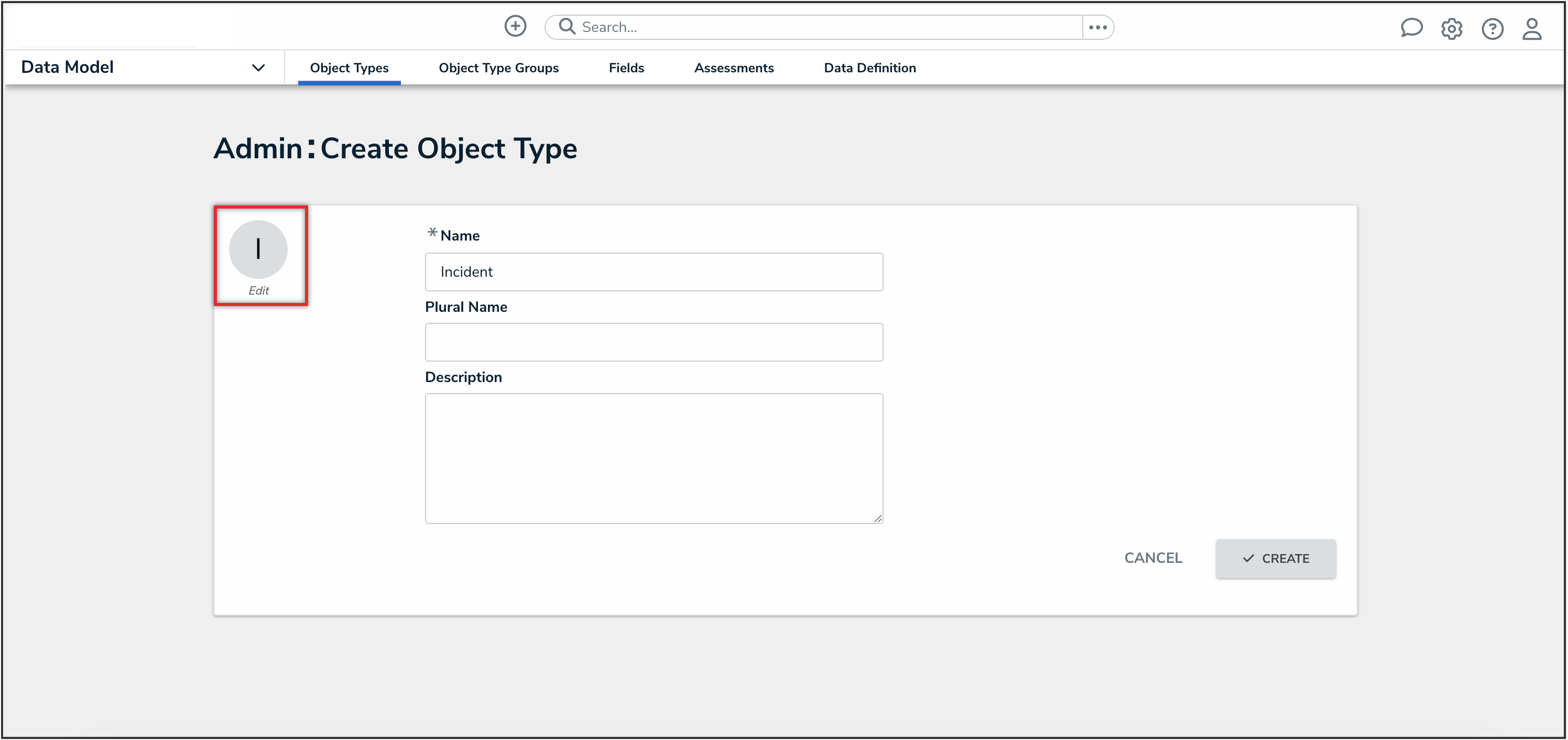
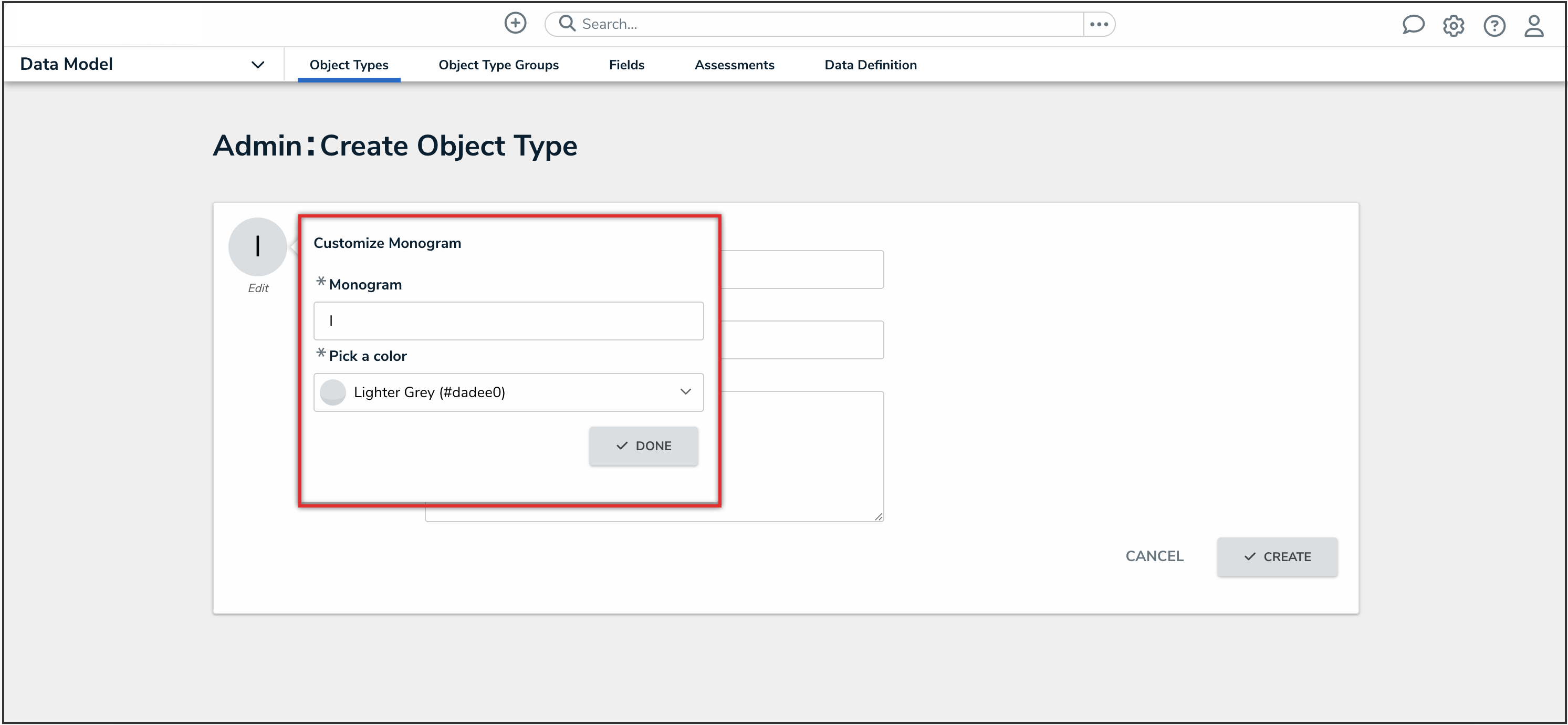
 Note:
Note: