Overview
By default, and depending on your Org's setting, a user will receive a system prompt to refresh the session after 15 minutes of inactivity. If the user does not refresh the session five minutes after receiving the system prompt, they will be automatically logged out. If the user logs in without closing the browser/session, they will return to the screen they were on before being automatically logged out.
Logging Out
From any main screen in the system, click the Profile icon in the top-right corner of the Navigation Bar.
![]()
Profile Icon
- Click Logout on the Navigation Bar drop-down menu.
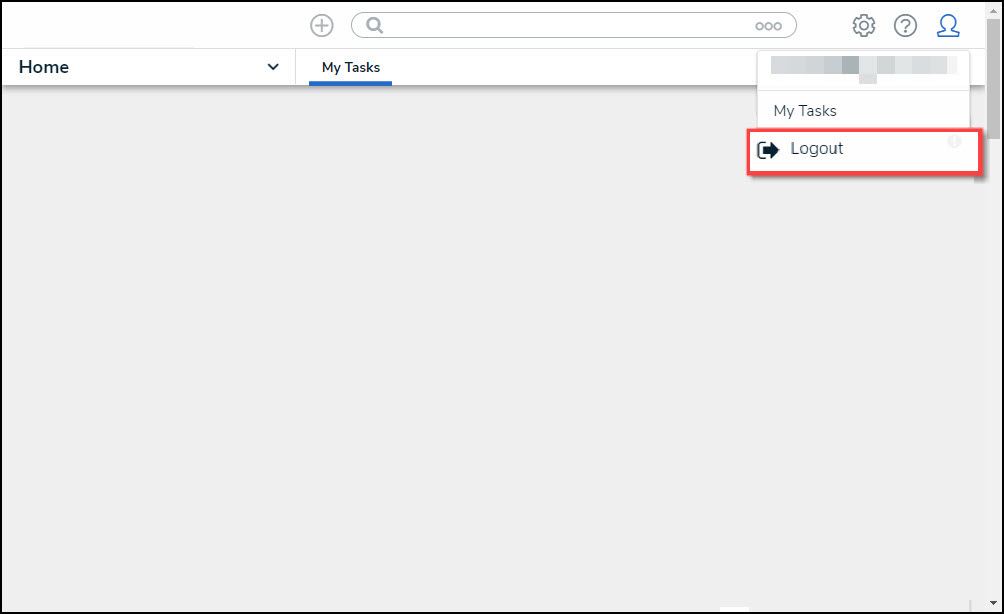
Logout - Navigation Bar