The Responses tab on the activity form contains information about officer and organization responses. If the activity was created from a closed dispatch, any organization or officer responses are recorded in this tab. The Requests tab records any service requests related to the activity.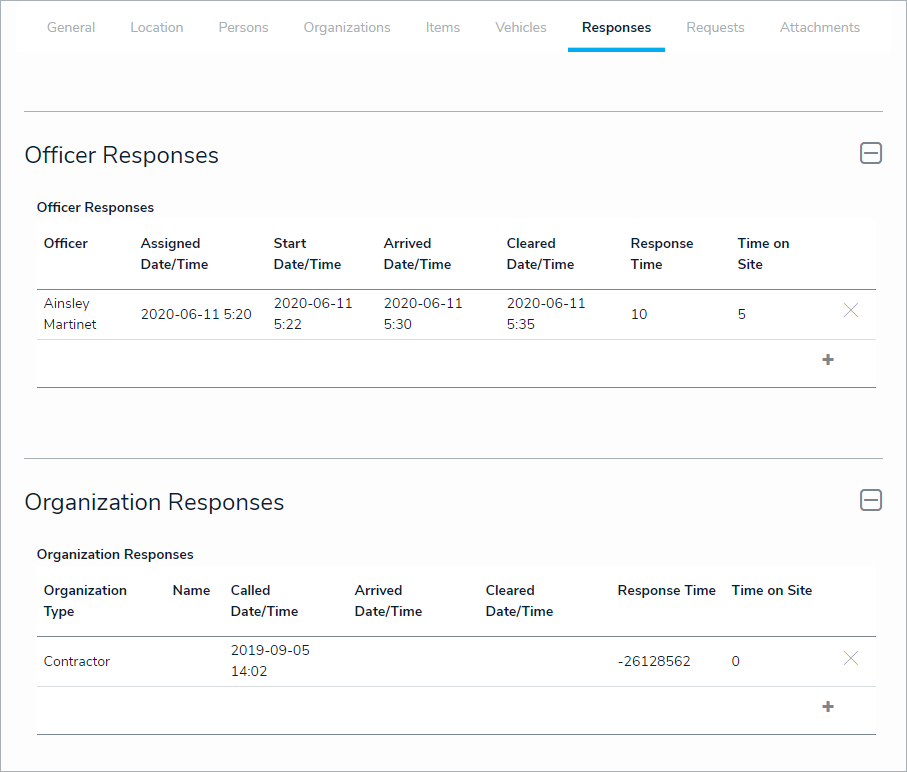 The Responses tab.
The Responses tab.
Officer Responses
This section contains the name of any officers who attended the scene of an activity and key dates and times. To add a new officer response, click the + icon at the bottom-right of the table, add the details of the response, including the officer's name, location, and key dates, then click Create to save your changes.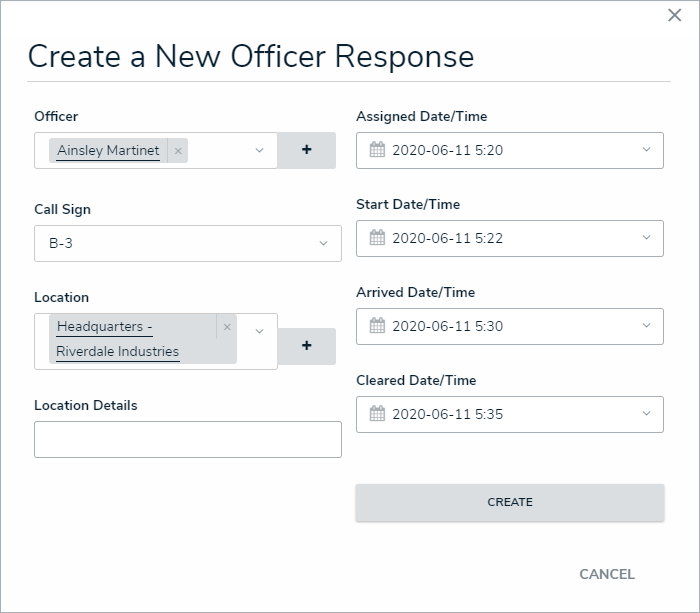 Creating a new officer response.
Creating a new officer response.
To remove an officer response, click the X beside it in the table. To edit its details, click any data in the table (e.g., officer name), then click it again from the palette that appears to the right of the screen.
Organization Responses
This section contains information about any organizations (e.g., emergency services, vendors, regulators, etc.) that responded to the scene of an activity. To add a new organization response, click the + icon at the bottom-right of the table, add the details of the response, including the organization's name, type, and key dates, then click Create to save your changes.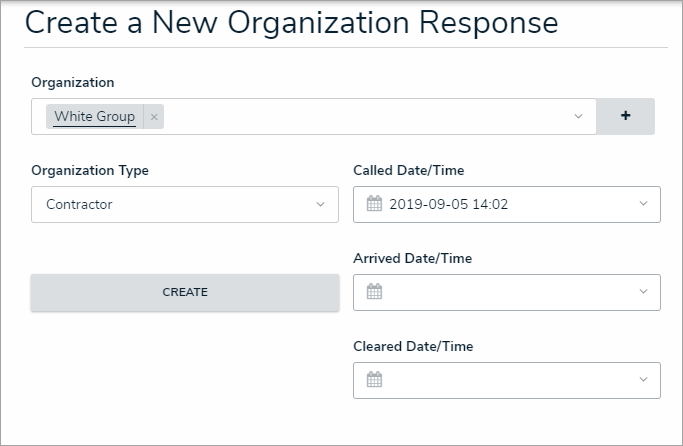 Creating a new organization response.
Creating a new organization response.
To remove an organization response, click the X beside it in the table. To edit its details, click any data in the table (e.g., organization name), then click it again from the palette that appears to right of the screen.
Requests
This section contains information about any service requests related to the activity (e.g., maintenance, security assistance, external requests, etc.). To add a new service request, click the + icon at the bottom-right of the table, add the details of request, including the request name and type, description, and the organization, then click Create to save your changes.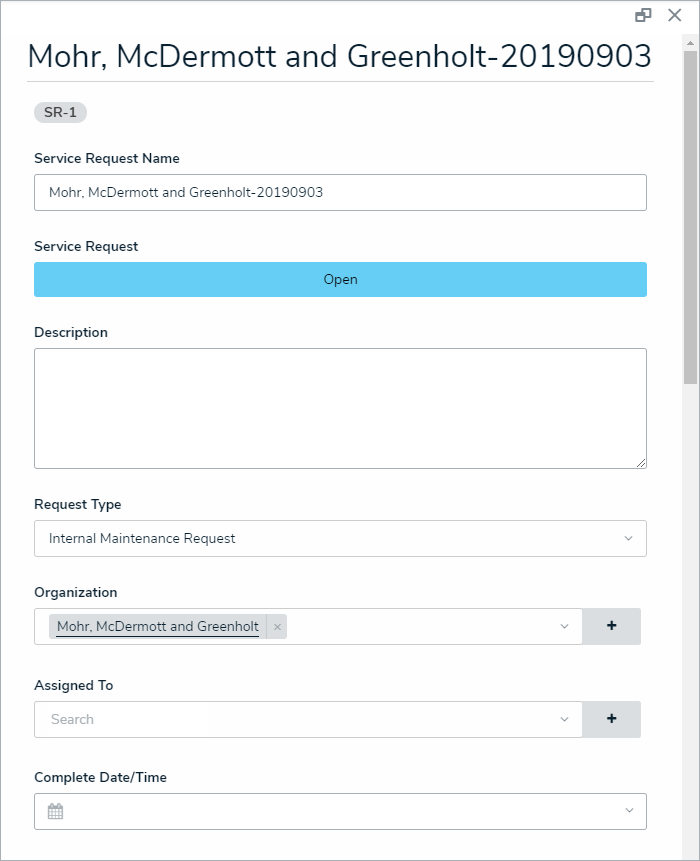 An existing service request.
An existing service request.
To remove a service request, click the X beside it in the table. To edit its details, click any data in the table (e.g., organization name), then click it again from the palette that appears to right of the screen. Note that once a service request is created, additional details, such as organization contacts and file and tracking numbers, can be added. You can also view open service requests from the Service Requests tab in Command Center.