Overview
Administrators can publish a Dashboard when it is complete to allow other user access to the charts/reports within the Dashboard. Dashboards must be published to embed a Dashboard in a system Activity so users can view them.
User Account Requirements
The user account you use to log into Resolver must have Administrator permission to use the Dashboard Data Set Builder.
Related Information/Setup
Please follow the link below for more information on Embedding a Dashboard in an Activity.
Navigation
- From the Home screen, click on the System icon.
![]()
System Icon
- From the Admin Overview screen, click on the Dashboard Builder tile under the Advanced Reporting section.
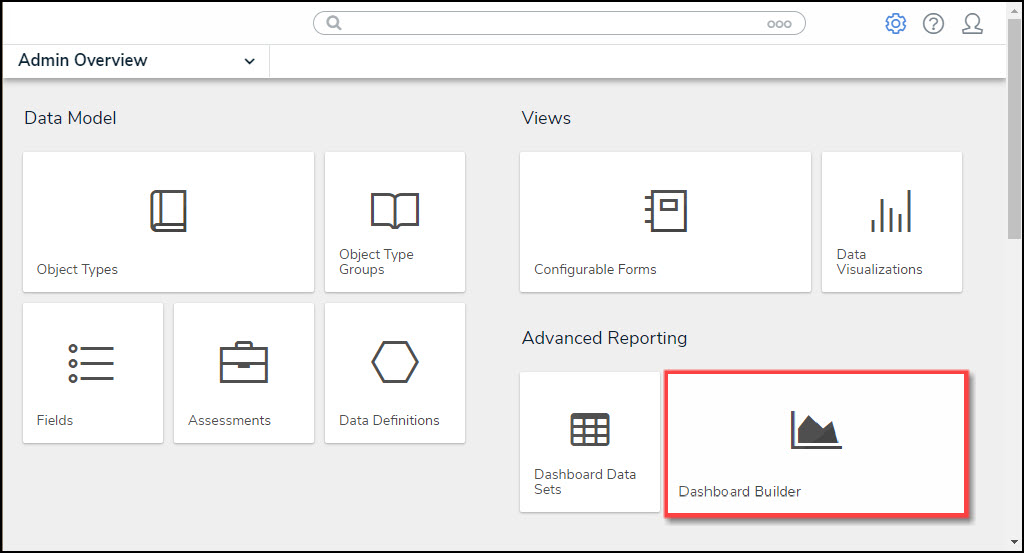
Dashboard Data Sets Tile
Deleting a Dashboard
- From the Dashboard Builder screen, click on the Dashboard Name.
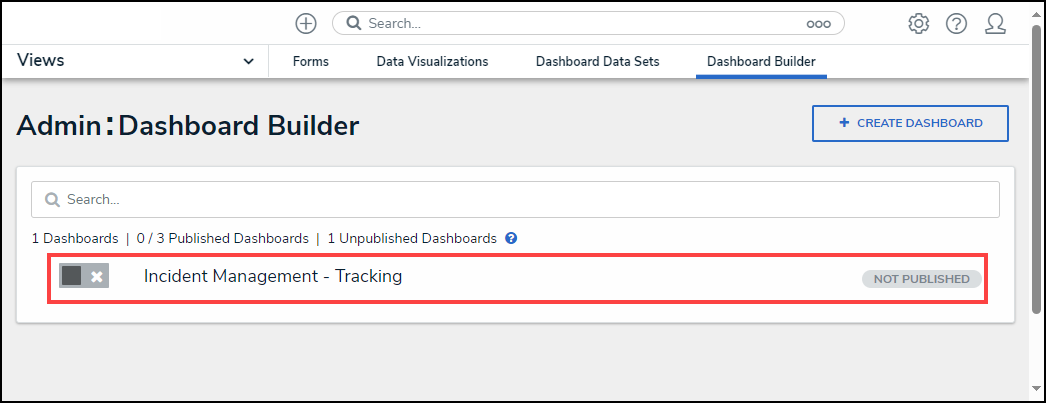
Dashboard Name
- From the Dashboard: Incident Management - Tracking screen, select the Delete button.
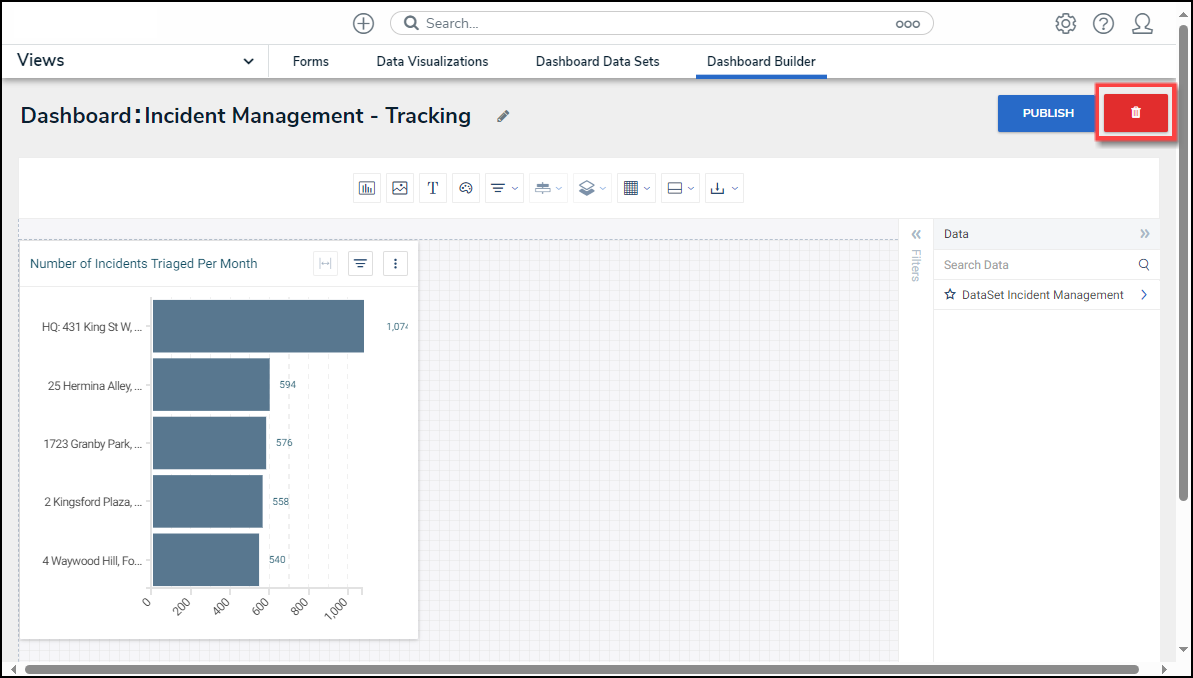
Delete Dashboard Link
- A Confirmation screen will appear, indicating that when a Dashboard is deleted, it cannot be recovered and is a permanent action. Type the word Delete in the textbox and click the Delete Dashboard button to delete the Dashboard from the system.
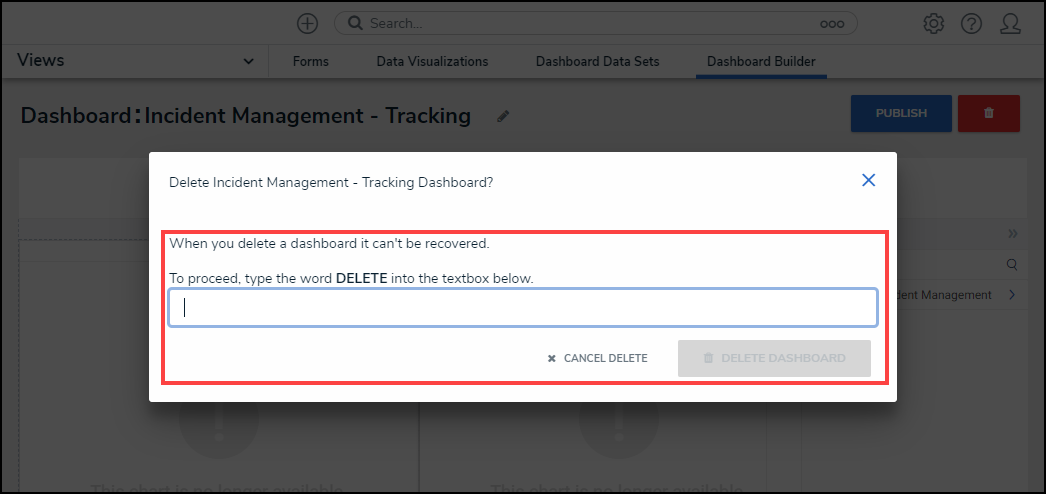
Confirmation Screen