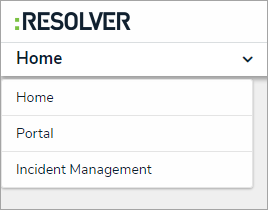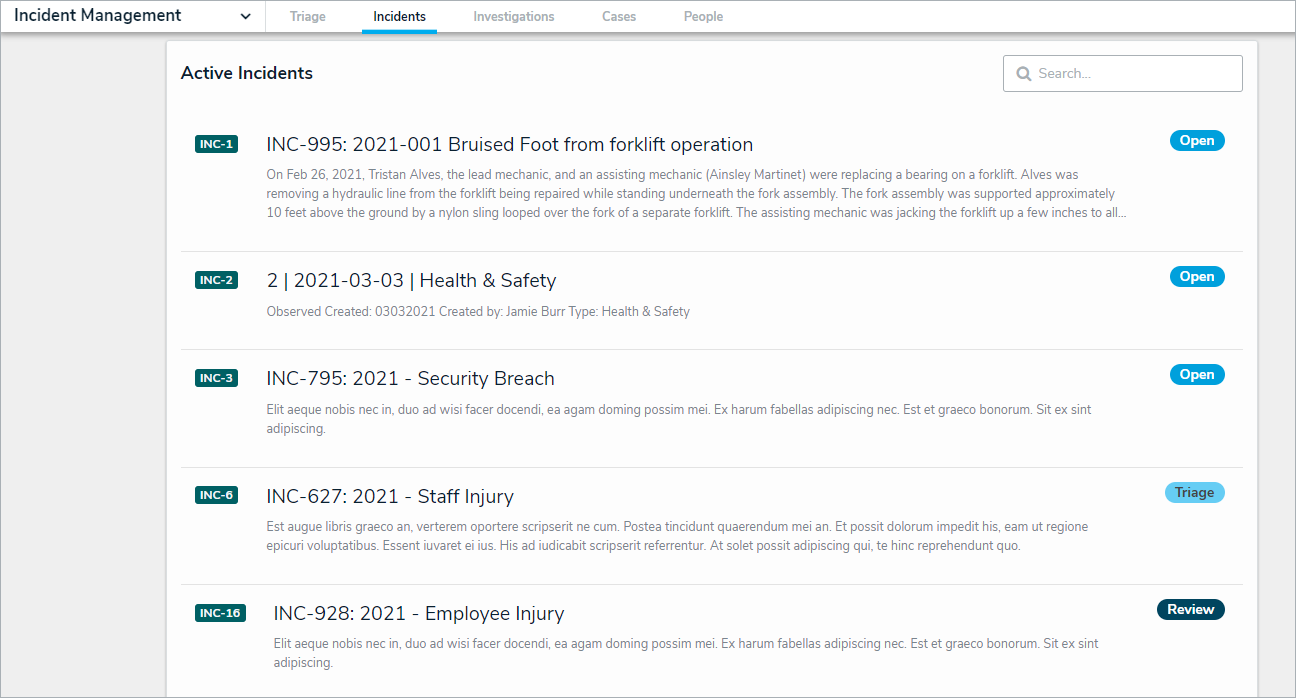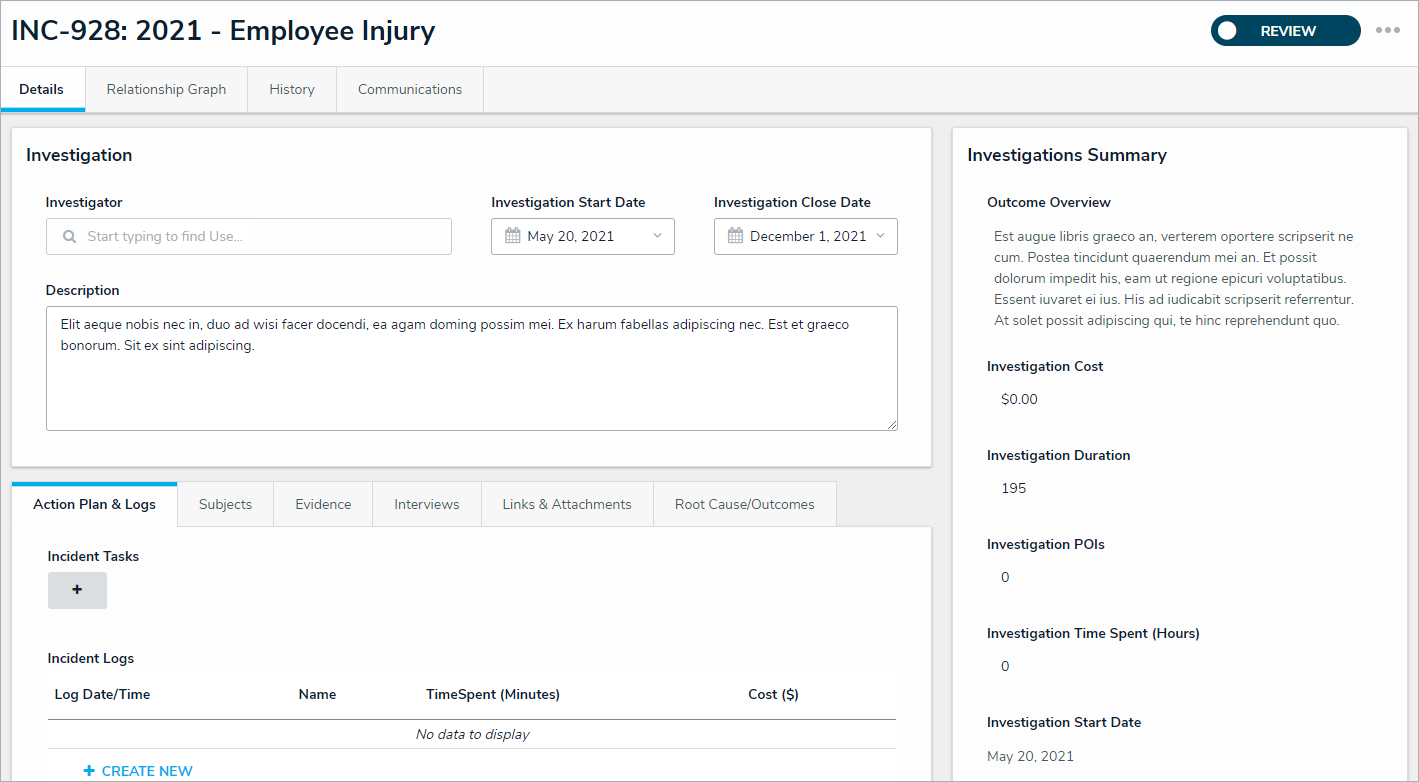The instructions below show how to access incidents in the Incident Management application's Review state. However, incidents in review will also appear on the Incident Supervisors' My Tasks page.
To view an incident in the Review state:
Log into a user account from the Incident Supervisor user group.
- Click the dropdown in the nav bar, then click Incident Management to display the Incidents activity.
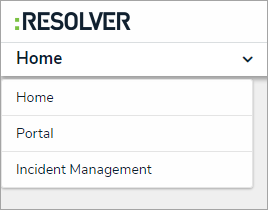 The nav bar.
The nav bar. - Click an incident in the Active Incidents section to display it. Incidents ready for review will be in the Review state.
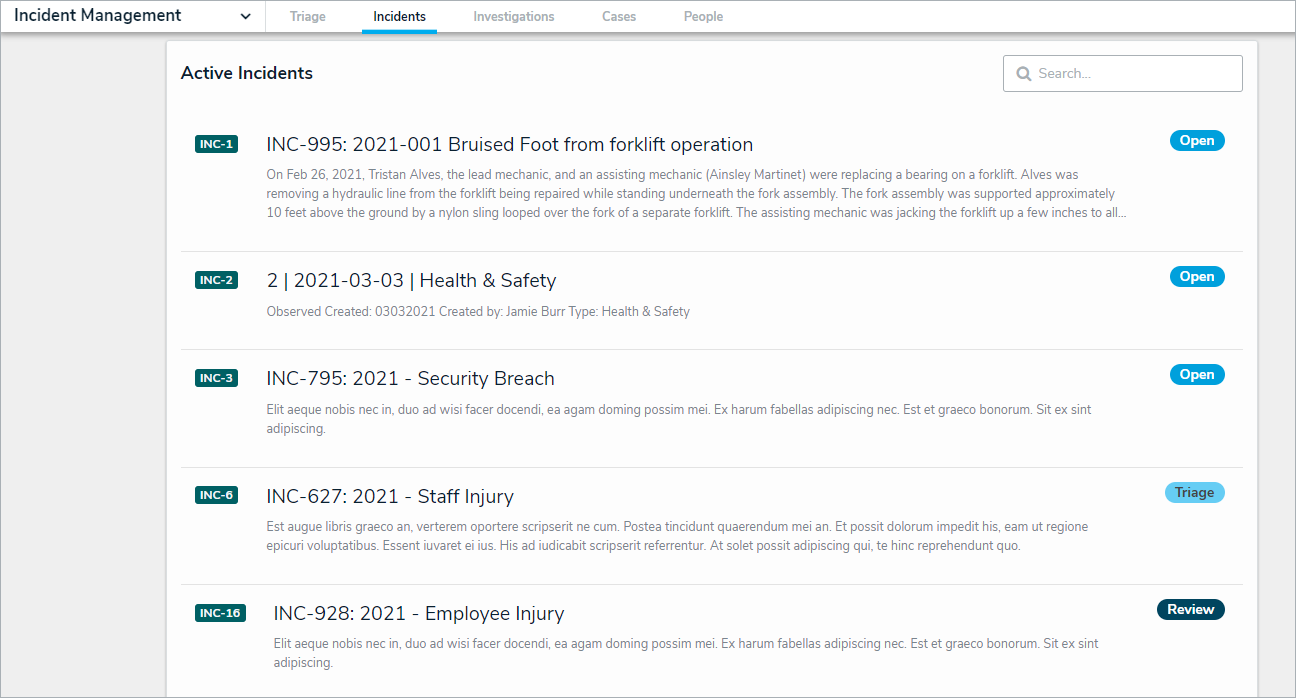 The Active Incidents section.
The Active Incidents section. - Review and edit the incident as needed.
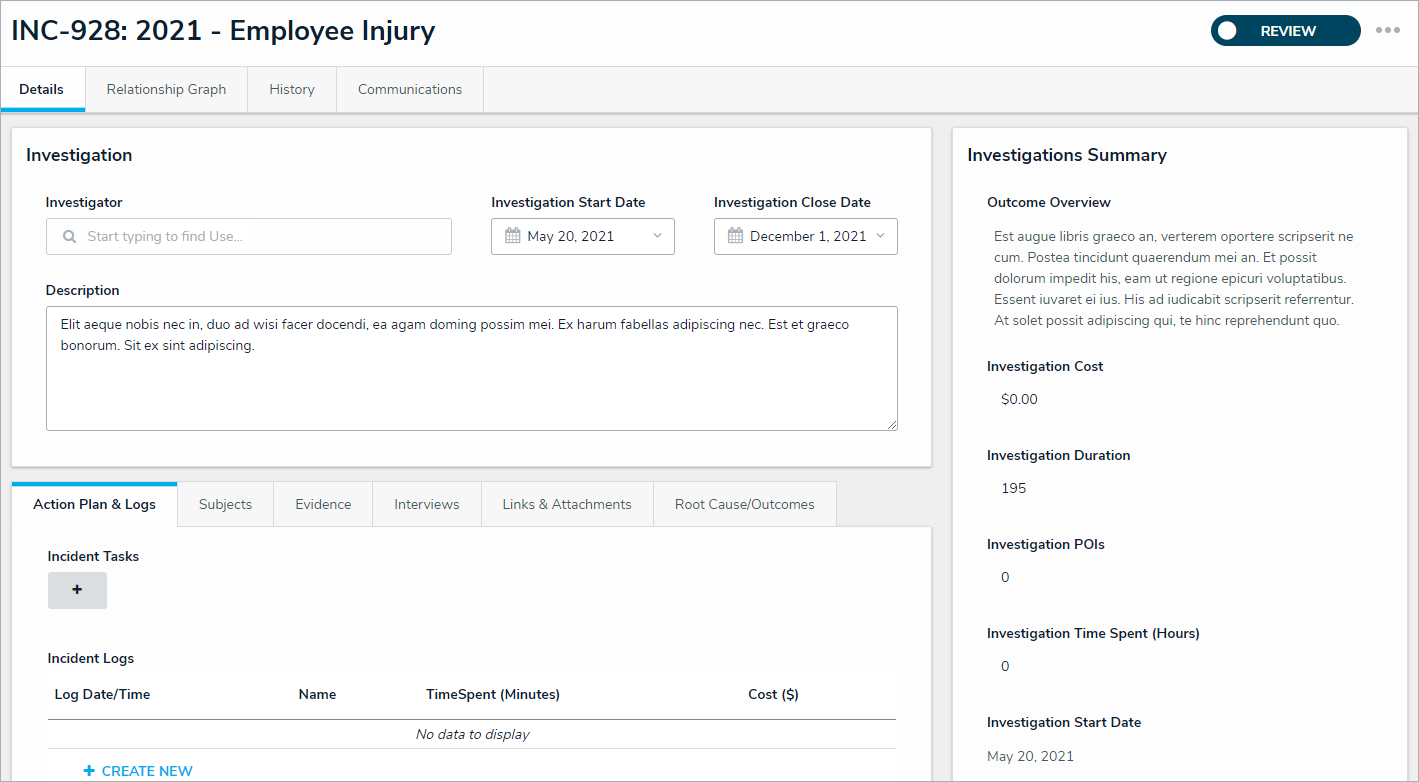 The Incident Review form for an incident in the Review state.
The Incident Review form for an incident in the Review state. - Click one of the following buttons:
- Return: Returns the incident back to the Open or Under Investigation state.
- Complete Review: Closes the incident because no further action is required.
- Incidents can be moved into the Review state only if the objects selected in the Business Unit or Incident Type fields have the Supervisor Review option selected.
 | Incidents can be moved into the Review state only if the objects selected in the Business Unit or Incident Type fields have the Supervisor Review option selected. |