The Command Line feature allows you to quickly perform all the basic functions available in Dispatch using only your keyboard.
When using the command line, you must include a command, parameter, and value:
- Command: A command is the type of action you want to perform in Dispatch (e.g. creating a dispatch, assigning a task, setting an officer’s location, etc.). For example, if you want to change an officer’s status from On Route to On Scene, you would select the ArriveOfficer command from the menu. A command is the first item selected in the Command Line and it appears in pink.
- Parameter: Parameters reference the fields you need to complete or the items you must select in order to perform an action, such as the Priority or Location fields you would need to complete when creating a new dispatch. For example, after selecting the ArriveOfficer command, you would select OnRouteOfficer parameter to specify that you want to select an officer with an On Route status. Depending on the command, you may have to select more than one parameter and value. Parameters appear in the Command Line in orange.
- Value: A value is the information entered into a parameter (e.g. Low within the Priority parameter). For instance, after selecting the ArriveOfficer command and OnRouteOfficer parameter, you would select the officer (Feldman, Joseph) whose status you want to change to On Scene. Depending on the command, you may have to select values for multiple parameters. Values appear in the Command Line within quotation marks in blue.
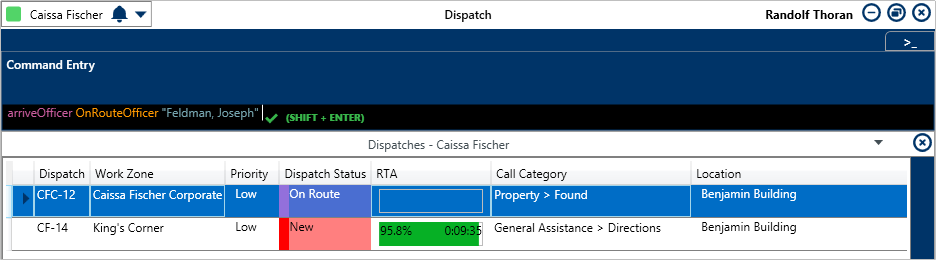 The Command Line showing the ArriveOfficer command, the OnRouteOfficer parameter, and the Feldman,Joseph value.
The Command Line showing the ArriveOfficer command, the OnRouteOfficer parameter, and the Feldman,Joseph value.