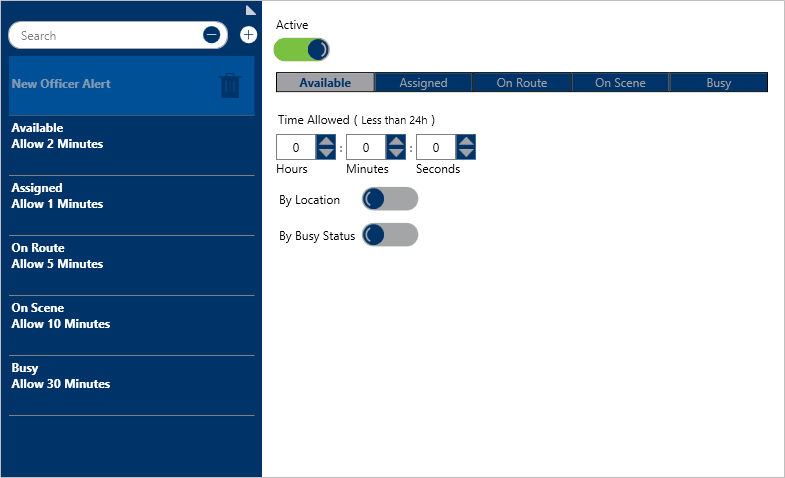 A new Officer Alert.
A new Officer Alert.
To create a new officer alert:
Click Settings >
 Officer Alerts.
Officer Alerts.Click the
 Create icon in the pane to the left.
Create icon in the pane to the left.If this officer alert should be inactive, click the
 icon under Active. Inactive officer alerts will appear with the
icon under Active. Inactive officer alerts will appear with the  icon.
icon.Select the officer status you want to create the alert for.
 Officer statuses.
Officer statuses.
Under Time Allowed, type or use the
 arrows in the Hours, Minutes, and/or Seconds fields to specify how long the officer can be in that state.
arrows in the Hours, Minutes, and/or Seconds fields to specify how long the officer can be in that state.To create an officer alert for a specific location:
Click the
 icon next to By Location.
icon next to By Location.Enter the name of a previously saved location or indoor location in the Search locations field or click a pin on the map to select a location or indoor location. To create a new location, click the
 icon, click an area on the map, then enter the location name in the Location Name field.
icon, click an area on the map, then enter the location name in the Location Name field. 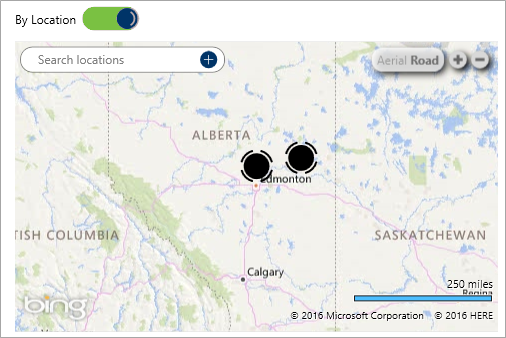 The By Location section. The map is revealed after clicking the By Location icon.
The By Location section. The map is revealed after clicking the By Location icon.
To create an officer alert for a specific busy status:
Ensure Busy is the selected status.
Click the
 icon next to By Busy Status.
icon next to By Busy Status.Select the checkboxes next to the busy statuses you want to create the officer alert for.
 Officer Alerts.
Officer Alerts. Create icon in the pane to the left.
Create icon in the pane to the left. icon under Active. Inactive officer alerts will appear with the
icon under Active. Inactive officer alerts will appear with the  icon.
icon.
 arrows in the Hours, Minutes, and/or Seconds fields to specify how long the officer can be in that state.
arrows in the Hours, Minutes, and/or Seconds fields to specify how long the officer can be in that state. icon next to By Location.
icon next to By Location. icon, click an area on the map, then enter the location name in the Location Name field.
icon, click an area on the map, then enter the location name in the Location Name field. 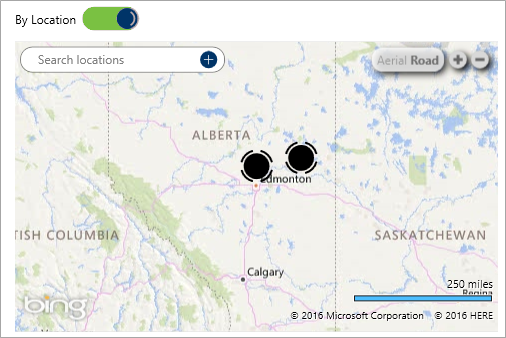
 icon next to By Busy Status.
icon next to By Busy Status.