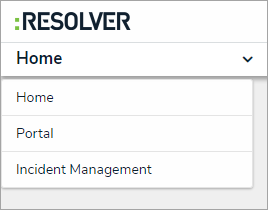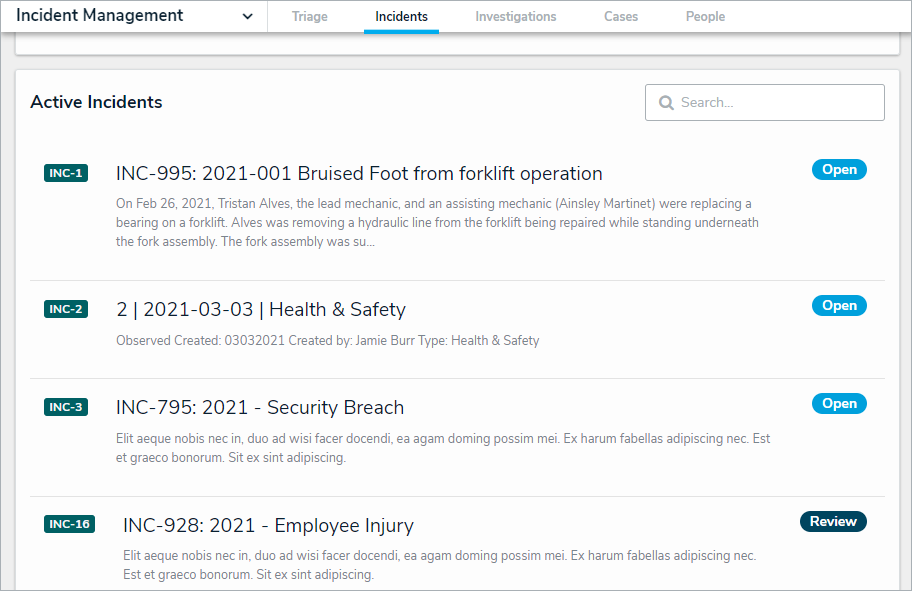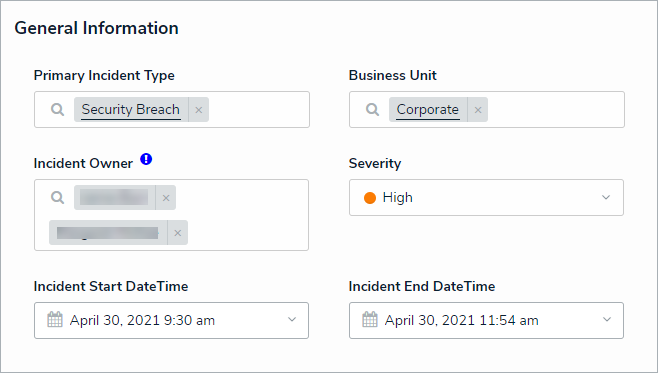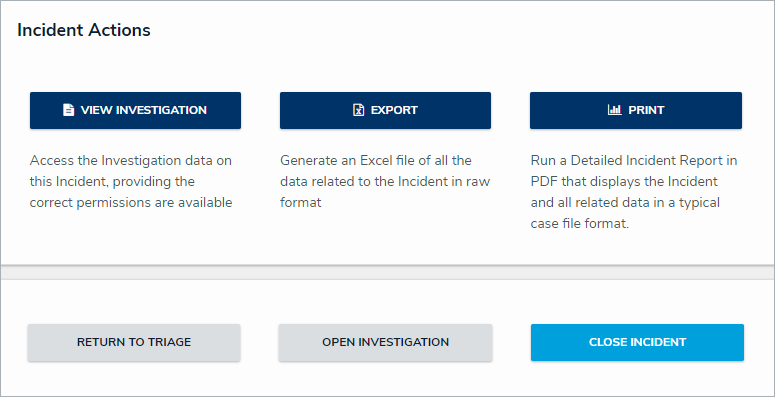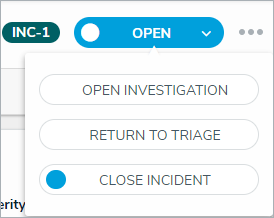The Incident Owner can open an investigation and assign an Investigator to explore an incident further.
 | Investigations are only available for certain incident types. If the Open Investigation button is not visible on the Incident Review form, this incident type cannot be investigated. |
To open an investigation:
Log into a user account from the Incident Owner user group.
Click the dropdown in the nav bar > Incident Management to display the Incidents activity.
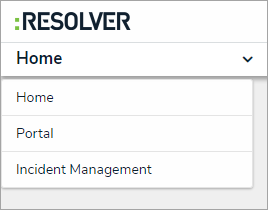 The nav bar.
The nav bar.
- Click an open incident to open the Incident form.
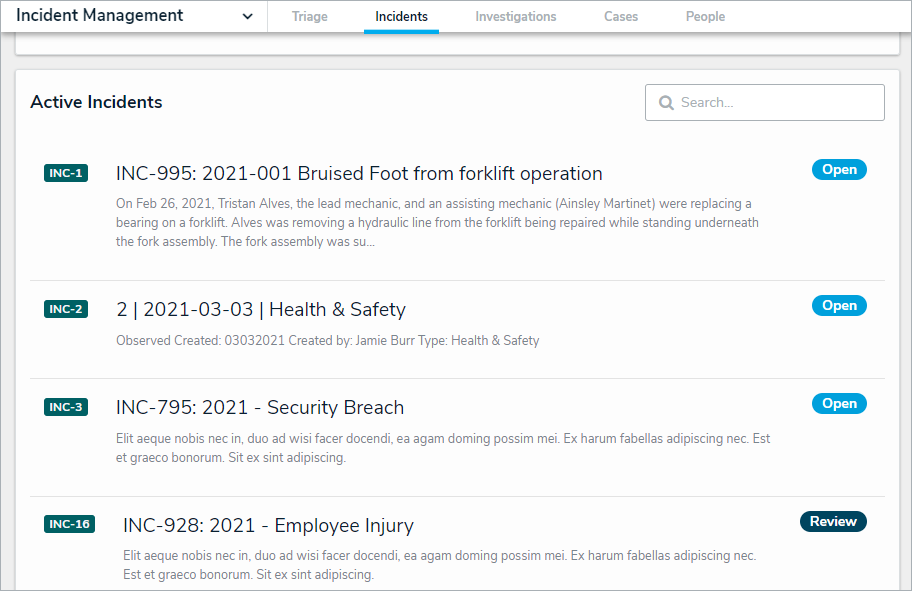
- Click the Primary Incident Type field, begin typing keywords, then click to select the relevant option.
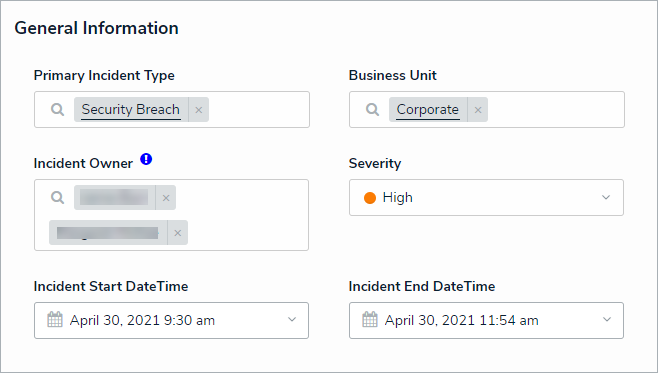 The Primary Incident Type on an Incident form.
The Primary Incident Type on an Incident form.
- Enter additional details of the incident, as required. Read more here: View and Edit Assigned Incidents.
- In the Incident Actions section (bottom of the screen), click the View Investigation button.
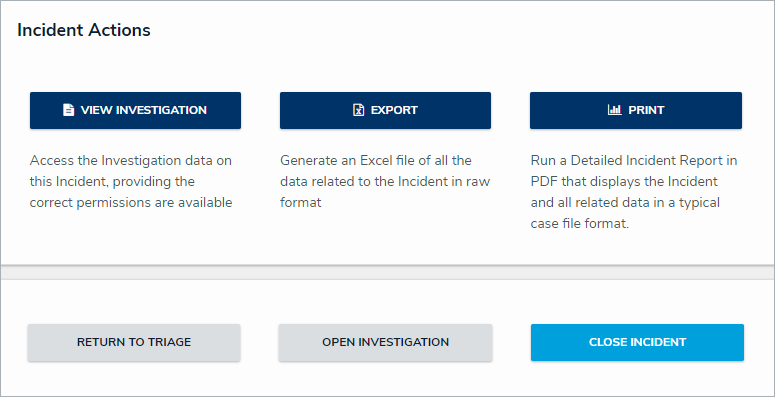
- In the Investigator field, begin typing investigator usernames, then click to select the relevant person.
 Selecting an investigator.
Selecting an investigator.
- Click Open Investigation.
- You can also open an investigation by clicking the header card workflow select list, then Open an Investigation.
- Once an investigation is opened, the Incident Owner will be able to view, but not edit, the incident.
- The incident will move to the Under Investigation state and an email will be sent to the assigned Investigator with a link to the incident.
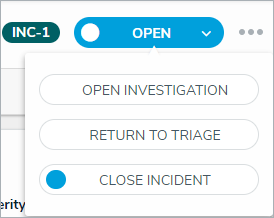 Click Open Investigation in the header card.
Click Open Investigation in the header card.