Overview
Administrators can edit a custom statement instead of deleting it and starting again.
 Note:
Note:
When a statement is deactivated and reactivated, users will have to acknowledge the statement again next time they log in.
The Custom Login Statement is organization specific. If users have access to multiple orgs, they will be required to select the org, then the Custom Login Statement will be displayed.
The Custom Login Statement does not replace Resolver's Terms of Service.
User Account Requirements
The user account used to log into Resolver must have Administrator permission to access the custom login statement settings feature.
Related Information/Setup
Please refer to the Creating a Login Statement article for more information on creating a login statement.
Please refer to the Deleting a Login Statement article for more information on deleting a login statement.
Navigation
- From the Home screen, click on the Systems icon.
![]()
Systems Icon
- From the Admin: Overview screen, click the Custom Login Statement Settings tile under the Communications section.
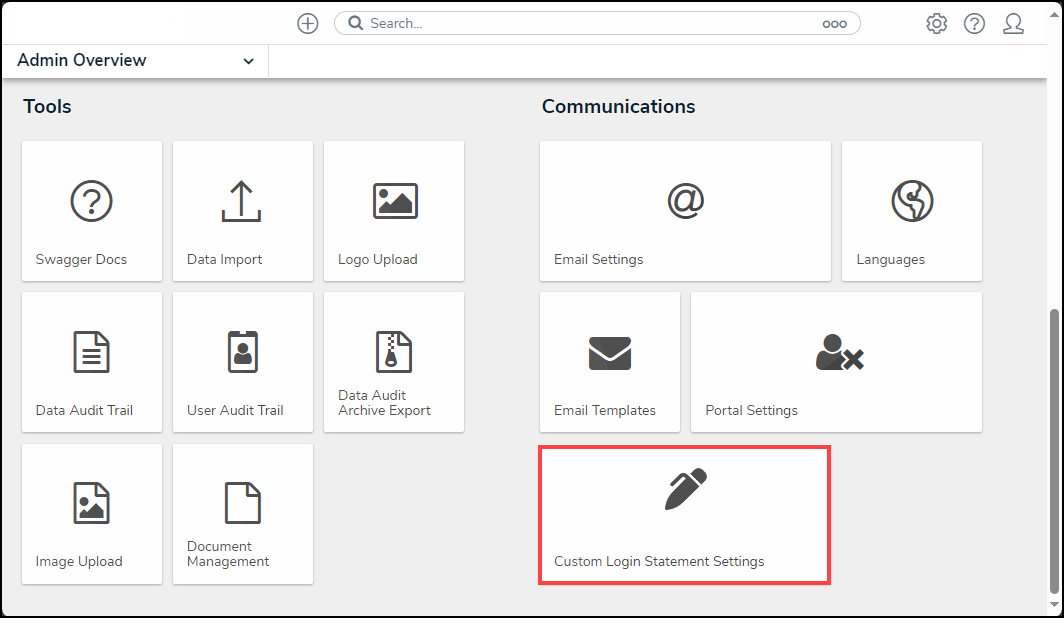
Custom Login Statement Settings Tile
Editing a Login Statement
- From the Custom Login Statement Settings: New Statement screen, click the Enable toggle switch to deactivate the statement and allow a user to perform edits.
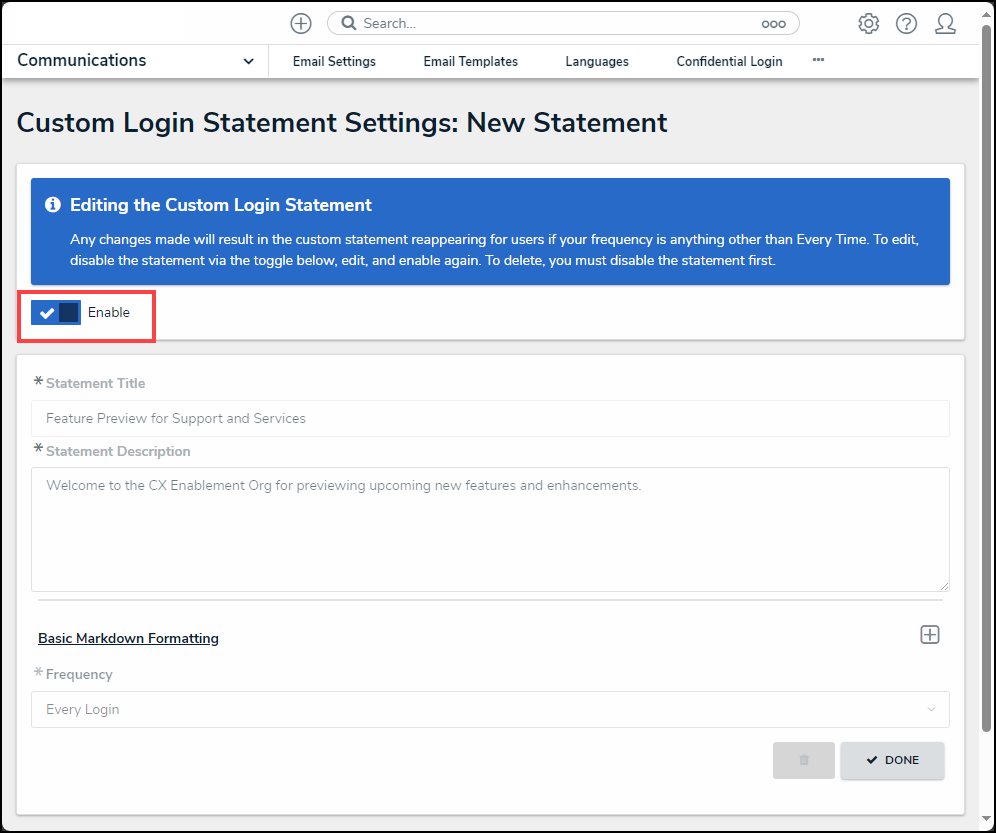
Deactivate Enable Toggle Switch
- Edit the statement title in the Statement Title field.
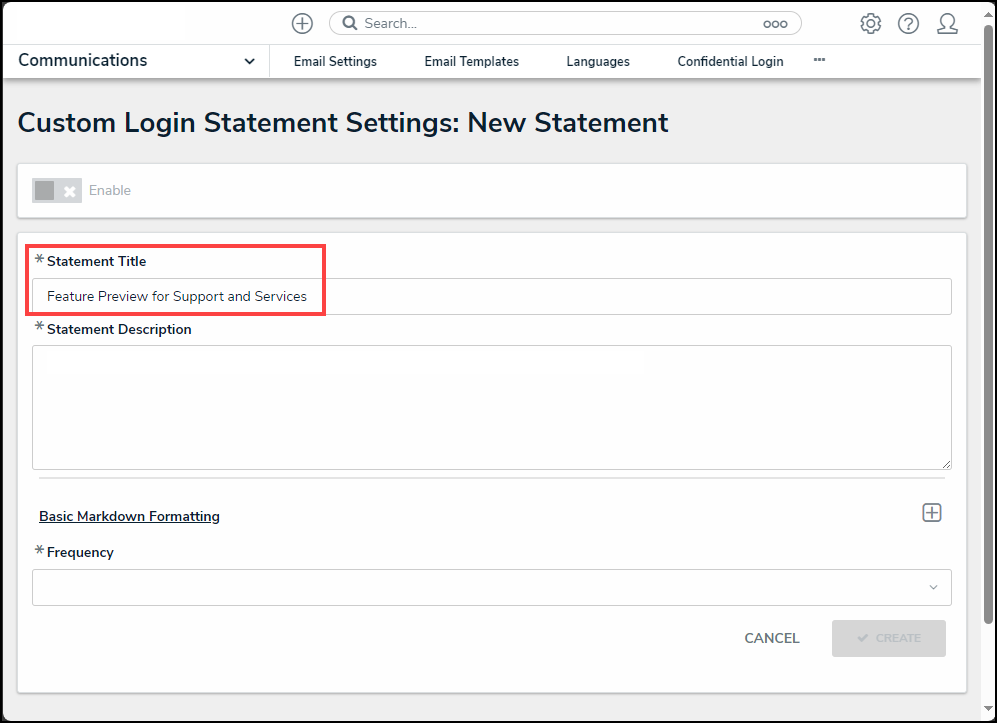
Statement Title Field
- Edit the statement description in the Statement Description field.
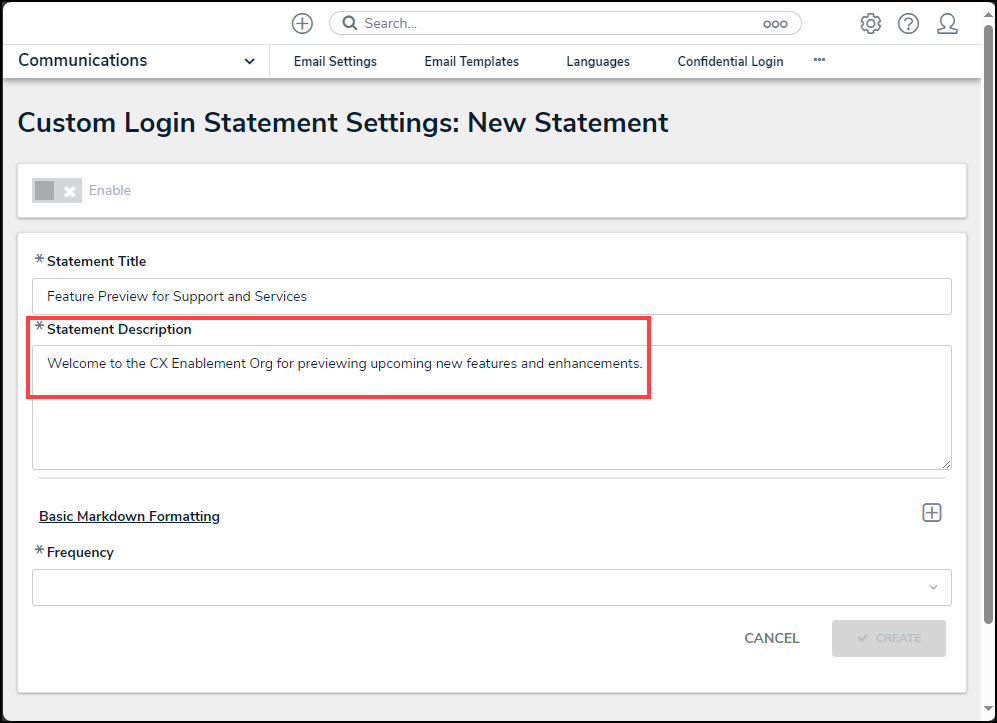
Statement Description Field
- (Optional) click the Basic Markdown Formatting link to see a list of common styles that you can apply to your custom statement within the Statement Description field.
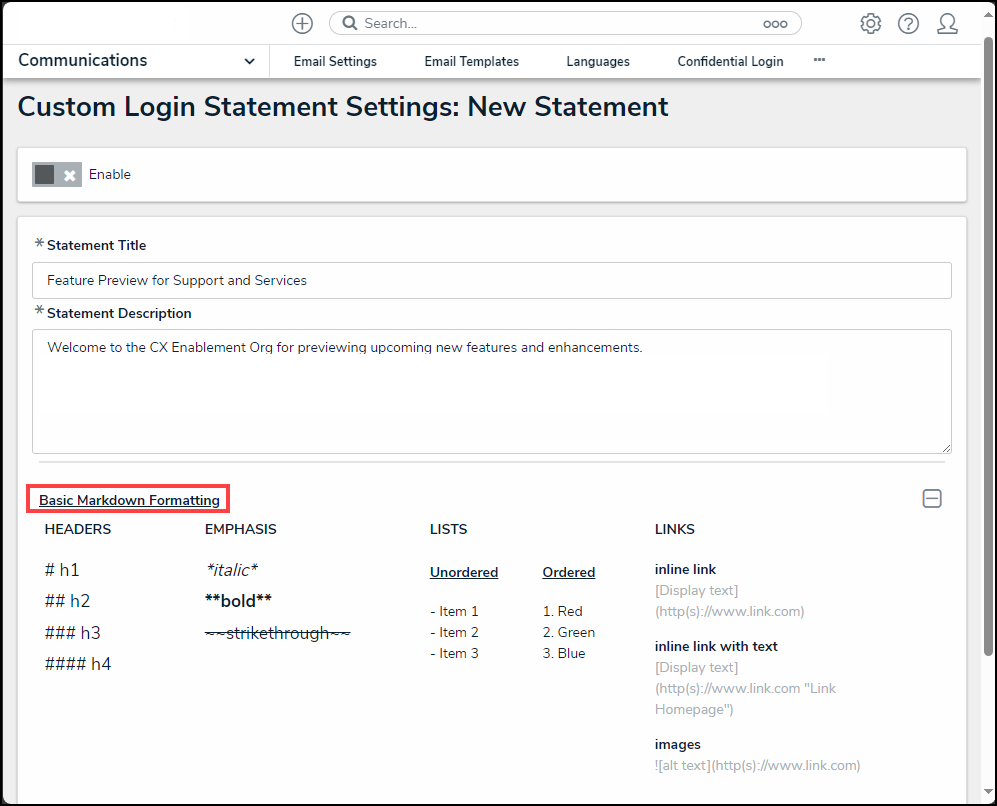
Basic Markdown Formatting Link
- Select the frequency the statement will appear from the Frequency dropdown menu:
- Once
- Every Login
- Every 30 Days
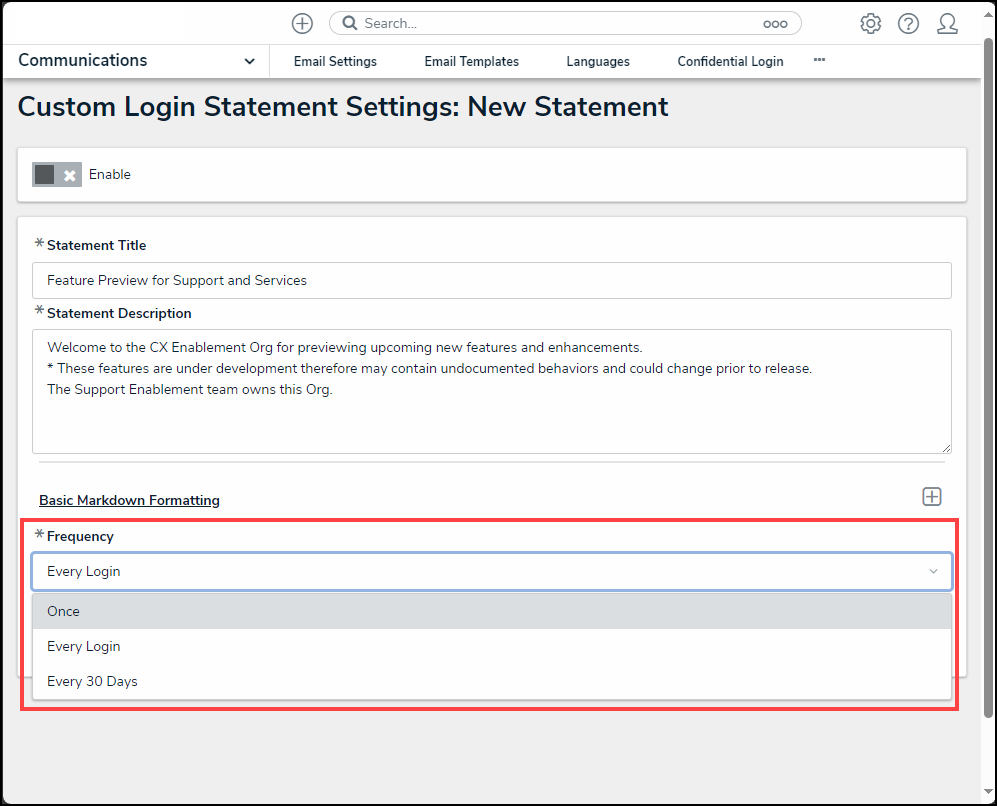
Frequency Dropdown Menu
- Click the Enable toggle switch to activate the statement.
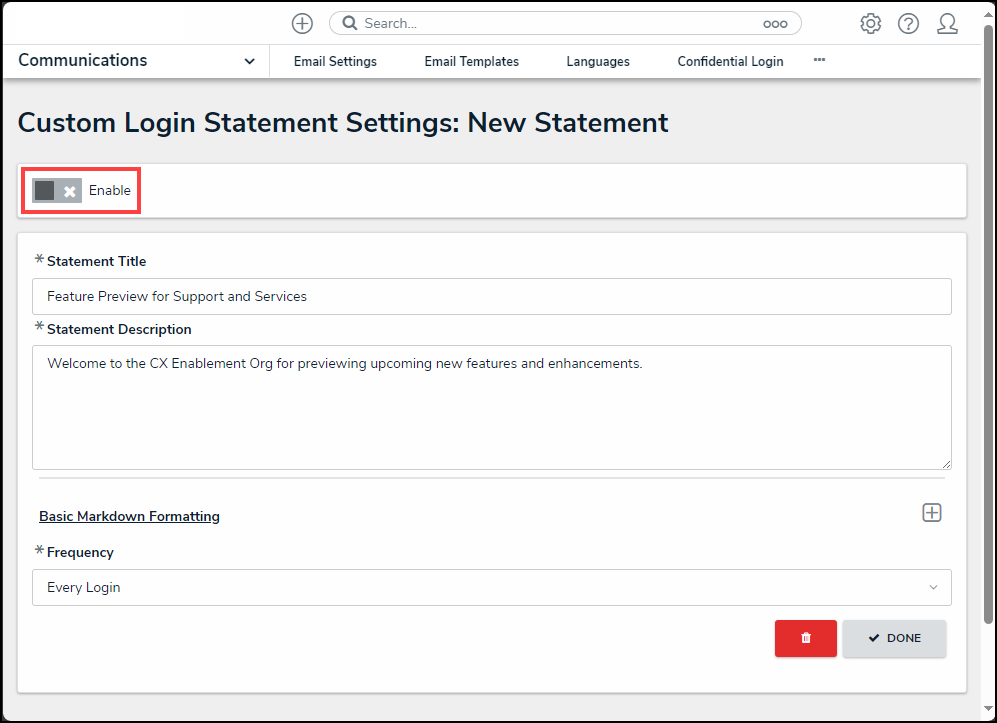
Enable Toggle Switch
- The Enabled toggle switch will turn blue when the statement is active.
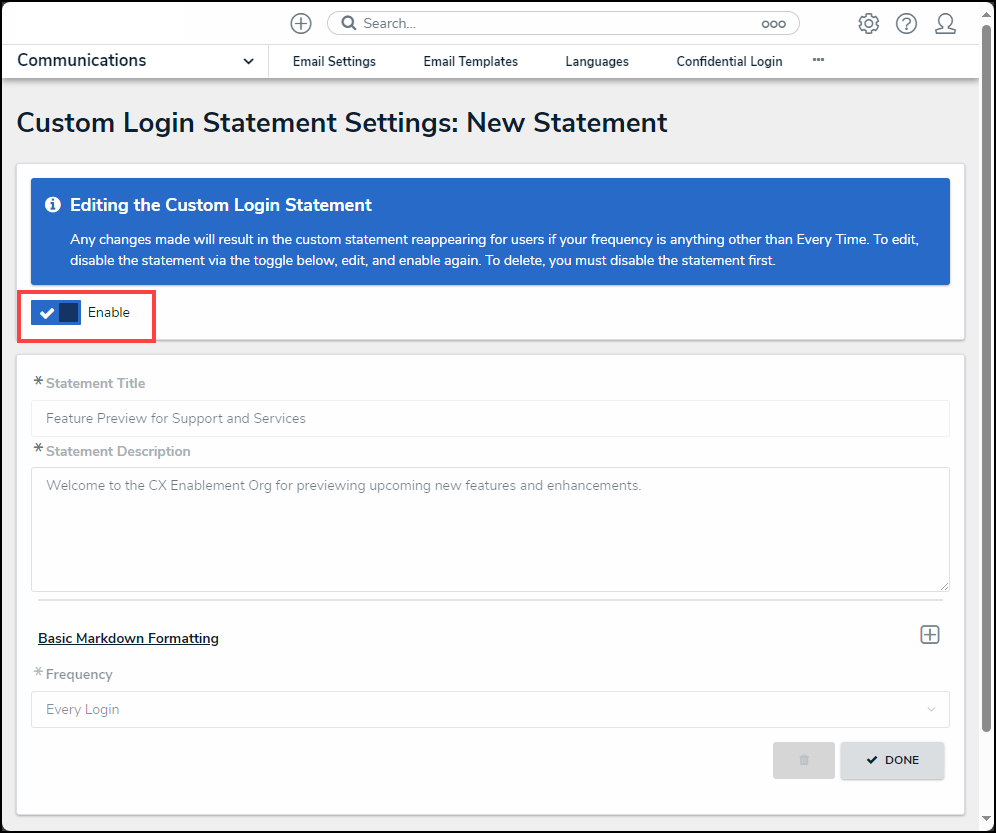
Active Enable Toggle Switch
- Click the Done button to apply changes.
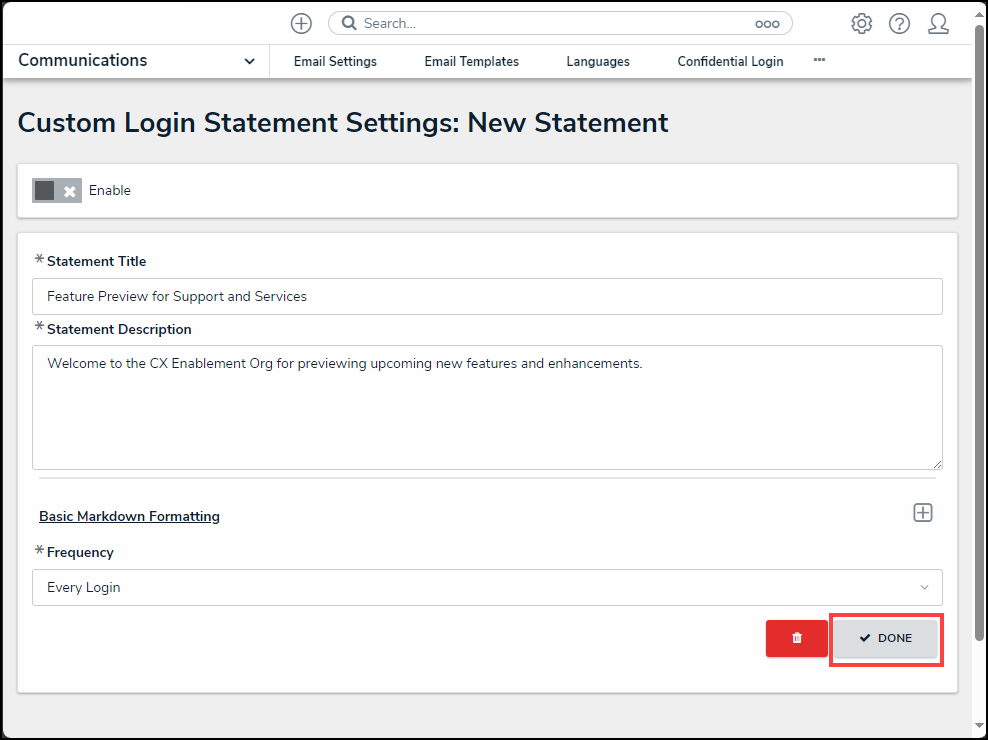
Done Button