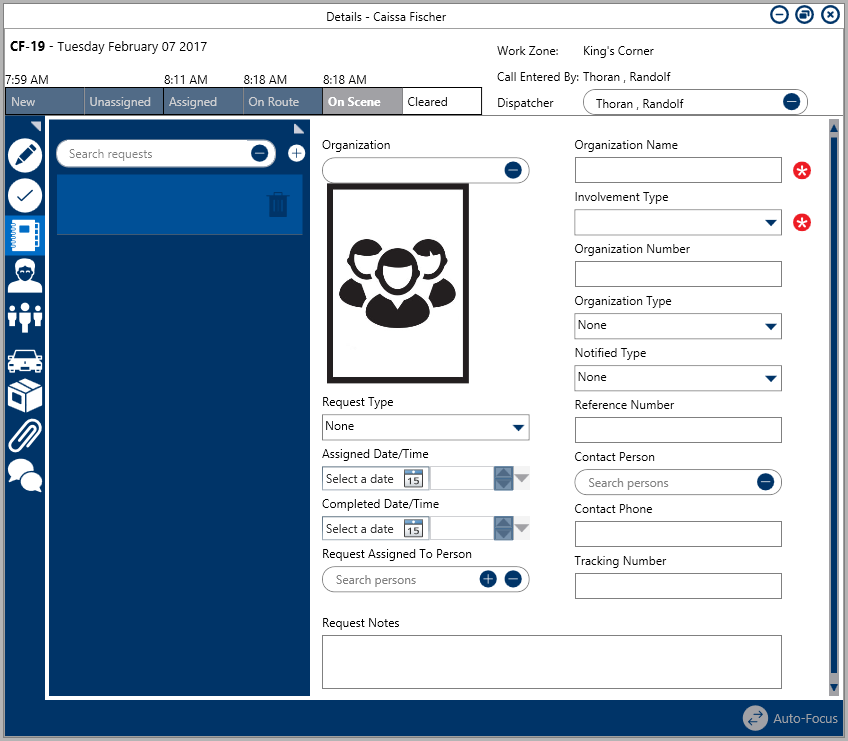 A new blank Service Request.
A new blank Service Request.
To create a service request:
Double-click a dispatch in the Dispatches panel to open the Details panel.
- Click
 Service Requests.
Service Requests. - Click the
 icon in the pane to the left.
icon in the pane to the left. - Optional: If the organization has a saved record in Command Center, enter search criteria in the Organization field to locate that record, then click to select it. This will automatically complete the Organization Name field and photo, if available.
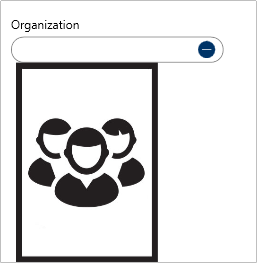 The Organization field in a new service request. You can use this field to search for previously saved organizations.
The Organization field in a new service request. You can use this field to search for previously saved organizations.
- Optional: Select the type of request being made in the Request Type field.
- Optional: Select a date and time in the Assigned Date/Time fields by typing a date or clicking the
 icon to select a date from the calendar, then type or use the
icon to select a date from the calendar, then type or use the  arrows to select the time.
arrows to select the time. - Optional: Select a date and time in the Completed Date/Time fields by typing a date or clicking the
 icon to select a date from the calendar, then type or use the
icon to select a date from the calendar, then type or use the  arrows to select the time.
arrows to select the time. - Optional: Enter search criteria to select person record in the Request Assigned To Person field. To Quick Add a person record (which will be saved in Command Center as a Person object):
- Click the
 icon in the Requested Assigned To Person field.
icon in the Requested Assigned To Person field. - Enter the person’s name in First Name and Last Name fields.
- Optional: Enter or select additional information about the person in the Gender, Email Address, and Phone Number fields.
- Click Add.
- Click the
- Optional: Enter any notes about the request in the Request Notes field.
- Enter an organization name in the Organization Name field. If you selected a previously saved organization in step 4, skip this step.
- Select how the organization was involved in the dispatch from the Involvement Type dropdown.
- Optional: Enter a number, code, or ID that identifies the organization in the Organization Number field.
- Optional: Select the organization type from the Organization Type dropdown menu.
- Optional: Select how the organization notified you of this service request from the Notified Type dropdown menu.
- Optional: Enter a reference or file number in the Reference Number field.
- Optional: Enter search criteria to select a person record in the Contact Person field.
- Optional: Enter a phone number for the organization contact in the Contact Phone field.
- Optional: Enter a tracking number in the Tracking Number field.
 Service Requests.
Service Requests. icon in the pane to the left.
icon in the pane to the left.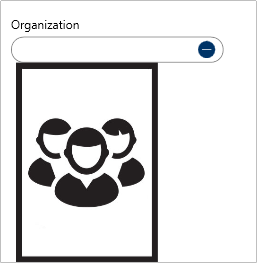
 icon to select a date from the calendar, then type or use the
icon to select a date from the calendar, then type or use the  arrows to select the time.
arrows to select the time. icon to select a date from the calendar, then type or use the
icon to select a date from the calendar, then type or use the  arrows to select the time.
arrows to select the time. icon in the Requested Assigned To Person field.
icon in the Requested Assigned To Person field.