The app’s home screen panels can be re-arranged by dragging and dropping the panel in your choice location. You can select the Floating, Dockable, Auto Hide or Hide options by clicking the ![]() icon in the panel’s top left, or by right clicking the title bar. If needed, you can open all panels (except Settings) and arrange them on your home screen (dockable) or view them separately (floating).
icon in the panel’s top left, or by right clicking the title bar. If needed, you can open all panels (except Settings) and arrange them on your home screen (dockable) or view them separately (floating).
To filter the information displayed in a panel, click the ![]() icon to the panel’s right. To show or hide columns in the Dispatches, Officers, Closed Dispatch, Location, Alarms, or Organizations panels, right-click a column and select or deselect their associated checkboxes.
icon to the panel’s right. To show or hide columns in the Dispatches, Officers, Closed Dispatch, Location, Alarms, or Organizations panels, right-click a column and select or deselect their associated checkboxes.
To rename a panel, click the ![]() icon in the panel’s top left or right click the title bar, then type a new name in the textbox. Panel layouts can be saved and loaded to easily switch between setups and preferences. A panel (e.g., an officer details window) can also be locked in place to prevent accidental movement in your team’s critical decision-making moments.
icon in the panel’s top left or right click the title bar, then type a new name in the textbox. Panel layouts can be saved and loaded to easily switch between setups and preferences. A panel (e.g., an officer details window) can also be locked in place to prevent accidental movement in your team’s critical decision-making moments.
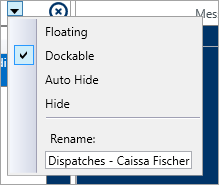 Additional panel options available.
Additional panel options available.
 | Any layout changes, including the filter and column settings, are saved to your account, and restored every time you log into Dispatch (even on different computers). To return to the default layout, click your username at the home screen’s top-right, then click Reset Layout. There is also the option here to save and select specific panel layouts. |
 Switch between panel layouts (home screen top-right).
Switch between panel layouts (home screen top-right).