Overview
Before you can use the Dashboards feature, at least one Dashboard Data Set needs to be created and published.
By default, the maximum number of Dashboard Data Sets you can have Published is 10, however, depending on contract details the total number of Published Dashboards may vary.
User Account Requirements
The user account you use to log into Resolver must have Administrator permission or Data Management advanced permissions to publish a Dashboard Data Set.
Related Information/Setup
To create a new Dashboard Data Set, please follow the link below:
For more information on how to delete a Dashboard Data Set, please follow the link below.
Navigation
- From the Home screen, click the Administration icon.
![]()
Administration Icon
- From the Administrator Settings menu, click the Admin Overview link.
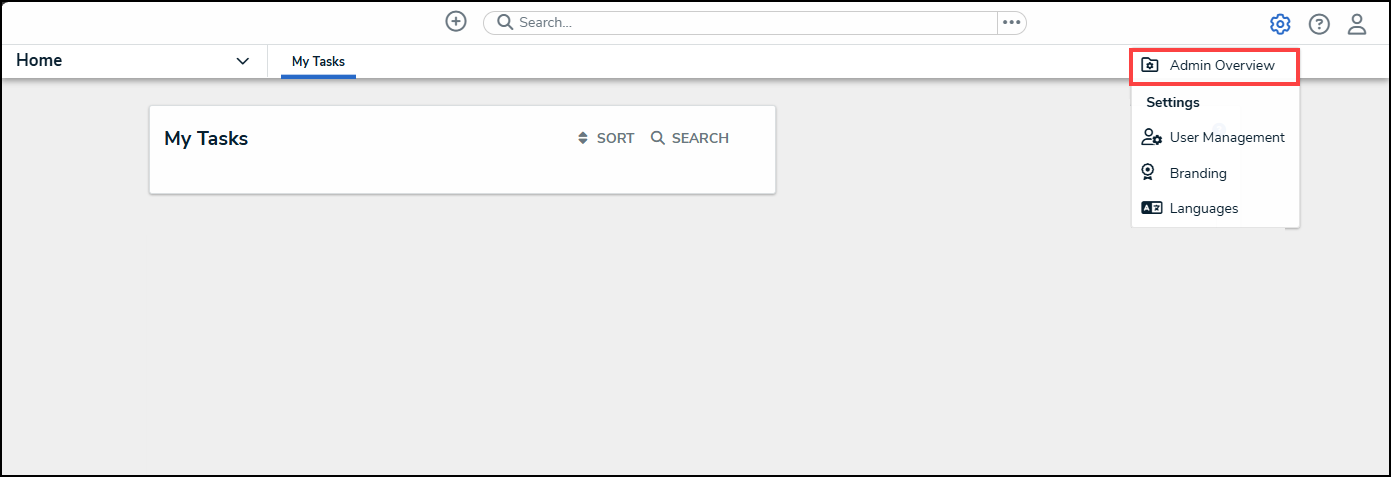
Administrator Settings Menu
- From the Admin Overview screen, click on the Dashboard Data Sets tile under the Views section.

Dashboard Data Sets Tile
- The Dashboard Data Sets screen lists the following information below the Search field:
- Number of Data Sets (Data Sets): The total number of Dashboard Data Sets.
- Published Data Sets: The total number of published Dashboard Data Sets that can be used within the Dashboard Builder. Published Dashboard Data Sets will be out of 10. You can only have 10 Published Dashboard Data Sets within the system.
- Unpublished Data Sets: The total number of unpublished Dashboard Data Sets. Unpublished Dashboard Data Sets cannot be used within the Dashboard Builder.
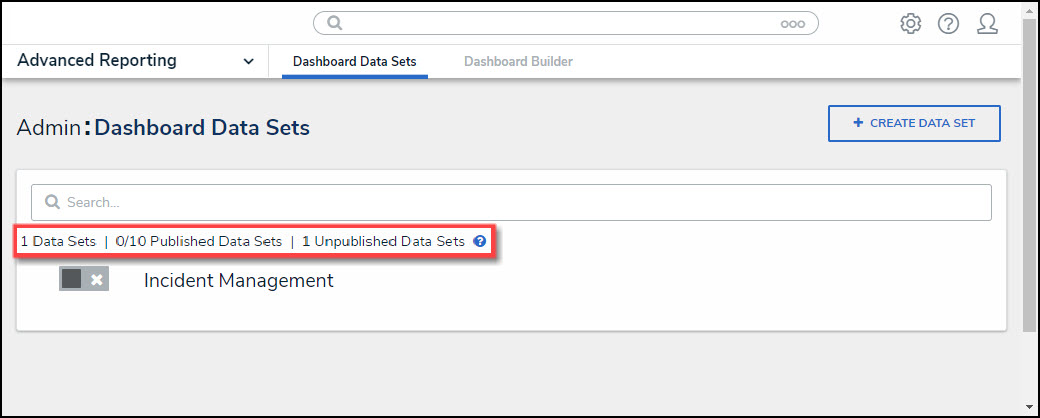
Total Dashboard Data Set Fields
Publishing a Dashboard Data Set
- Dashboard Data Sets have a Publish toggle switch next to the name of the Dashboard Data Set.
- Click the Publish toggle switch next to a Dashboard Data Set to publish the Dashboard Data Set.
- Published: The Publish toggle switch will appear blue with a checkmark, indicating that the Dashboard Data Set is Published.
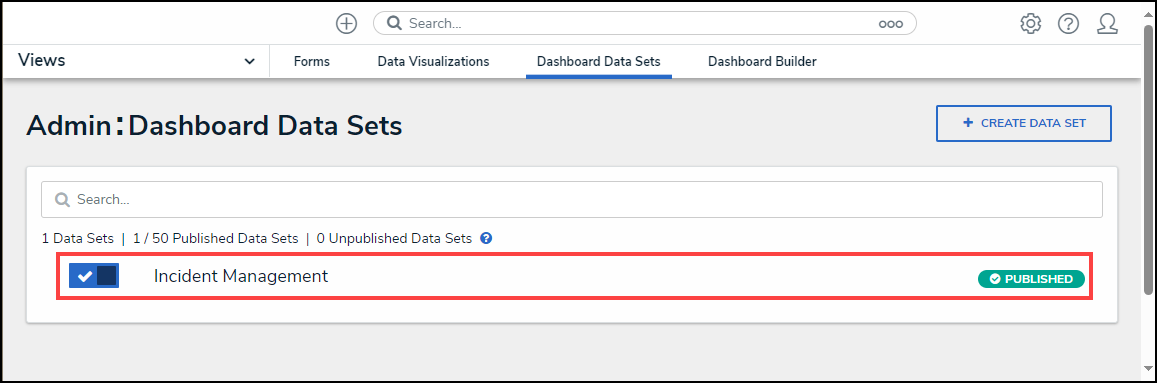
Published Dashboard Data Set
Alternate Method
This alternate method allows the user to review the Dashboard Data Set before publishing.
- From the Dashboard Data Sets screen, click on a Dashboard Data Set Name.
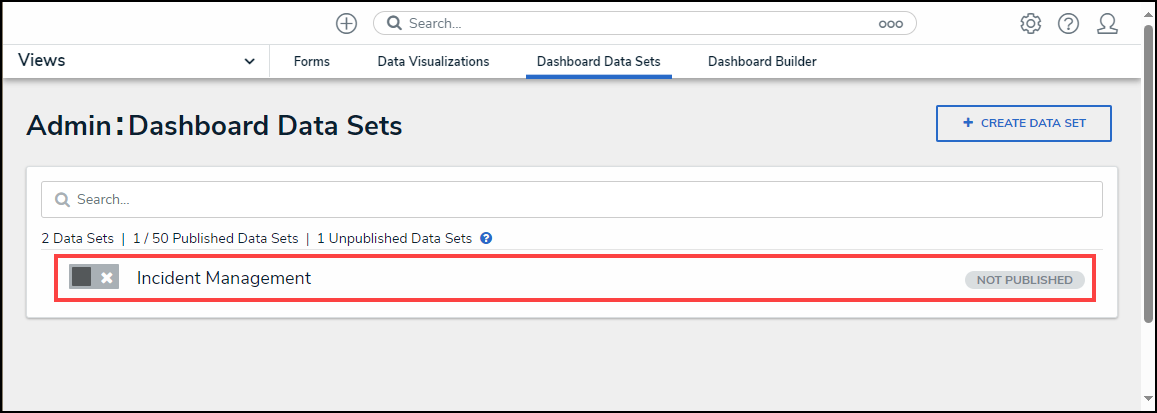
Dashboard Data Set Name
- From the Edit Data Set screen, click the Publish button.
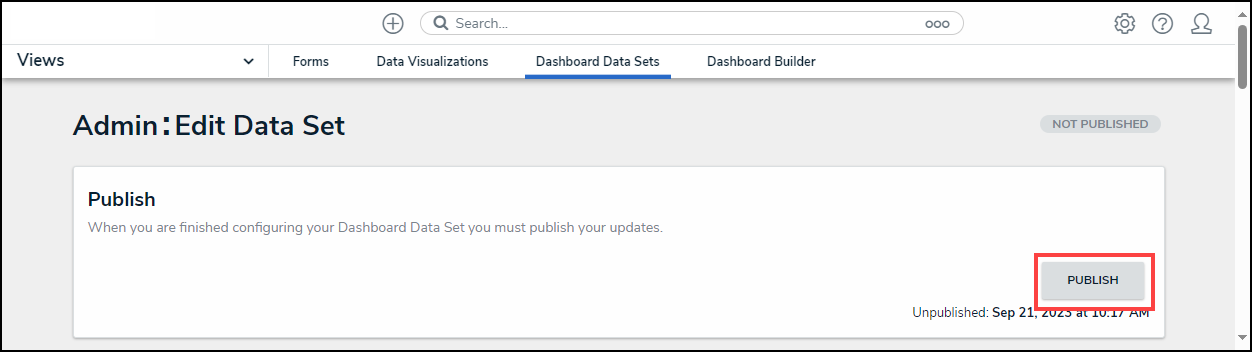
Publish Button
- The Publish button will change to Sync Configuration. The Sync Configuration button will applies any Data Set configuration changes.
Publishing States
To make it easier for users to understand the Publish State of a Dashboard, we have added dynamic labels on the Dashboard Data Sets and Dashboards. There are five possible states:
- Published: The Data Set is published and can be used to create Dashboards
- Publishing: The Data Set is in the process of being published.
- Published Failed: An error has occurred in the publishing process.
- Not Published: The Data Set is not published and will not appear in the Dashboard Builder.
- Un-Publishing: The Data Set is in the process of being un-published.
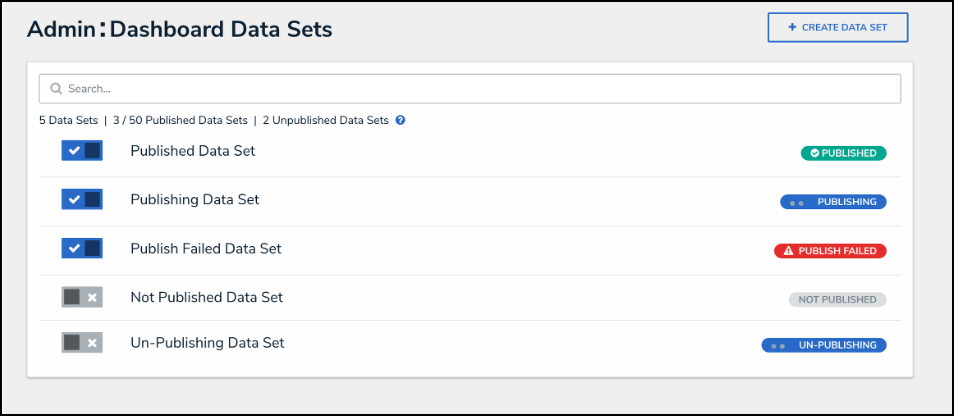
Publishing States