Overview
Through the free form text element, you can add headers, titles, instructions, or additional information to your configurable forms. Text can be styled using Markdown formatting.
User Account Requirements
The user account you use to log into Resolver must have Administrator permission to use the Configurable Forms feature.
Related Information/Setup
Please refer to the Supported Markdown Styles article for more information on applying Markdown formatting.
Navigation
- From the Home screen, click the Administration icon.
![]()
Administration Icon
- From the Administrator Settings menu, click Admin Overview.

Administrator Settings Menu
- From the Admin Overview screen, click the Configurable Forms tile under the Views section.
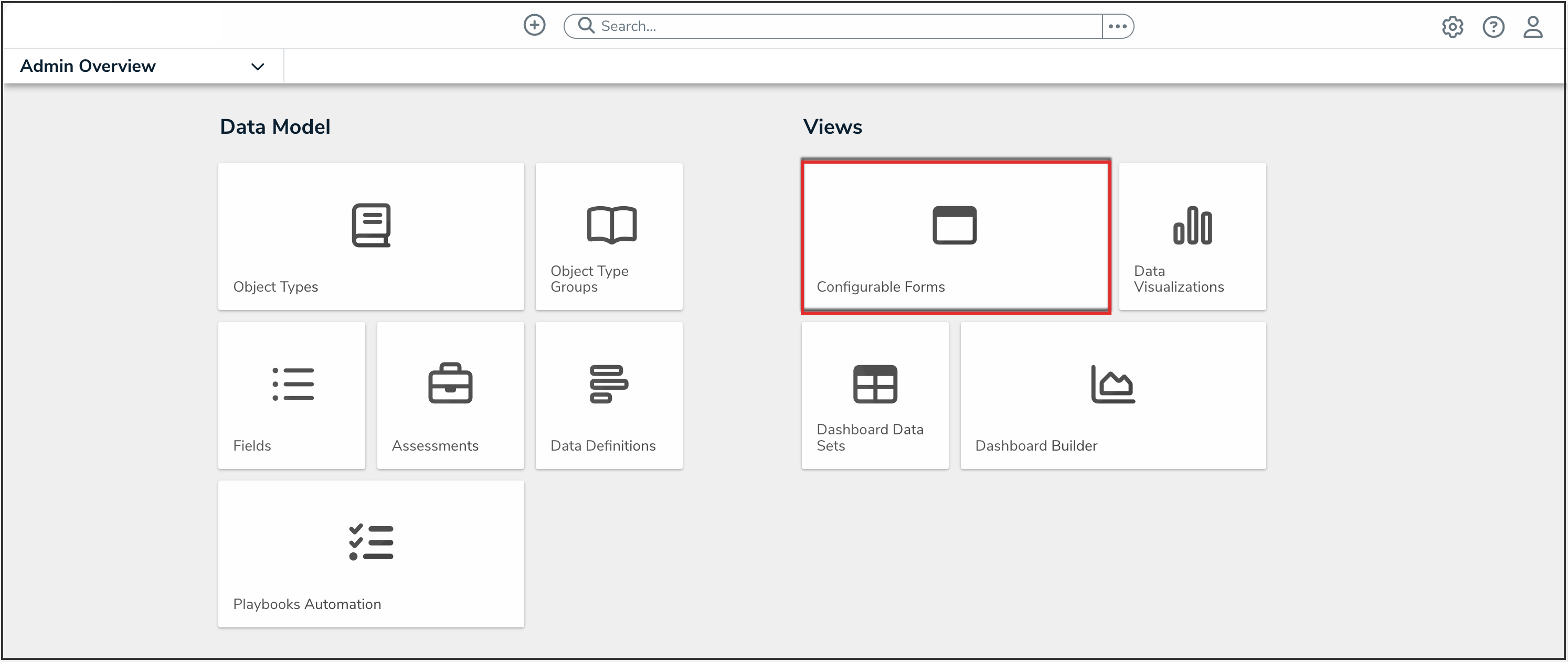
Configurable Forms Tile
- From the Configurable Forms screen, enter a form name in the Search field to narrow down the forms list.
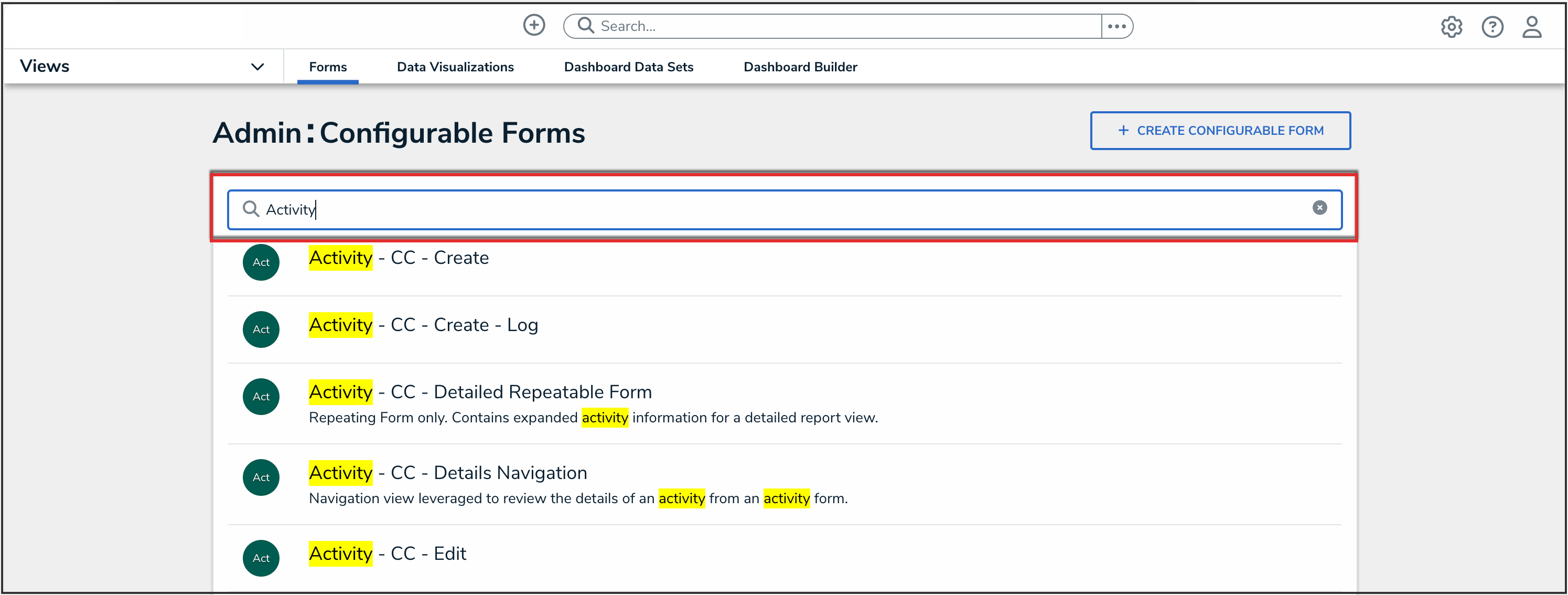
Search Field
- Click the form that you want to edit.
Configuring Free Form Text on Forms
- From the Admin: Edit Configurable Form screen, scroll to the Form's Canvas and hover the cursor over a Free Form Text field and select the Edit icon.
![]()
Edit Icon
- From the Edit Component Display pop-up, apply any edits to the text in the Content field.

Content Field
- Users can apply Markdown formatting to the text in the Content field to add styles to the text.
- (Optional) Click the Expand icon to see a list of base markdown formatting examples.
![]()
Expand Icon
- Click the Close button.

Close Button