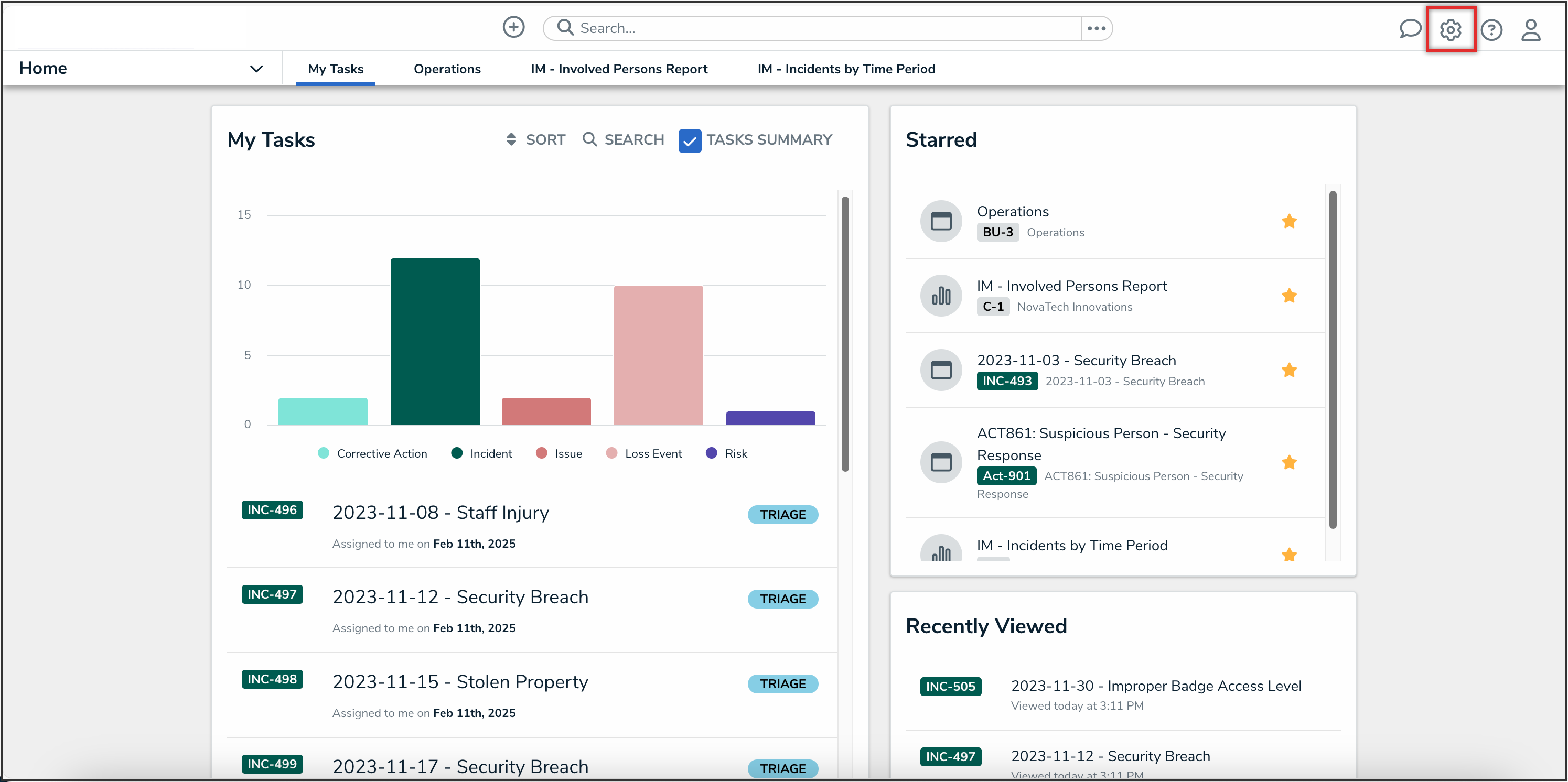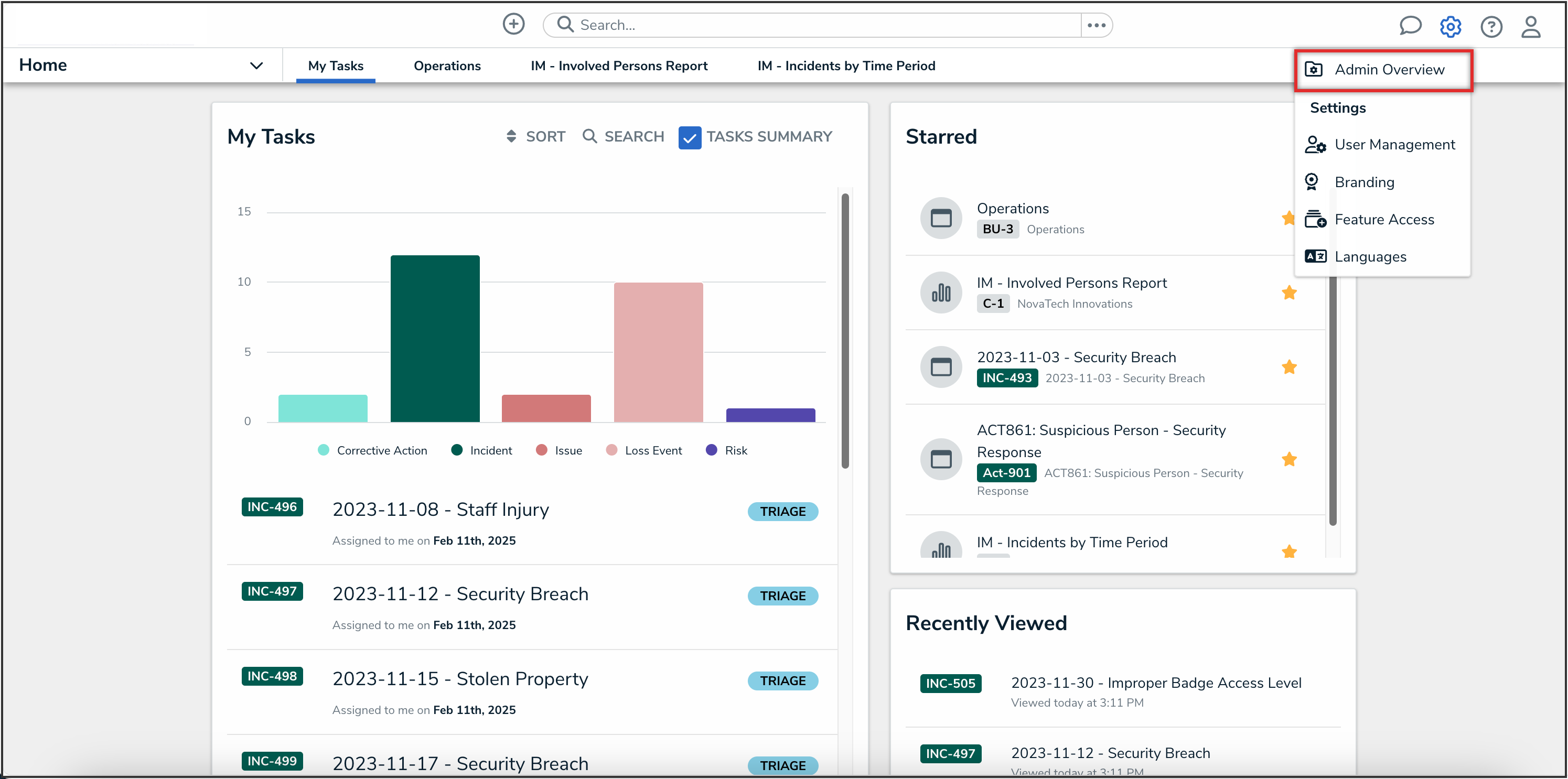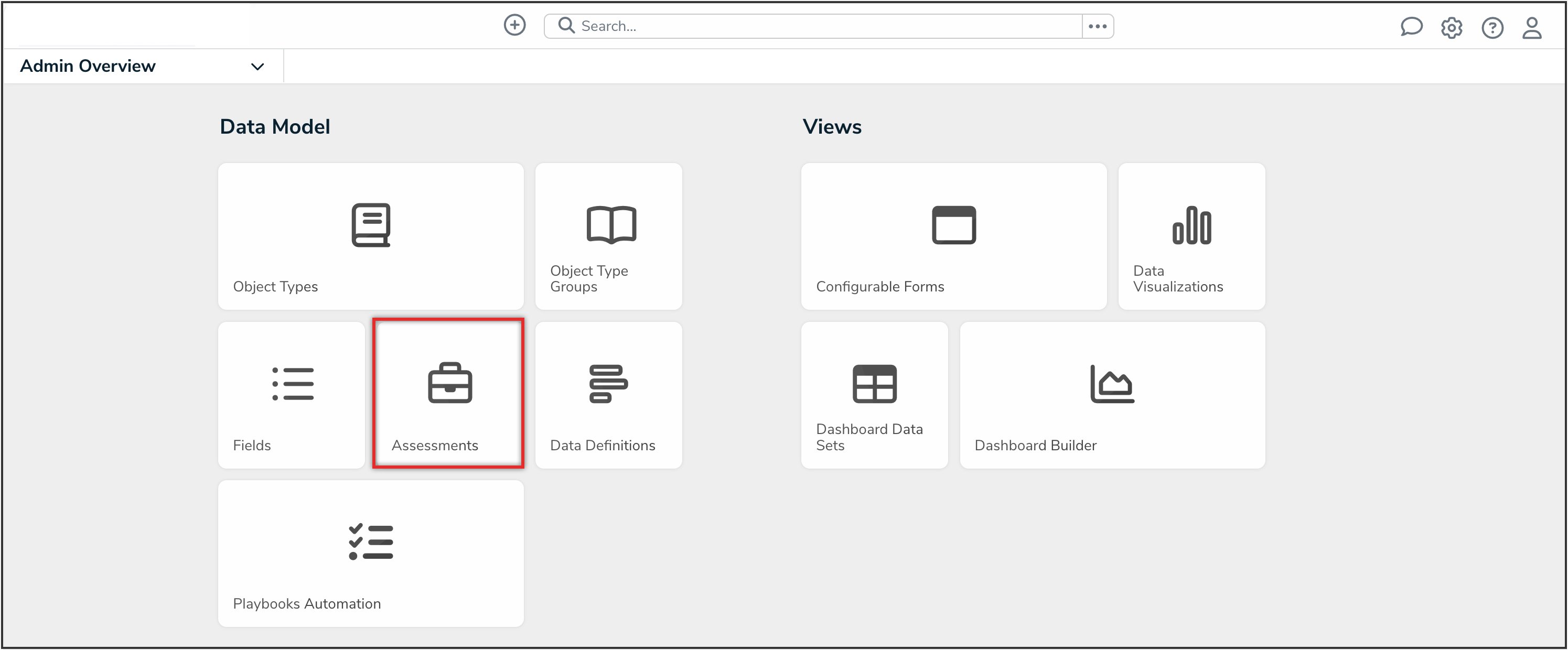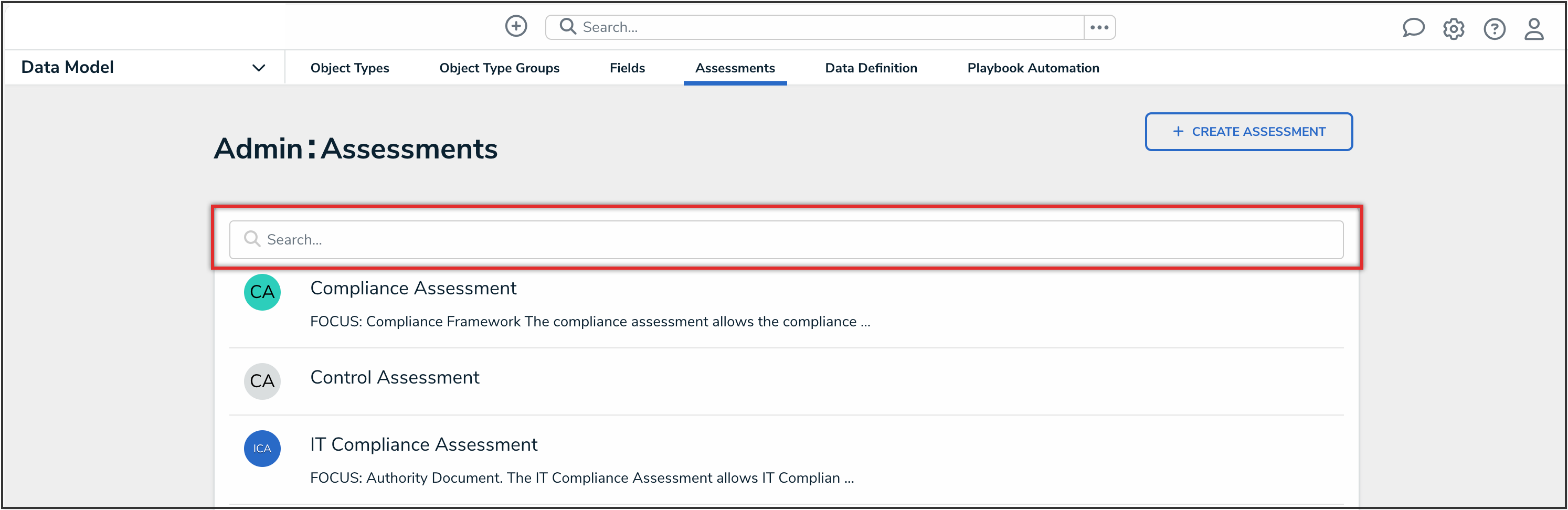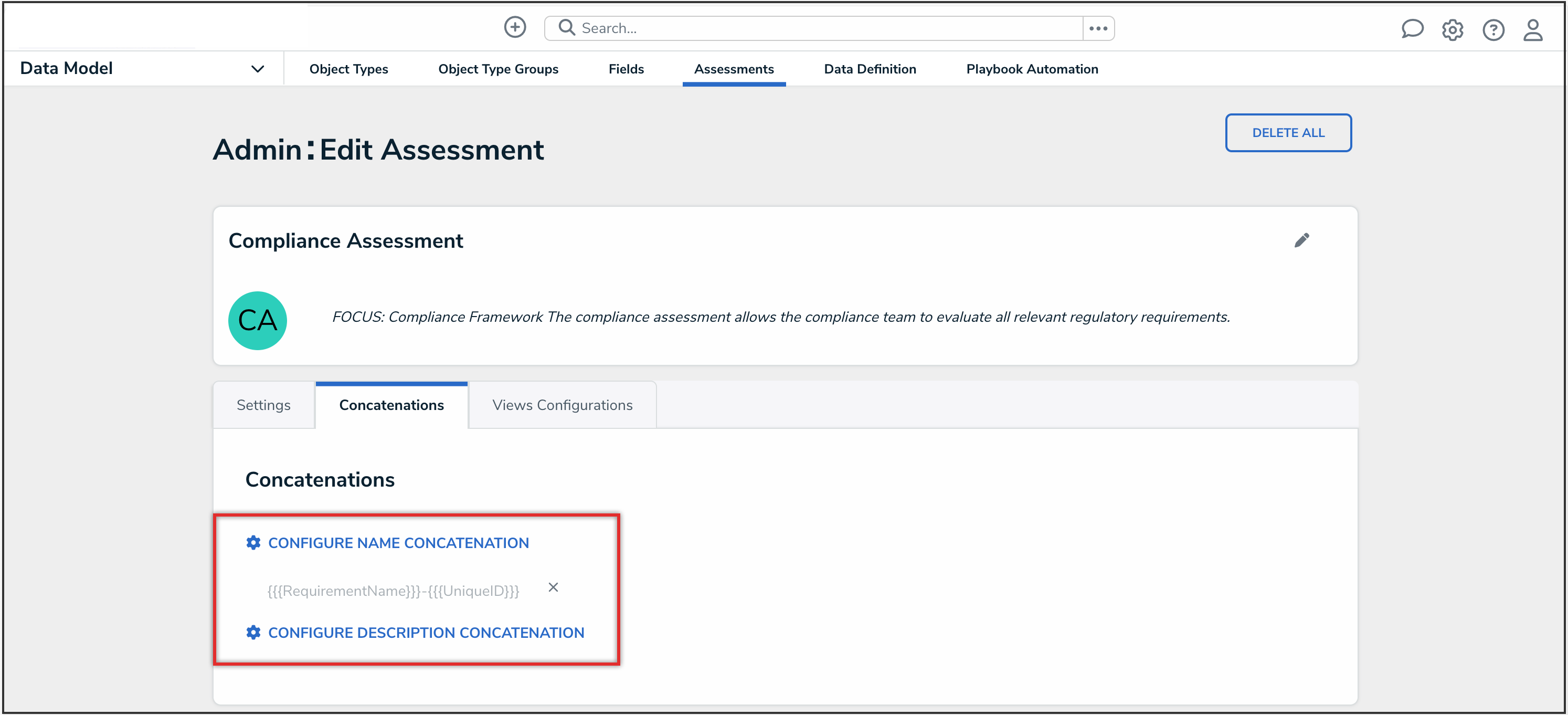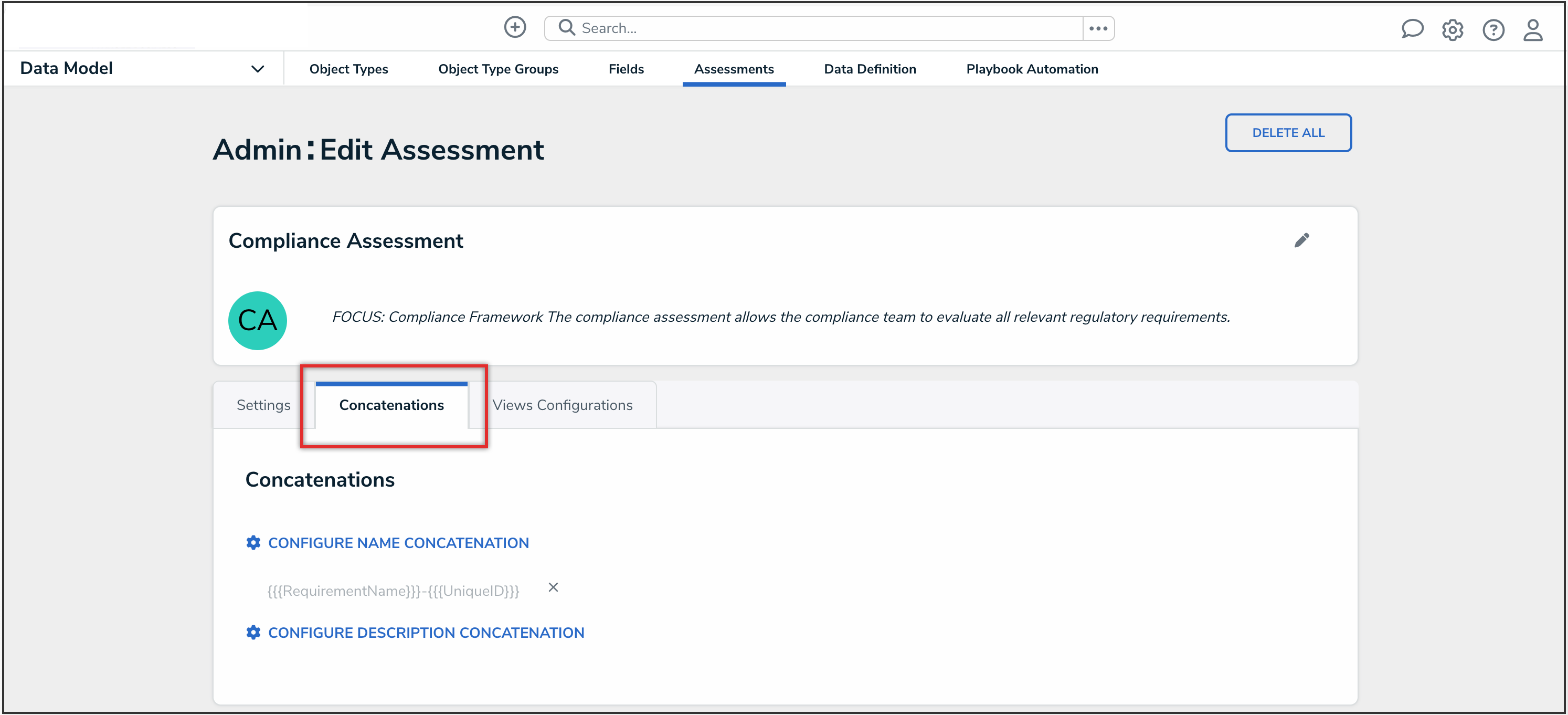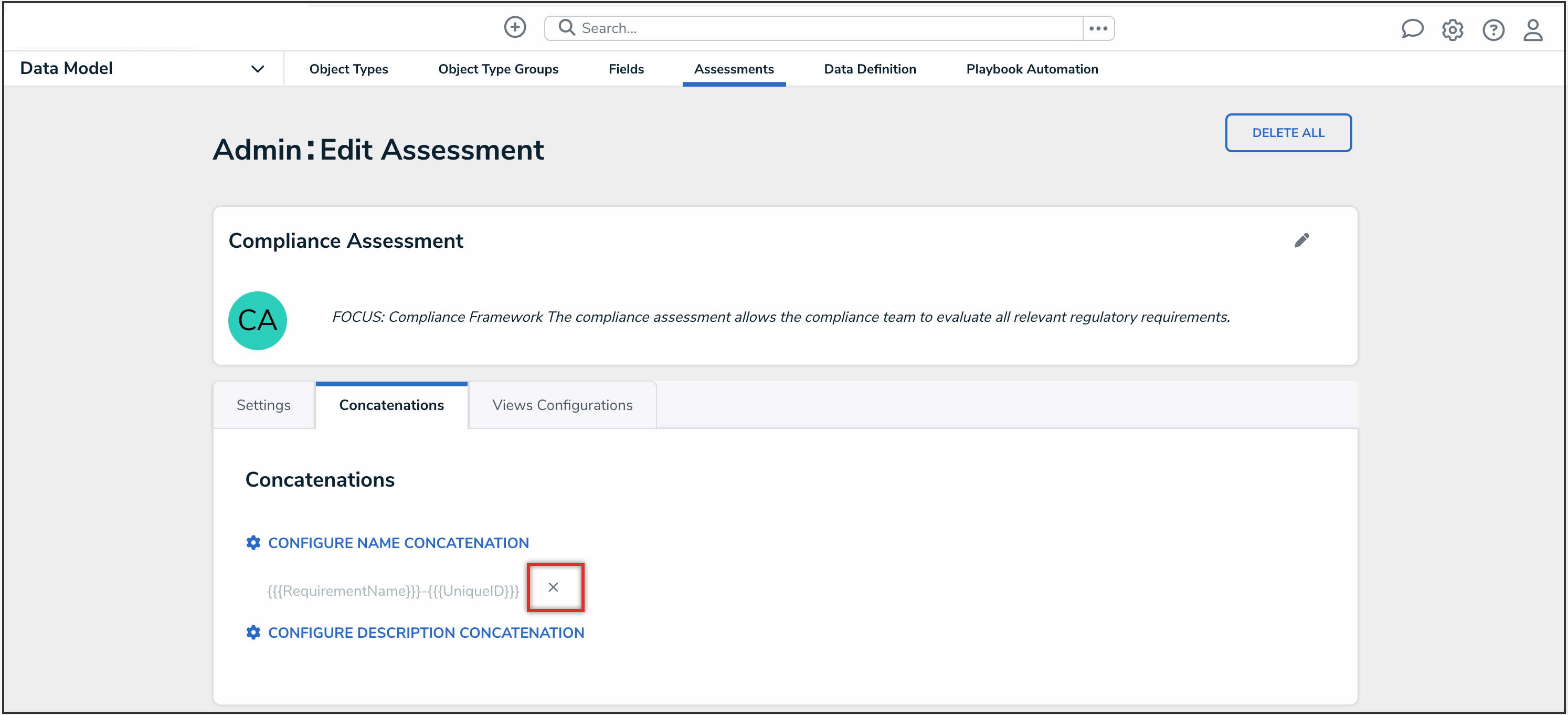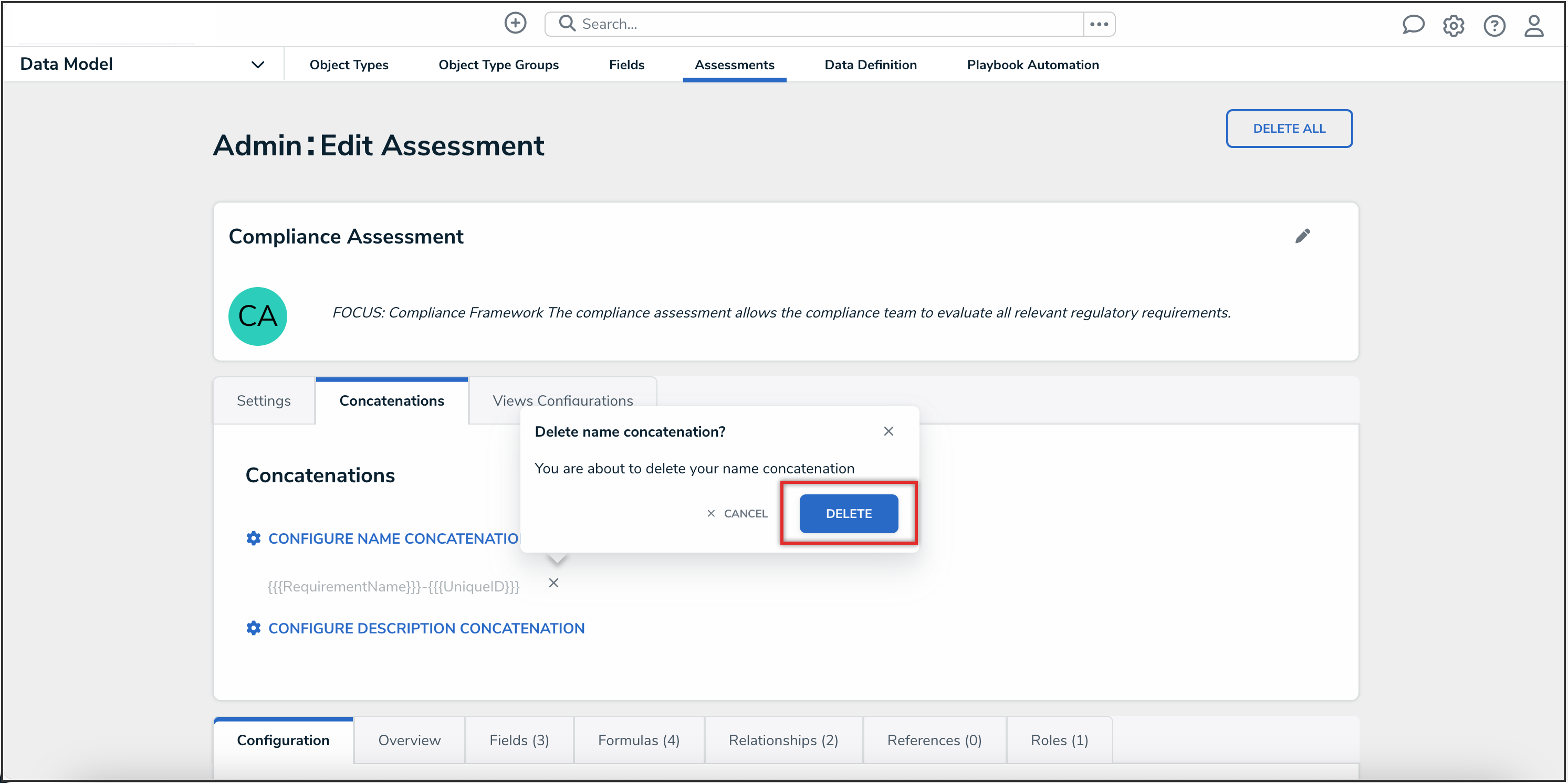Overview
Users can edit or delete assessment name or description concatenations from their Orgs.
Data definitions and variables on concatenations cannot be edited; however, you can delete the concatenation to select a new definition and create new variables.
User Requirements
The user must have Administrator permissions in order to access the Admin Overview section.
Related Information/Setup
Please refer to the Add Name or Description Concatenations to an Assessment article for more information on adding Name or Description concatenations to an assessment.
Navigation
- From the Home screen, click the Administration icon.
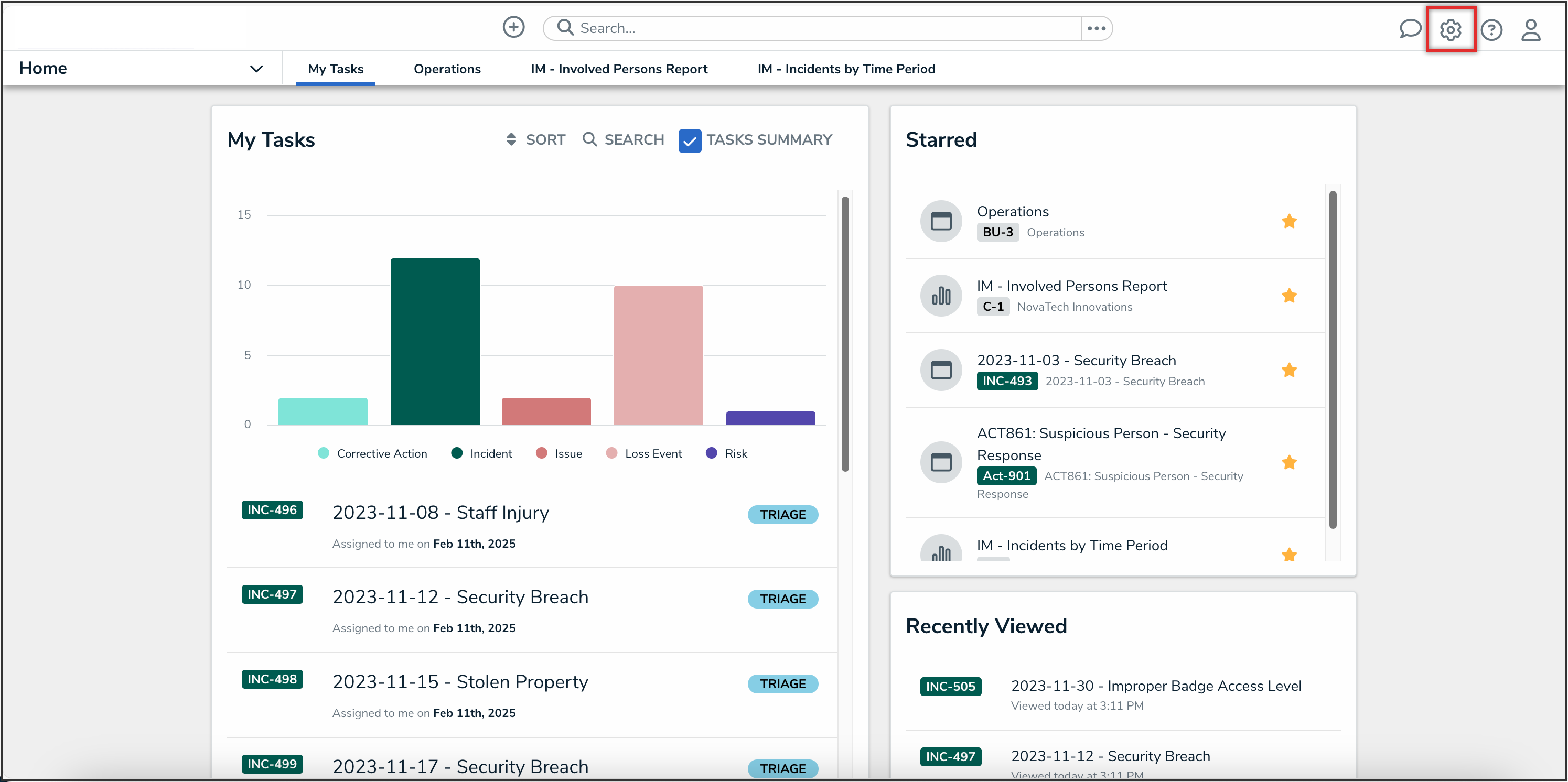
Administration Icon
- From the Administrator Settings menu, click Admin Overview.
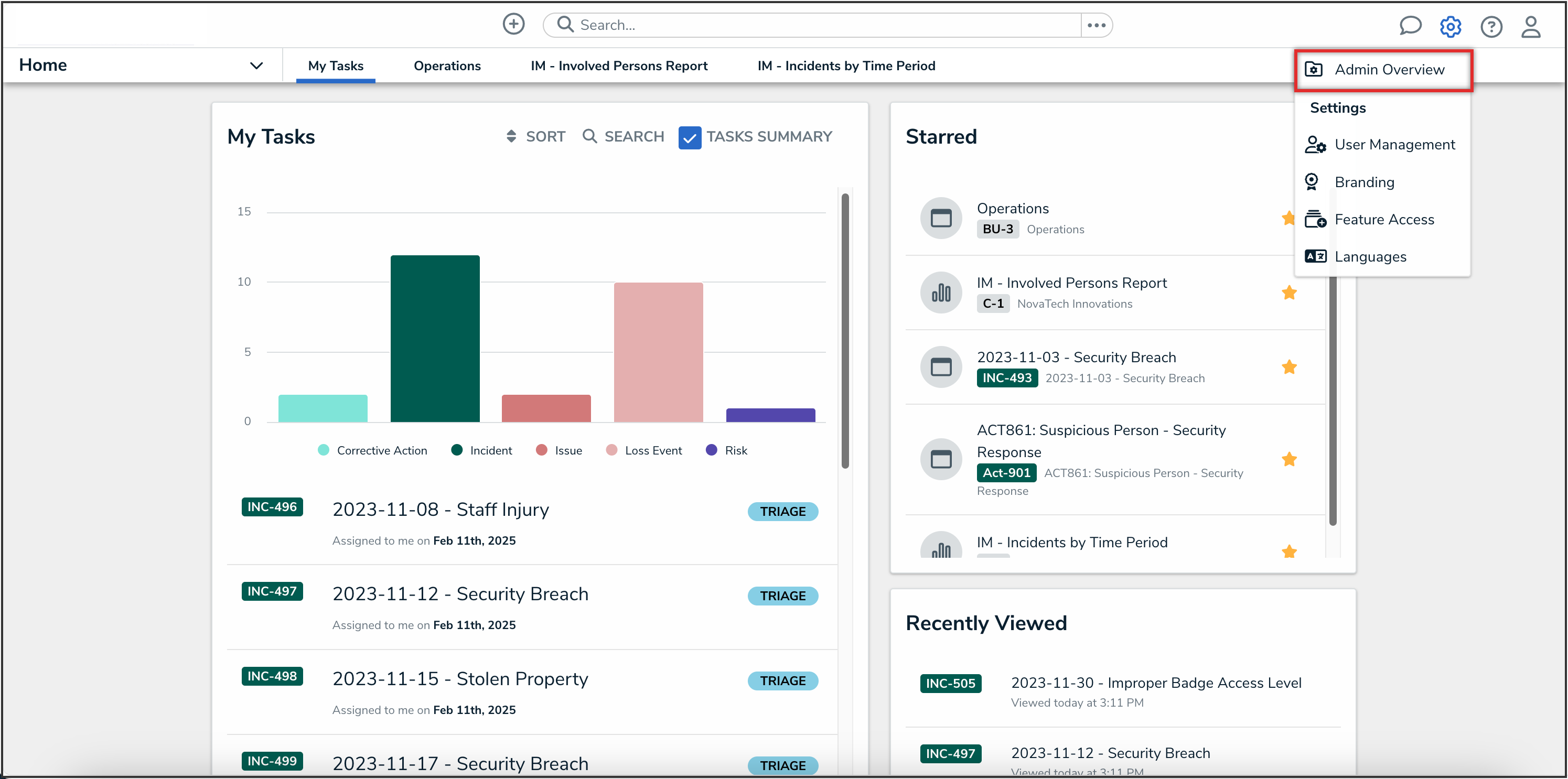
Administrator Settings Menu
- From the Admin Overview screen, click the Assessments tile under the Data Model section.
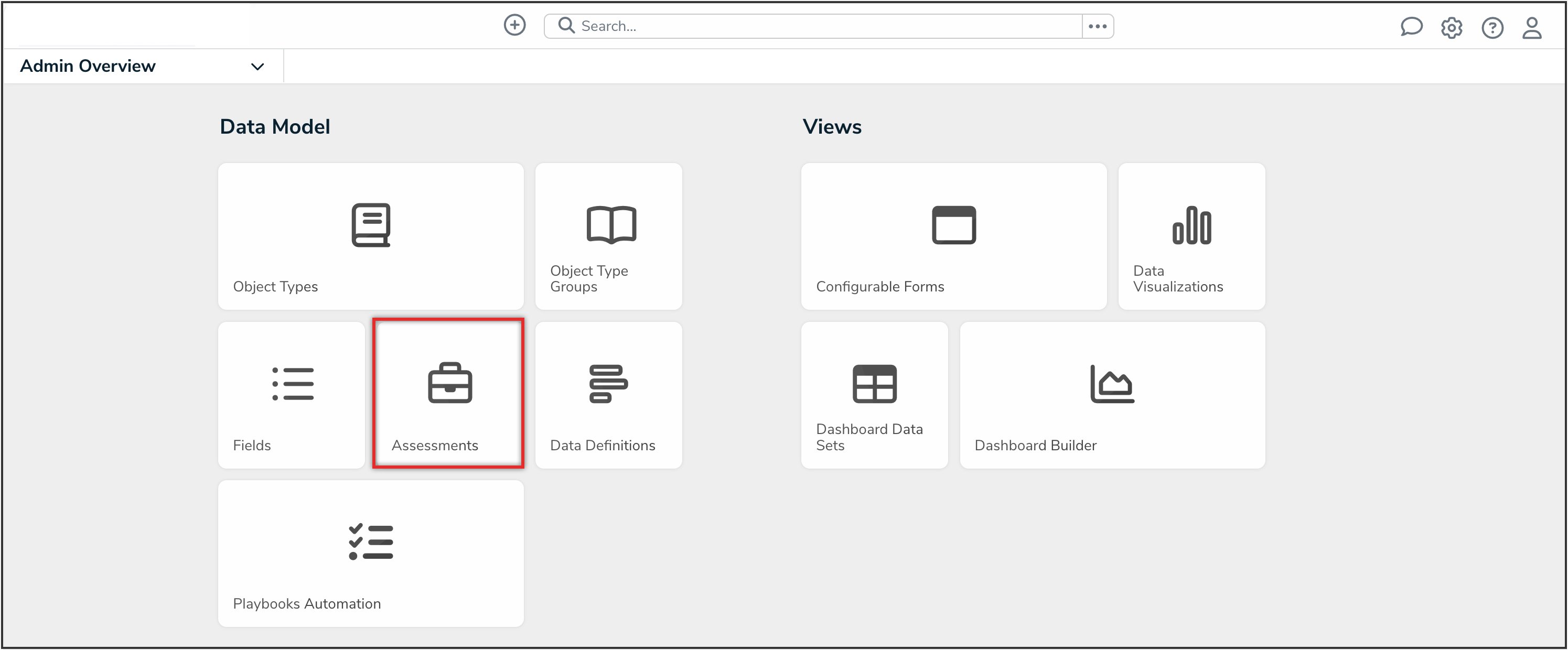
Assessments Tile
- From the list of assessments, click the assessment with the name or description concatenation you want to edit or delete.
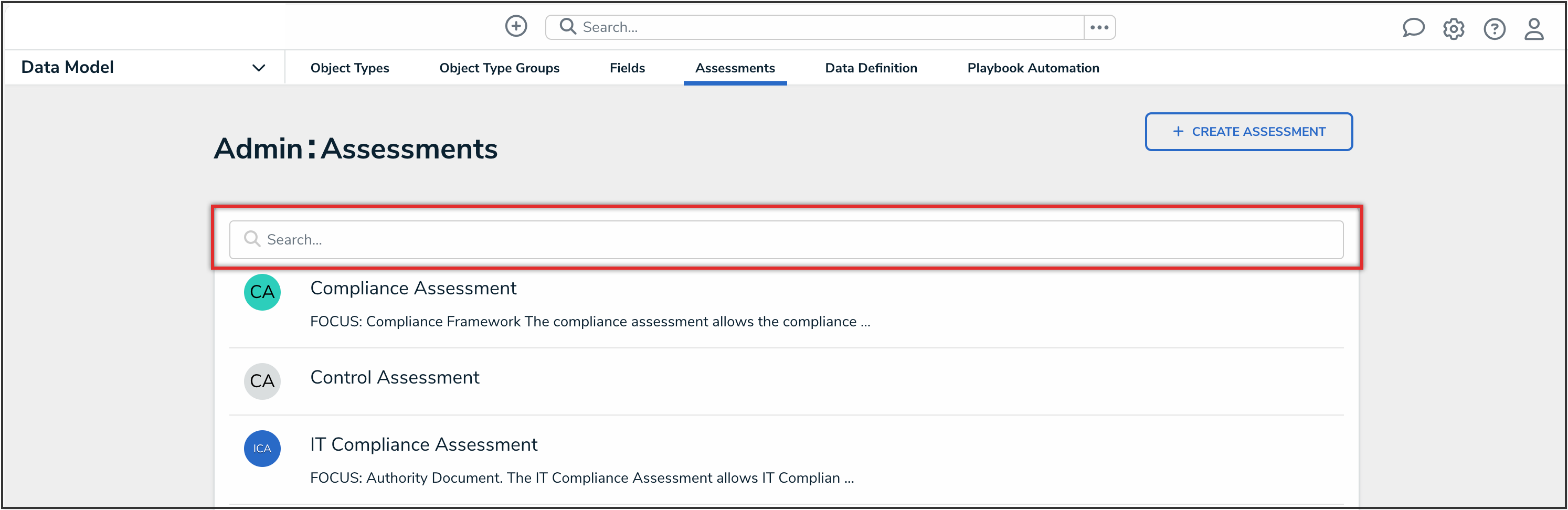
Object Type Name
Editing a Name or Description Concatenation
- From the Admin: Edit Assessment screen, click the Concatenations tab.

Concatenations Tab
- Click the name or description concatenation that you want to edit.
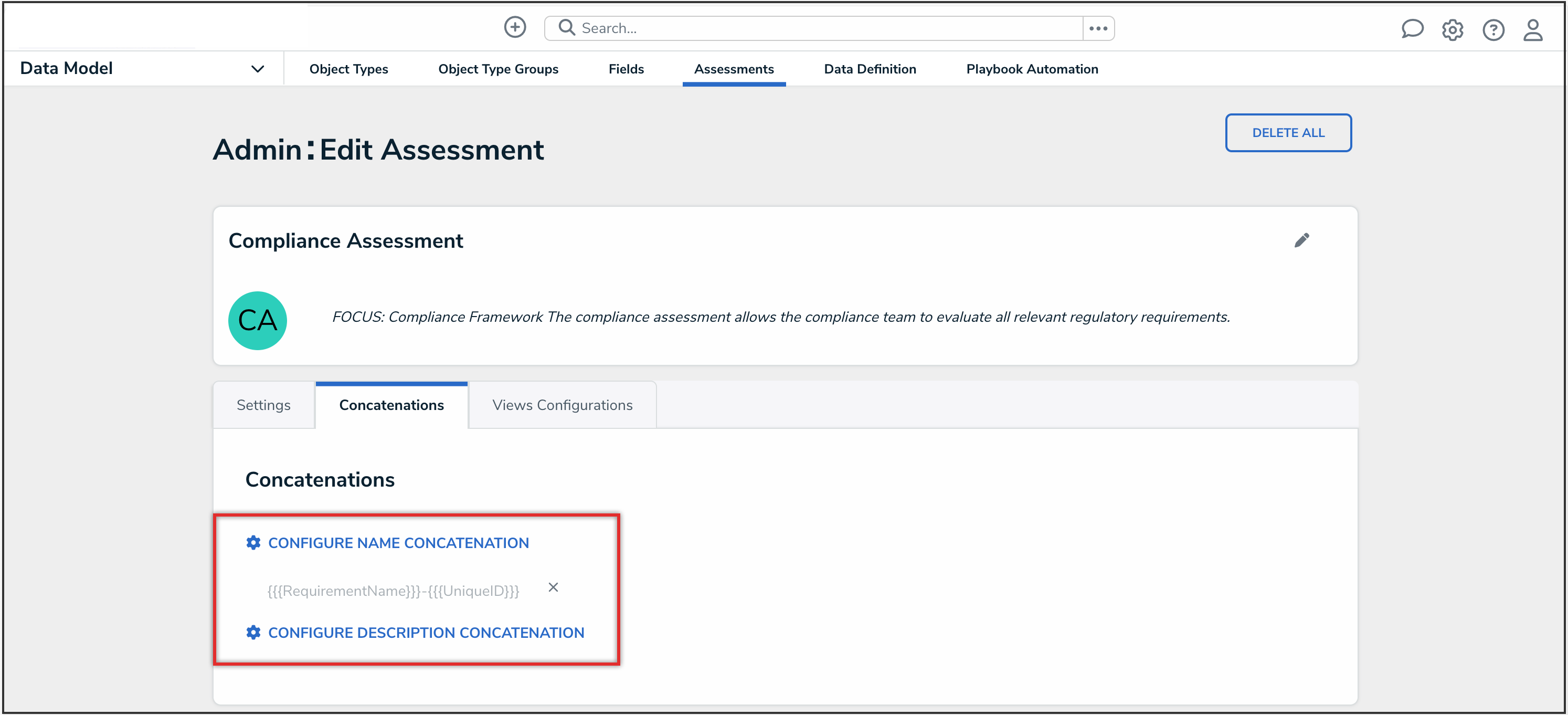
Name or Description Concatenation
- From the Edit Concatenation pop-up, you can edit your data definition, variables, or expression.
- To remove a variable from the concatenation, click the Delete icon.
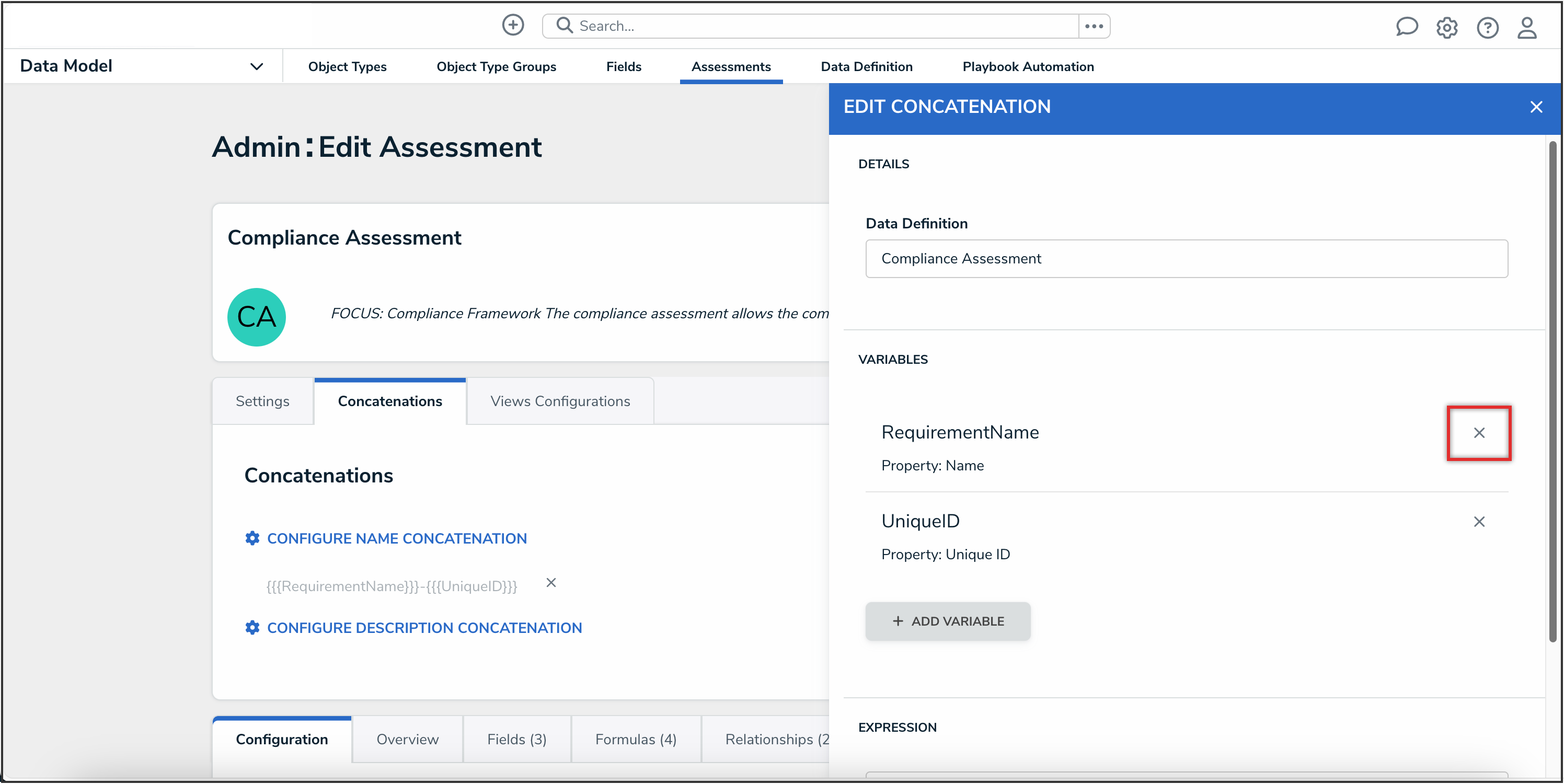
Delete Icon
Deleting a Name or Description Concatenation
- From the Admin: Edit Assessment screen, click the Concatenations tab.
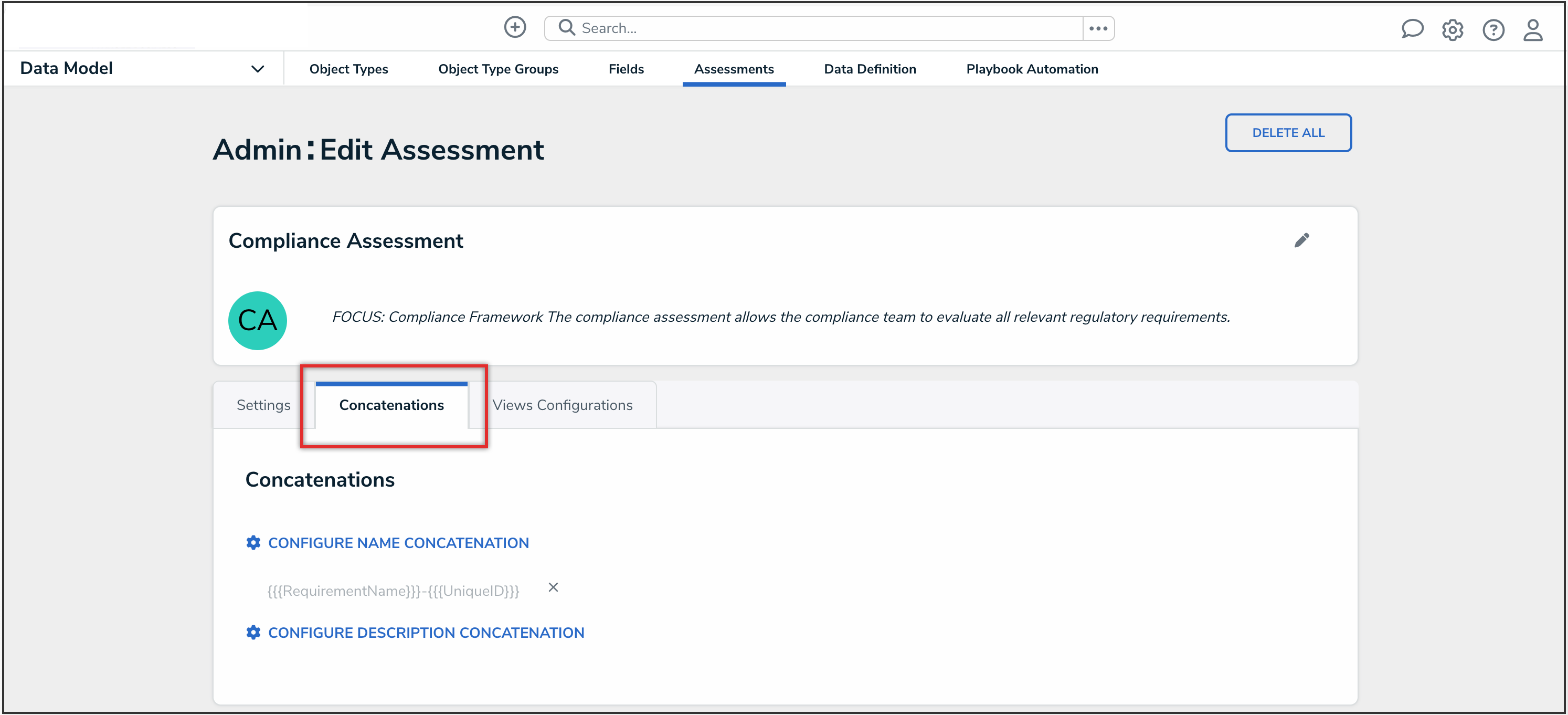
Concatenations Tab
- Click the Delete icon next to the name or description concatenation that you want to delete.
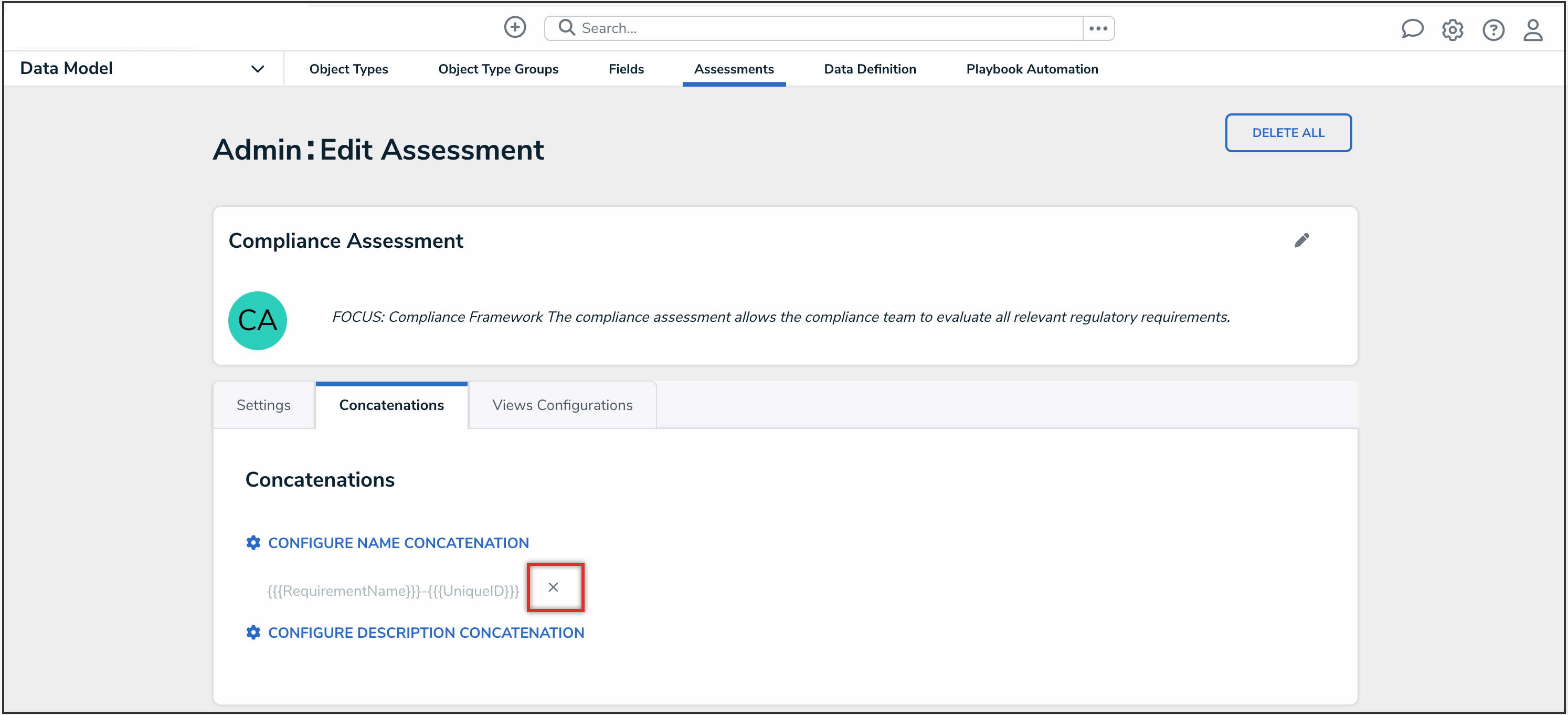
Delete Icon
- Click the Delete button to confirm.
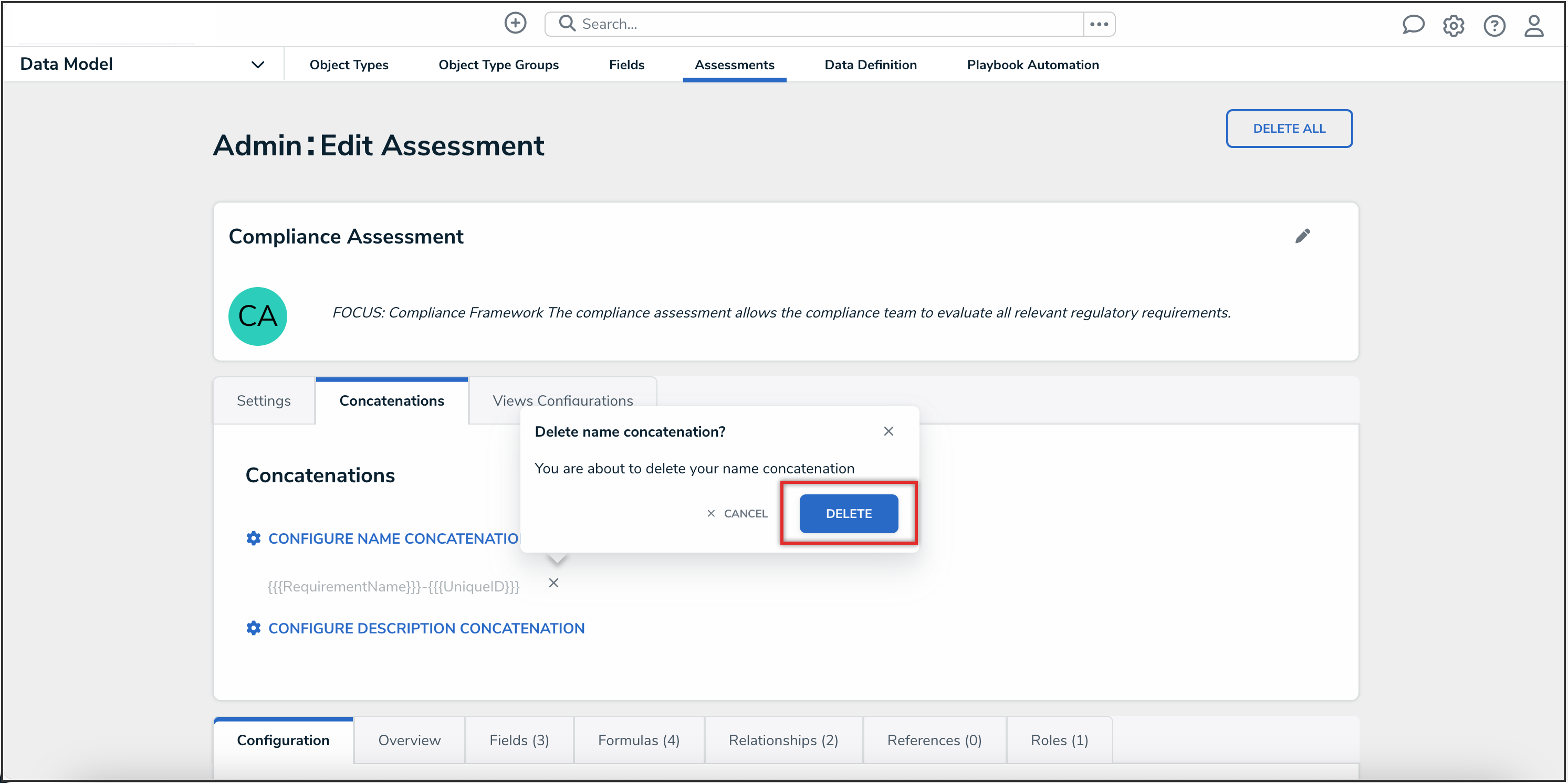
Delete Button
 Note:
Note:
Deleting the concatenation will delete all associated variables.