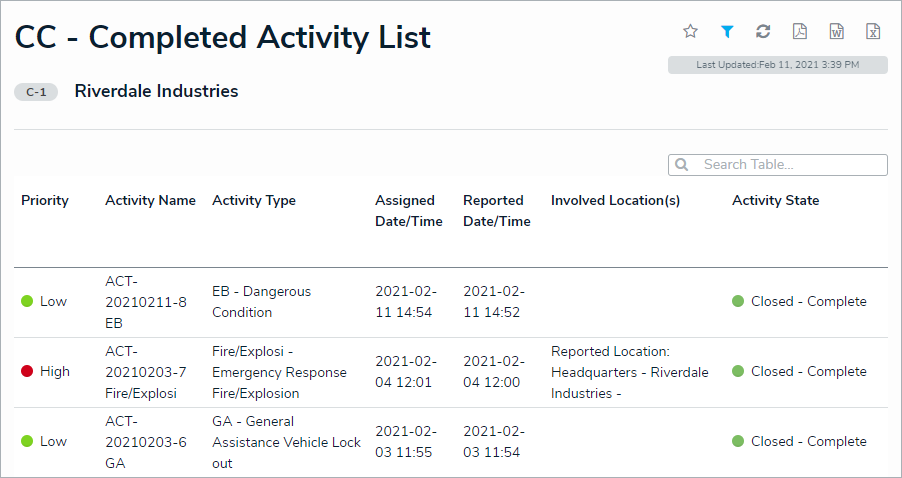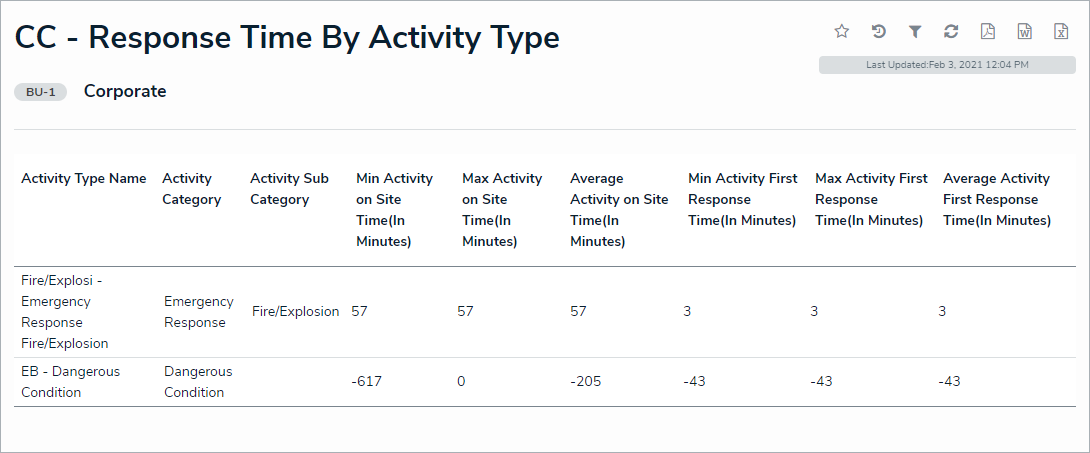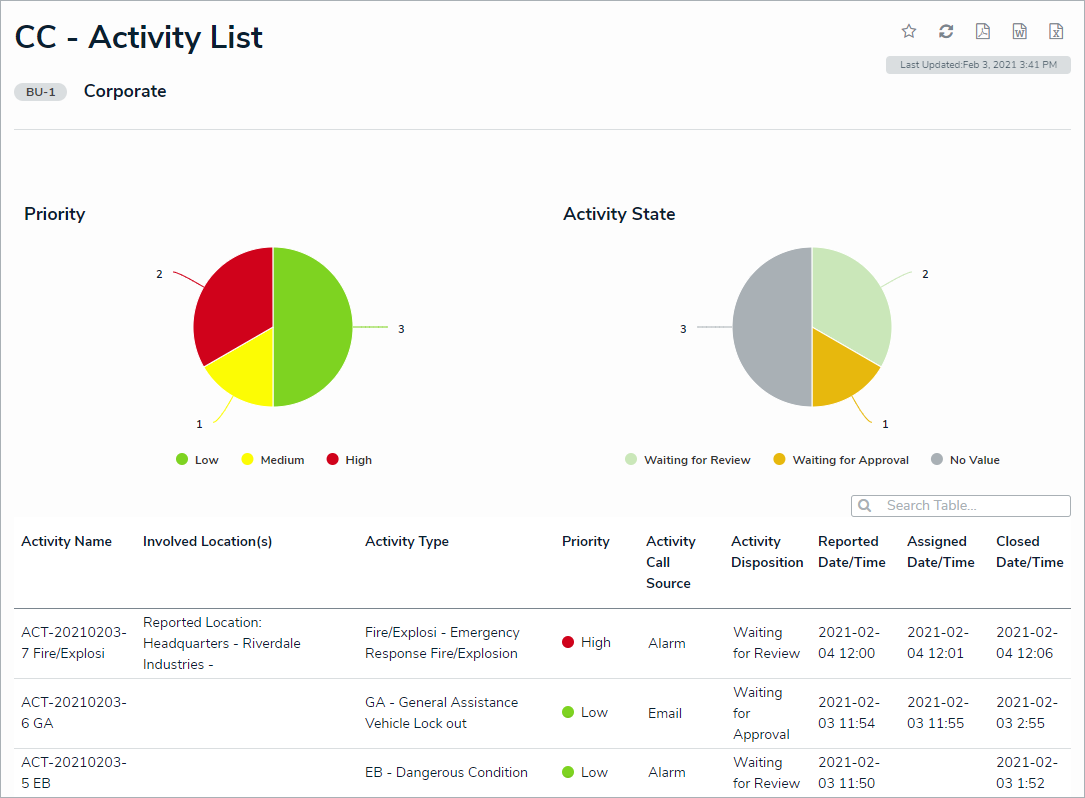Command Center comes with three out-of-the-box reports, designed to help activity owners easily review data for open, escalated, and closed activities they were assigned on.
To access the reports, click Reports > the Command Center tab, then click an object to review its associated report (e.g., clicking a business unit to view its list of activities). If a report loads without data, it means you're not an owner of any activities related to the object. For example, if you loaded a report to view the average response time for an officer who hasn't responded to any of your activities, this report will not display any data.
Available reports include:
- Closed Activity List: A summary of every activity in the app that has been closed or escalated to an incident, also available in the Command Center activity. See View Completed Activities for more information on this report.
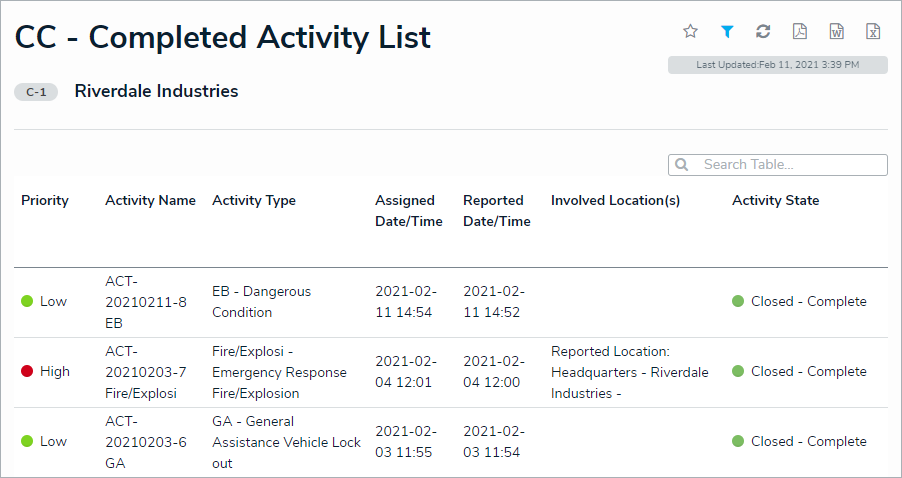 The Closed Activity List report.
The Closed Activity List report.
- Officer Response Time By Activity Type: A summary of an officer's response on your assigned activities based on their types and sub-types. Clicking any data in this report table will display read-only information about the activity type in a palette.
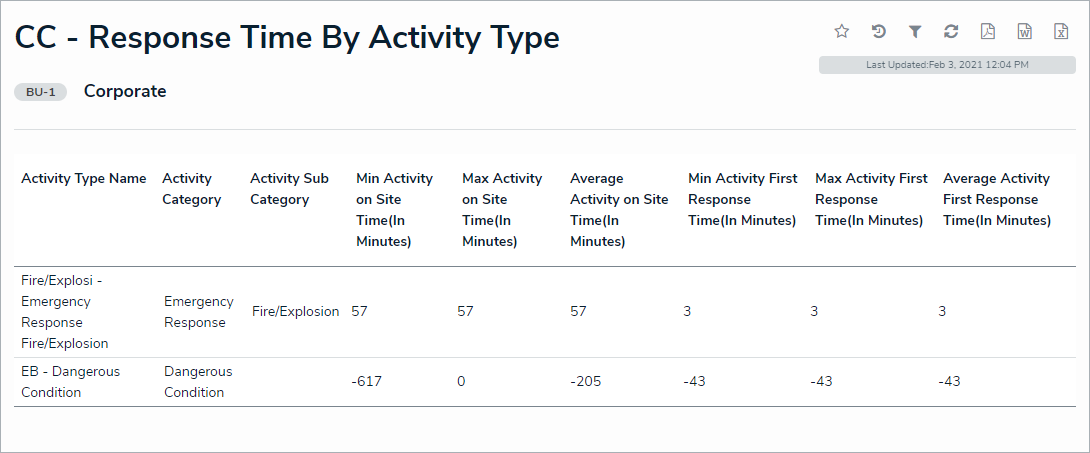 The Officer Response Time by Activity Type report.
The Officer Response Time by Activity Type report. - Activity List: A list of your assigned activities based on the related business unit, including a table with the basic activity details, a pie chart of activity priorities (e.g., High, Medium, Low), and a pie chart with the activities' current states. Clicking any data in the table will display the activity object in a palette. If the activity is open, you can add or edit its details. If the activity is escalated or closed, its data is read-only.
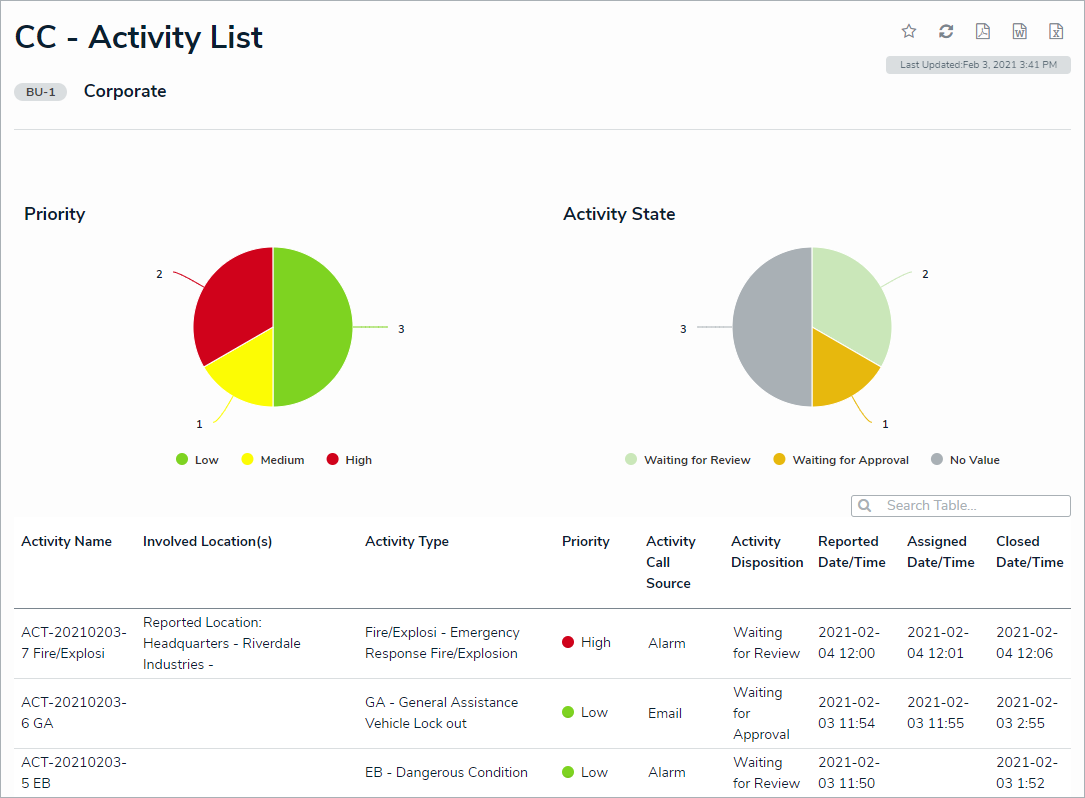 The Activity List report.
The Activity List report.
For important information on how Command Center reports are cached, see the Loading & Caching Report Data article. For information on exporting a report, see Export a Report.