Overview
Dashboard Data Sets can be deleted from the system when the user no longer uses them. There is a potential to break Charts within a Dashboard when deleting a Dashboard Dash Set from the system, As Dashboards can use multiple Dashboard Data Sets.
Dashboards can use multiple Dashboard Data Sets, so deleting a Dashboard Data Set will break specific Charts on multiple Dashboards but not entire Dashboards.
You can delete Dashboard Data Sets whether or not they are published within the system.
User Account Requirements
The user account you use to log into Resolver must have Administrator permission to use the Dashboard Data Set Builder.
Related Information/Setup
After creating a Dashboard Data Set, the user must publish it before it can be used with the Dashboard Data Set Builder. Please follow the link below for more information on Publishing a Dashboard Data Set.
Navigation
- From the Home screen, click on the System icon.
![]()
System Icon
- From the Admin Overview screen, click on the Dashboard Data Sets tile under the Advanced Reporting section.
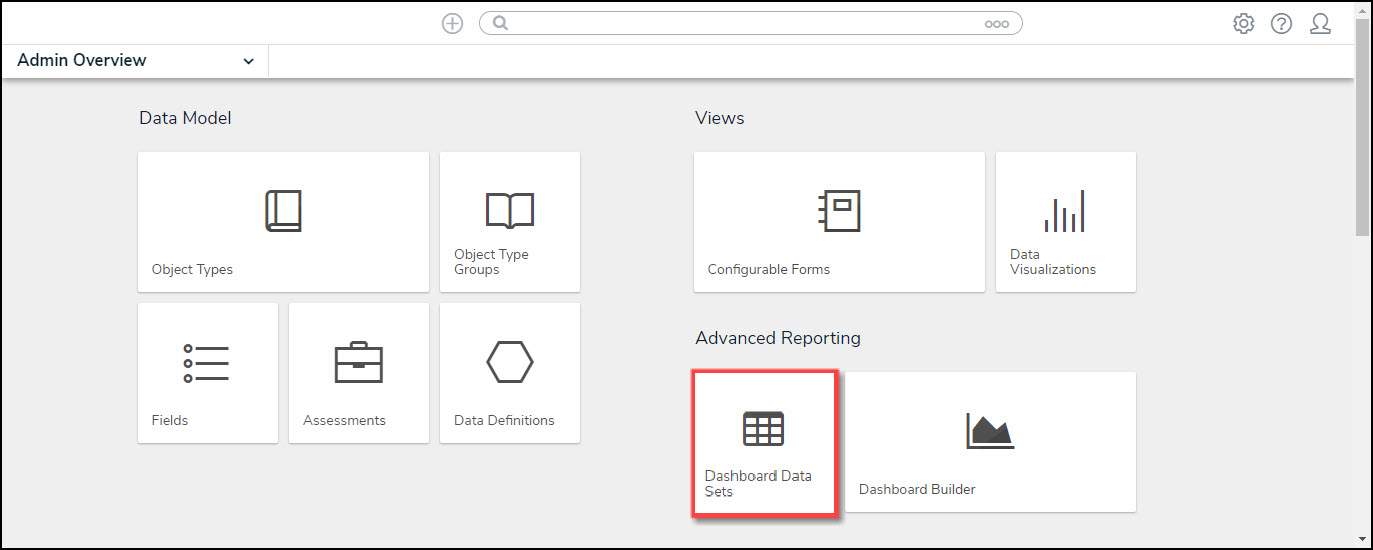
Dashboard Data Sets Tile
- The Dashboard Data Sets screen lists the following information below the Search field:
- Number of Data Sets (Data Sets): The total number of Dashboard Data Sets.
- Published Data Sets: The total number of published Dashboard Data Sets that can be used within the Dashboard Builder. Published Dashboard Data Sets will be out of 10. You can only have 10 Published Dashboard Data Sets within the system.
- Unpublished Data Sets: The total number of unpublished Dashboard Data Sets. Unpublished Dashboard Data Sets cannot be used within the Dashboard Builder.
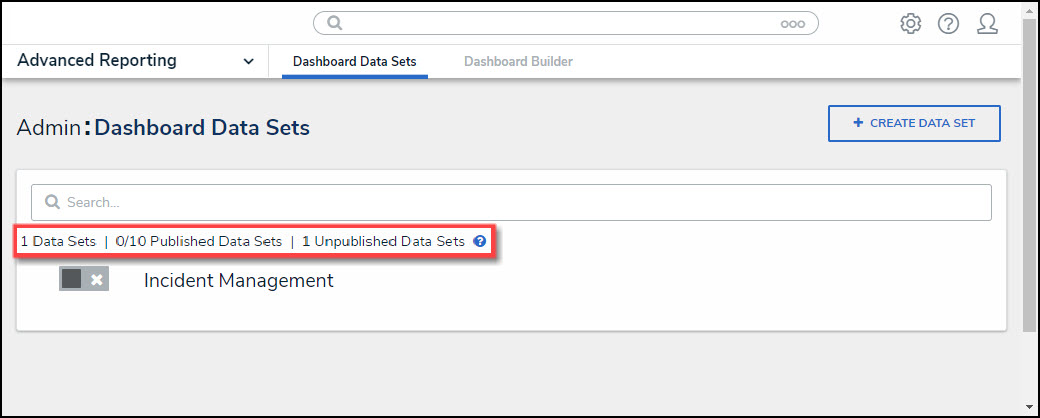
Total Data Set Fields
- Click the Dashboard Date Set Name to select a Dashboard Data Set from the list.
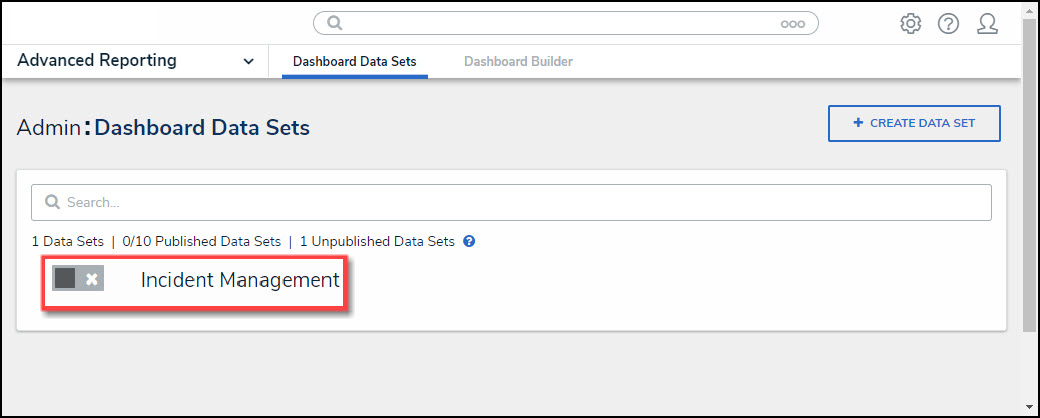
Dashboard Data Set
Deleting a Dashboard Data Set
- From the Edit Data Set screen, scroll to the bottom of the screen.
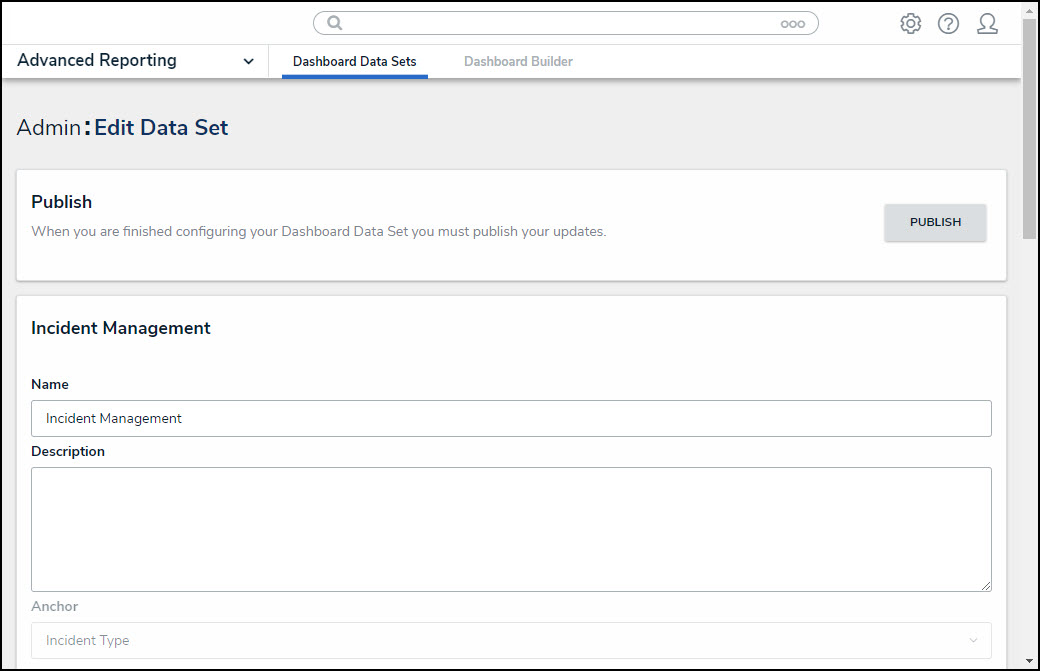
Edit Data Set Screen
- Click the Delete button.
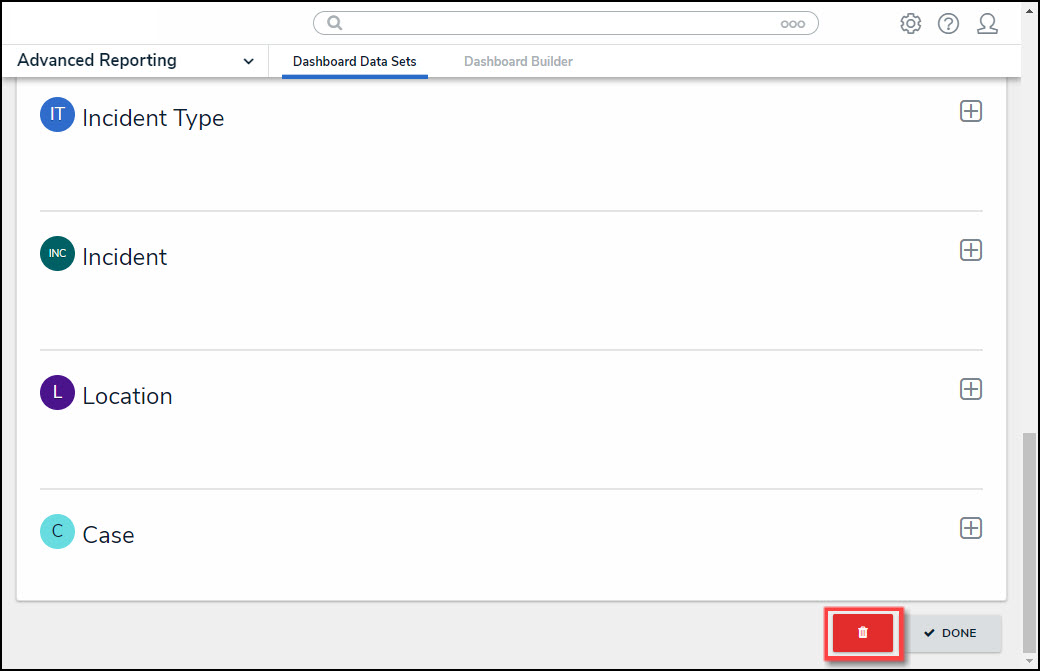
Delete Button
- A Confirmation pop-up will appear listing the Dashboards affected by deleting the Dashboard Data Set. The Confirmation screen indicates that the Dashboard Data Set will be deleted from the following list of Dashboards. Dashboards can use multiple Dashboard Data Sets, so deleting a Dashboard Data Set will break specific Charts but not entire Dashboards.
- Click the Yes button to delete the Dashboard Data Set from the system.
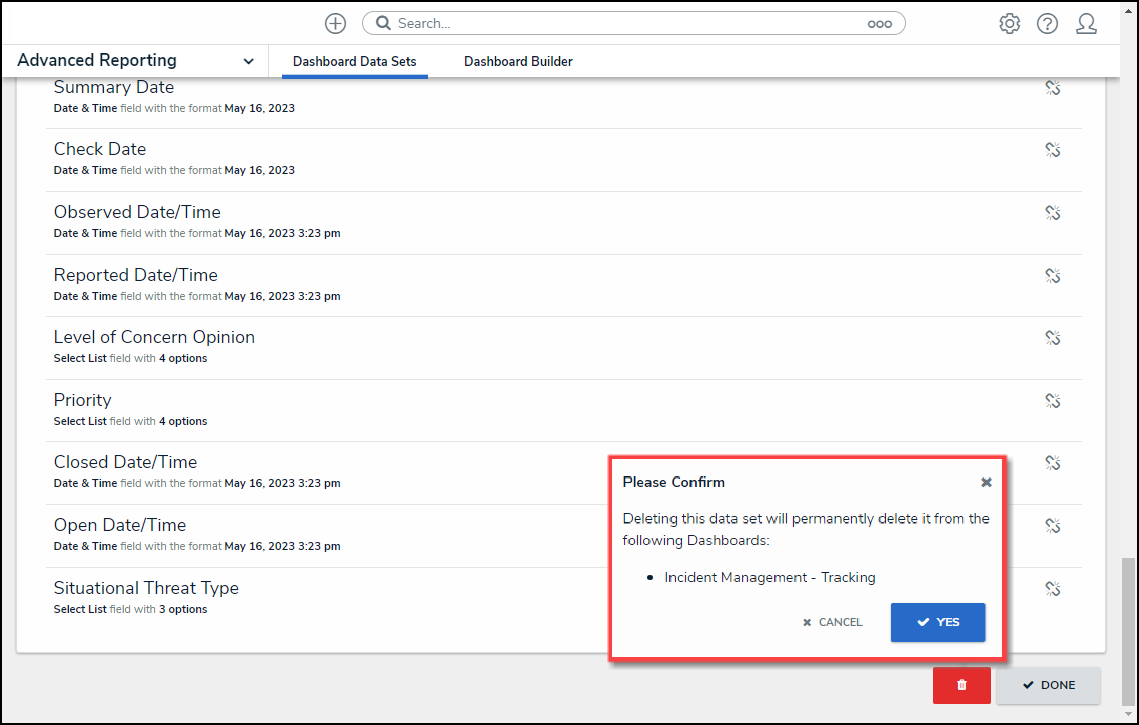
Confirmation Pop-up