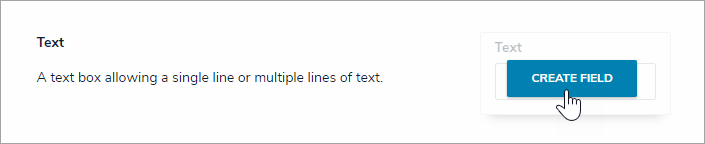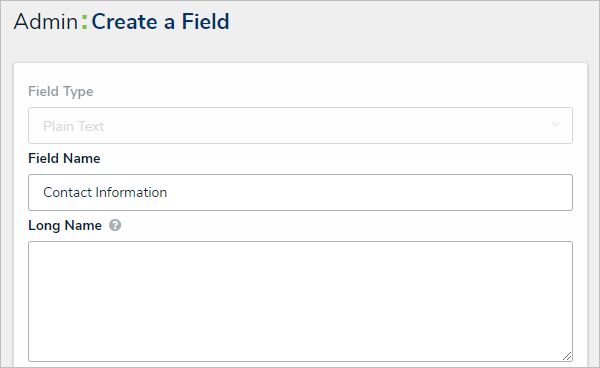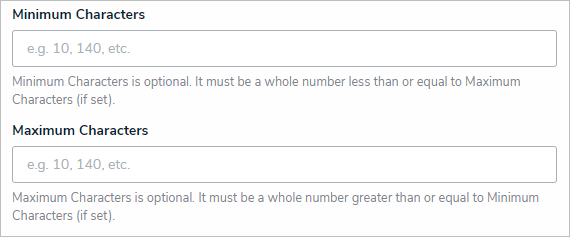A text field allows users to enter a single line or multiple lines of plain text or rich text formatting, depending on the field’s settings, with optional concatenations and form translations.
For more information on additional options on these fields, see the following:
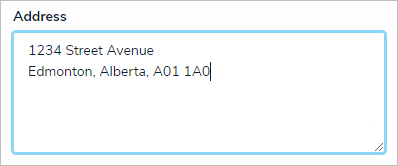
To create a text field:
- Click the
 icon in the top bar > Fields in the Data Model section.
icon in the top bar > Fields in the Data Model section. - Click Create Field.
- Hover your cursor over the Plain Text field type, then click Create Field.
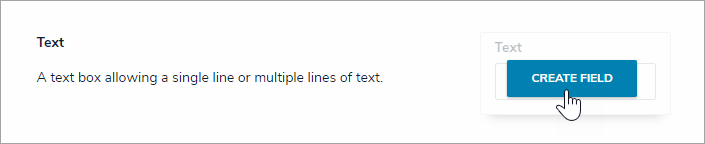 The Text field type.
The Text field type. - Enter a name for the field as it will appear on an object type in Field Name.
- Optional: If needed, provide additional information or instructions on completing the field in the Long Name section, which can be styled using Markdown. You can choose to display a field’s long name on configurable forms.
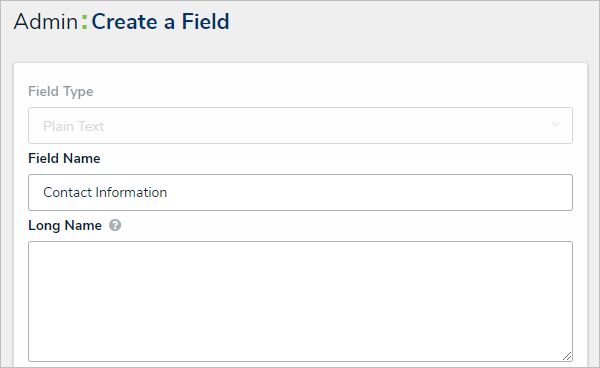
The Field Name and Long Name fields. - Select one of the following text types:
- Single Line: For a single line of plain text.
- Multiple Lines: For multiple lines or paragraphs of plain text.
- Rich Text Format: For up to 20,000 characters in an RTF editor. See the Rich Text Formatting article for more information.
- Optional: To enter character requirements for single or multiple line text types:
- Enter a minimum number of characters the user must enter in the field. If you select a maximum number of characters in step 7 below, the minimum number must be less than or equal to the maximum.
- Enter a maximum number of characters the user can enter in the field. If you selected a minimum number of characters in step 6 above, the maximum number must be greater than or equal to the minimum.
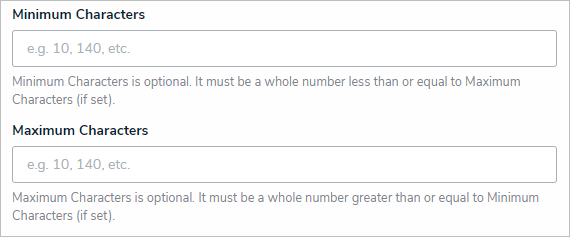
The Minimum Characters and Maximum Characters fields.
- Click Create to will display the Editing Field page.
 icon in the top bar > Fields in the Data Model section.
icon in the top bar > Fields in the Data Model section.