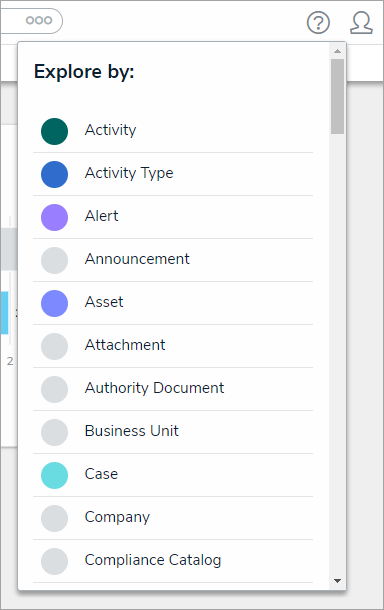The following explains how to search by object type in Incident Management. Object type refers to the category of data collected. Incident, Company and Location are all examples of object types. Searching by object type is an easy way to view all records of an object type. For example, you might want to view all locations to know which ones are available to be added to an incident.
To search Incident Management by object type:
- Click the search text field in the nav bar, then click the
 icon to display the Explore By menu.
icon to display the Explore By menu. - Click an object type from the list to display its objects in the search results.
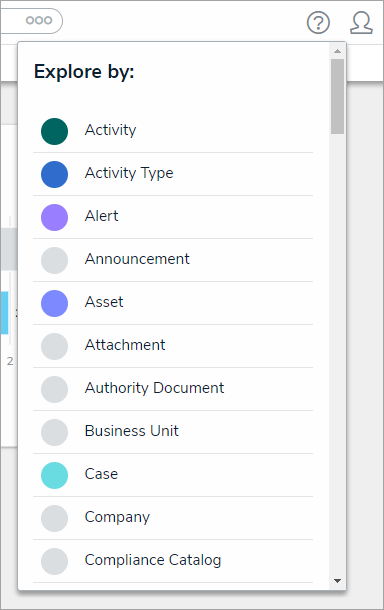 The Explore By menu. Clicking an object type in this menu will display search options.
The Explore By menu. Clicking an object type in this menu will display search options. - From the Search Results page, use the filters in the Filters section to the left of the page to narrow down which objects are displayed. The following filters are available on this page for every object type:
- By Name;
- By Assessment Type;
- By Dimension (note that this filter is not relevant to the Incident Management application);
- By Description;
- By Unique ID; and
- By State.
 The Search Results page.
The Search Results page.
- Apply additional filters as needed. These additional filters are based on any plain text, select list, and multi-select fields added to the object type:
- If you're adding a select list or multi-select list filter, choose one or more options from the dropdown menu.
- If you're adding a plain text filter, enter one or more keywords into the text box. All special characters, except the @ and ! symbols, will be ignored.
 icon to display the Explore By menu.
icon to display the Explore By menu.