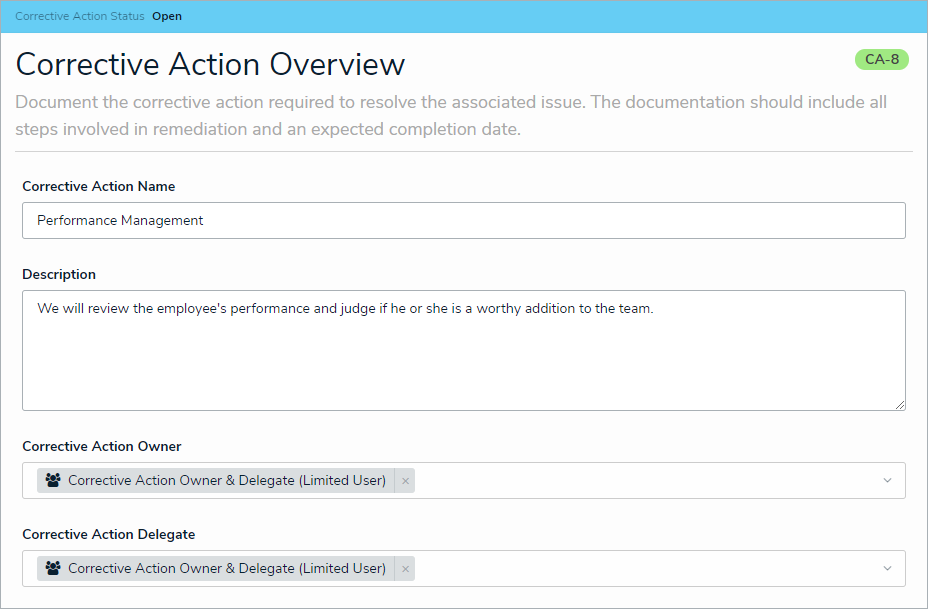Corrective action owners and their delegates are responsible for ensuring the details of a corrective action are entered correctly. Once a corrective action owner has reviewed a corrective action, it's sent to the Compliance Team for further review.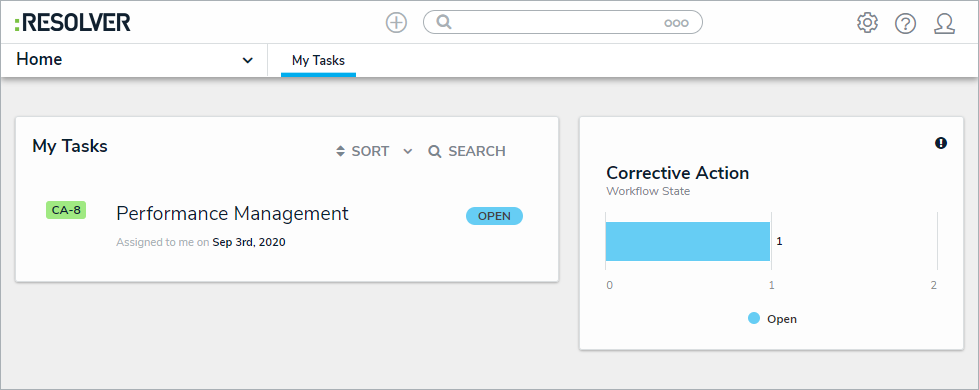 Assigned corrective actions on the My Tasks page.
Assigned corrective actions on the My Tasks page.
To review a corrective action:
Log into a user account that's been assigned to the Corrective Action Owner & Delegate user group to open the My Tasks page.
- Click a corrective action to display the Corrective Action Overview form.
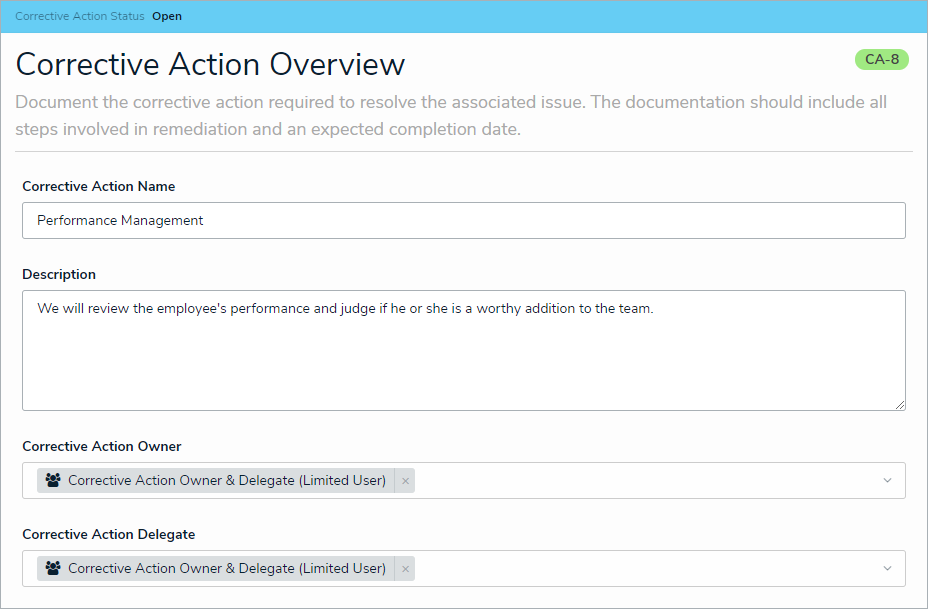 The Corrective Action Review form.
The Corrective Action Review form.
- Optional: Edit the corrective action's name in the Corrective Action Name field.
- Enter a description in the Description field.
- Begin typing a username in the Corrective Action Owner field to display a list of available users, then click the appropriate user.
- Optional: Begin typing a username in the Corrective Action Delegate field to display a list of available users, then click the appropriate user.
- Select a date in the Expected Completion Date field.
- Select the priority that best fits the corrective action from the Priority dropdown.
- Select a date in the Actual Completion Date field.
- Optional: Click the name of a related issue to view the Issue Review dialog.
- Click Submit for Review.