By default, the Security Risk Management homepage displays the My Tasks tab, which shows existing objects such as audits, locations, issues, or corrective actions that require your attention. The column chart to the right of your tasks shows the objects' workflow states, such as Scoping, Fieldwork, or Review.
 | If you have other Resolver apps, you may see tasks from those apps in the My Tasks page. |
At the top of each page is the top bar and nav bar.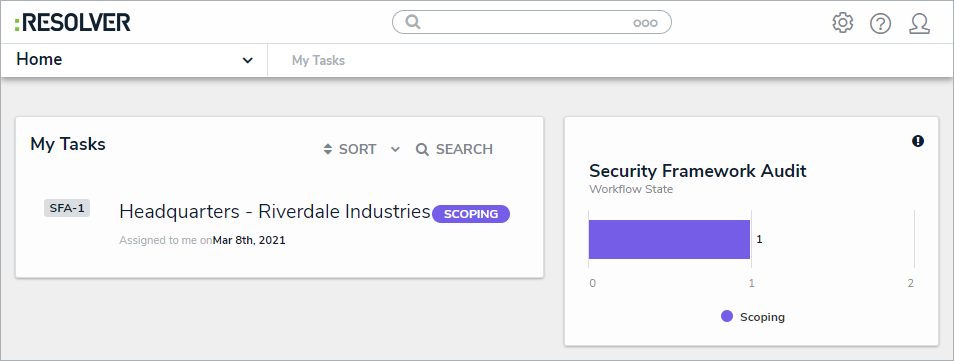 The top bar and nav bar.
The top bar and nav bar.
Top Bar
The following components are in the top bar on every page: The top bar which displays on every page.
The top bar which displays on every page.
- Resolver or custom company logo: Clicking the logo will return you to the My Tasks page.
- Quick Create: Clicking the icon will open the Quick Create feature, which allows you to create objects outside of the Incident Management applications.
- Search: Enter keywords to search for incidents and other objects. Clicking the
 icon allows you to search by object type, such as Business Unit, Incident Type, or Issue.
icon allows you to search by object type, such as Business Unit, Incident Type, or Issue. - Help: Clicking the
 icon will take you to the Resolver Knowledge Base, Terms of Service, or the Resolver Support site. Clicking this icon will also display your current version of the platform and your organization's data region.
icon will take you to the Resolver Knowledge Base, Terms of Service, or the Resolver Support site. Clicking this icon will also display your current version of the platform and your organization's data region. - User: Clicking the
 icon displays the name of the currently logged in user, as well as links to the My Tasks page and the Logout function.
icon displays the name of the currently logged in user, as well as links to the My Tasks page and the Logout function.
Nav Bar
The nav bar contains a dropdown menu that displays links to the home page and all the applications your role has permission to view (if any). When working in the Home area of your organization (after logging in, clicking the Home link in the dropdown, or clicking the company logo in the top left of any page), the My Tasks tab and any starred reports tabs appear in the nav bar. The nav bar (select list options can be changed in admin settings).
The nav bar (select list options can be changed in admin settings).
Clicking the name of the application in the nav bar menu will display the application and its activities, which are displayed as clickable tabs. The tab for the first activity in the application is selected by default. To view more tabs (if any), click the  icon.
icon.
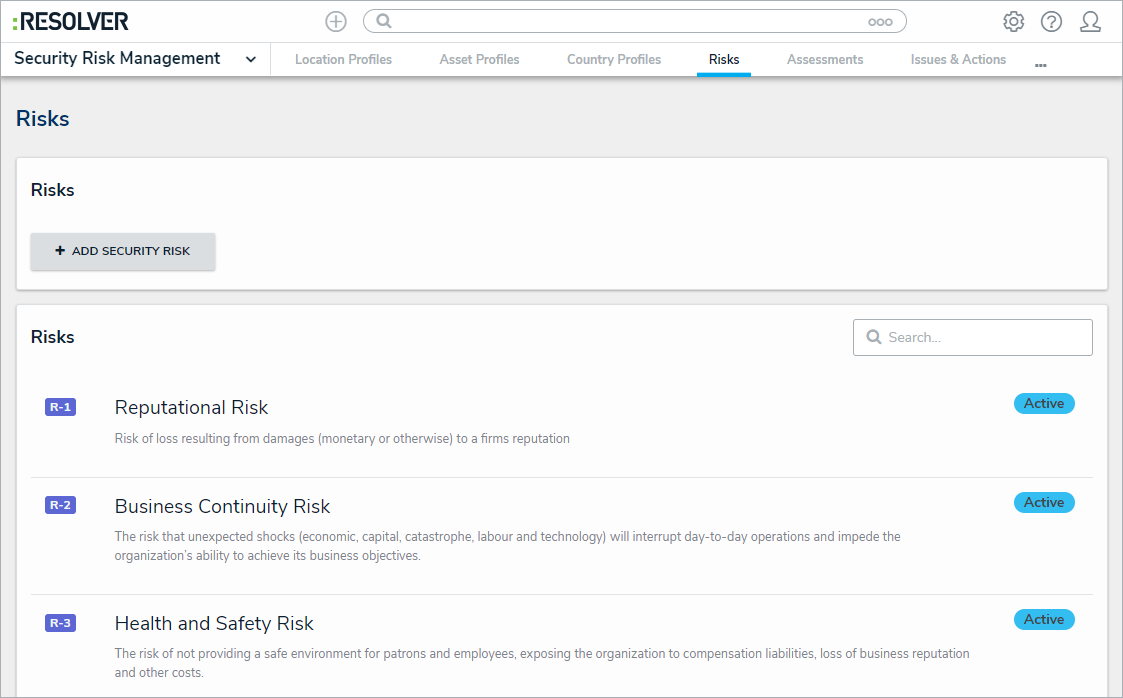 The nav bar displaying activities in a selected application.
The nav bar displaying activities in a selected application.
 | Applications are selected from the dropdown menu to the left and activities are opened by clicking the tabs. Clicking an activity tab displays the landing page for the activity and not the last object or report you may have been working with. |
 icon allows you to search by object type, such as Business Unit, Incident Type, or Issue.
icon allows you to search by object type, such as Business Unit, Incident Type, or Issue. icon will take you to the Resolver Knowledge Base, Terms of Service, or the Resolver Support site. Clicking this icon will also display your current version of the platform and your organization's data region.
icon will take you to the Resolver Knowledge Base, Terms of Service, or the Resolver Support site. Clicking this icon will also display your current version of the platform and your organization's data region. icon displays the name of the currently logged in user, as well as links to the My Tasks page and the Logout function.
icon displays the name of the currently logged in user, as well as links to the My Tasks page and the Logout function.