Overview
You can apply edits to an Attachment file using Microsoft Office web applications. An Administrator must enable the Allow Editing Online via Microsoft Office toggle switch, and users must have a current Microsoft Office license to edit an Attachment.
Related Information/Setup
For more information on enabling the Microsoft Office Editing option, please refer to the Opting into Document Management & New UI article. You will need your Microsoft account login credentials (username and password).
Navigation
- From the Home screen, search for a form with an attachment on the My Tasks list.
- Click the Form name.

Form Name
Editing an Attachment Using Microsoft Office Web Applications
The first time you attempt to edit or preview a file, you will be prompted to log into your Microsoft Office web applications account using your Microsoft username and password.
- From the Form screen, navigate to the File field on the form.
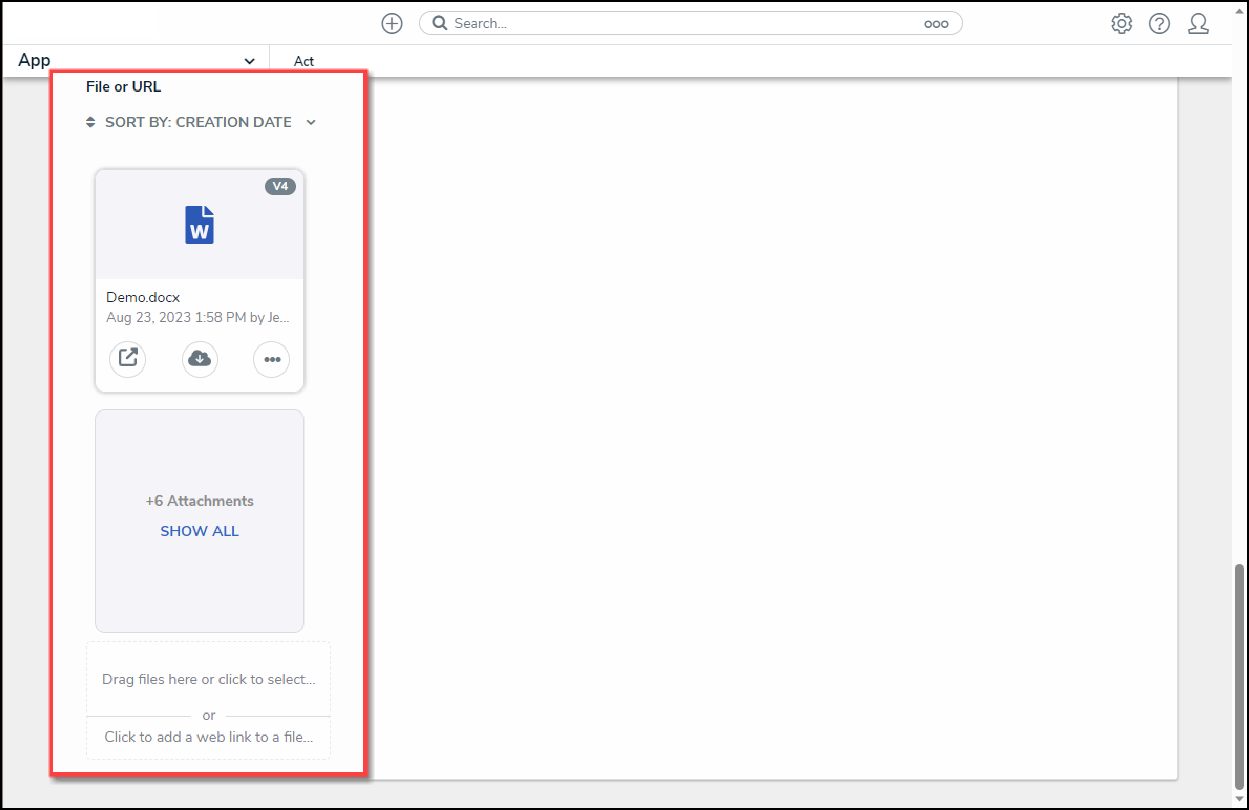
File Field
- Click the Edit in Microsoft Online icon on the Attachment card you want to edit.
![]()
Edit in Microsoft Online Icon
- From the Confirmation pop-up, click the Open Online in Word button.
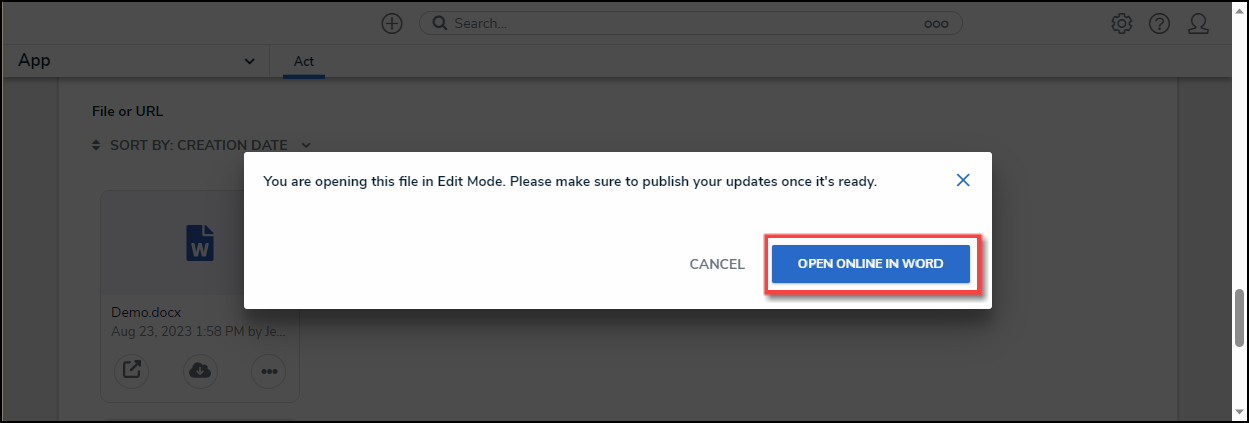
Open Online in Word Button
- A new tab will open in your browser and load the file using Microsoft Word online.
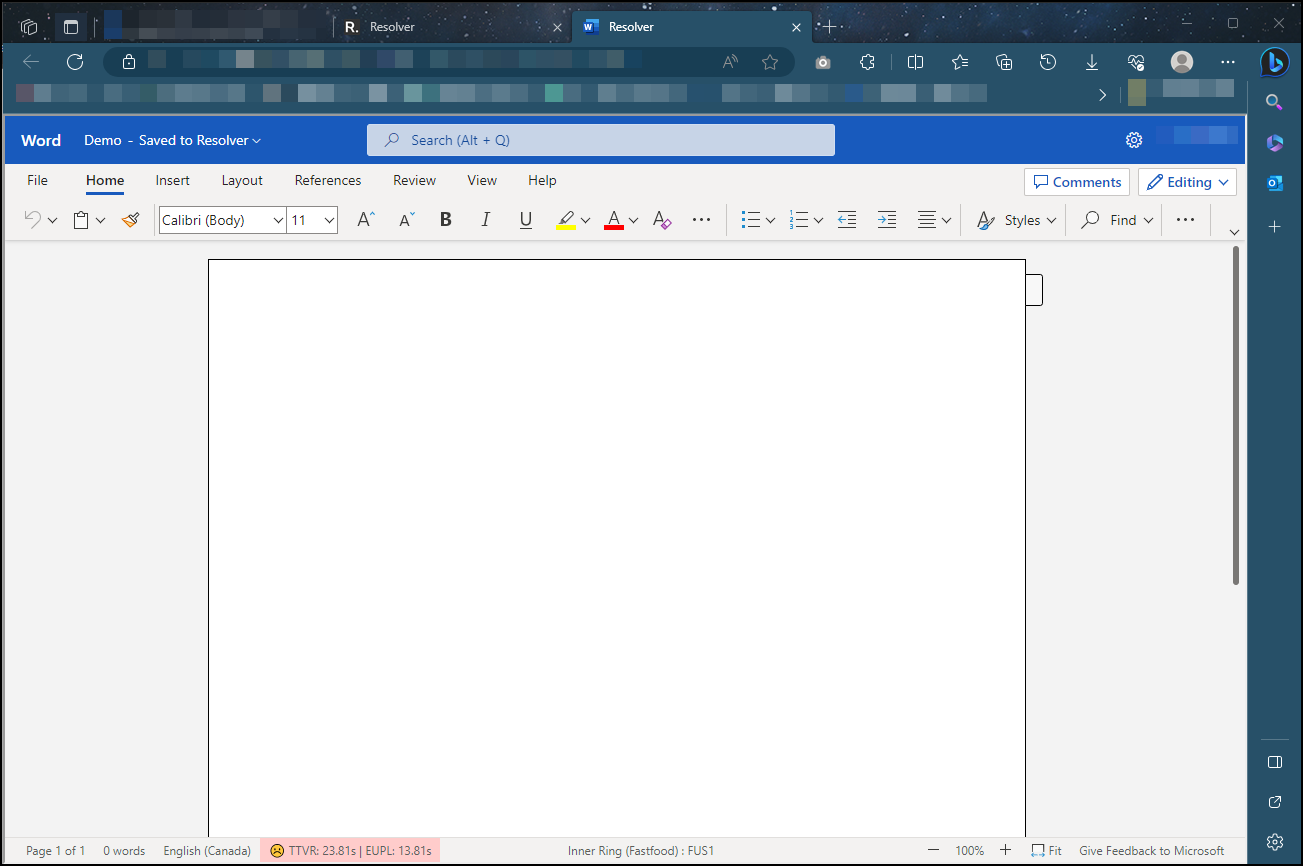
File
- From Microsoft Word Online, apply your edits to the file. Microsoft Word Online automatically saves your changes.
- Close the Microsoft Word Online tab by clicking the x on the tab.

Close Tab
- From the Form screen in Resolver, click the Publish link on the Attachment card for the file you edited.
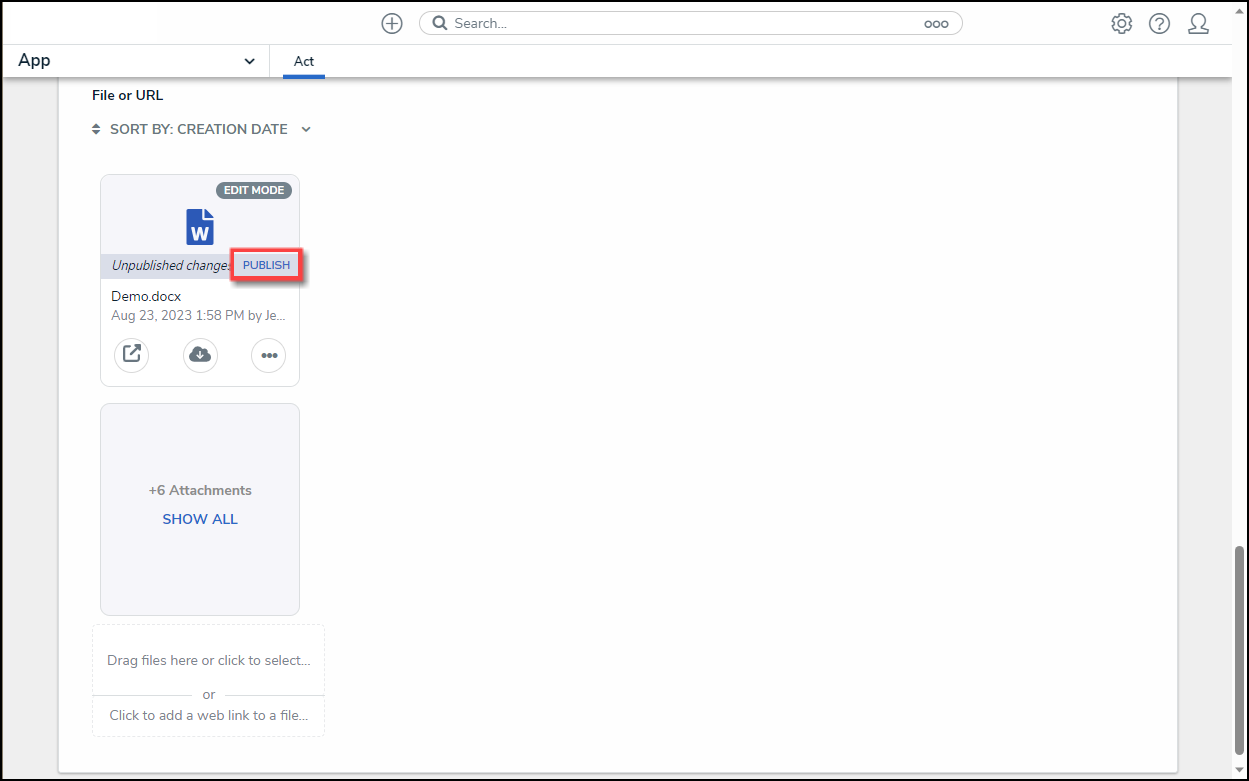
Publish Link
- The file's Version Number, Date and Time, and Created by information will be updated to reflect the new version.
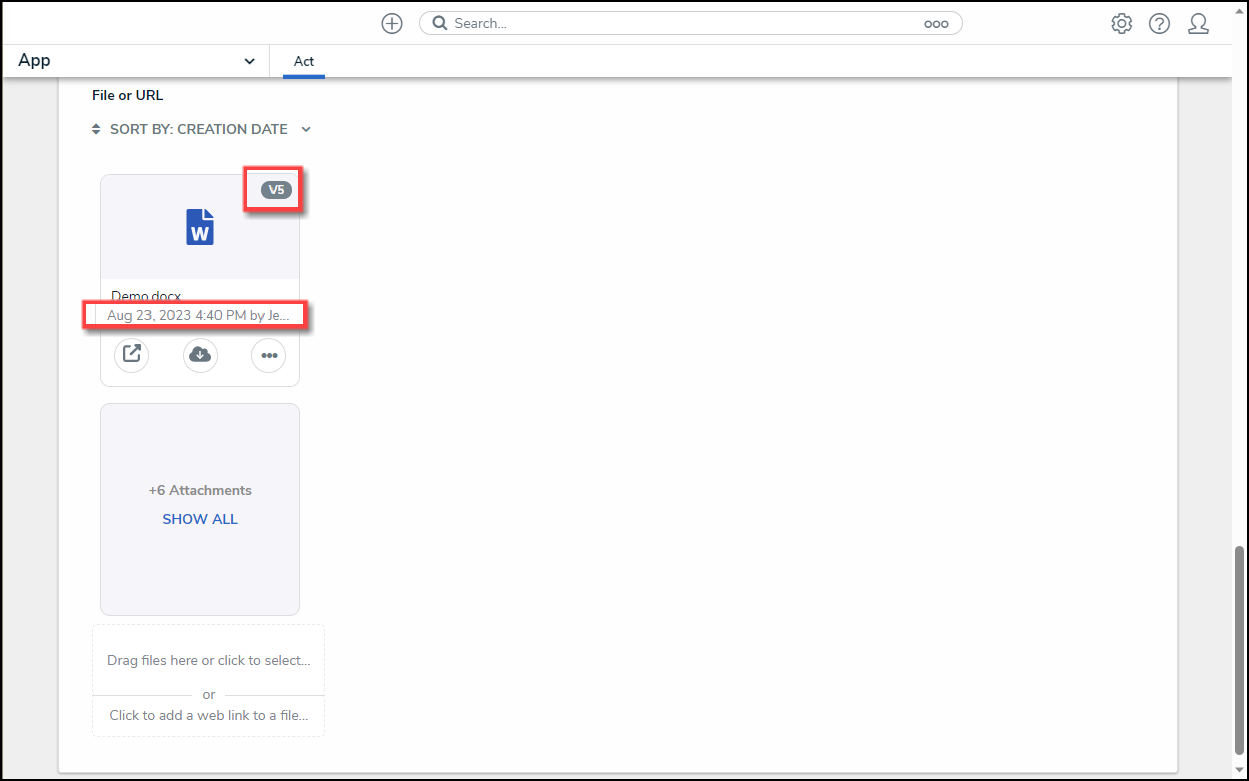
Attachment Card