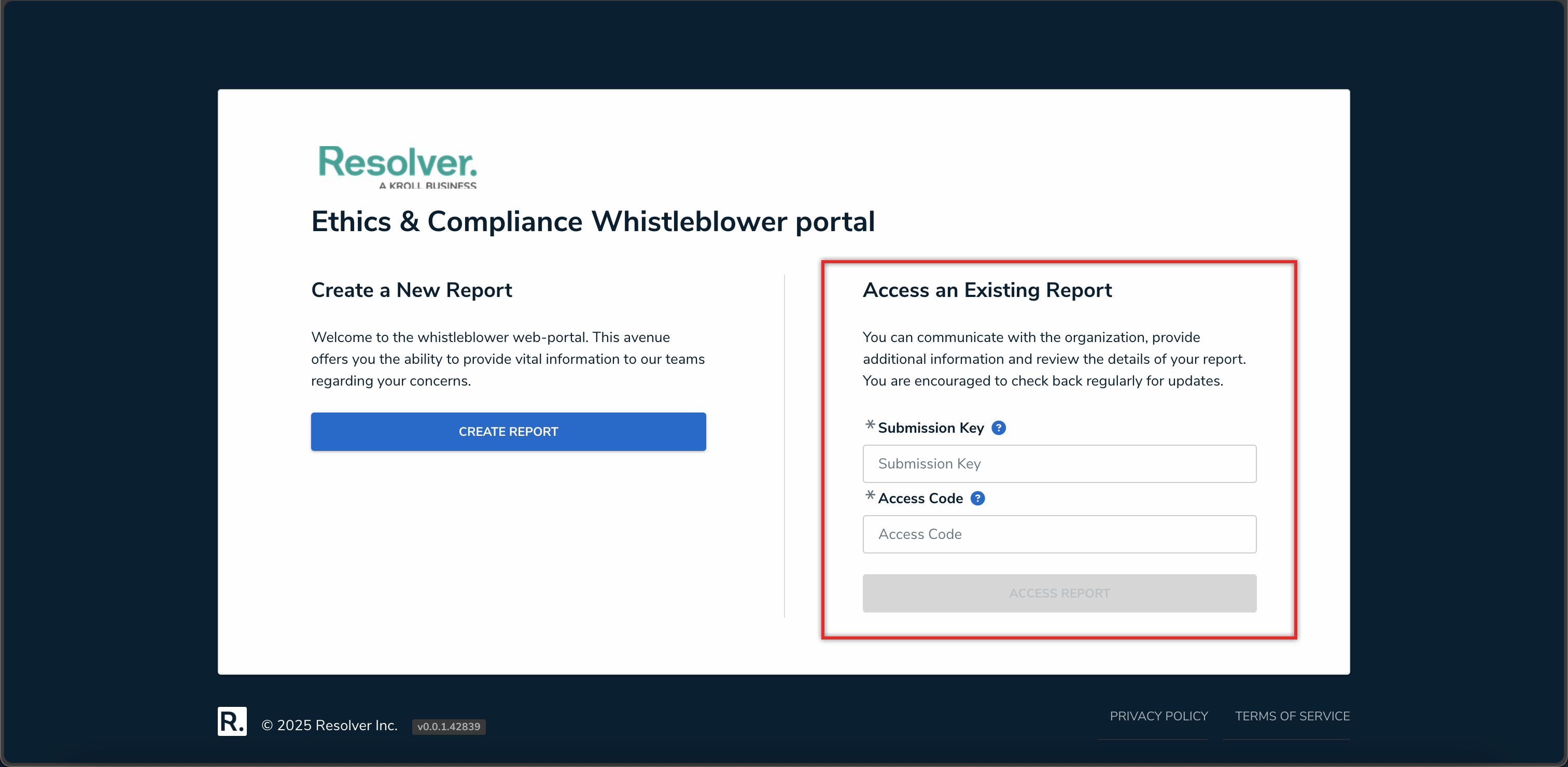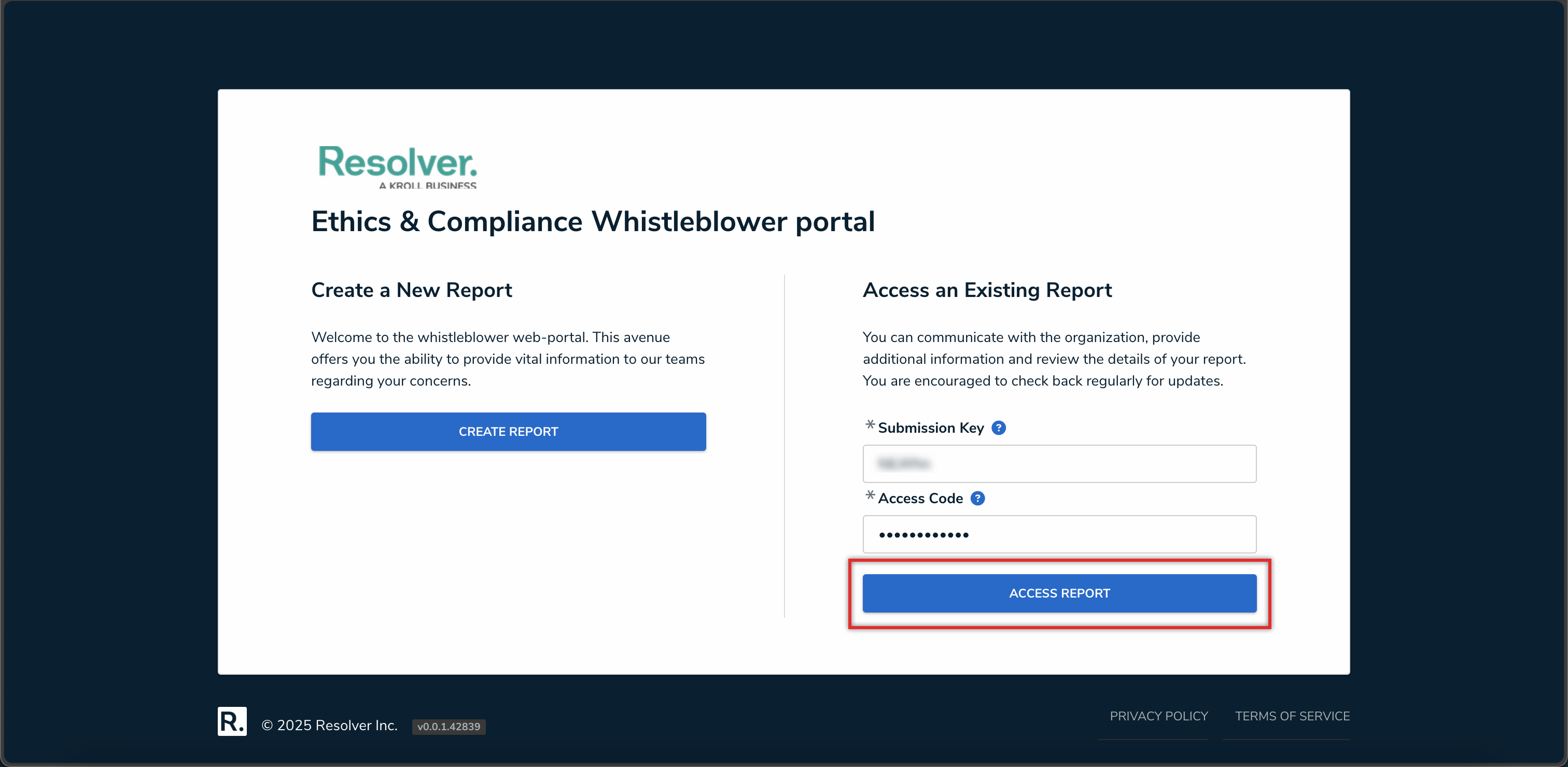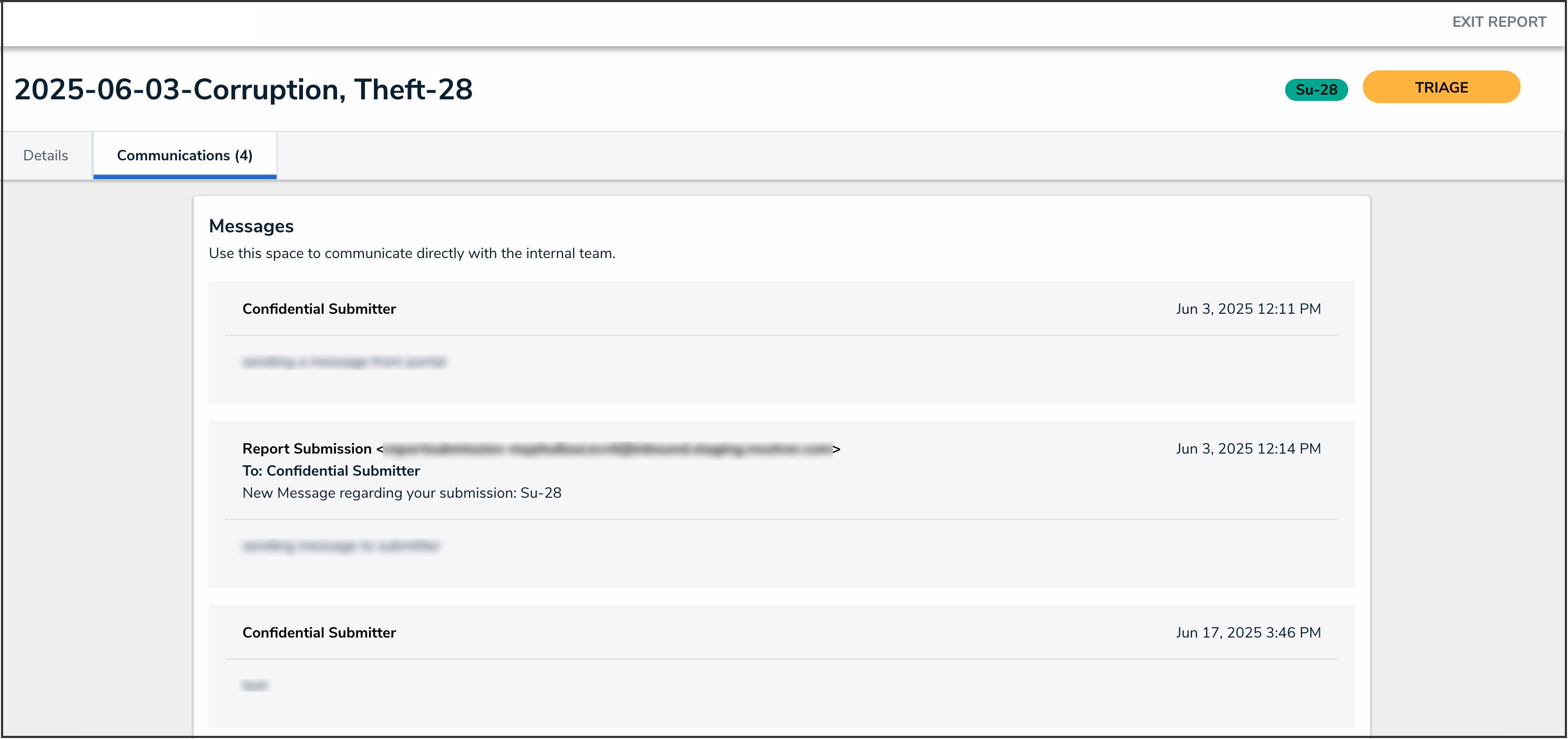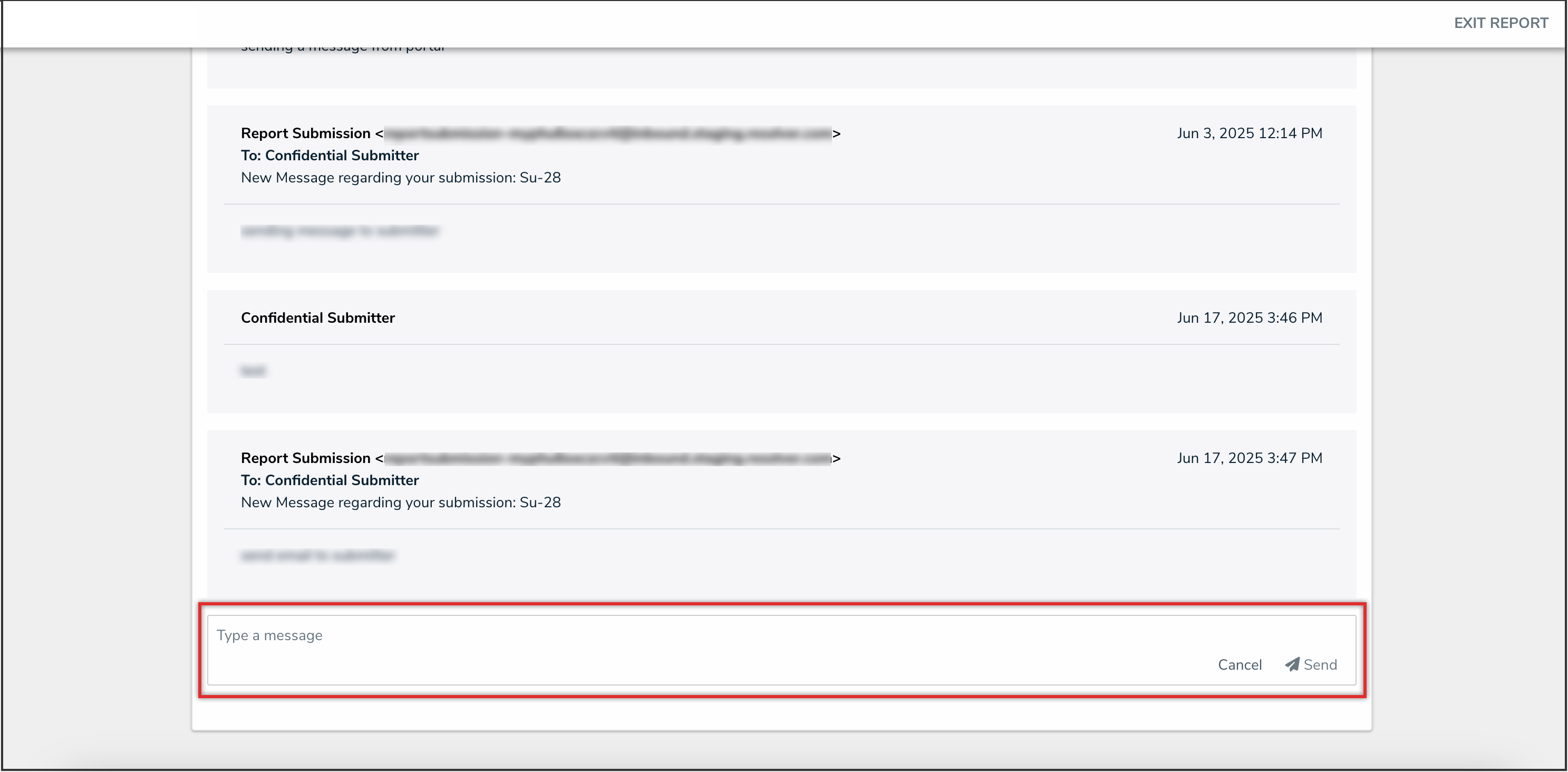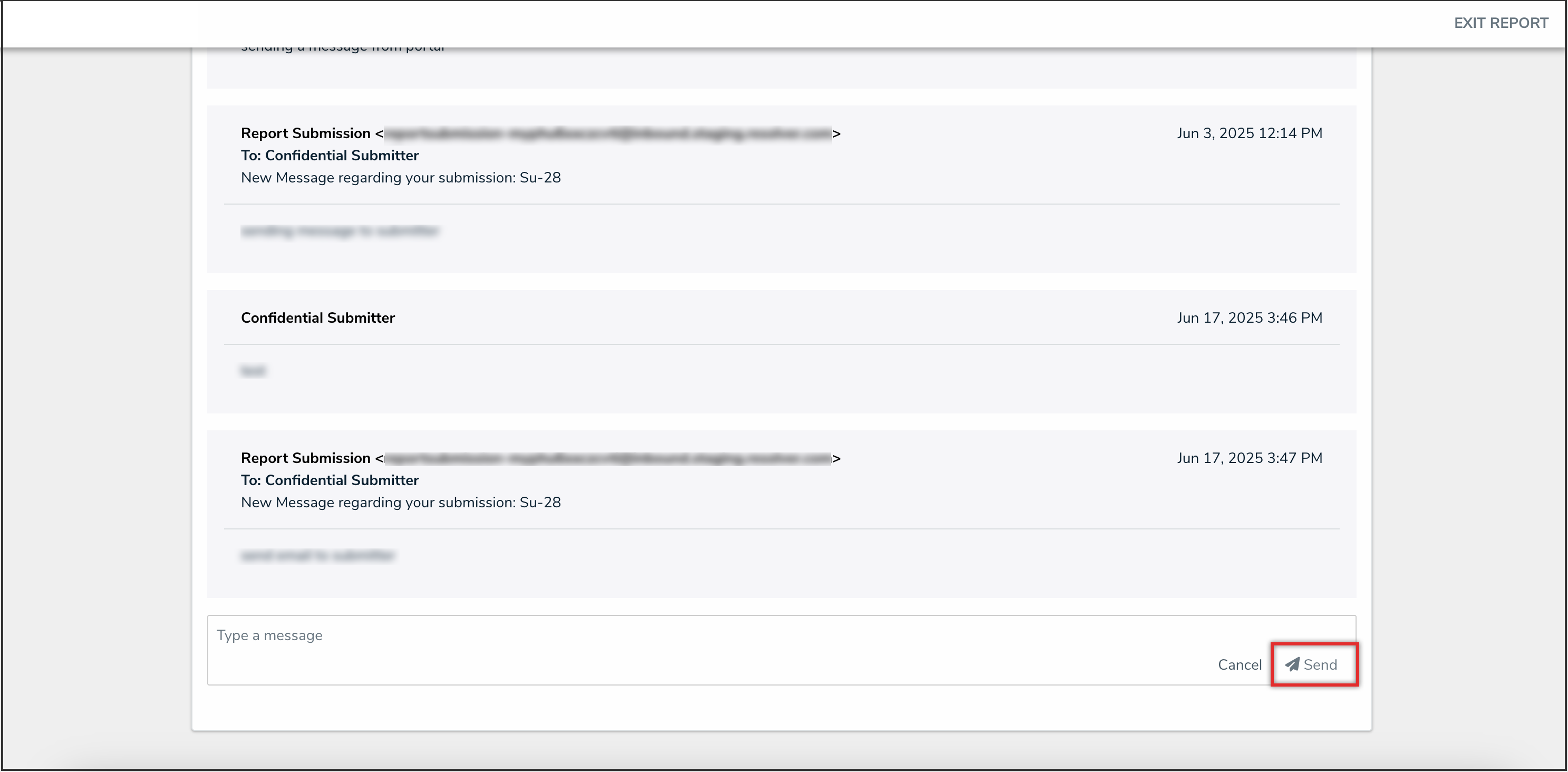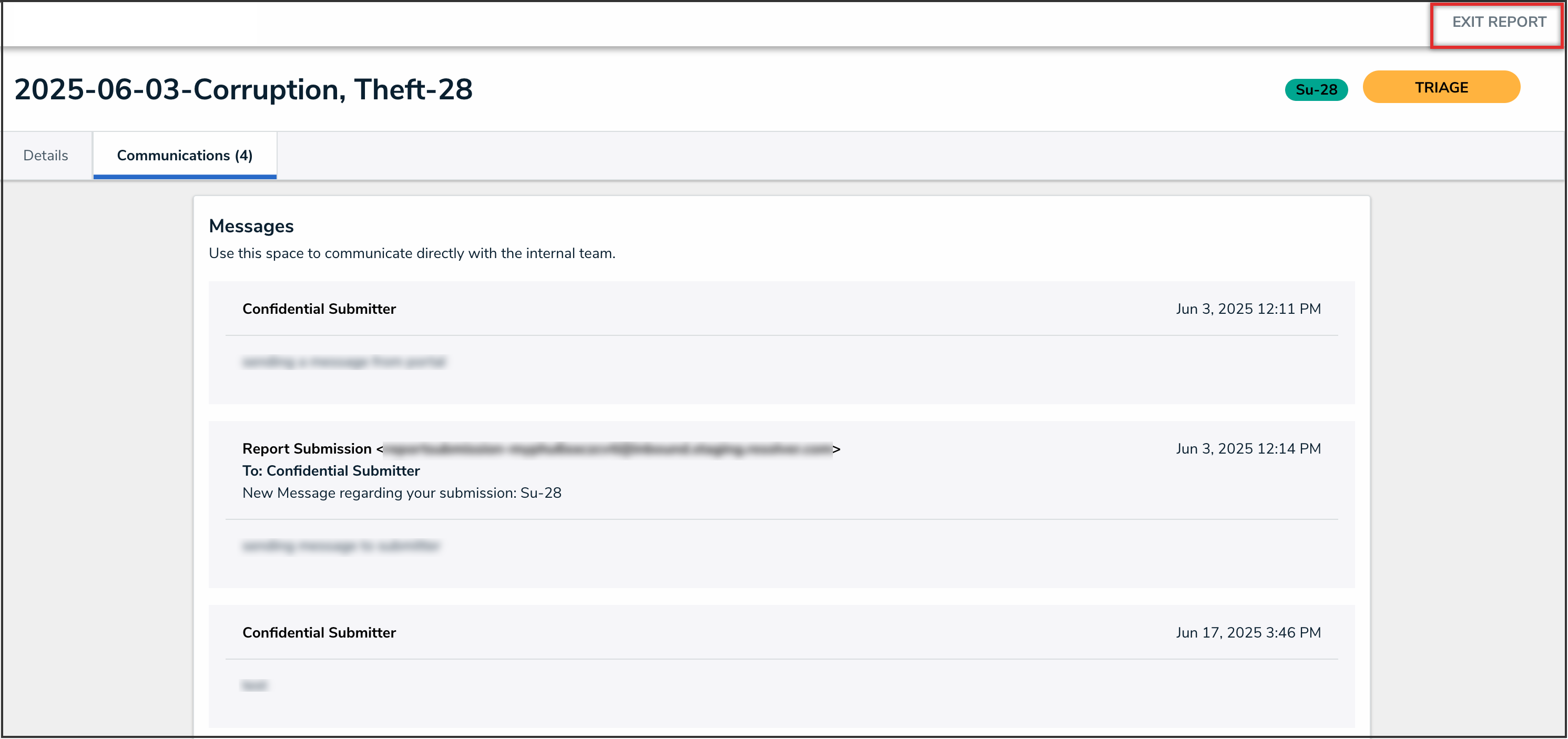Overview
 Note:
Note:
Please contact your Customer Success Manager if you’re interested in enabling the Secure Access Portal on your Org.
Portal URLs with the Secure Access toggle enabled will allow submitters to access their submissions at any time to add additional details to their reports, and communicate with the Resolver user reviewing their report.
After submitting a Secure Access Portal report, the submitter will be provided with a Submission Key and Access Code which can be later used to access their report, view updates to their report, and share more information or evidence. Submitters can remain anonymous while still having access to their reports.
Submitters can choose to communicate with the Resolver user reviewing their report (for example, a member of the E&C team or an Investigator). This allows investigators to request clarification or additional details, leading to more complete reports.
Related Information/Setup
For further information on creating a Secure Access Portal URL for confidential login, please refer to the Creating a Secure Access Portal article.
For further information on using a Secure Access Portal login URL, please refer to the Using the Secure Access Portal article.
For further information on responding to a Secure Access Portal message in Resolver, please refer to the Secure Access Portal Communications article.
Accessing a Secure Access Portal Report
- Using the Secure Access Portal login URL, access the Secure Access Portal.
- From the Access an Existing Report section, enter the Submission Key and Access Code you received when you submitted the report.
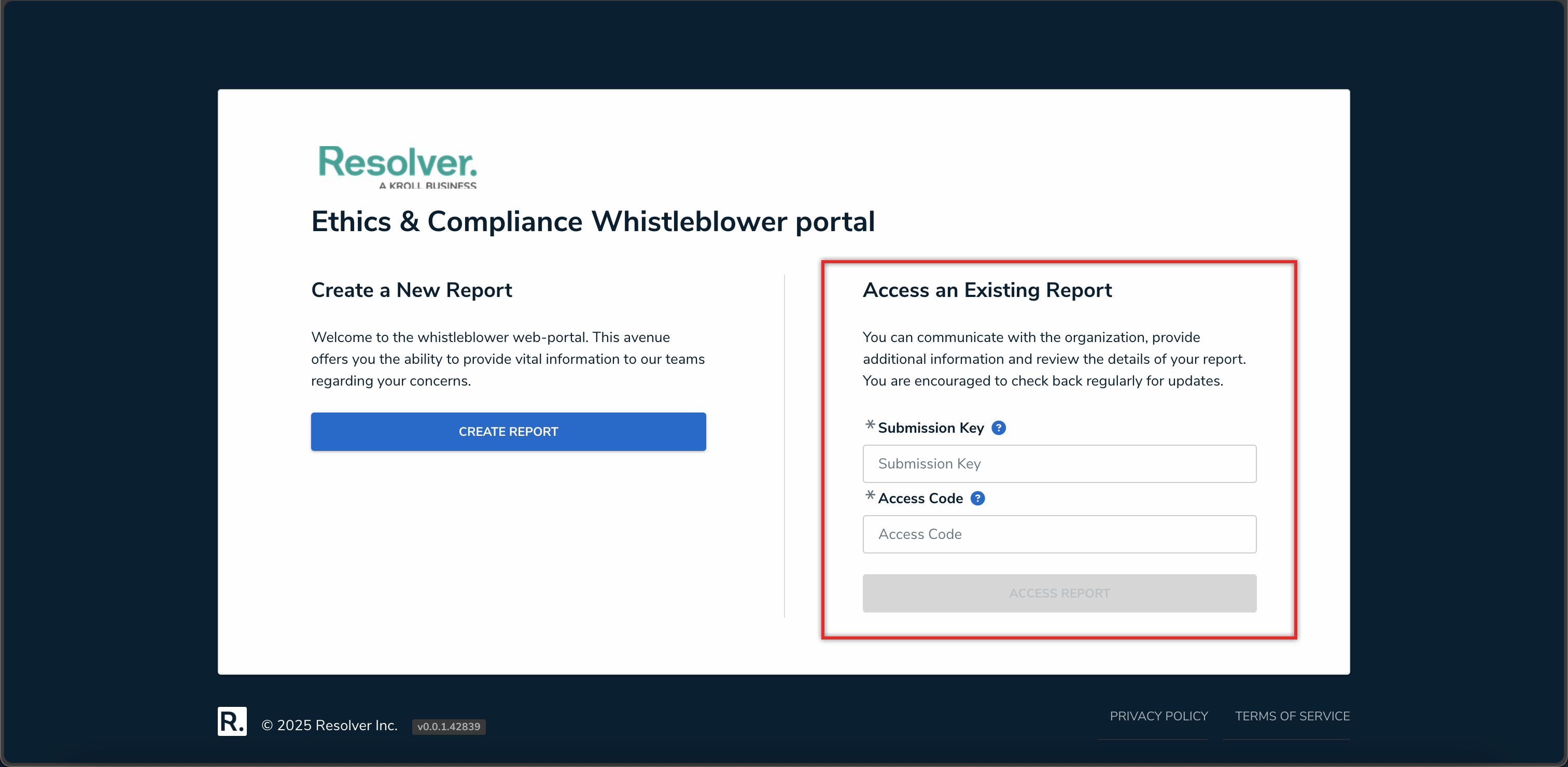
Access an Existing Report Section
- Click the Access Report button.
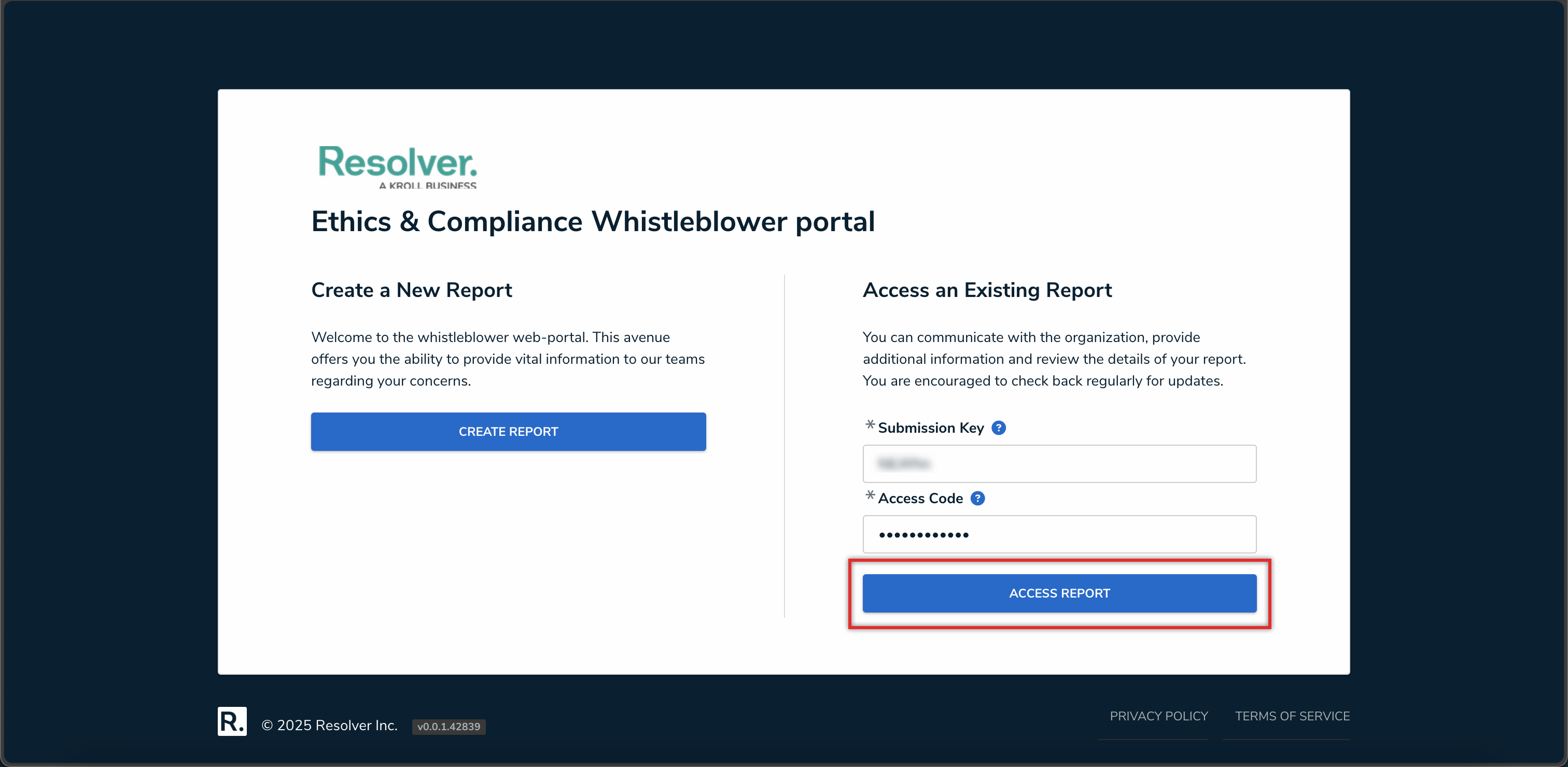
Access Report Button
- Depending on how the Secure Access Portal form and permissions are configured, the submitter can add more details to the report.
- From the Communications tab, the submitter can view communications with the Resolver user reviewing their report.
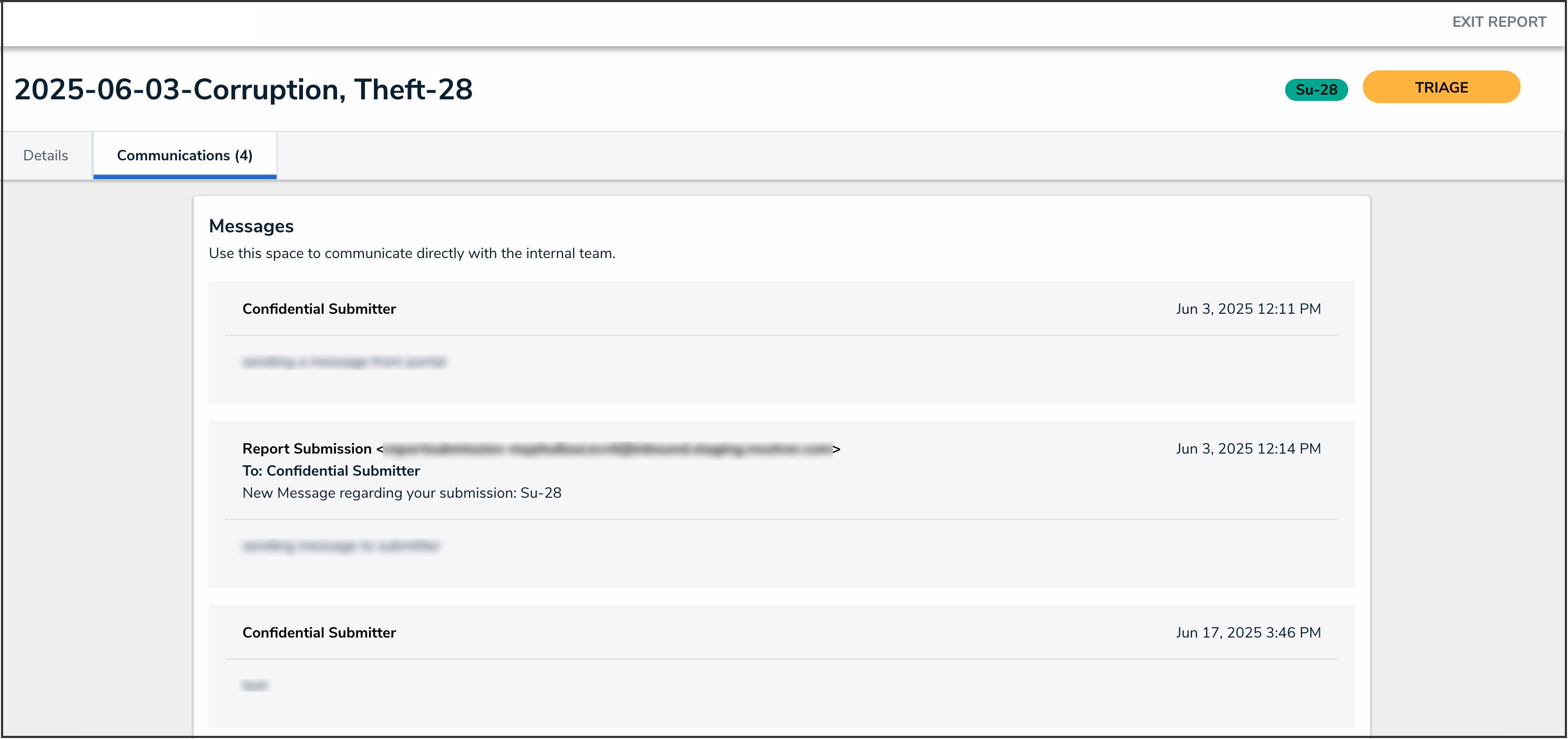
Communications Tab
- To respond to a message, begin typing in the textbox under the Messages section.
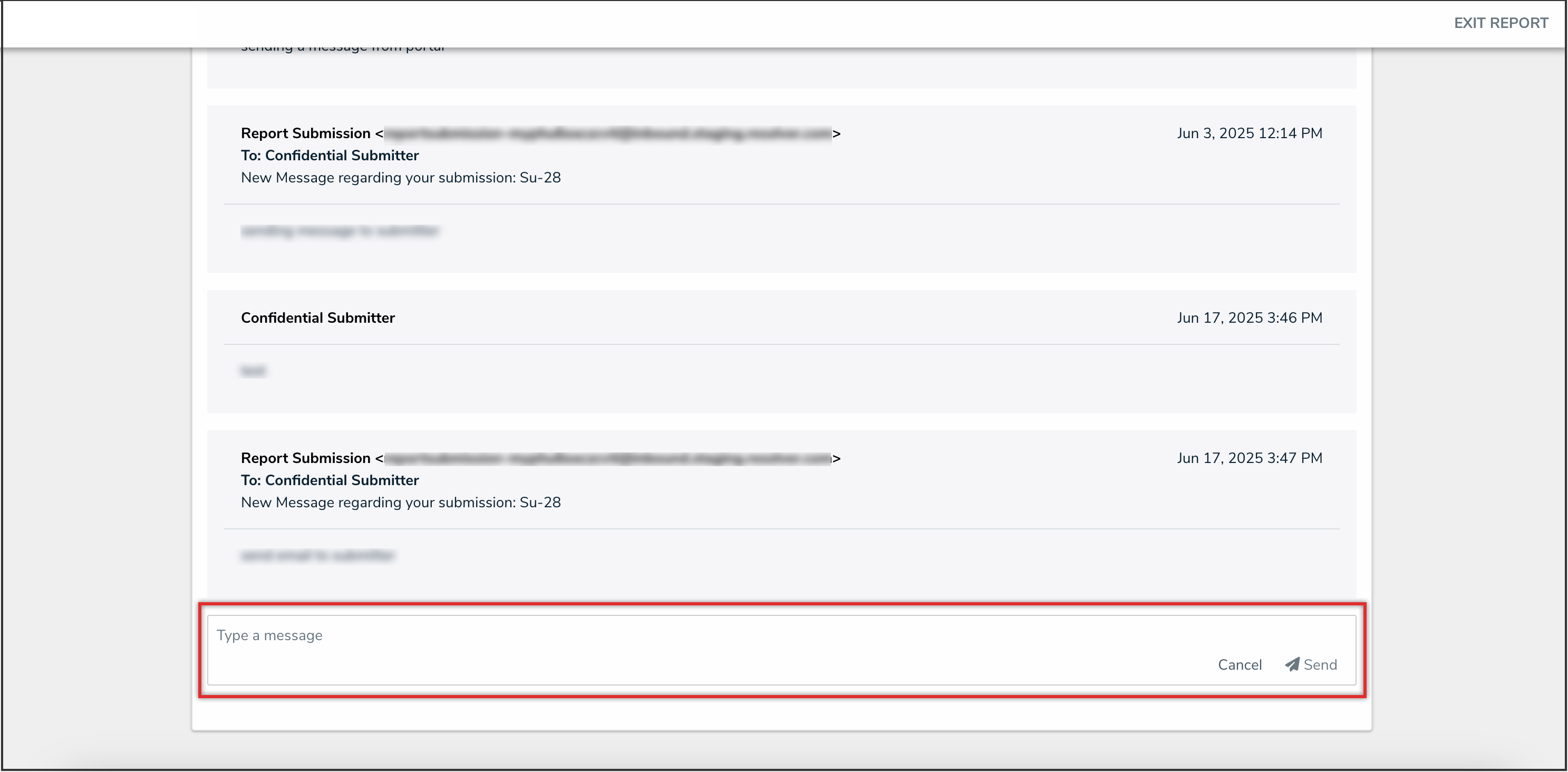
Message Textbox
- Click the Send button to send the message.
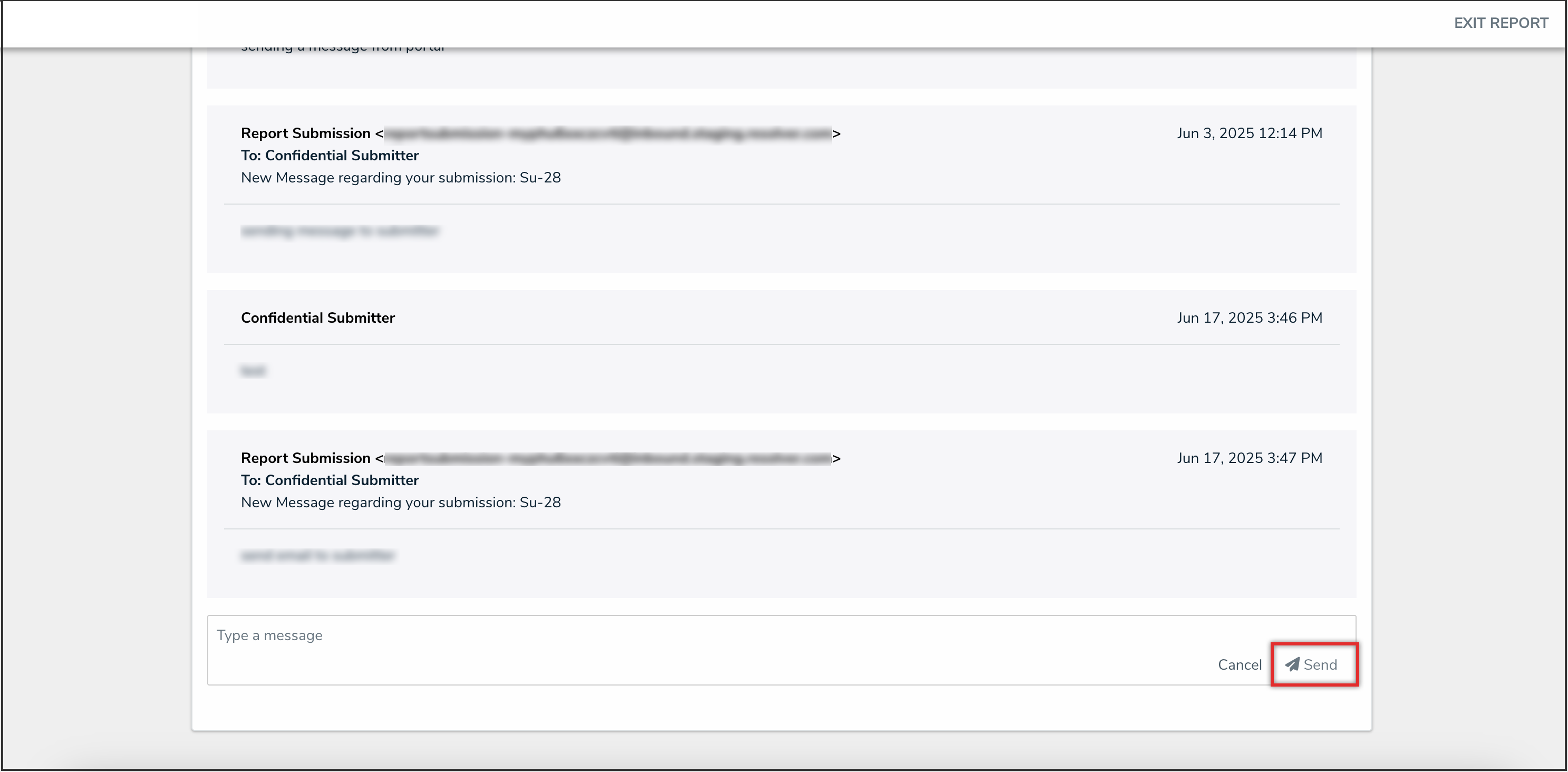
Send Button
- Click the Exit Report link to navigate back to the Portal landing page.
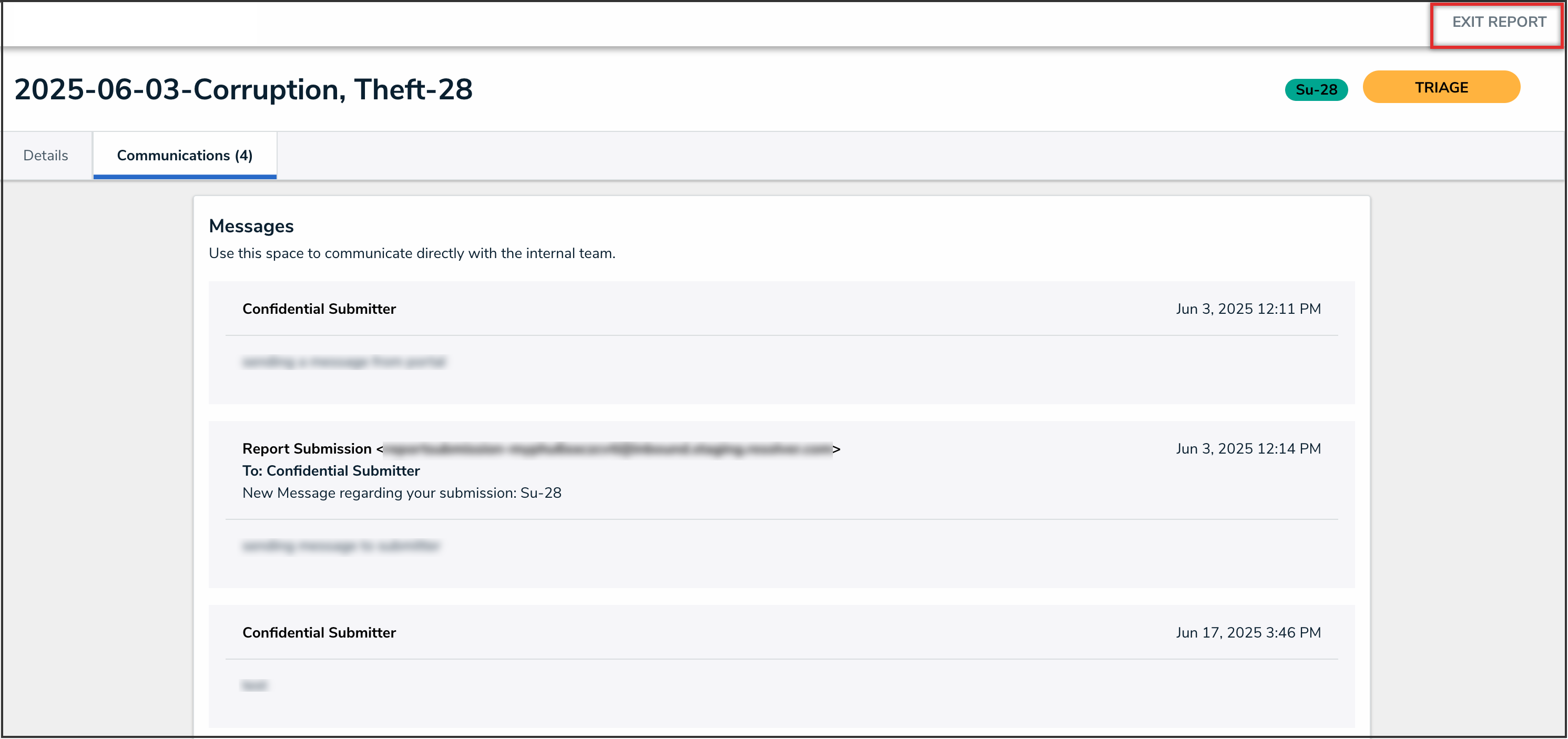
Exit Report Link