Relationship and references can be configured on forms to display location data for both the originating object and related object(s) via a map or a relationship or reference table.
 | Objects cannot be viewed, edited, or created through location maps. |
Map
When viewing a relationship map from the originating object, the originating object's location is represented by a light blue pin, and any relationship objects are represented by dark blue pins. For references, the relationship object is shows a light blue pin and any reference objects show dark blue pins.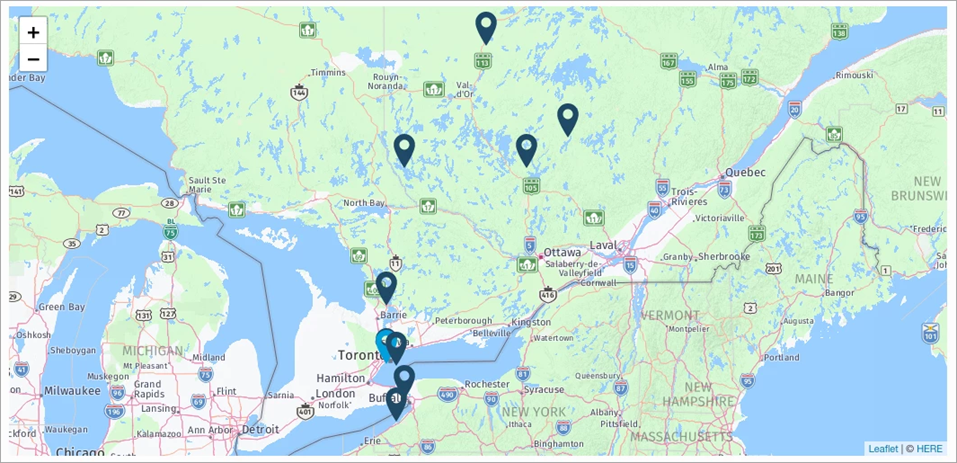 A map displaying pins for the originating (light blue) and its relationship objects (dark blue).
A map displaying pins for the originating (light blue) and its relationship objects (dark blue).
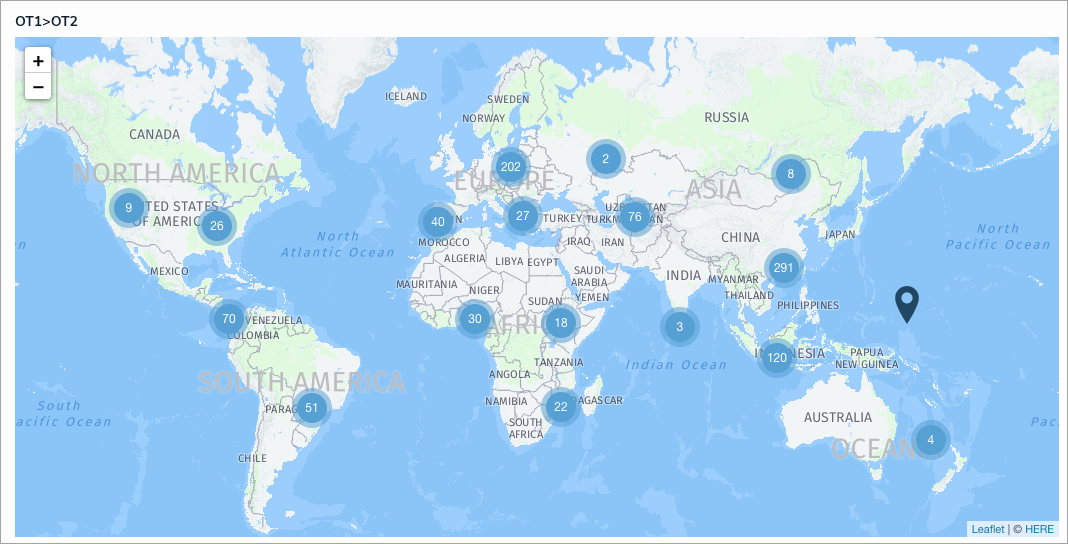 A relationship map displaying pin clusters.
A relationship map displaying pin clusters.When a cluster contains multiple pins placed at the same or nearby location, zooming in on the cluster displays the pins on helping circles to prevent the pins from overlapping. All pins on the innermost circle are spaced evenly apart until full. Additional pins are placed clockwise on the next surrounding circle(s), starting at 12:00. Note that pins are placed on the helping circles at random.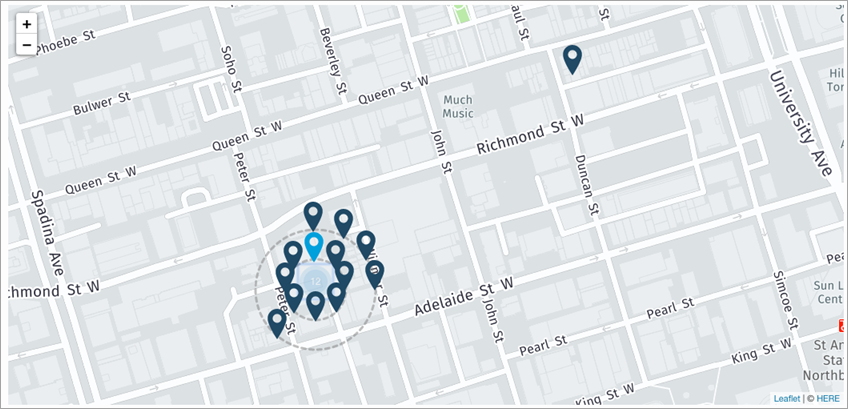 A cluster of pins placed on helping circles.
A cluster of pins placed on helping circles.
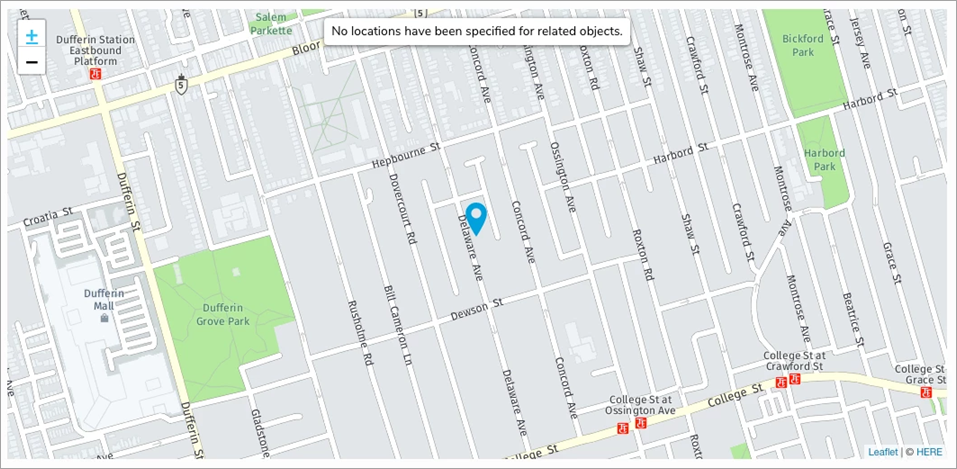 A map with location data for the originating object only.
A map with location data for the originating object only.
If neither the originating nor the related objects have location data, the map will display a No object locations have been added message.
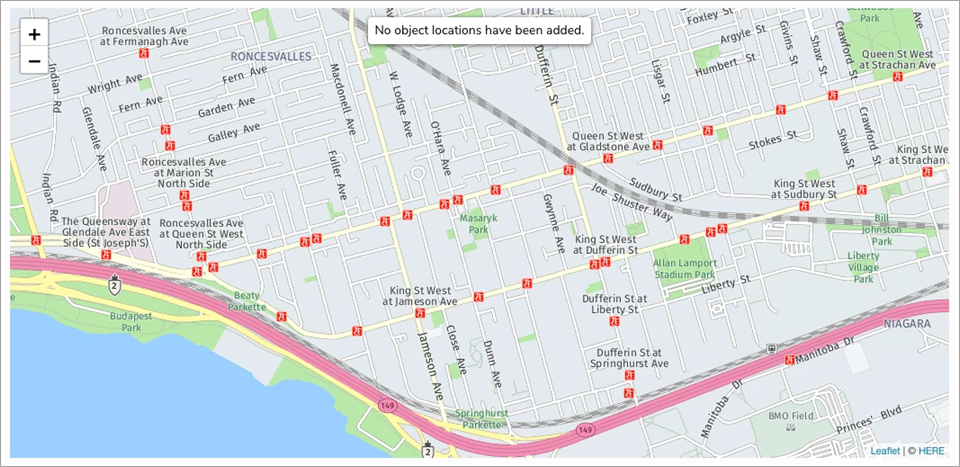 A map with no location data available.
A map with no location data available.
By default, the map is zoomed out to show all location pins. Clicking the and
and icons zooms the map in or out, while clicking and dragging moves it. Clicking a pin on the maps will display the object name, address (if any), and coordinates.
icons zooms the map in or out, while clicking and dragging moves it. Clicking a pin on the maps will display the object name, address (if any), and coordinates.
Relationship & Reference Tables
Location data can appear in a relationship or reference table as addresses and/or latitude and longitude coordinates. Clicking a row will display a palette with more information.
 Location data on a relationship table.
Location data on a relationship table.
 Location data displayed in a palette after clicking a row in a table.
Location data displayed in a palette after clicking a row in a table.