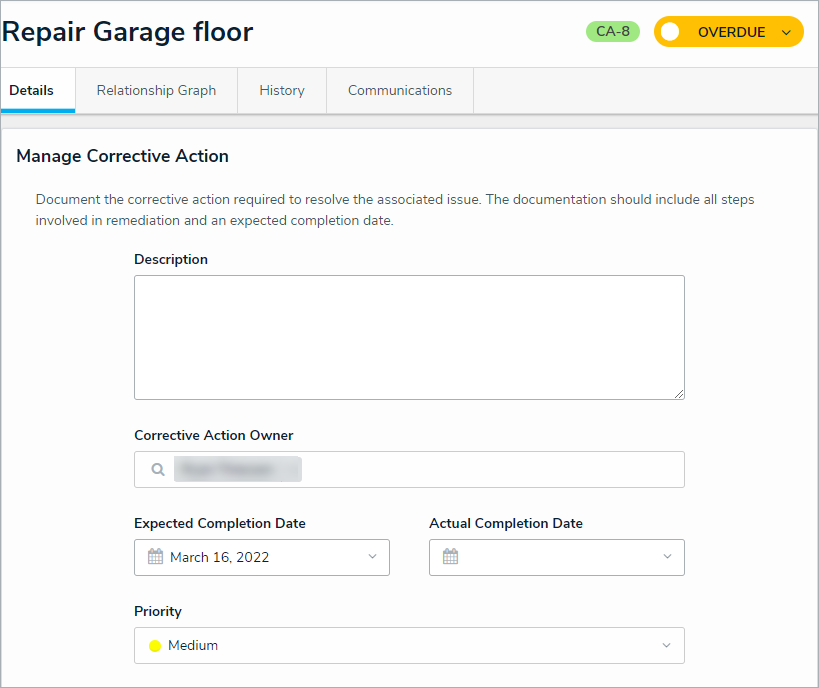Corrective Action Owners and their delegates are responsible for ensuring Corrective Actions are properly documented to resolve the attached Issue. Once a Corrective Action Owner has reviewed a Corrective Action, it's sent to either the Issue Owner or the Risk Team, depending on your organization. 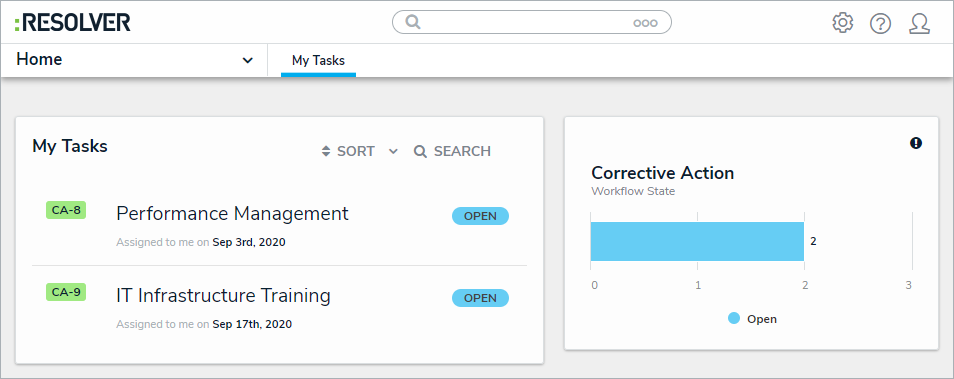 Assigned corrective actions on the My Tasks page.
Assigned corrective actions on the My Tasks page.
To review a corrective action:
Log into a user account from the Corrective Action Owner & Delegate user group to open the My Tasks page.
- Click a corrective action to display the Corrective Action form and complete the Details section.
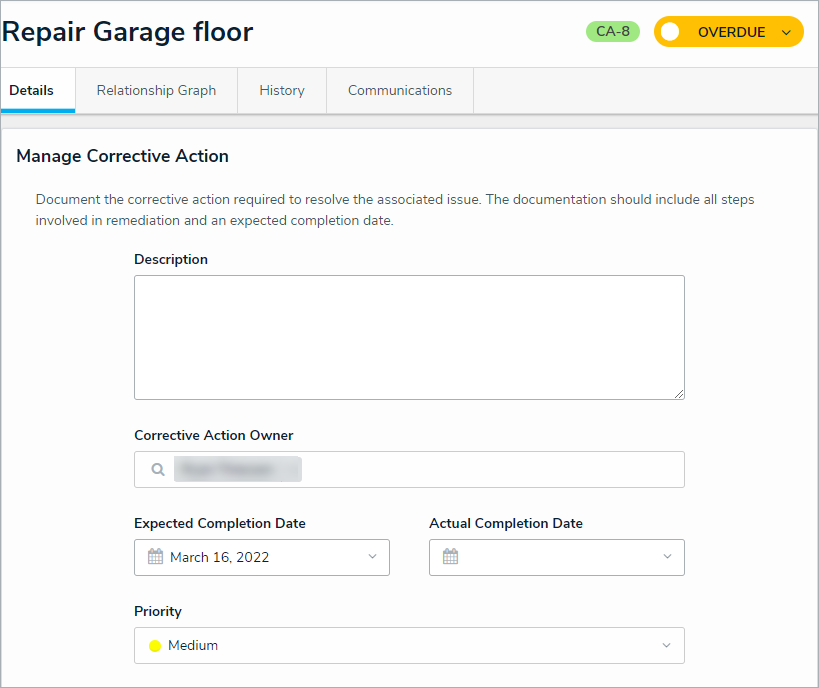 The Corrective Action Details tab.
The Corrective Action Details tab.
- Optional: Click the header bar to edit the Corrective Action Name (e.g., Repair Garage Floor).
- In the Manage Corrective Action section, edit the following fields, as needed:
- Description: Enter a description of the Corrective Action.
- Corrective Action Owner: Begin typing usernames, then select the relevant user.
- Expected Completion Date: Select the estimated date that the Corrective Action will be complete.
- Actual Completion Date: Once a Corrective Action is complete, enter the correct date.
- Priority: Select the priority level from Low, Medium, High, or Urgent.
- Supporting Attachments: Drag files to this box or click to select file/add a weblink.
- Click Submit for Review.