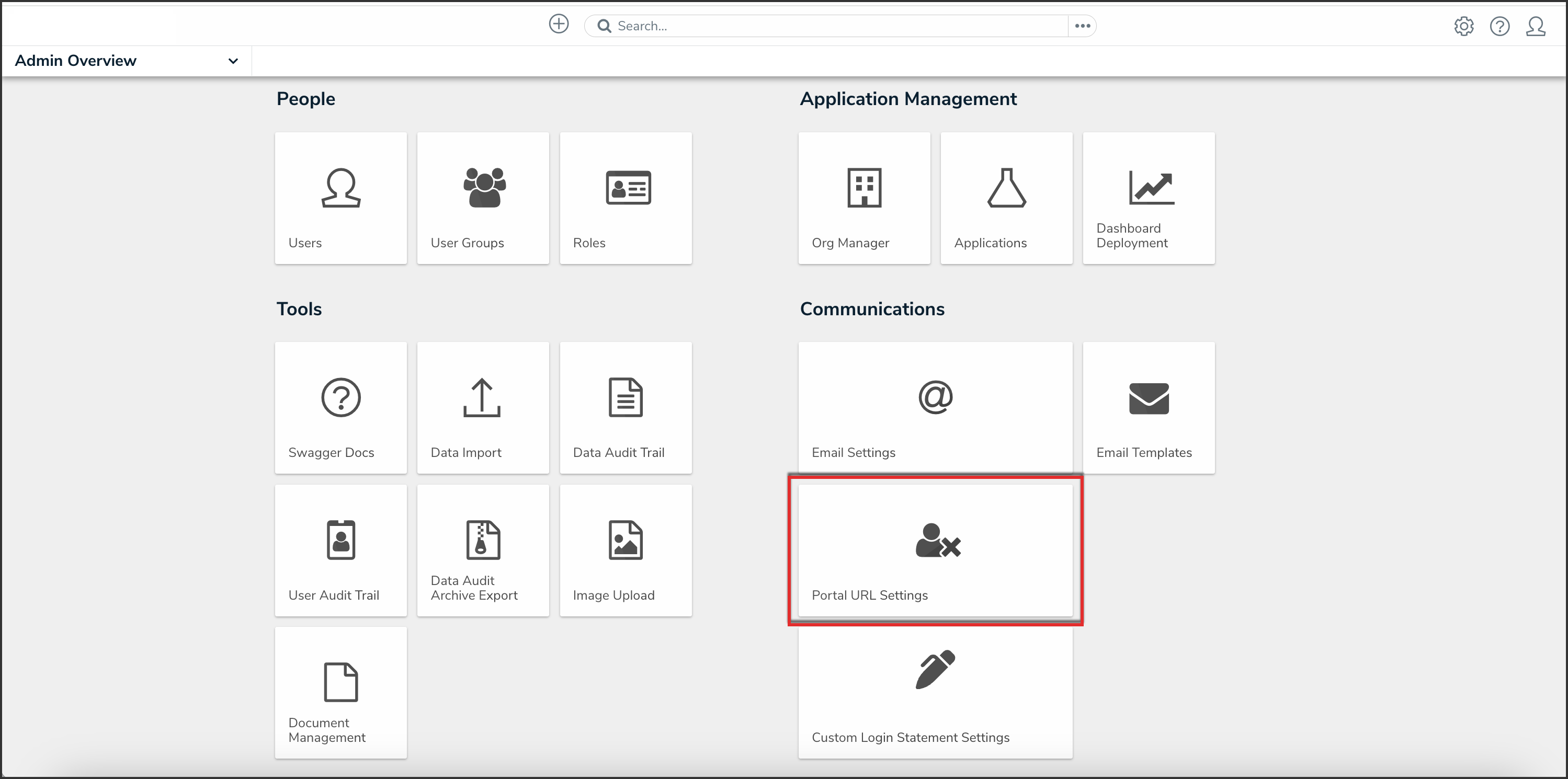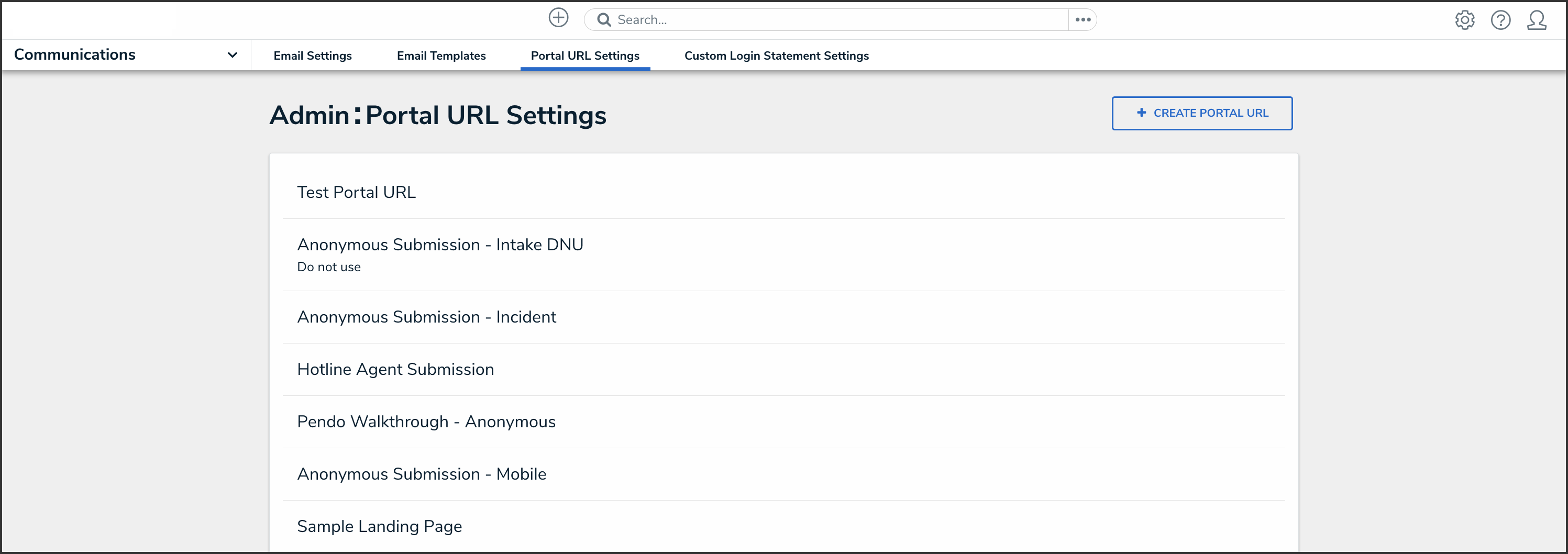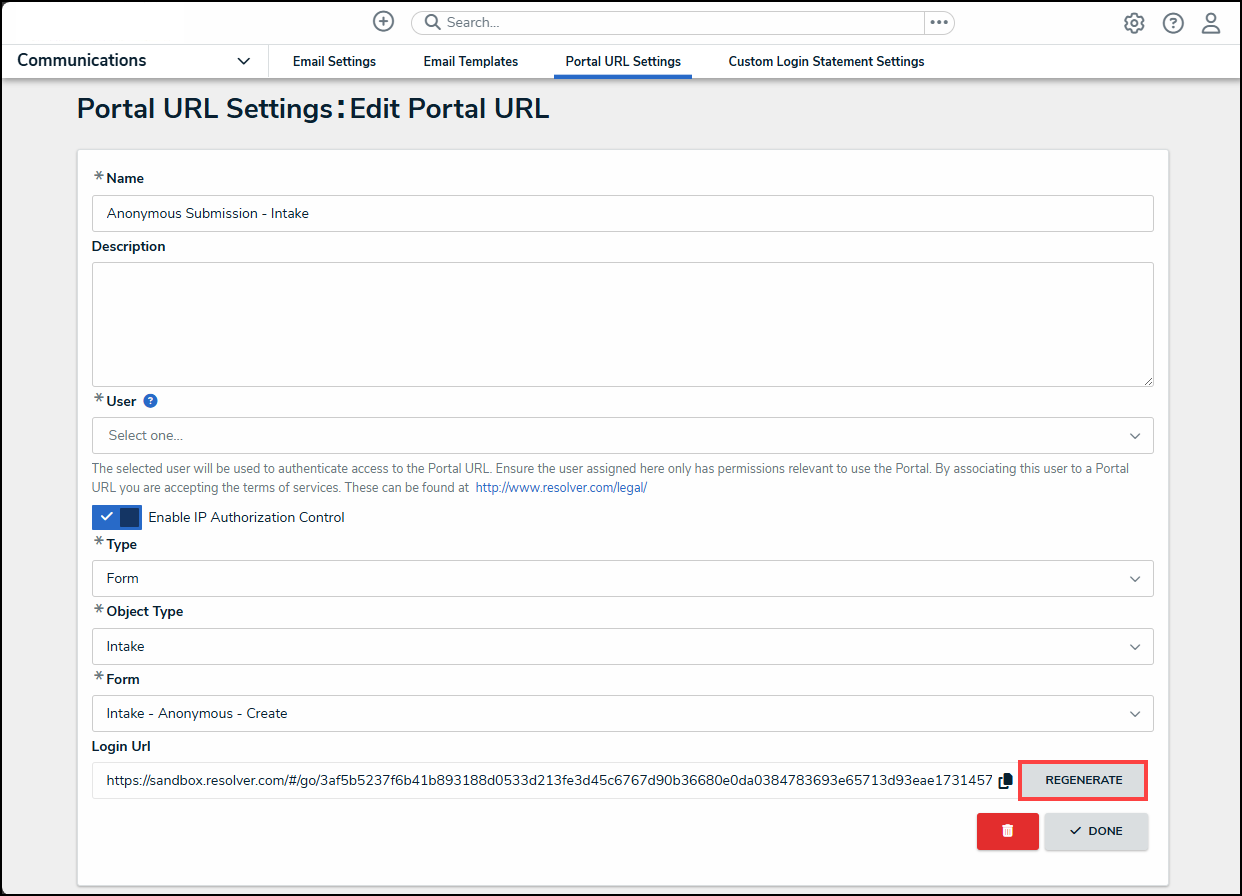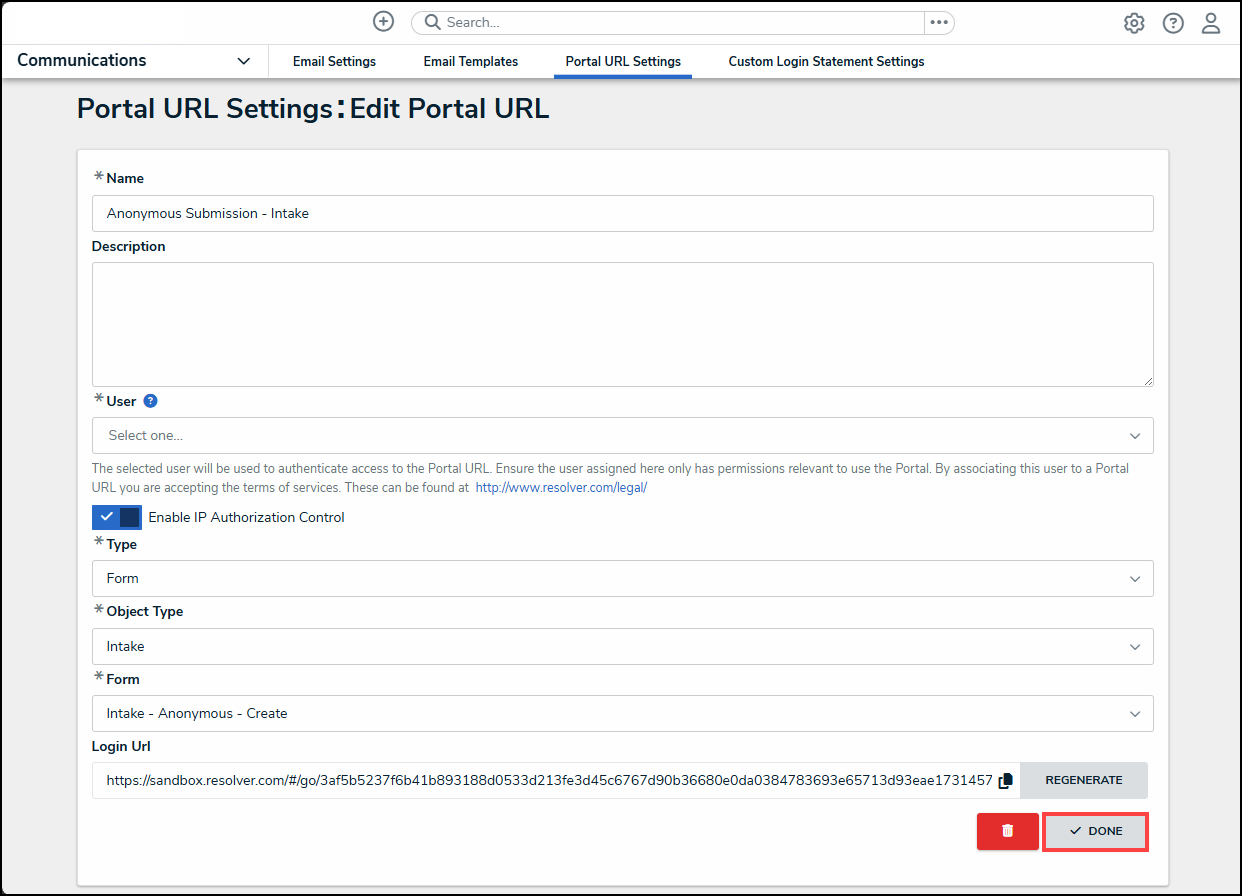Overview
Users can edit or delete Portal URLs from their Orgs.
User Requirements
The user account you use to log into Resolver must have Administrator permissions.
Required Information/Setup
Please refer to the Portal URL Overview article to learn more about using a Portal URL.
Please refer to the Creating a Portal URL article for more information on creating a new Portal URL.
Navigation
- From the Home screen, click the Administration icon.

Administration Icon
- From the Administrator Settings menu, click Admin Overview.

Administrator Settings Menu
- From the Admin Overview screen, click the Portal URL Settings tile under the Communications section.
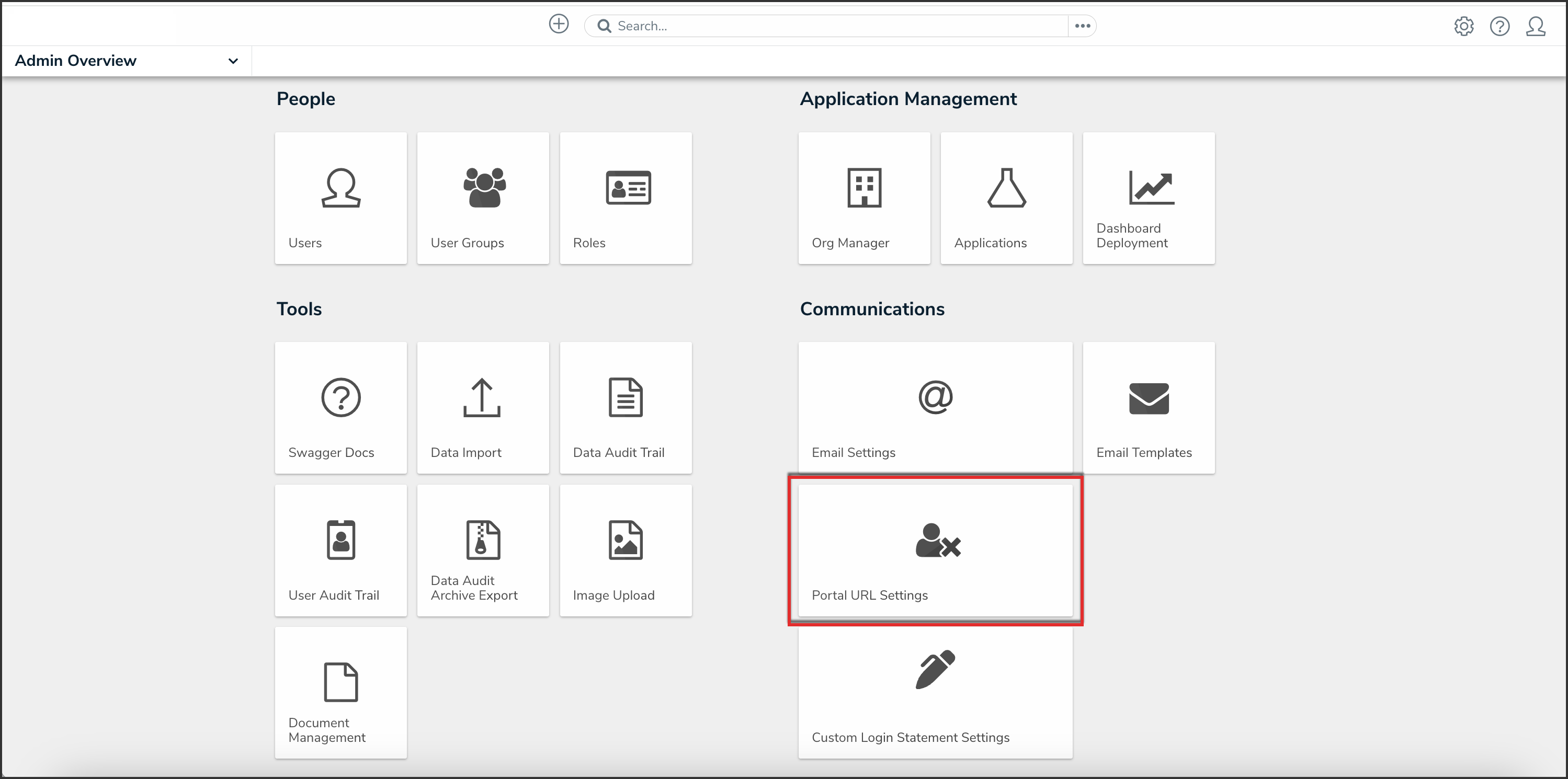
Portal URL Settings Tile
- From the list on the Portal URL Settings screen, click the name of the Portal URL that you want to edit or delete.
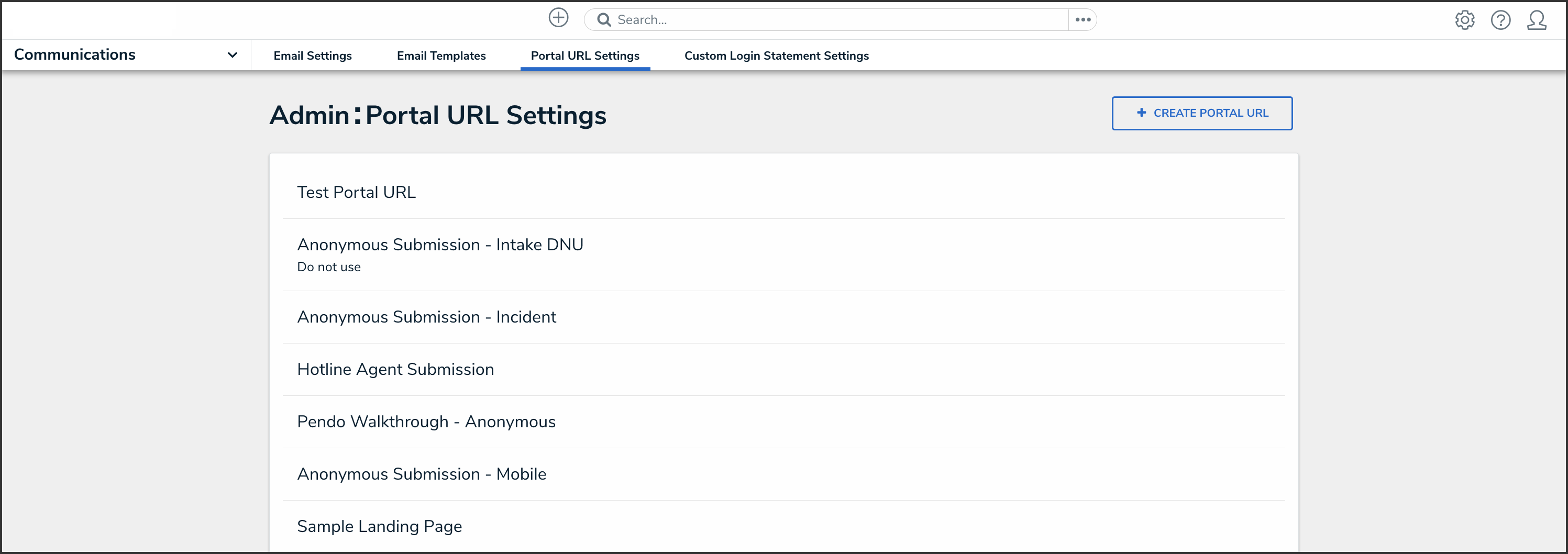
Portal URL Name
Editing a Portal URL
- From the Edit Portal URL screen, click the Name field to edit the Portal URL name.

Name Field
- Click the Description field and enter a new description.

Description Field
- Click the User field and select a user from the dropdown menu. This list will only show users with the Portal URL User option selected on the User Type field on the User Management: Edit User screen.

User Field
- Click the Enable IP Authorization Control toggle switch to restrict who can access this URL (based on the entries in the IP allow list).

Enable IP Authorization Control Toggle Switch
- Select one of the following Type options from the dropdown menu:
- Form: The Form type displays a configurable form only.
- Object Type: Select an Object Type from the Object Type dropdown list. The Object Type dictates which Forms will be available to select on the Forms dropdown menu.
- Form: Select a Form from the Form dropdown menu. The Form selected will appear when accessing the Confidential Portal.
- Form: The Form type displays a configurable form only.

Form Additional Fields
- Activity: The Activity type displays the actions and views within an activity.
- Application: Select an Application (e.g., IT Risk Management) from the Application dropdown list. The Application dictates which Activities will be available to select on the Activity dropdown menu.
- Activity: Select an Activity from the Activity dropdown menu. An Activity is the part of an application where users can create, edit, and view data. The Activity selected will appear when accessing the Confidential Portal.
- (Optional) Pendo® Guide:

Activity Additional Fields
- Click the Regenerate button from the Login URL field to create a new Login URL.
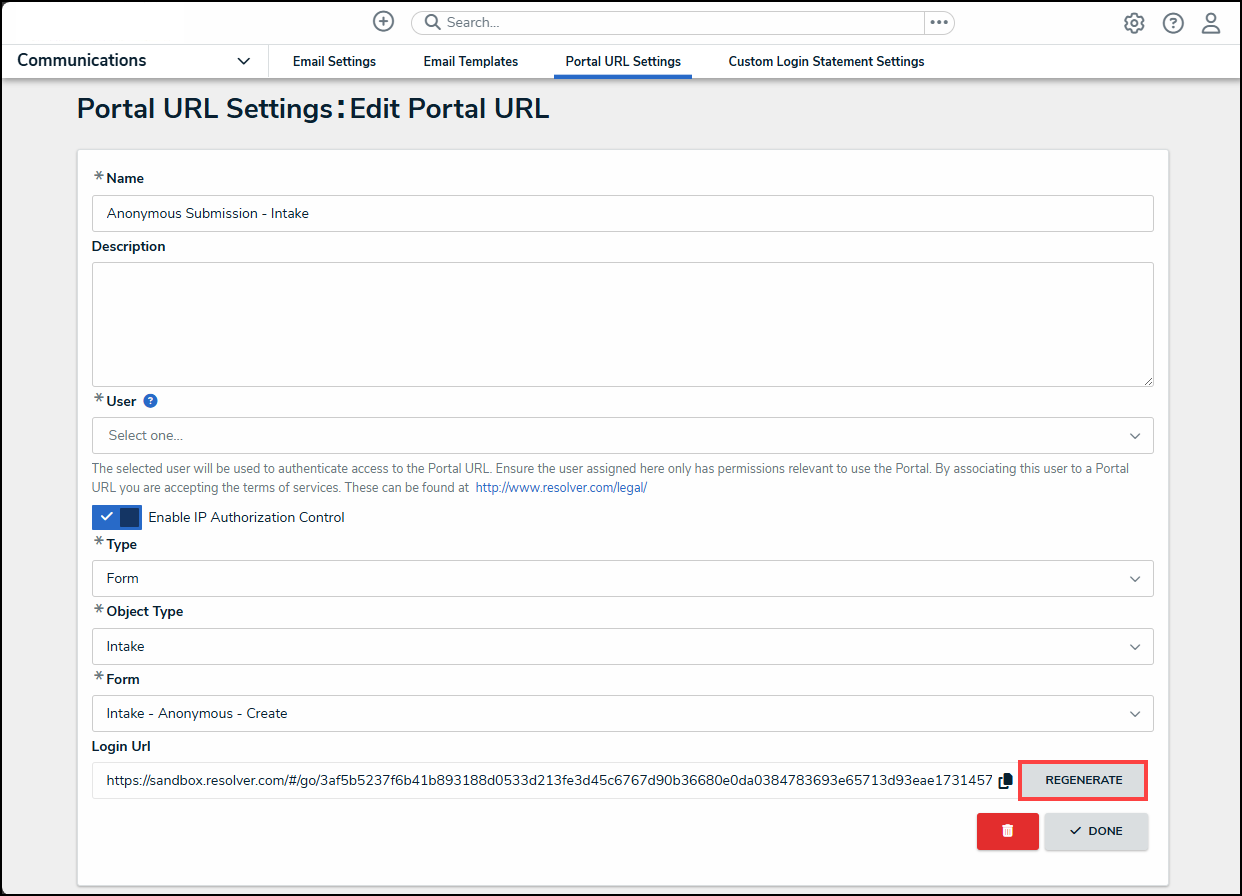
Regenerate Button
- Click the Done button. Applied changes will be reflected next time the Portal URL is accessed.
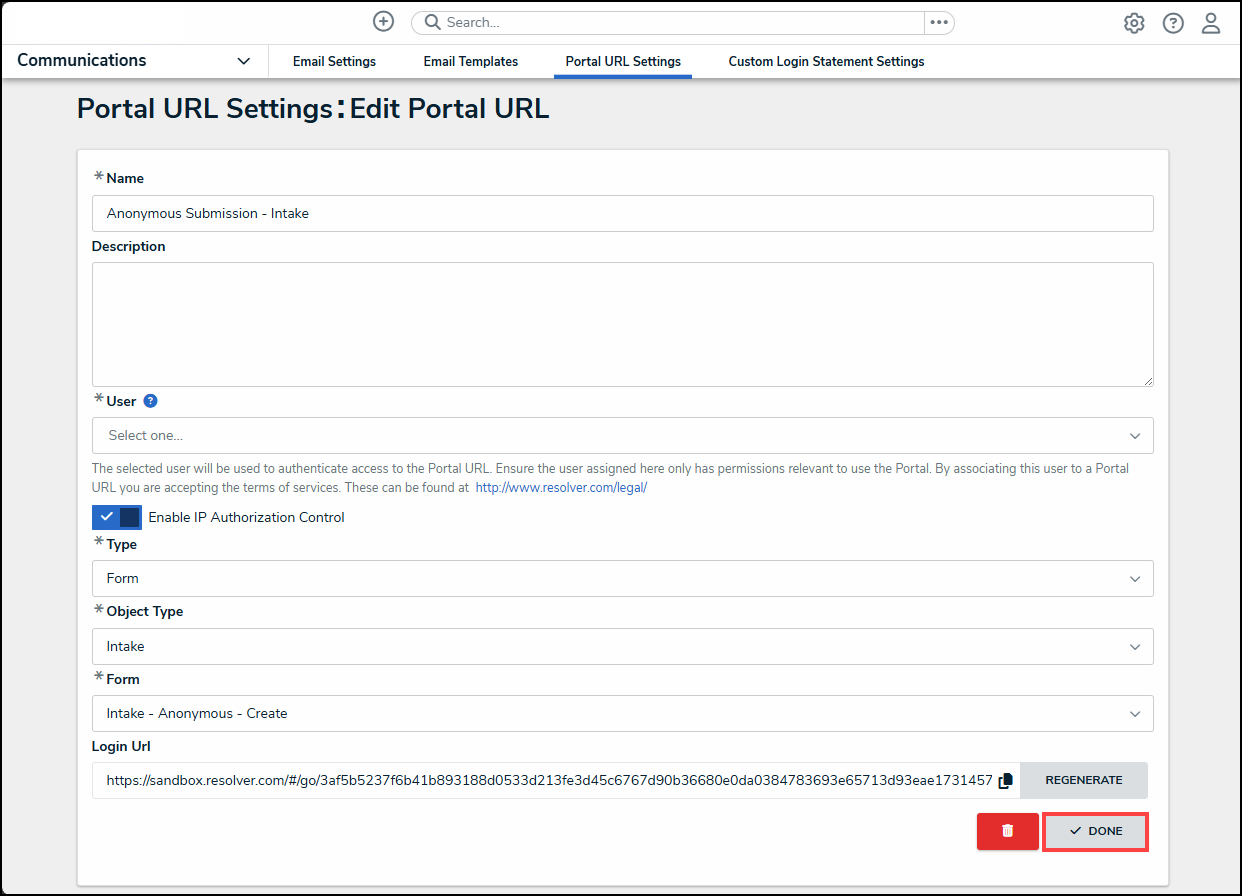
Done Button
Deleting a Portal URL
- From the Edit Portal URL screen, click the Delete icon.

Delete Icon
- Click the Delete button to confirm.

Delete Button