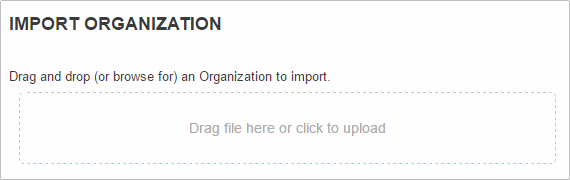Before import, a .JSON file must be exported from the existing organization. Once this .JSON file is imported, all configurations and user accounts from the exported organization will be recreated in the new organization.
If a user already exists in another organization within the same environment, the user accounts will be merged, using the email address and password of the existing user. If the imported user is new to the environment, a new account will be created and the user will receive an email with details on accessing the organization and creating a new password.
 | It's recommended to Zip the .JSON file prior to importing. |
To import an organization:
- Contact your Customer Success Manager to request a new blank organization in your environment.
- Log in as an administrator.
- Click the
 icon in the top bar > Org Manager in the Application Management section.
icon in the top bar > Org Manager in the Application Management section. - Click Import Organization.
The Import Organization section of Org Manager. - Drag and drop the .JSON file to the upload area or click the area to locate and open the file, which will automatically start the upload. If upload was unsuccessful, a confirmation message will be displayed.
If you’re unable to complete the upload due to any errors, contact Resolver Support.
 icon in the top bar > Org Manager in the Application Management section.
icon in the top bar > Org Manager in the Application Management section.