The Open Assessment Scoping form action provides access to the scoping tool where users can review, filter, and add focus objects to complete the launch of an assessment. This action requires the use of a navigation form created for the same object type as the assessment focus or with the same data definition as the assessment.
This action can be added to standard forms for assessments. However, the action will not be displayed until the assessment is moved out of the creation state.
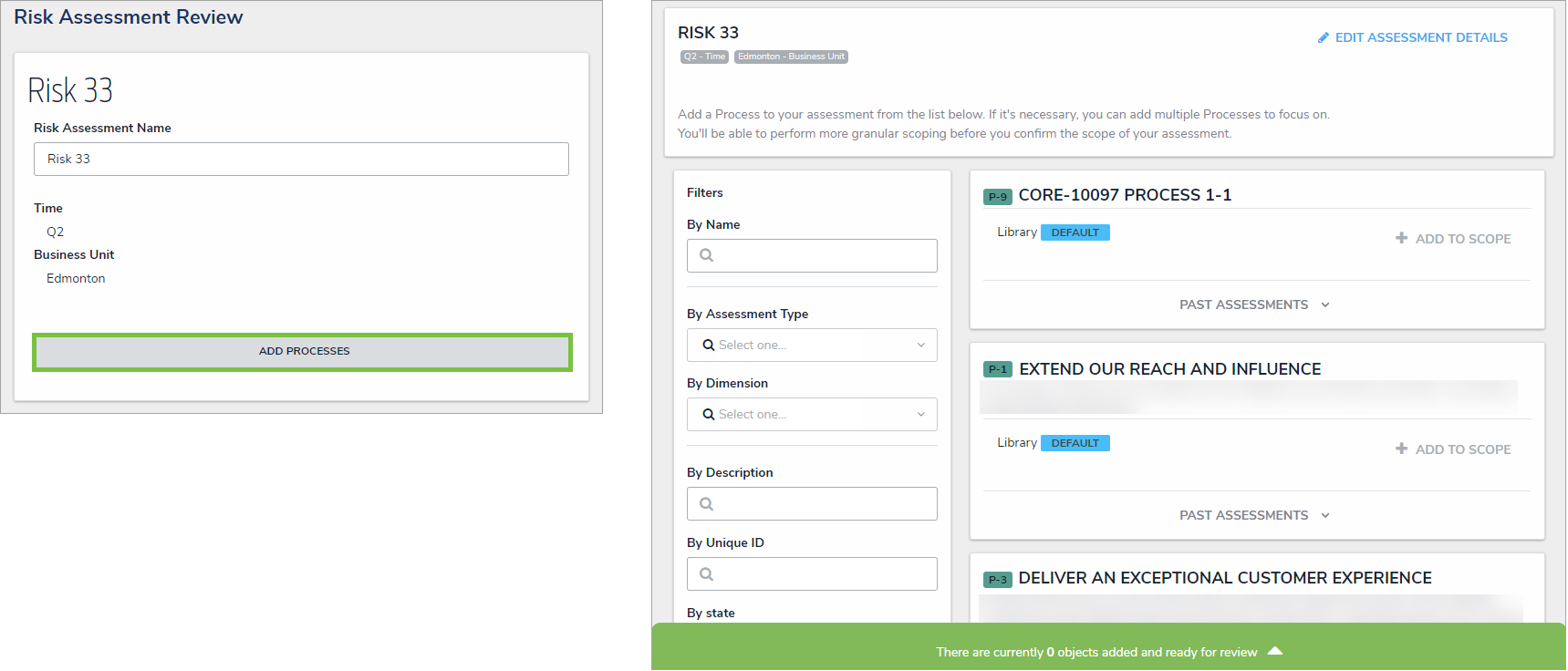 Clicking on the Open Assessment Scoping form action on an existing assessment opens the scoping tools where focus objects can be added.
Clicking on the Open Assessment Scoping form action on an existing assessment opens the scoping tools where focus objects can be added.
To add the Open Assessment Scoping action to a form:
- Ensure the appropriate data definition and navigation form has been created.
- If the form is not already open, click the
 icon in the top bar > Configurable Forms in the Views section, then select the appropriate form.
icon in the top bar > Configurable Forms in the Views section, then select the appropriate form. - Click the
 icon in the Actions section of the Form Elements palette to expand it.
icon in the Actions section of the Form Elements palette to expand it. - Drag and drop the Open Assessment Scoping element to the canvas, which will automatically display the Add Component screen.
- Enter text to display on the clickable button in the Button Text field.
- Select a navigation form from the Navigation Form dropdown menu. The options in this menu are navigation forms with the same object type as the assessment focus or with the same data definition.
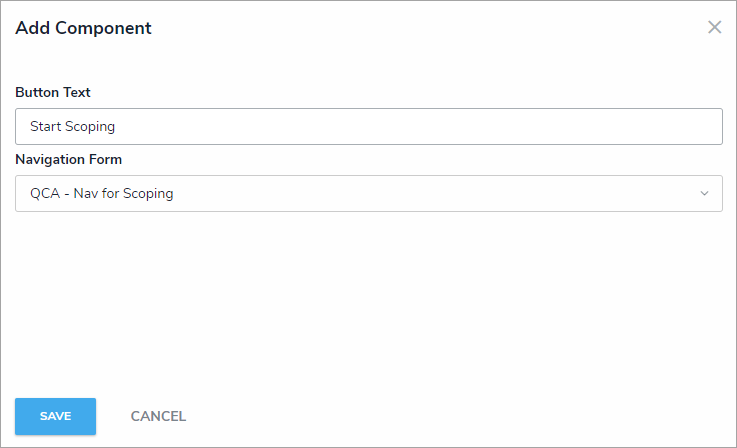 The Add Component screen for the assessment scoping form action.
The Add Component screen for the assessment scoping form action. - Click Save to return to the canvas.
- To edit the action, hover your cursor over the element on the canvas, then click the
 icon.
icon.
 icon in the top bar > Configurable Forms in the Views section, then select the appropriate form.
icon in the top bar > Configurable Forms in the Views section, then select the appropriate form. icon in the Actions section of the Form Elements palette to expand it.
icon in the Actions section of the Form Elements palette to expand it. 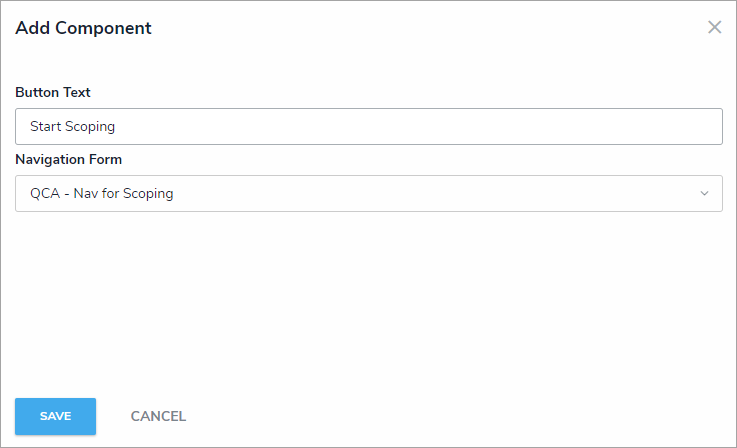
 icon.
icon.