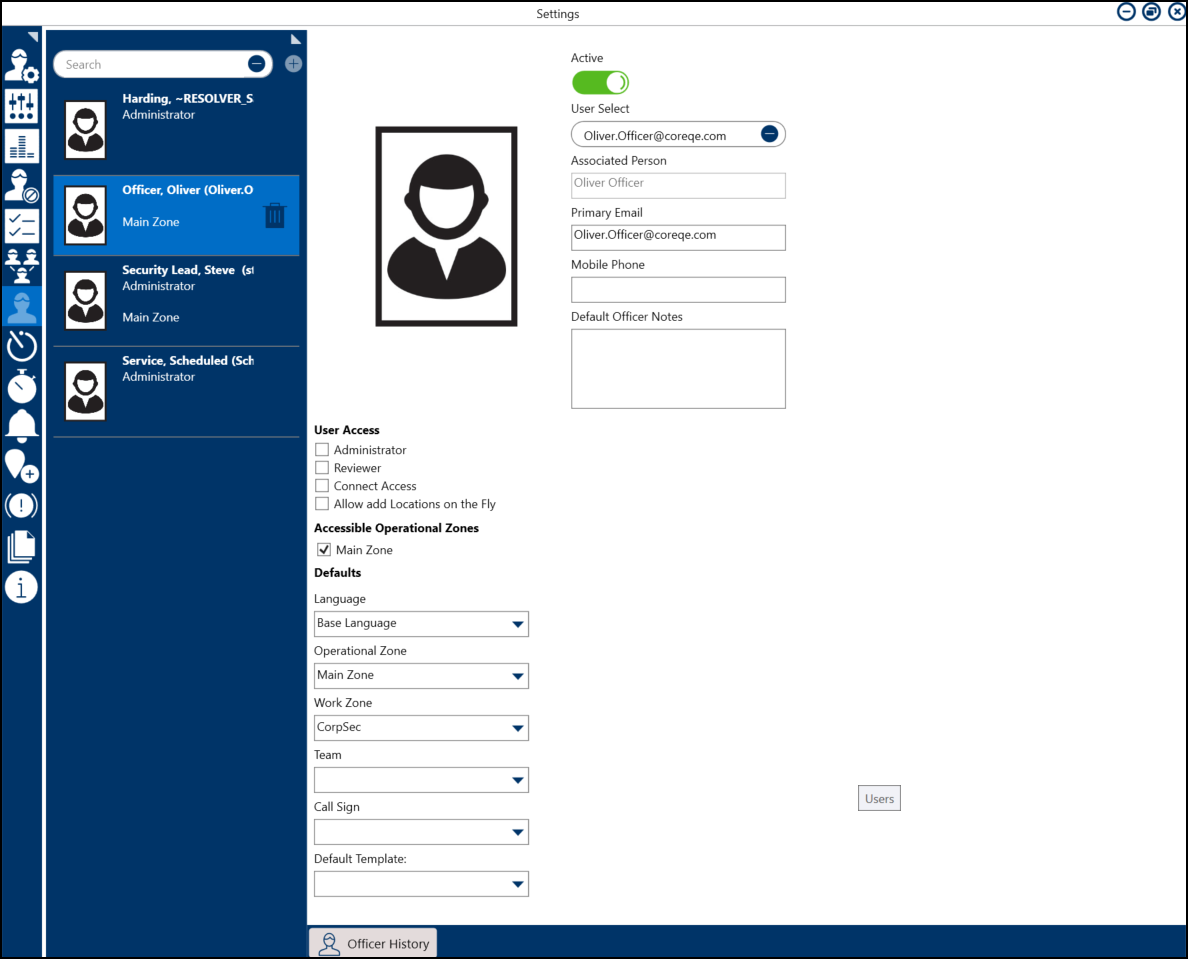Users Overview
Last Modified on 09/03/2024 10:47 pm EDT
In Resolver® Dispatch™, you can create new user accounts from the Command Center section within Resolver. You can edit user profiles on the User Settings screen within Dispatch.
Please refer to the Create a New Dispatch User article for more information regarding the user creation process in Dispatch.
Please refer to the Configure a New Dispatch User article for more information regarding Navigating to the User Settings screen and Editing a user.
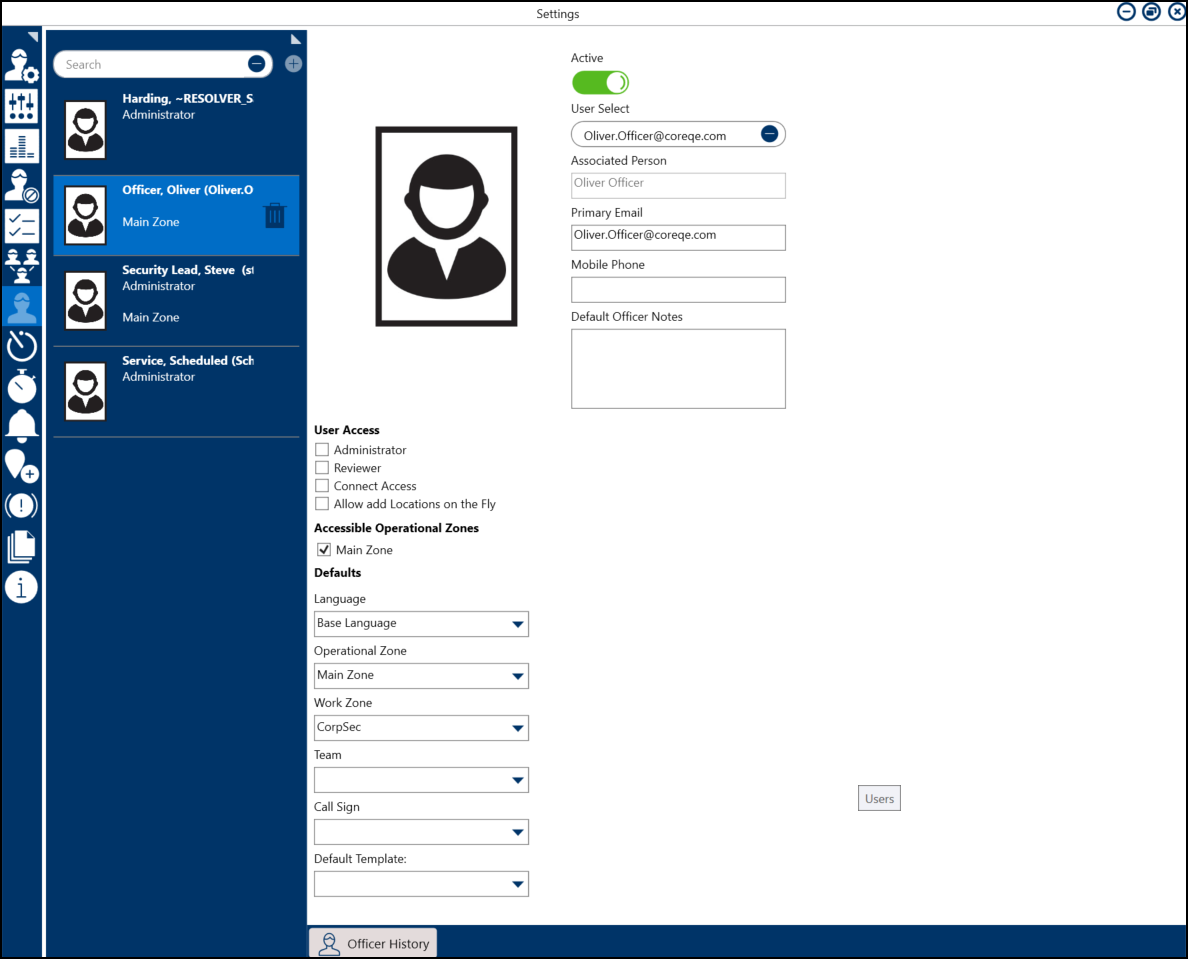
User Settings Screen - Dispatch
You can edit the following user settings on the User Settings Screen:
- Active: Activate or deactivate a user profile.
- User Information: Enter user details, such as an email address and phone number.
- User Access: Assign user access types (e.g., Administrator or Reviewer) and enable or disable a user’s ability to create temporary locations.
- Accessible Operational Zones: Users will have access to the Operational Zones selected.
- Defaults: Assign default operational zones, work zones, teams, and call signs.
- Officer History: Review an officer’s history, including their call signs, teams, statuses, locations, and tasks.
Available Dispatch User Types
| Role | Privileges | Activation |
|---|
| Administrator | - Is a user who can create and configure users, zones and teams, priorities, visual alerts, templates, and locations, and perform the same dispatch functions as a Dispatcher.
- Administrators can review an officer’s shift history, statuses, assigned tasks, and locations.
| - Select the Administrator checkbox under the User Access section on the User Settings screen.
|
| Reviewer | - Is a user who can view all the panels (except for Create and Create Task) and participate in conversations but cannot create or modify dispatches, tasks, or any information contained in the panels.
| - Select the Reviewer checkbox under the User Access section on the User Settings screen.
|
| Connect User | - Is a user who can log in to Connect as an administrator and configure its settings, including registering and mapping devices and creating rules. These users can access Connect and may log into Dispatch as a dispatcher, administrator, or reviewer, depending on the additional settings selected in their user profile.
| - Select the Connect Asset checkbox under the User Access section on the User Settings screen.
|
| Dispatcher | - Is a user who can create new dispatches, record logs, bring officers on and off duty, create and manage tasks, view SOPs, manage organizations, create new locations, and manage user settings.
| - Ensure all checkboxes are unselected (Administrator, Reviewer, Connect Access, and Allow add Locations on the fly) under the User Access section on the User Settings screen.
|
| Officer | - Is a member of your organization’s security team assigned tasks and dispatched to activities. Officers can also log into Dispatch and perform the same functions as Dispatchers.
|