Overview
Every object type added to a role requires workflow permissions, allowing you to create a layer of security on an object for global and explicit permissions. Through these configurations, you can control the data a user can see and the actions a user can perform.

Workflow Permissions
Related Information/Setup
Please see the Workflows section for more information on workflows.
Please refer to the Merge Rules Overview article for further information on the merge duplicate object feature rules.
Please refer to the Enabling Merge Object Permissions on an Object Type article for further information on enabling the merge duplicate object feature.
Workflow Permissions
Except for the All States permission, the following permissions can be applied to each state added to an object type:
- All States: Clicking All Triggers, Create, Read, and Edit in this section will automatically enable these rights for all states in the workflow. When All Triggers is selected, users can view and click all triggers on a form to transition an object to its next state. The triggers visible to the user depend on whether the object is in the state associated with the trigger.
- Bulk Create: Users can use the bulk assessment launch feature. This permission applies only to the Creation state of the object type. This permission only needs to be applied to the parent object type of the assessment
- Create: Users can create a new object. This permission applies only to the Creation state of the object type. When granting a user this permission, you must enable one or more triggers for this state.
- Read: Users can view the object when it’s in the selected state. You cannot select Edit, Delete, or Manage permissions unless Read has been selected.
- Edit: Users can edit existing objects in the selected state. The edit state also enables the Merge Duplicate Objects feature.
- Merge: Users can enable the merge duplicate object feature, allowing users to merge two objects
- Delete: Users can delete existing objects in the selected state.
- Manage: Users can add other users with explicit permissions on the object type to a role field on a configurable form to give them access to the object while it’s in the selected state. The Manage permission only works if the user has Edit permission on the object.
 Note:
Note:
Users added to the Role field on the form will not see the object until it’s in a state they have permission to view. Manage applies to explicit permissions only.
- Triggers: Users can see and click the selected trigger on a form to transition an object to its next workflow state. The trigger will be visible only when the object is in the state associated with the trigger.
- Assign: Once the object is in the selected state, users granted permission to view it through a role will see it in their task list on the My Tasks page.
- Select a default form this state for this role: The form users will see when using the Search feature, Quick Add to create an object, viewing an assessment table on a form, or opening an object via the relationship graph:
- If you do not choose a form from this dropdown menu, the object type’s default form will be displayed.
- If you select Default Form from this dropdown menu, the user will see the form selected by an administrator elsewhere in Core.
- If you select a configurable form from this dropdown menu, the selected form will be displayed.
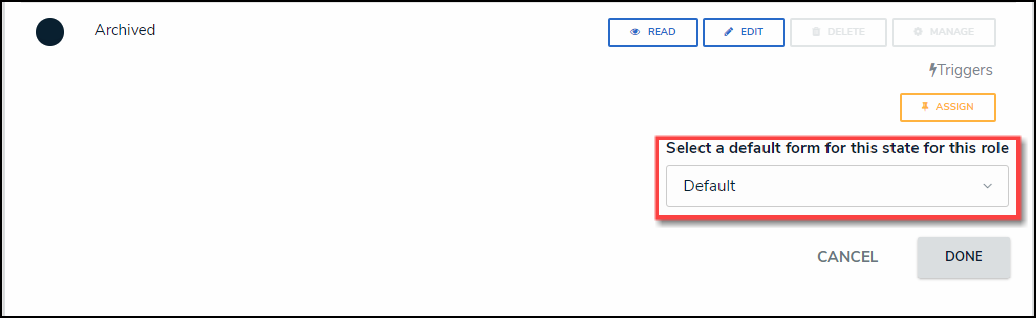
Select a Default Form For This State For This Role Dropdown
 Note:
Note:
Forms selected in an action, view, data visualization, or relationship table will override any selections made in the Select a default form this state for this role field.
Workflow permissions can be configured on new roles by adding an object type to a role, then clicking the Edit Permissions button. Open the Edit Role screen for existing roles, then click on a previously added object type to edit the permissions.