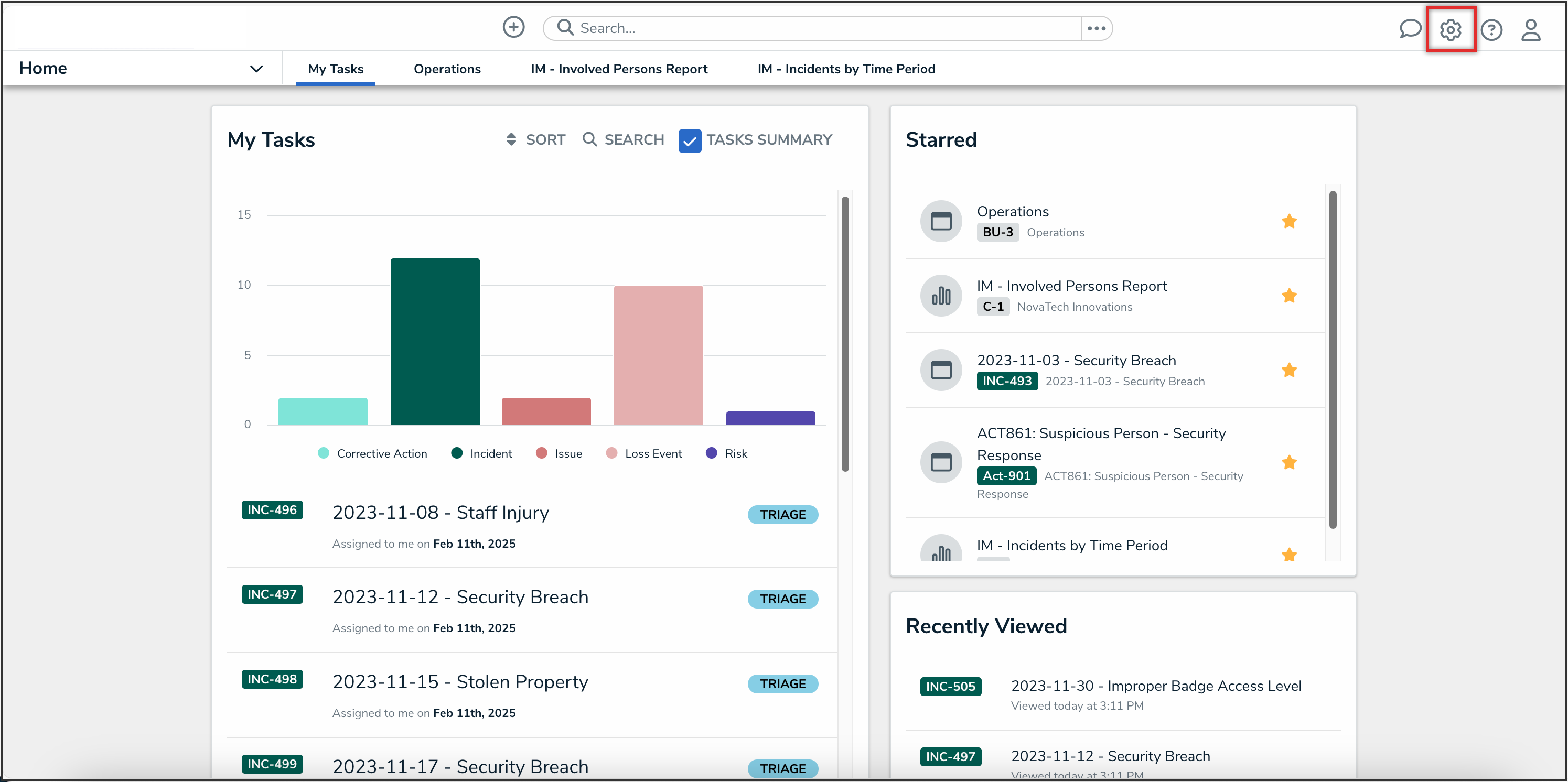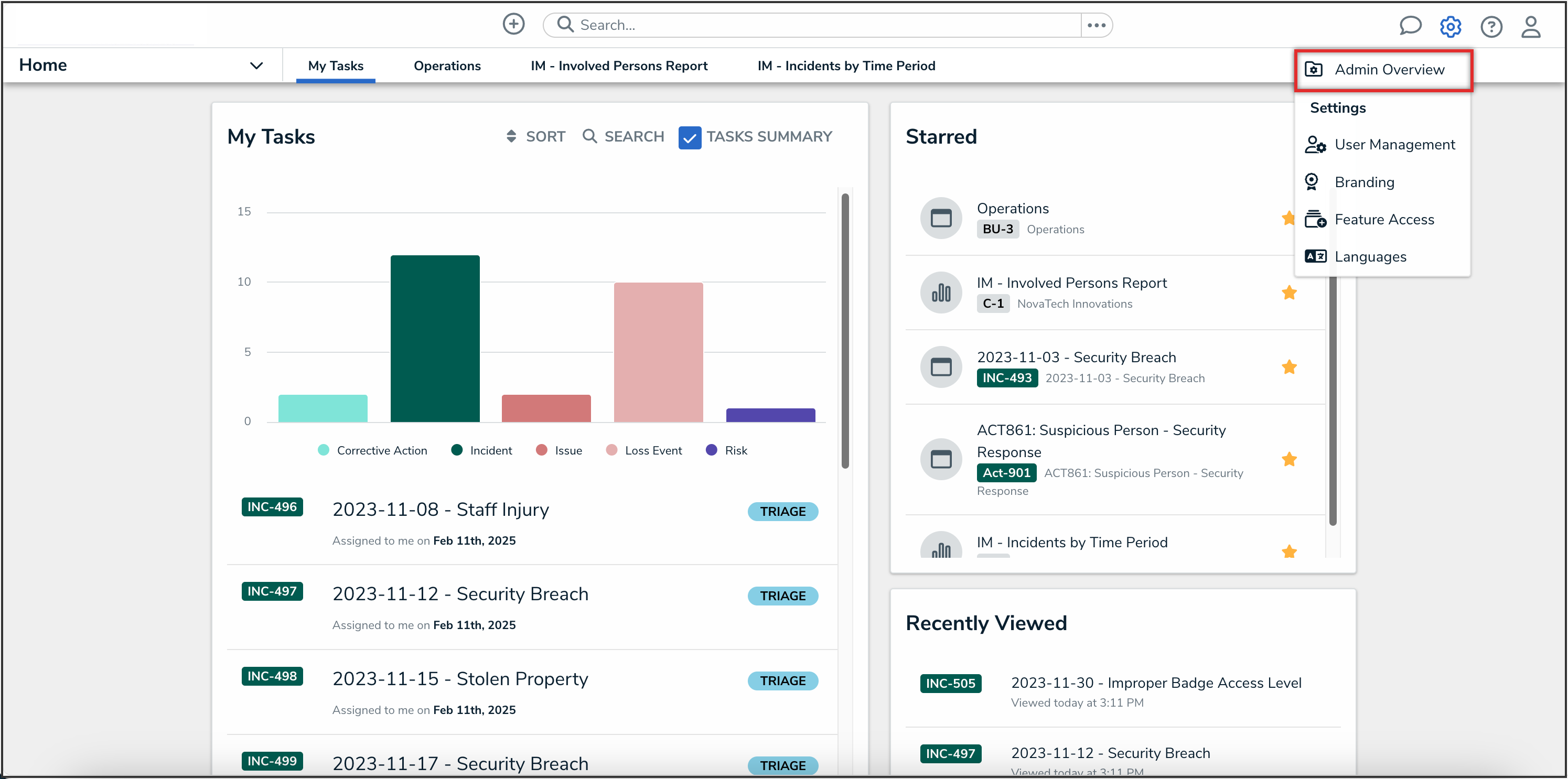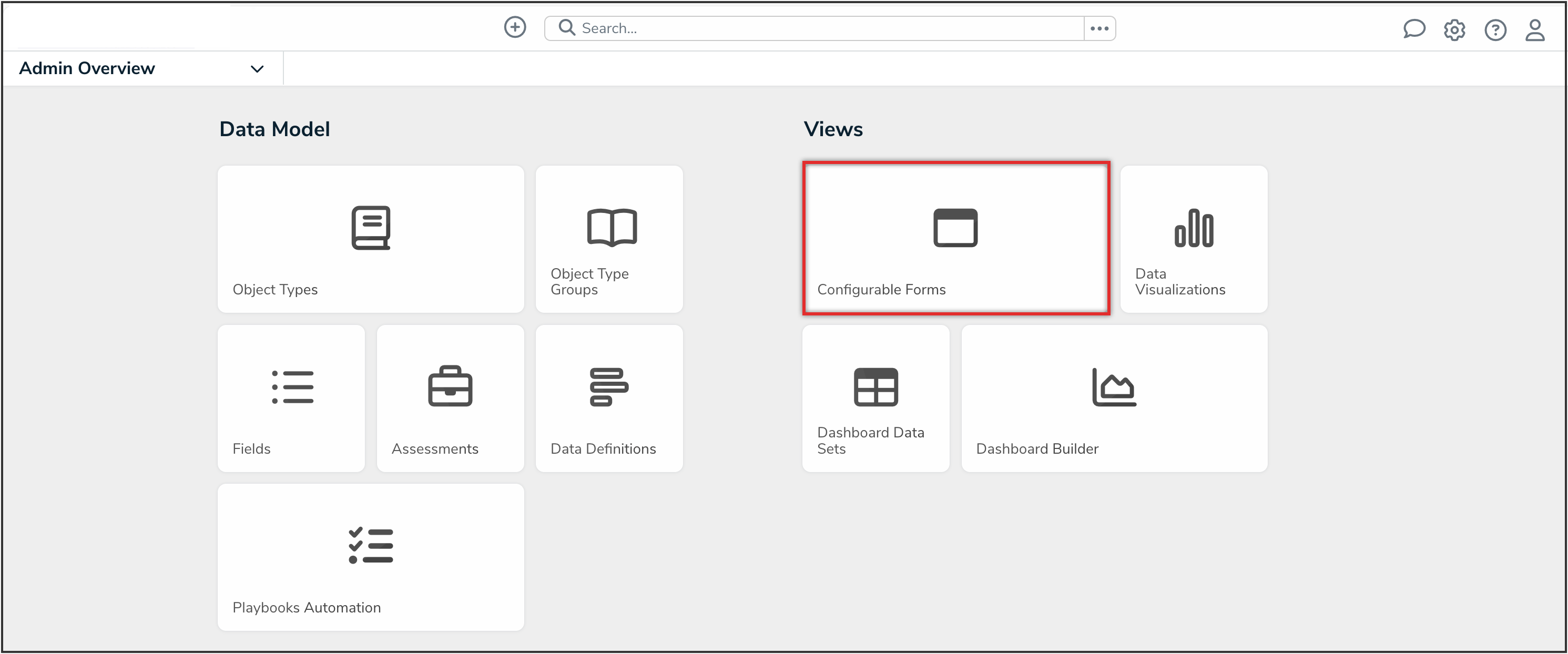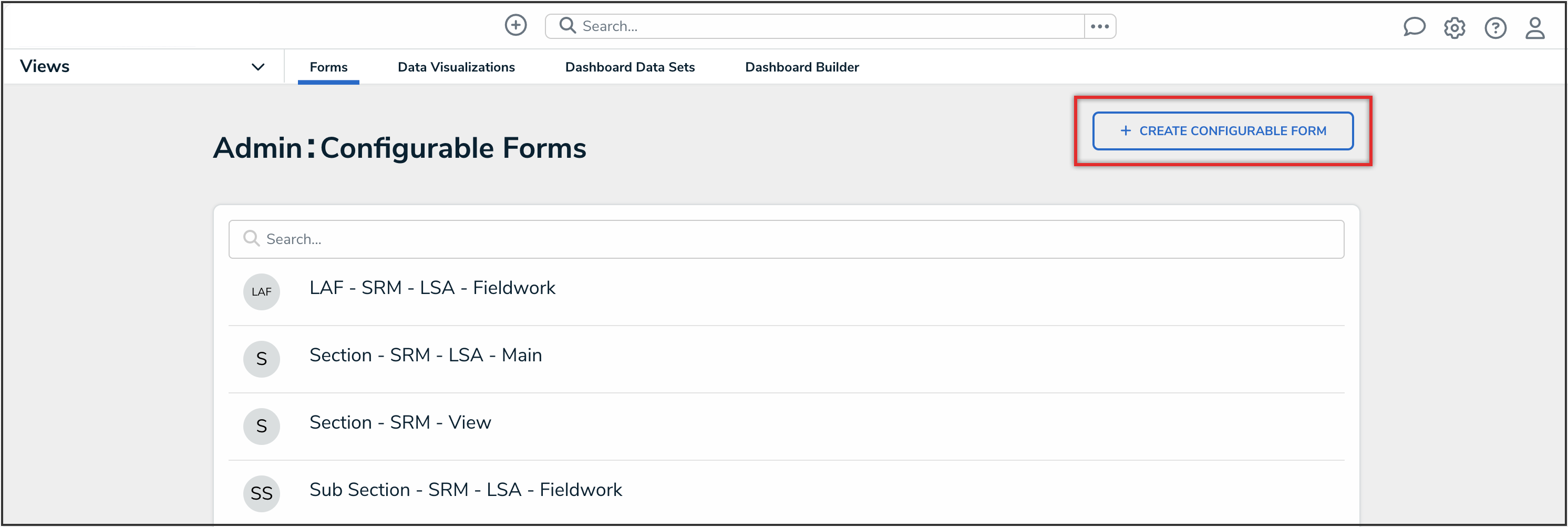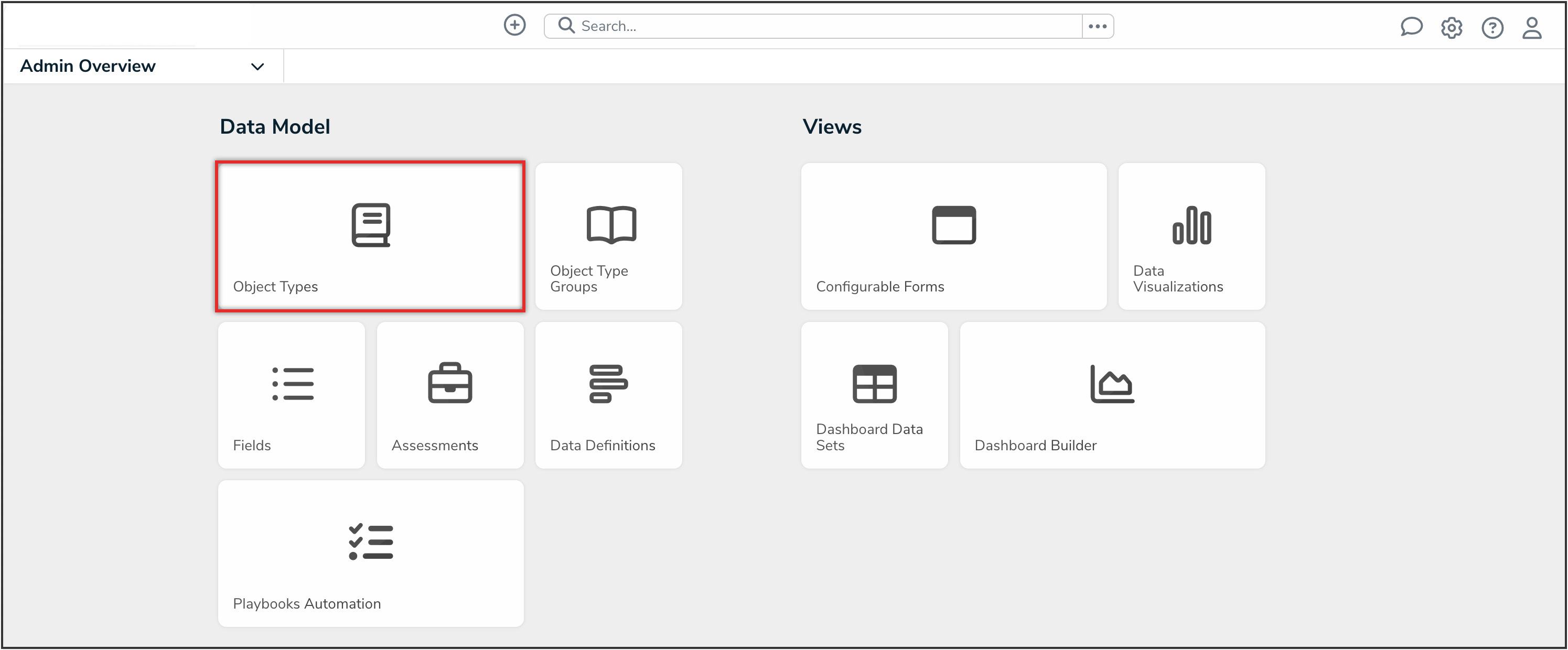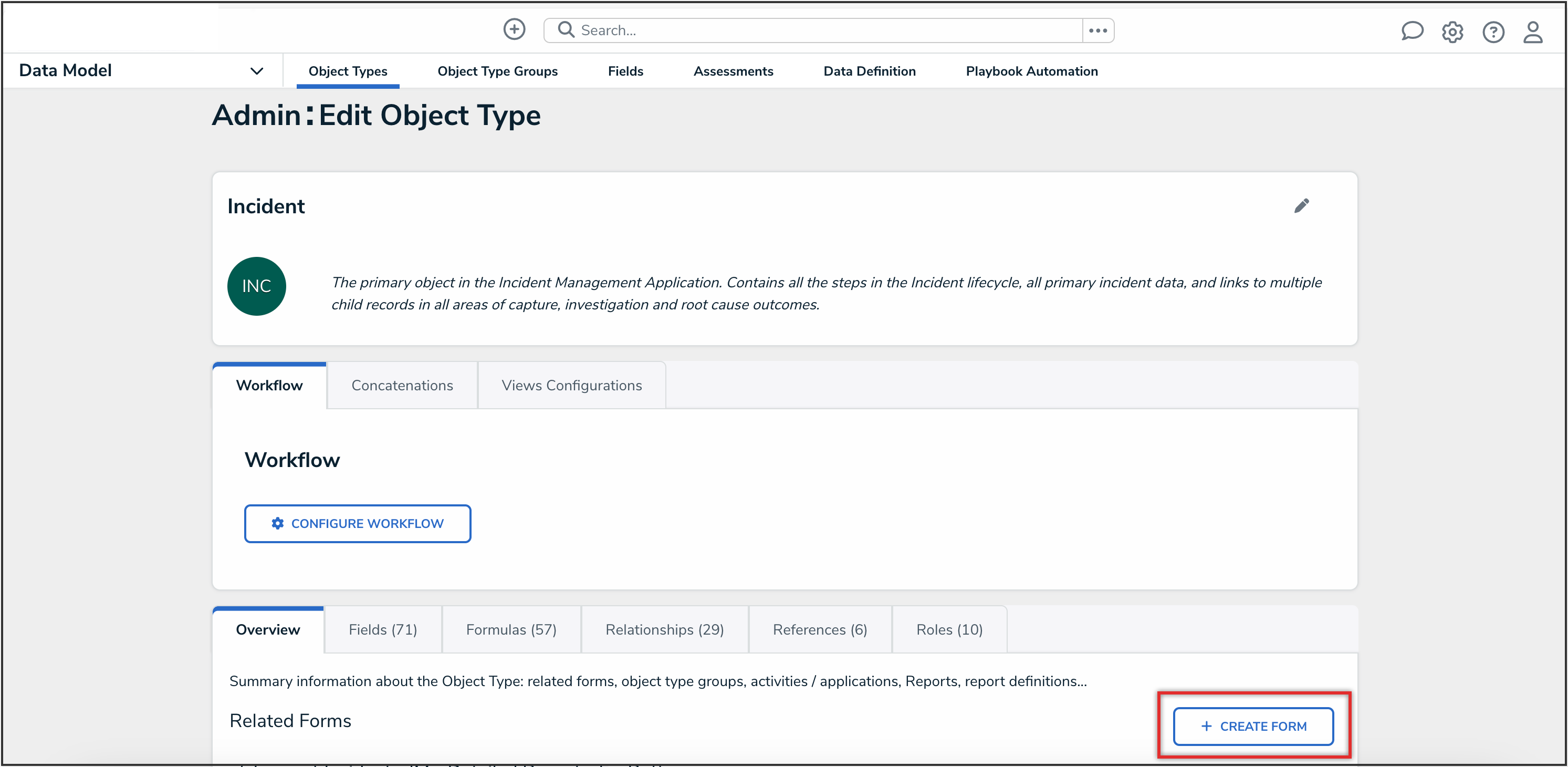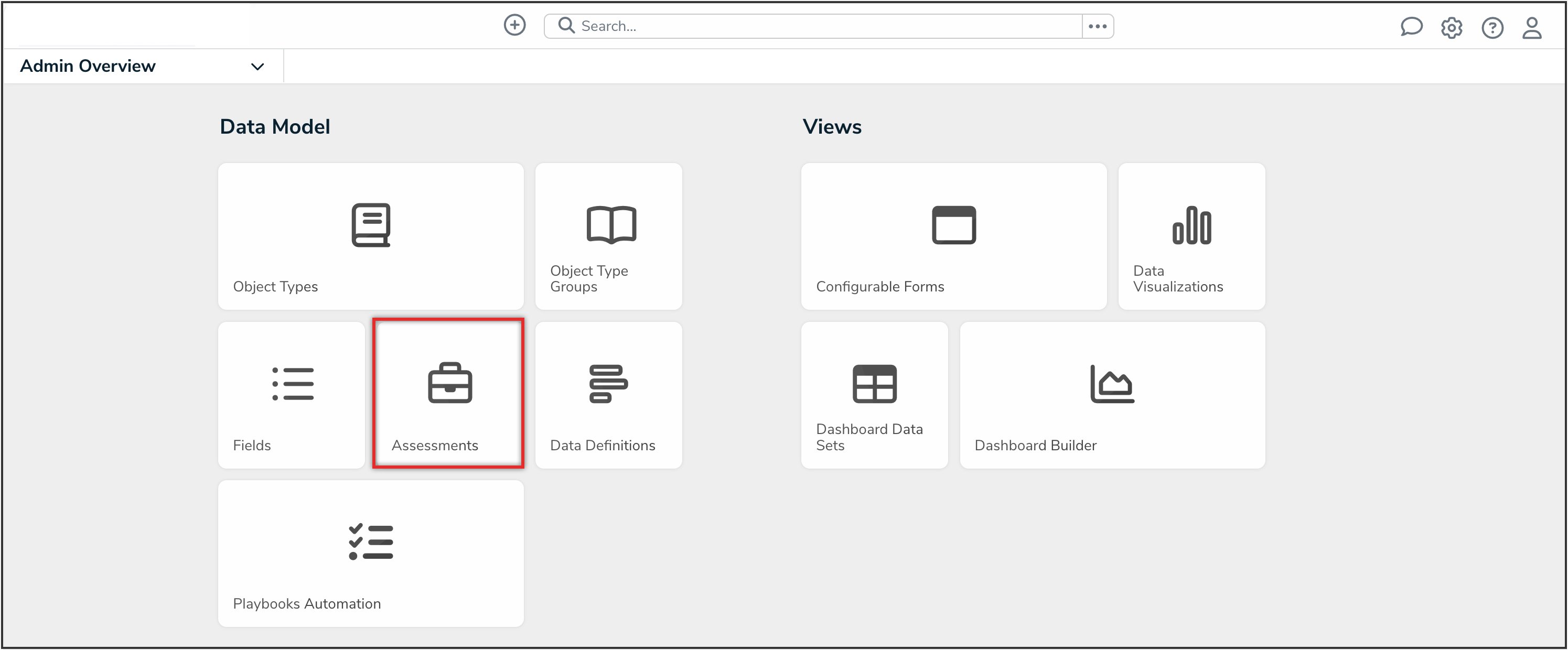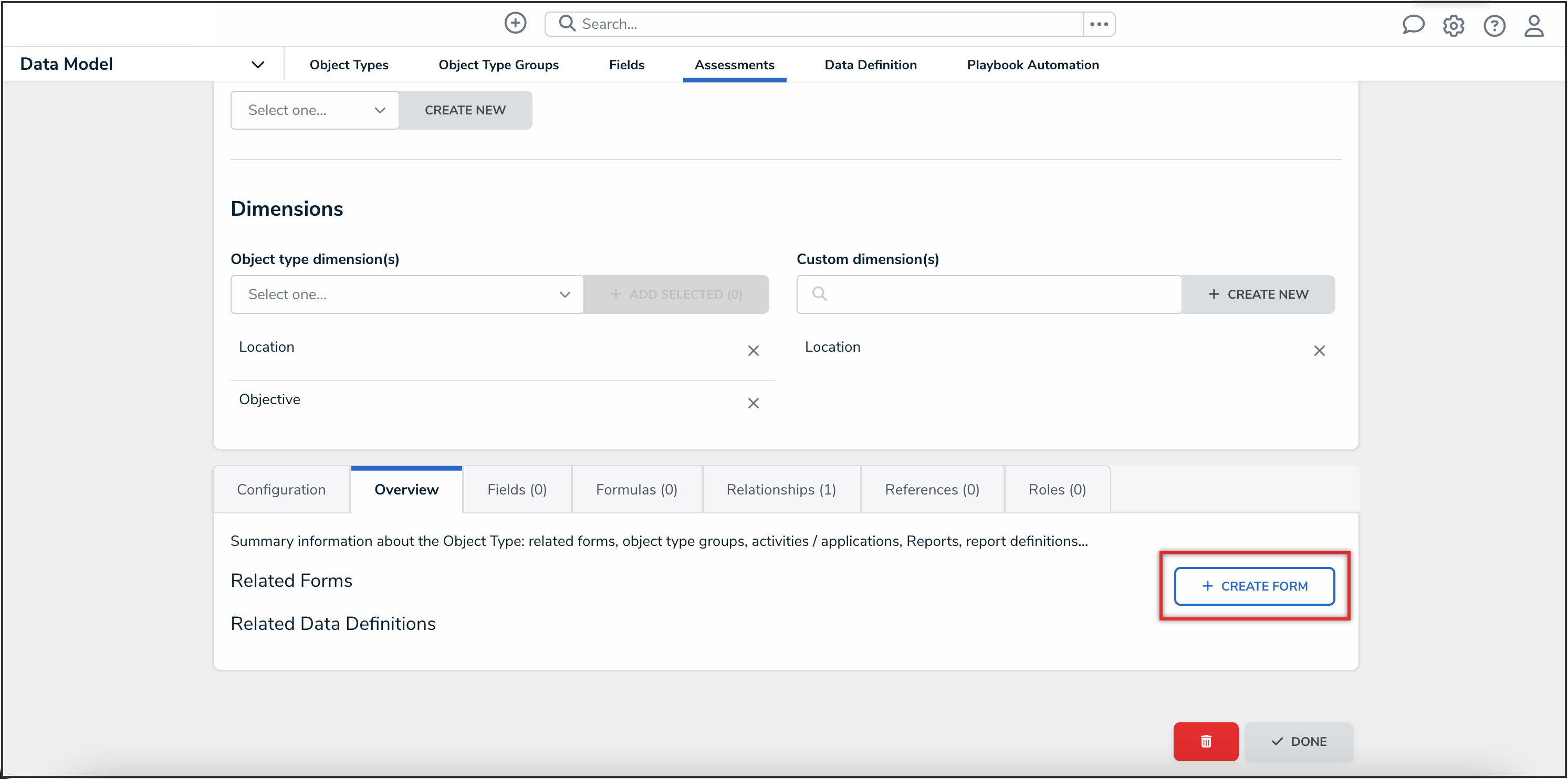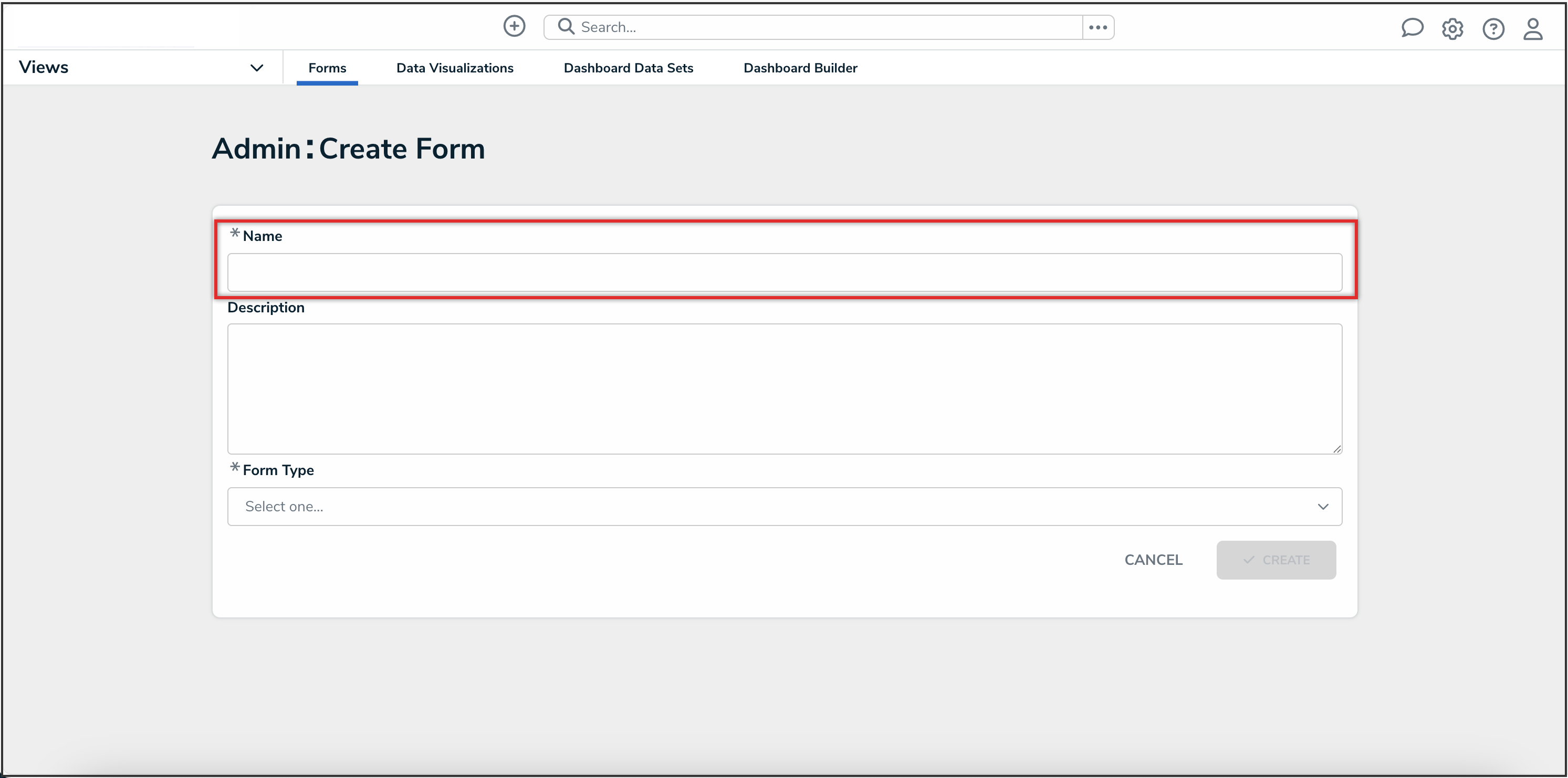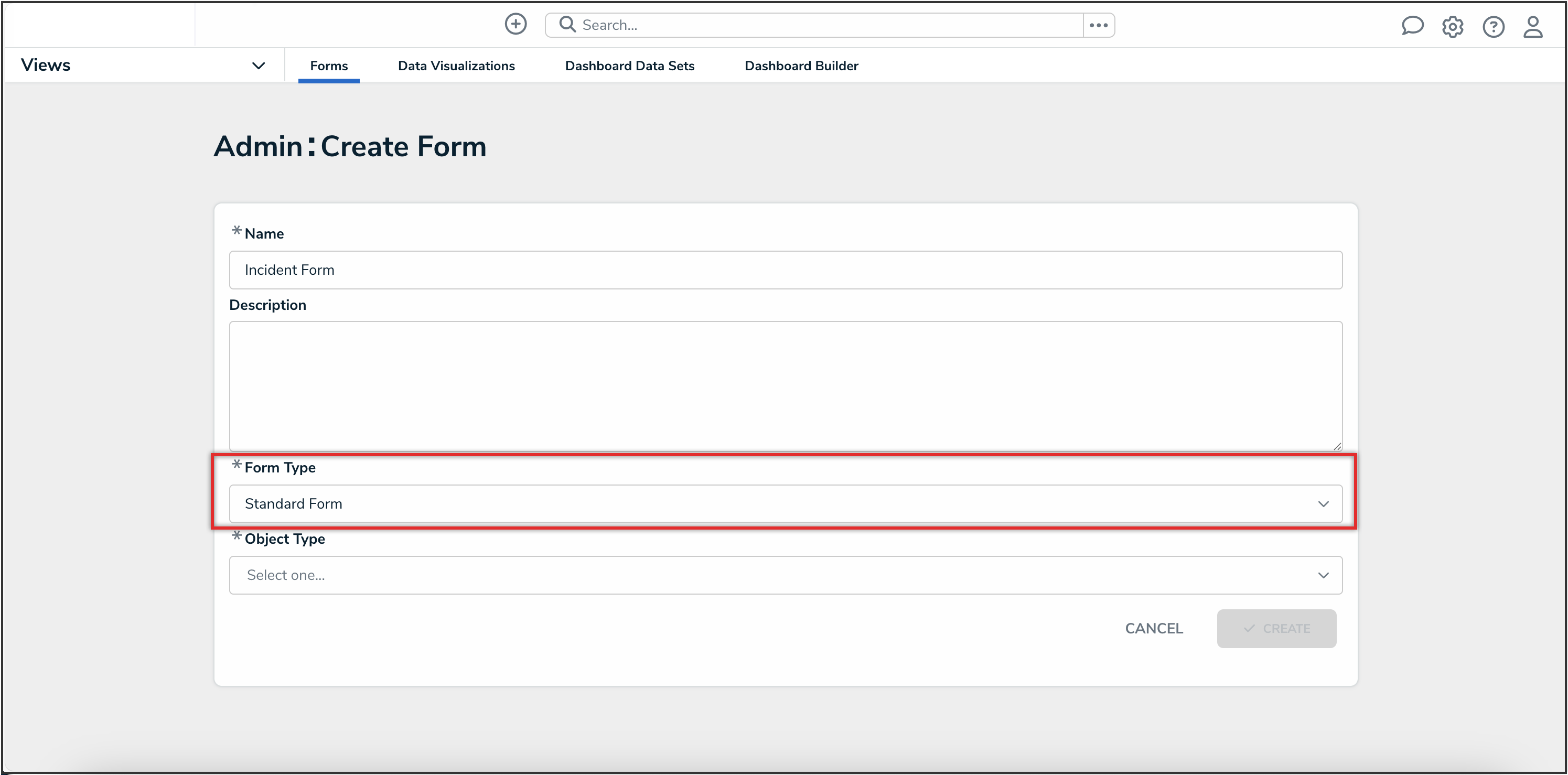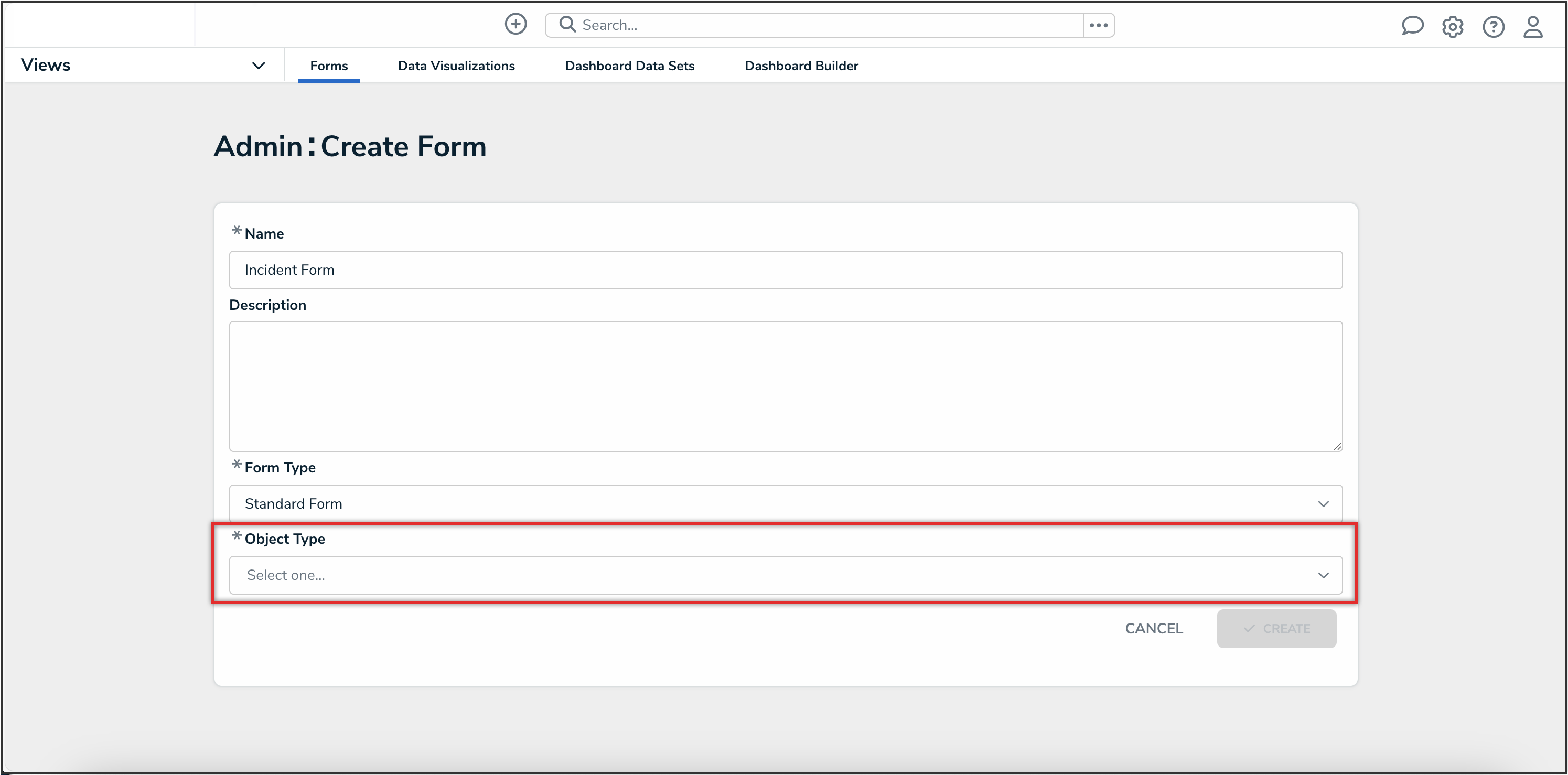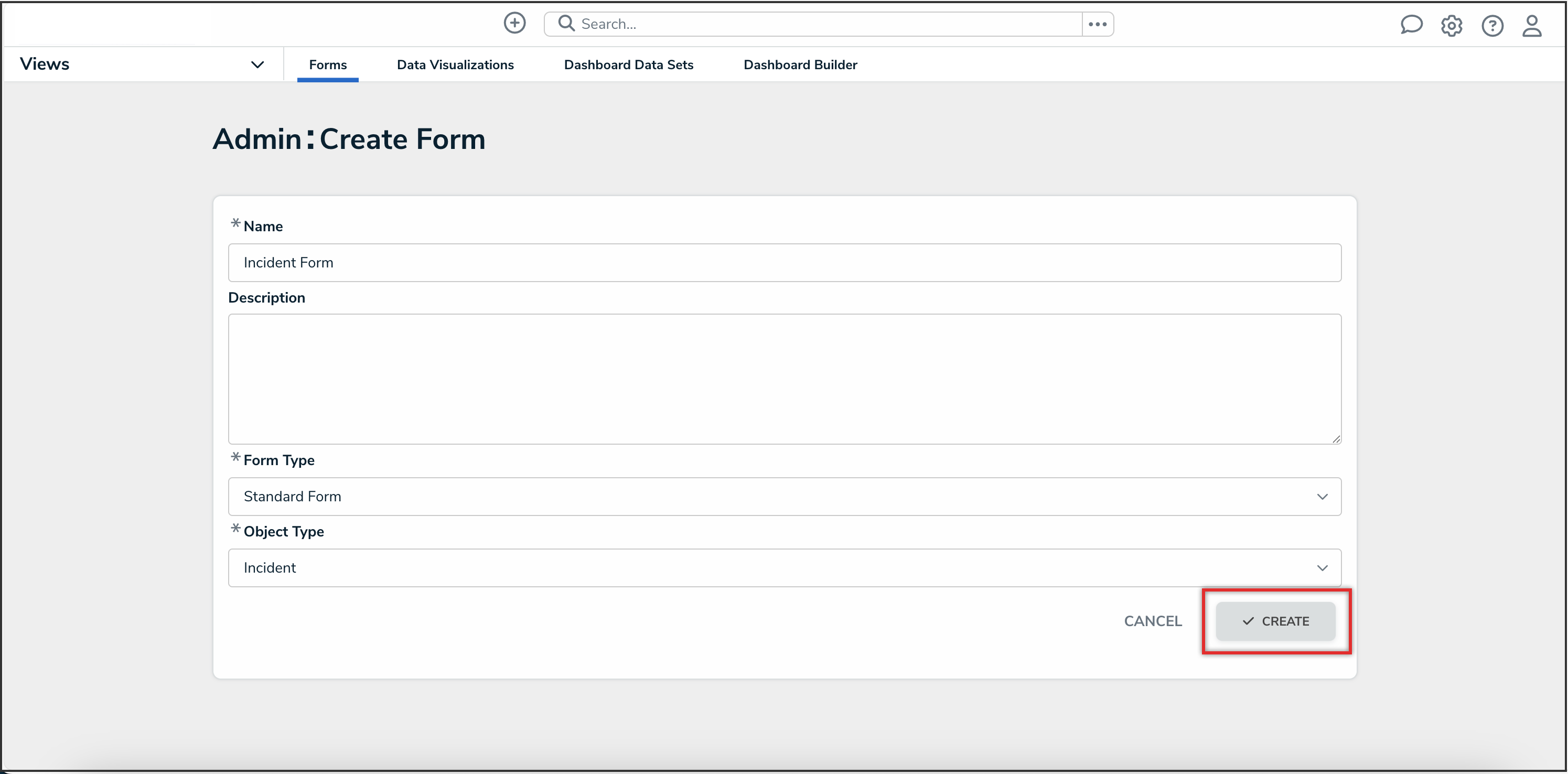Overview
Once a standard form is created, you can configure its title, set the form's priority, create sections, and add elements.
 Note:
Note:
When creating forms for use in a repeatable form, note that only forms with supported elements will be displayed. See the Add Repeatable Forms to a Report article for a list of unsupported elements.
User Account Requirements
The user must have Administrator permissions in order to access the Admin Overview screen.
Related Information/Setup
Please refer to the Standard Forms Overview article for more information on using standard forms.
Navigation
- From the Home screen, click the Administration icon.
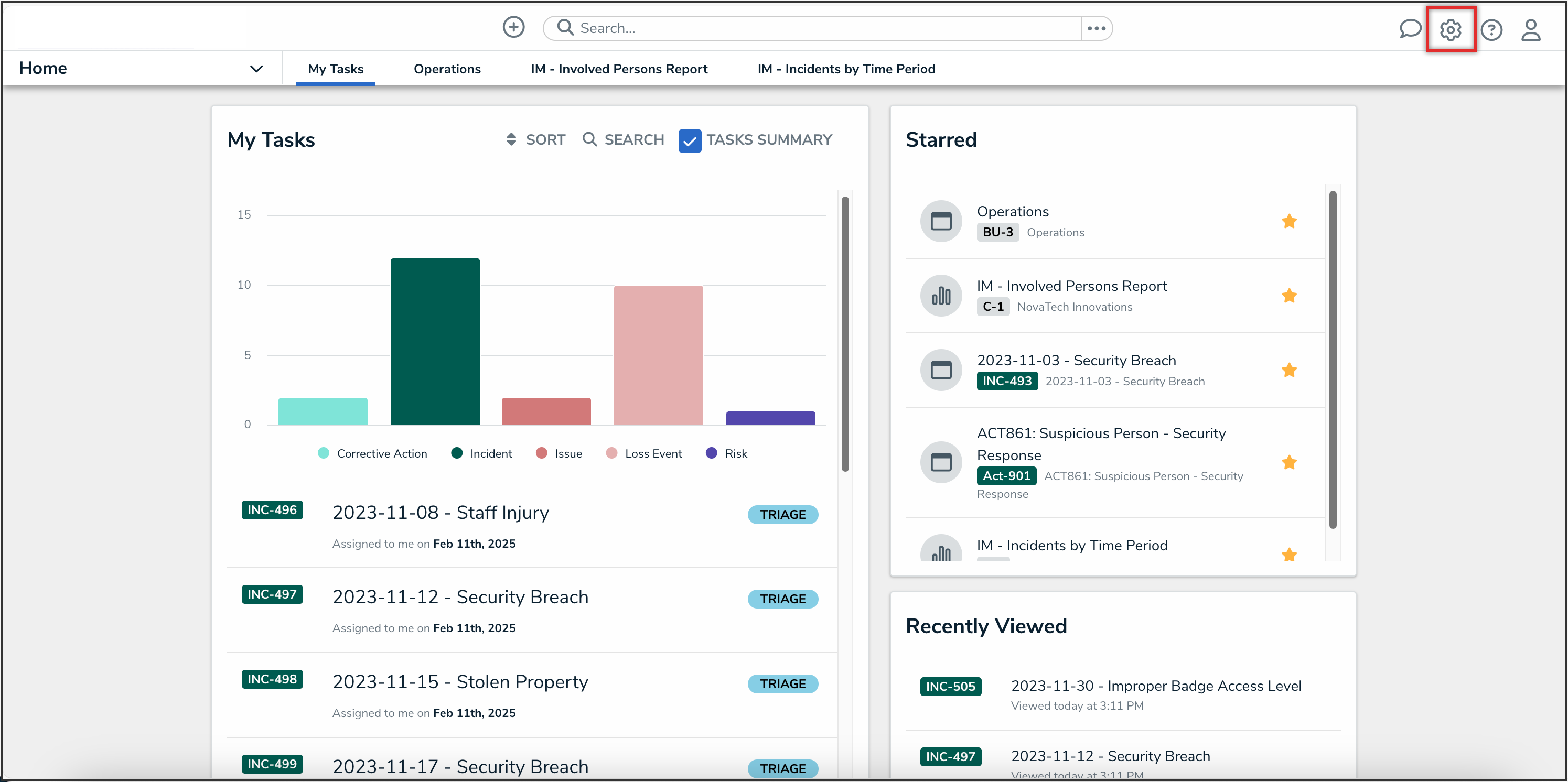
Administration Icon
- From the Administrator settings menu, click the Admin Overview link.
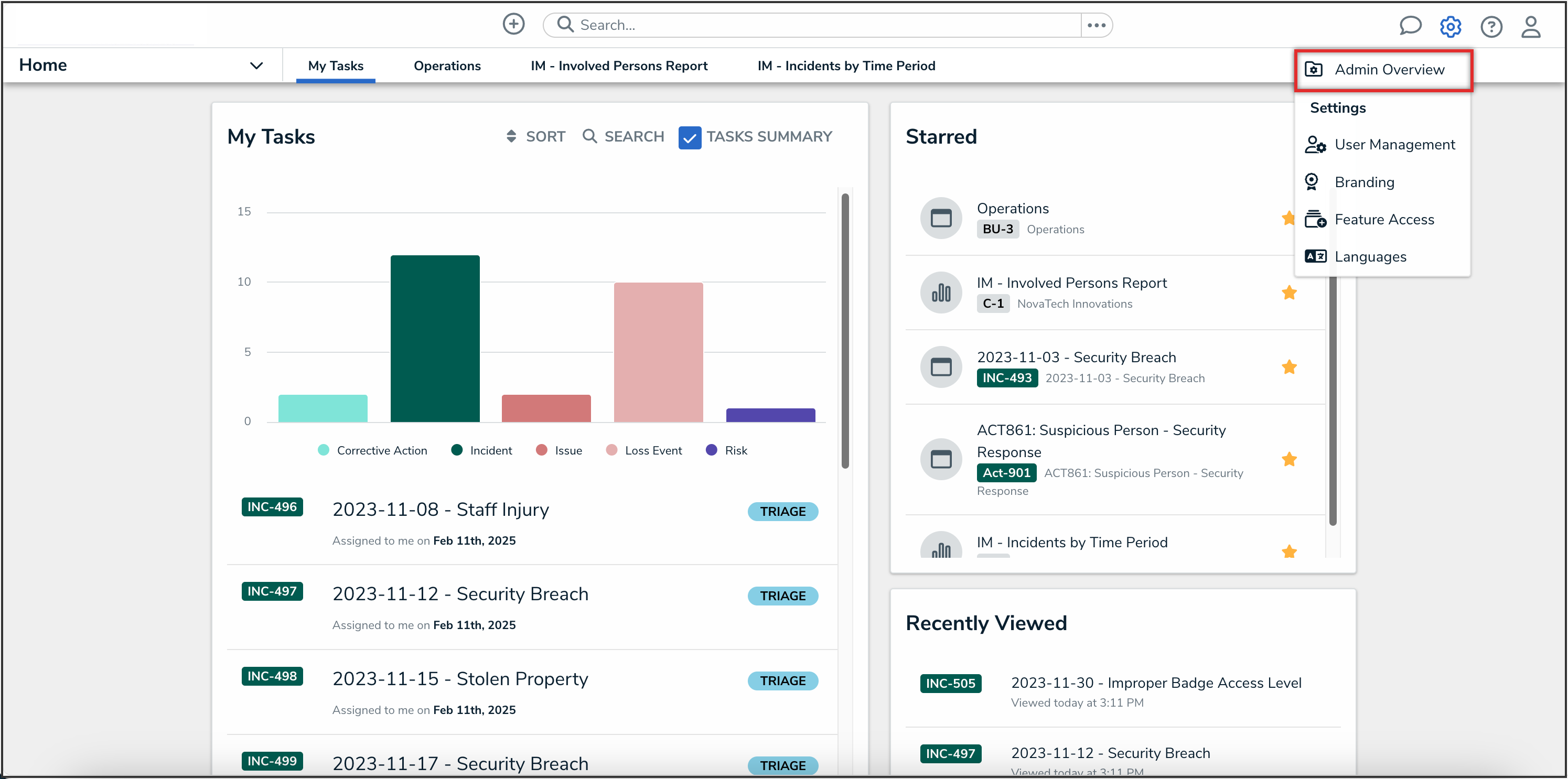
Administrator Settings Menu
- From the Admin Overview screen, click the Configurable Forms tile in the Views section.
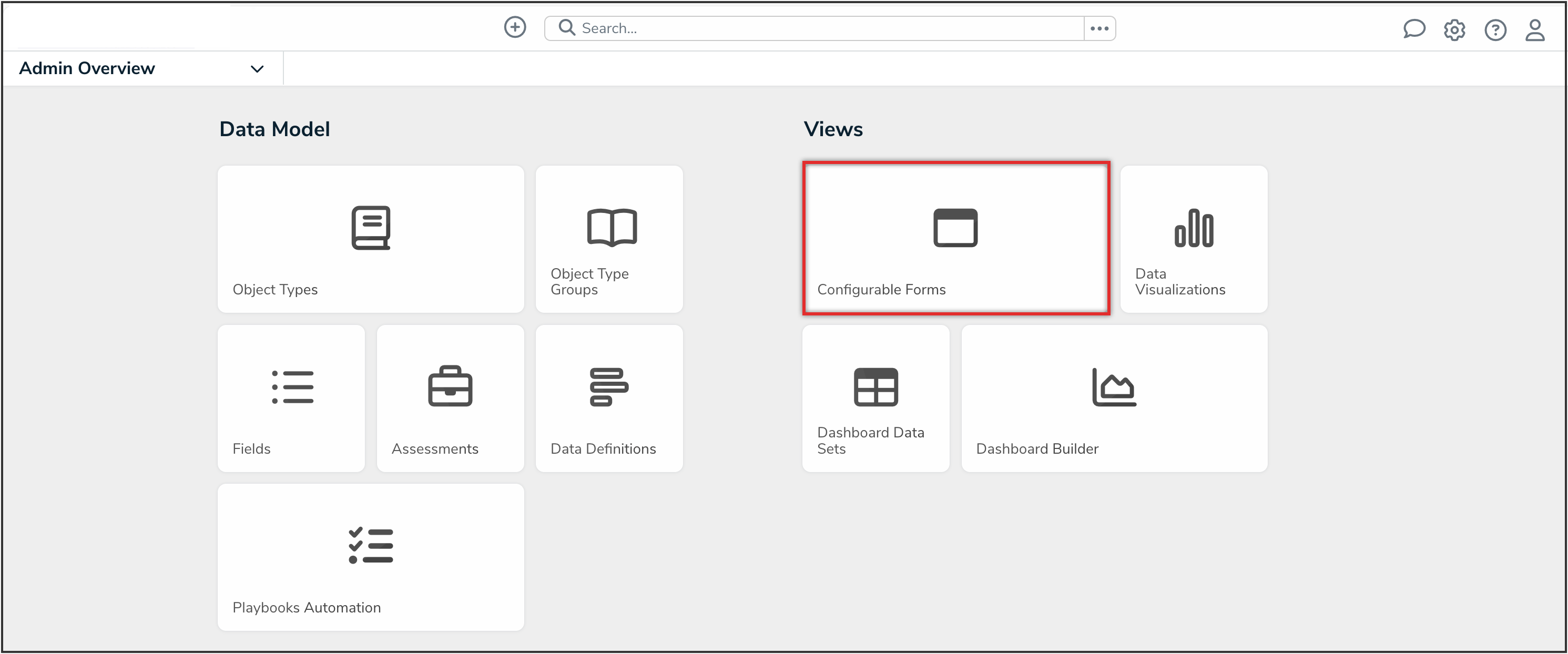
Configurable Forms Tile
- Click the Create Configurable Form button.
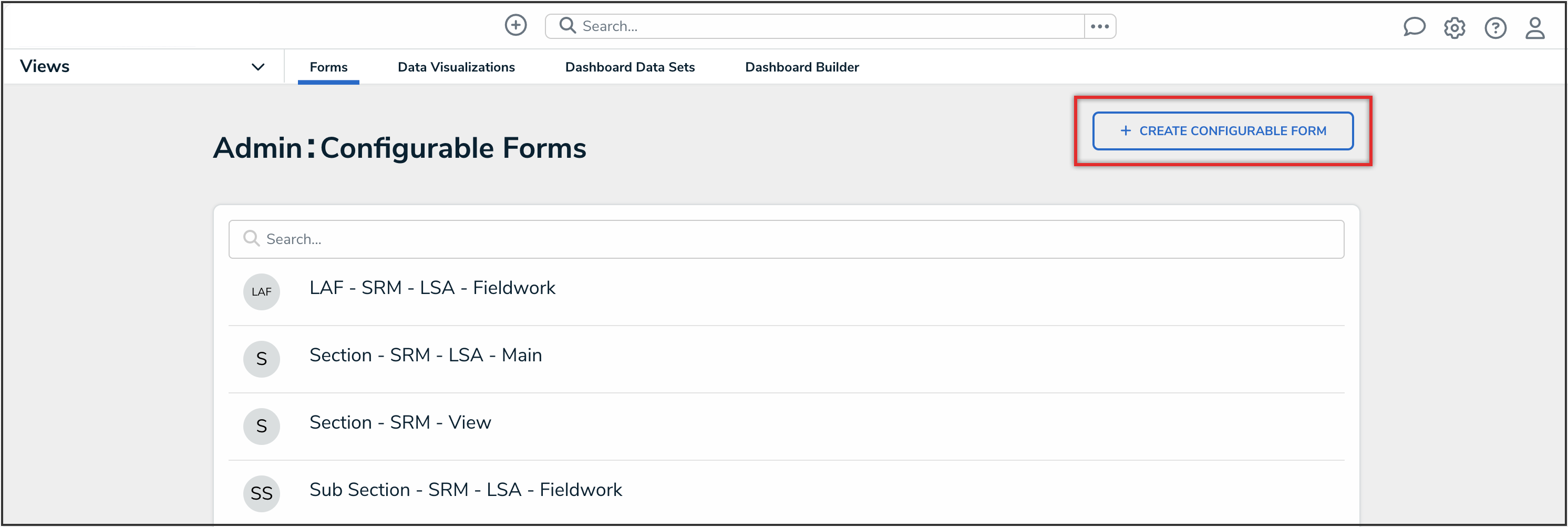
Create Configurable Form Button
Alternate Navigation
- From the Home screen, click the Administration icon.
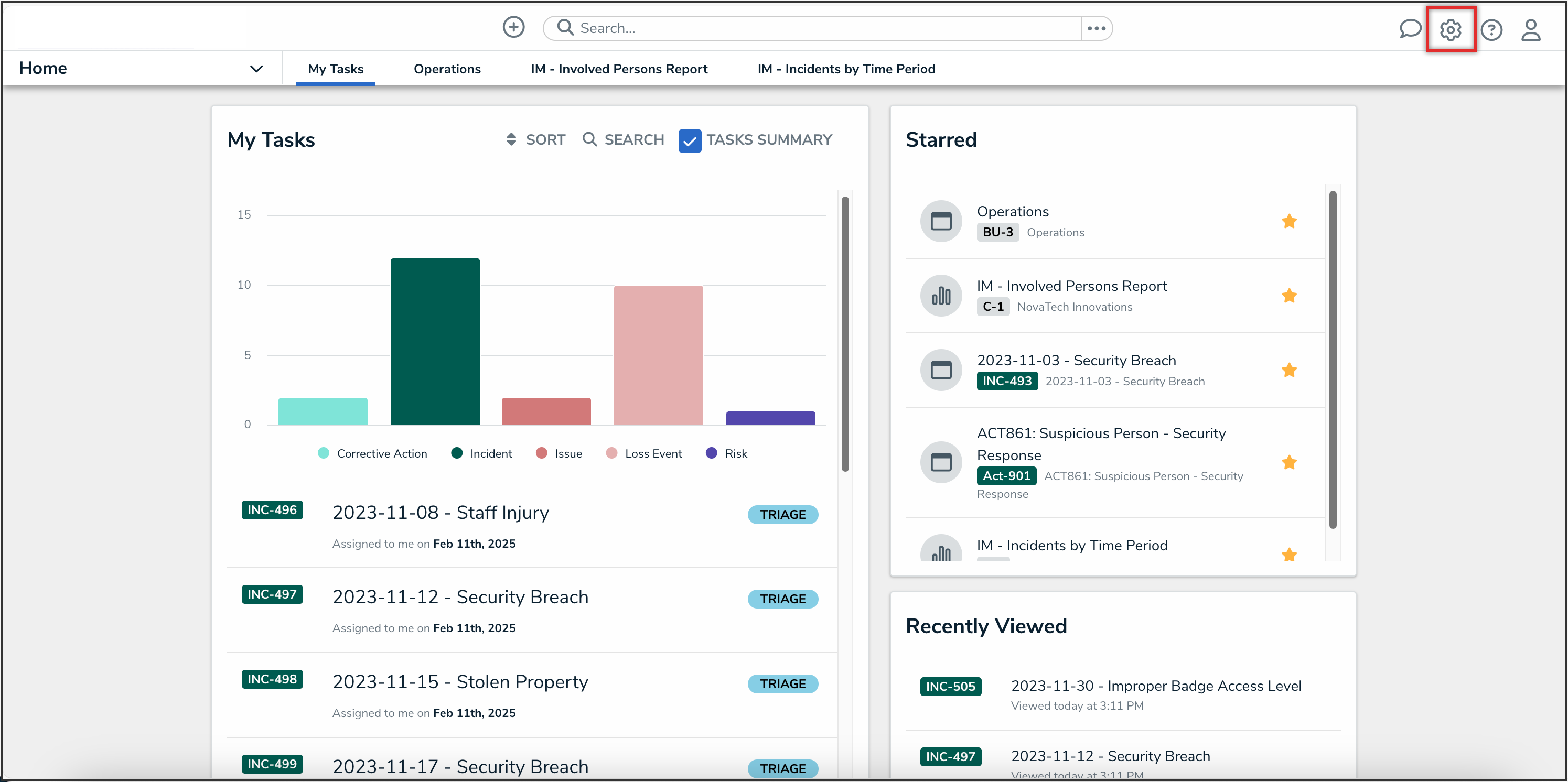
Administration Icon
- From the Administrator settings menu, click the Admin Overview link.
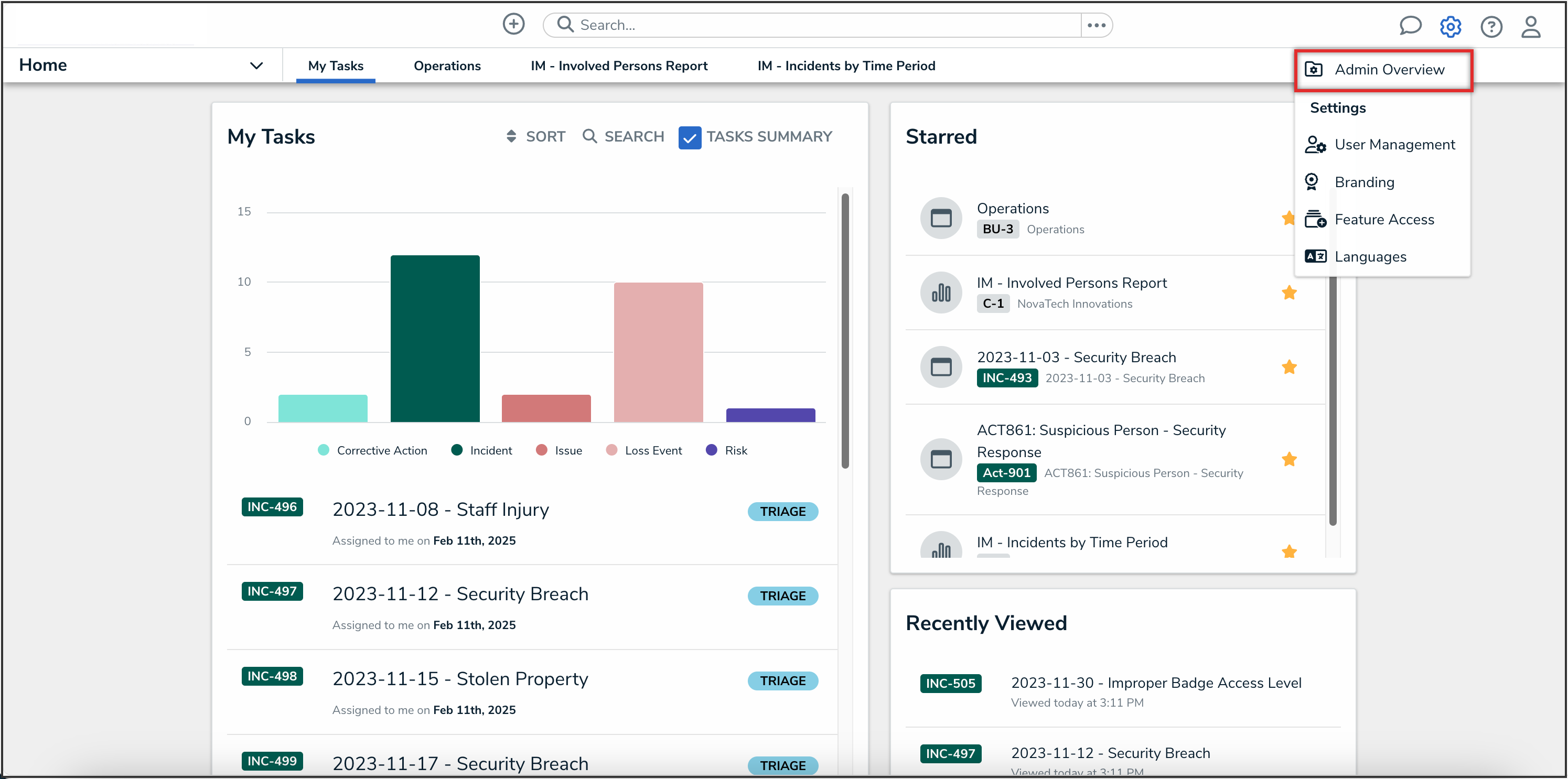
Administrator Settings Menu
- To create a form from an object type, from the Admin Overview screen, click the Object Types tile in the Data Model section.
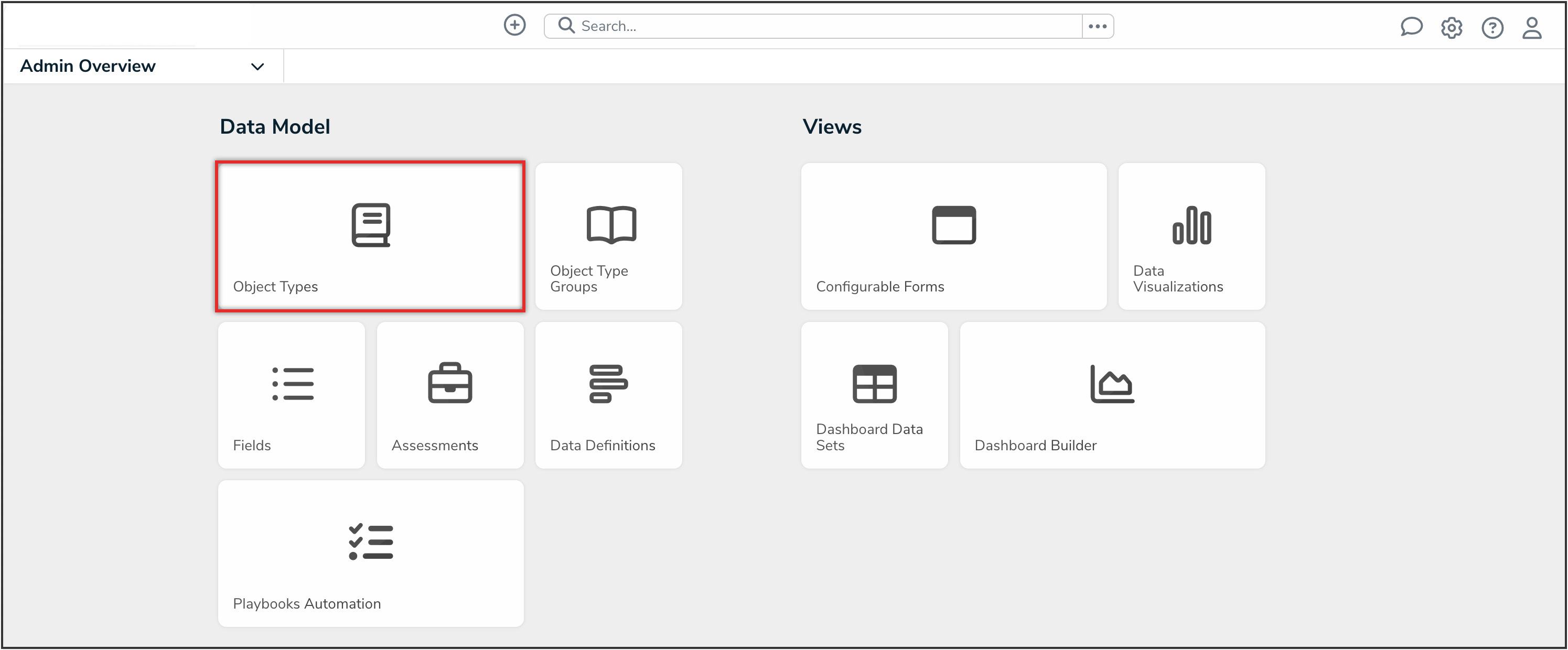
Object Types Tile
- On the Admin: Object Types screen, from the list of object types, click the object type that you want to create a form from.
- On the Admin: Edit Object Type screen, from the Overview tab, click the Create Form button.
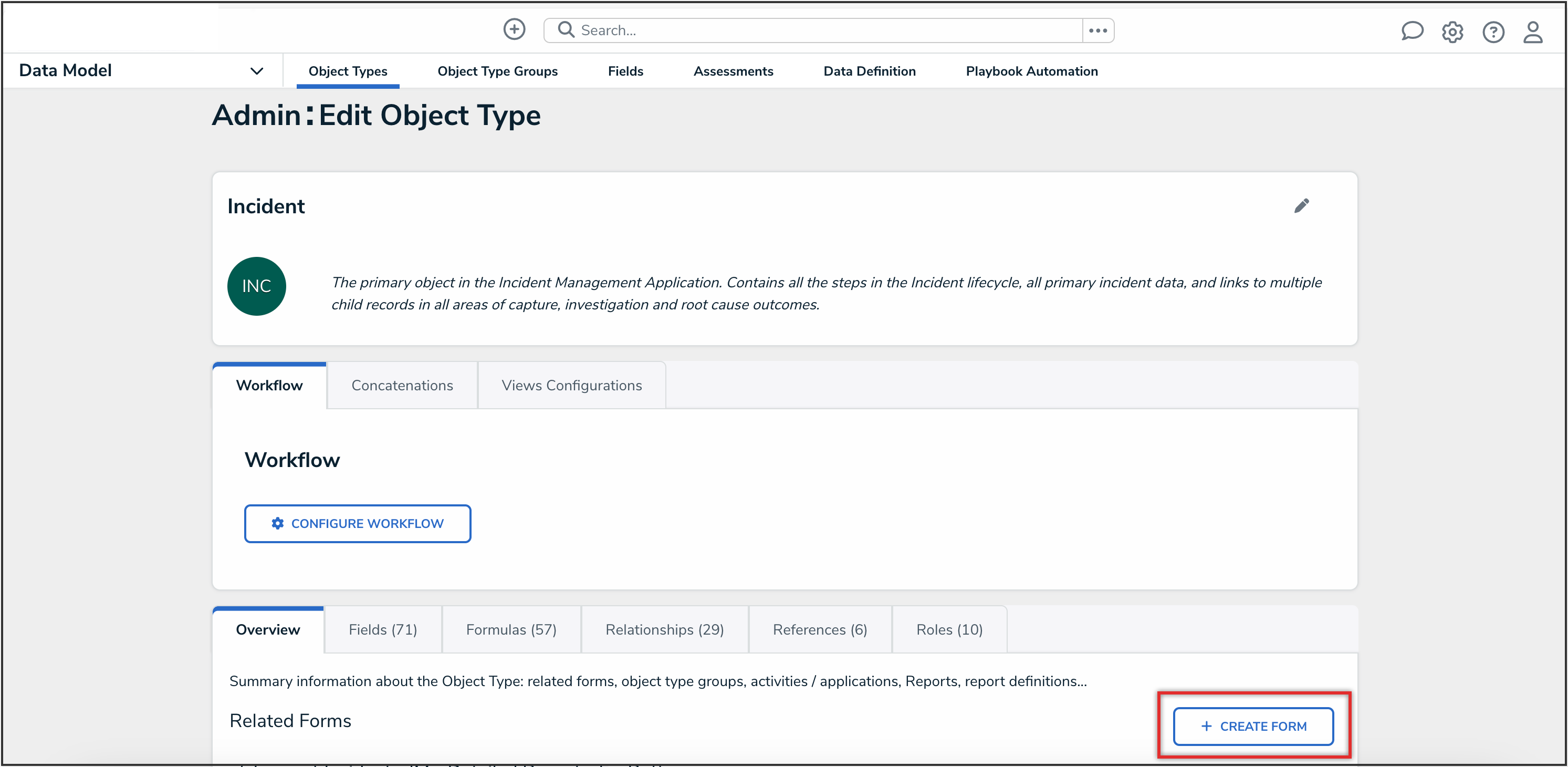
Create Form Button
- To create a form from an assessment, from the Admin Overview screen, click the Assessments tile in the Data Model section.
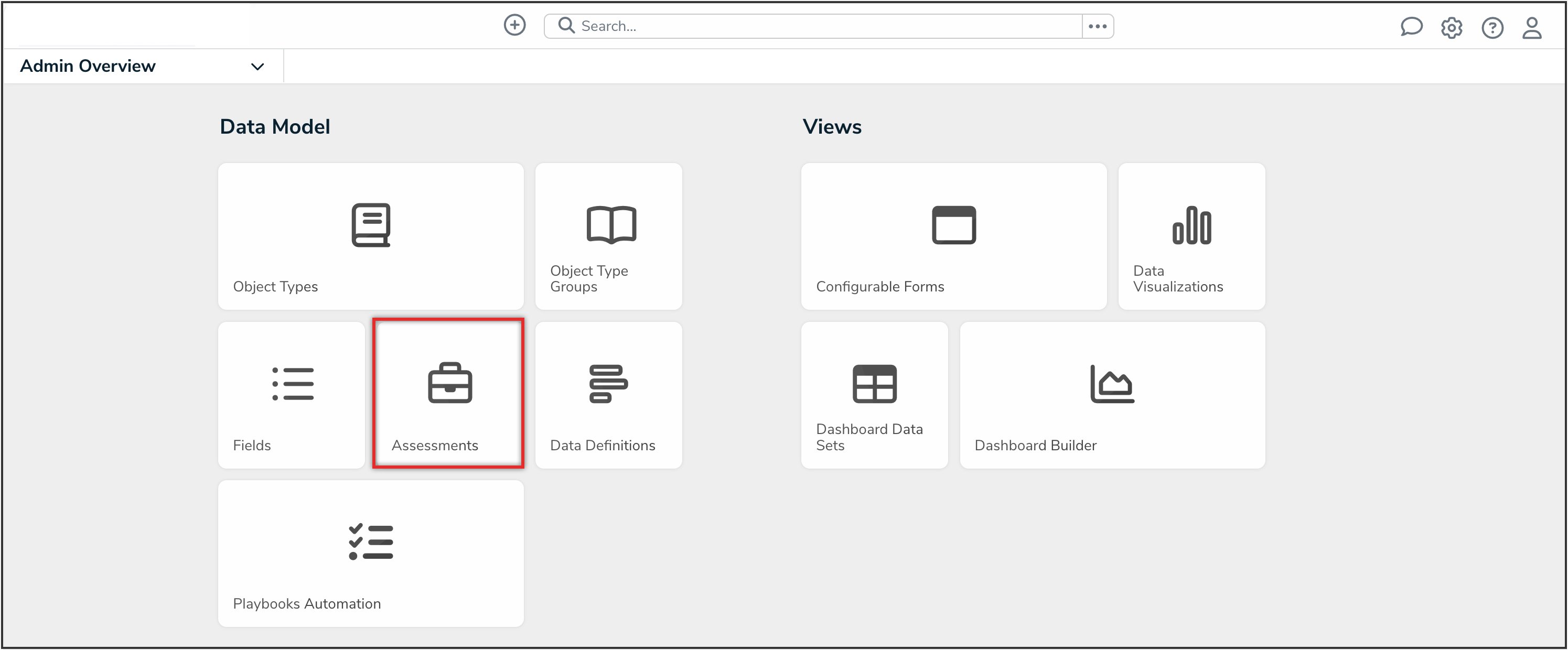
Assessments Tile
- On the Admin: Assessments screen, from the list of assessments, click the assessment that you want to create a form from.
- On the Admin: Edit Assessment screen, from the Overview tab, click the Create Form button.
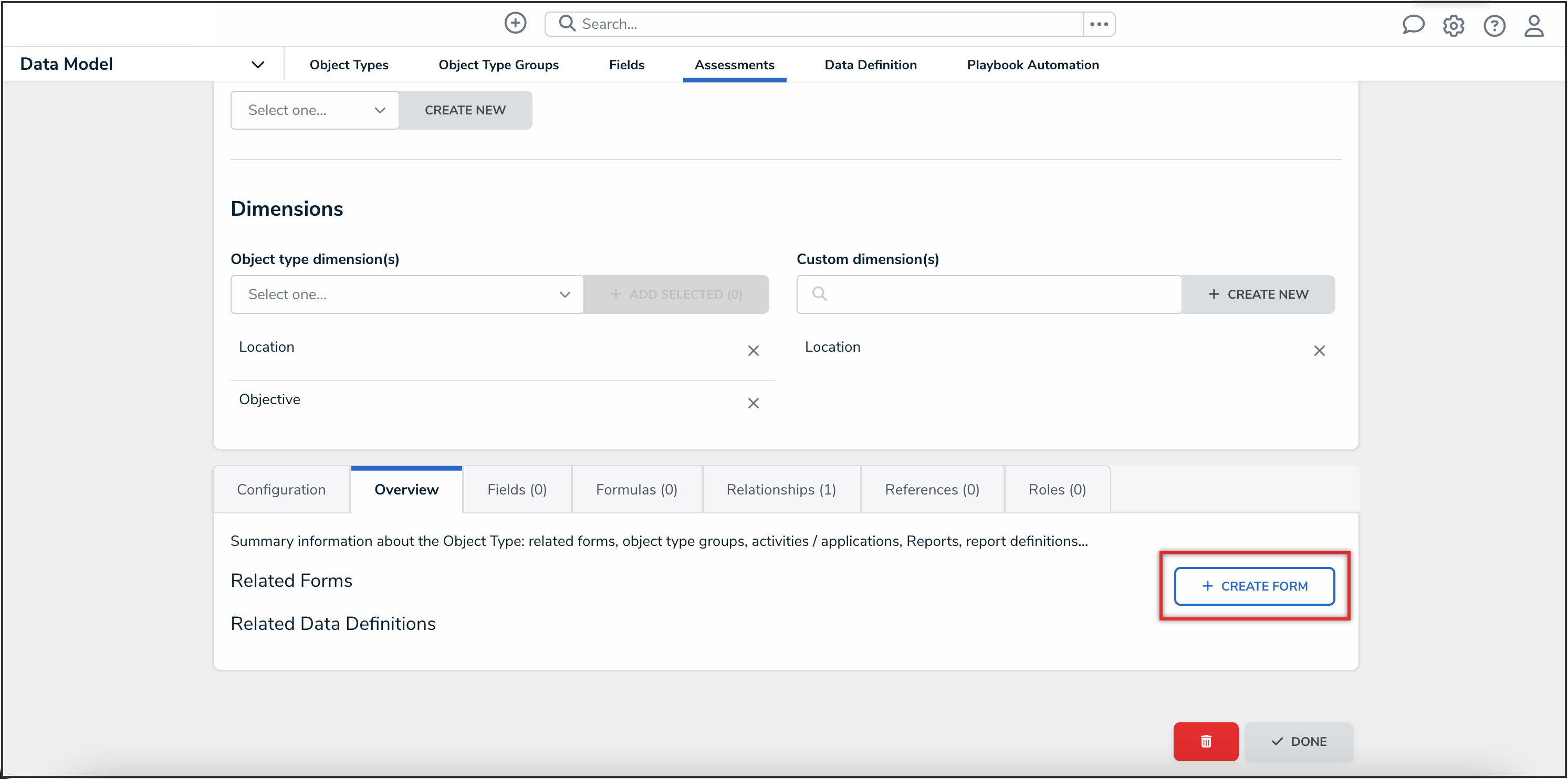
Create Form Button
Creating a New Standard Form
- In the Name field, enter a name for the form.
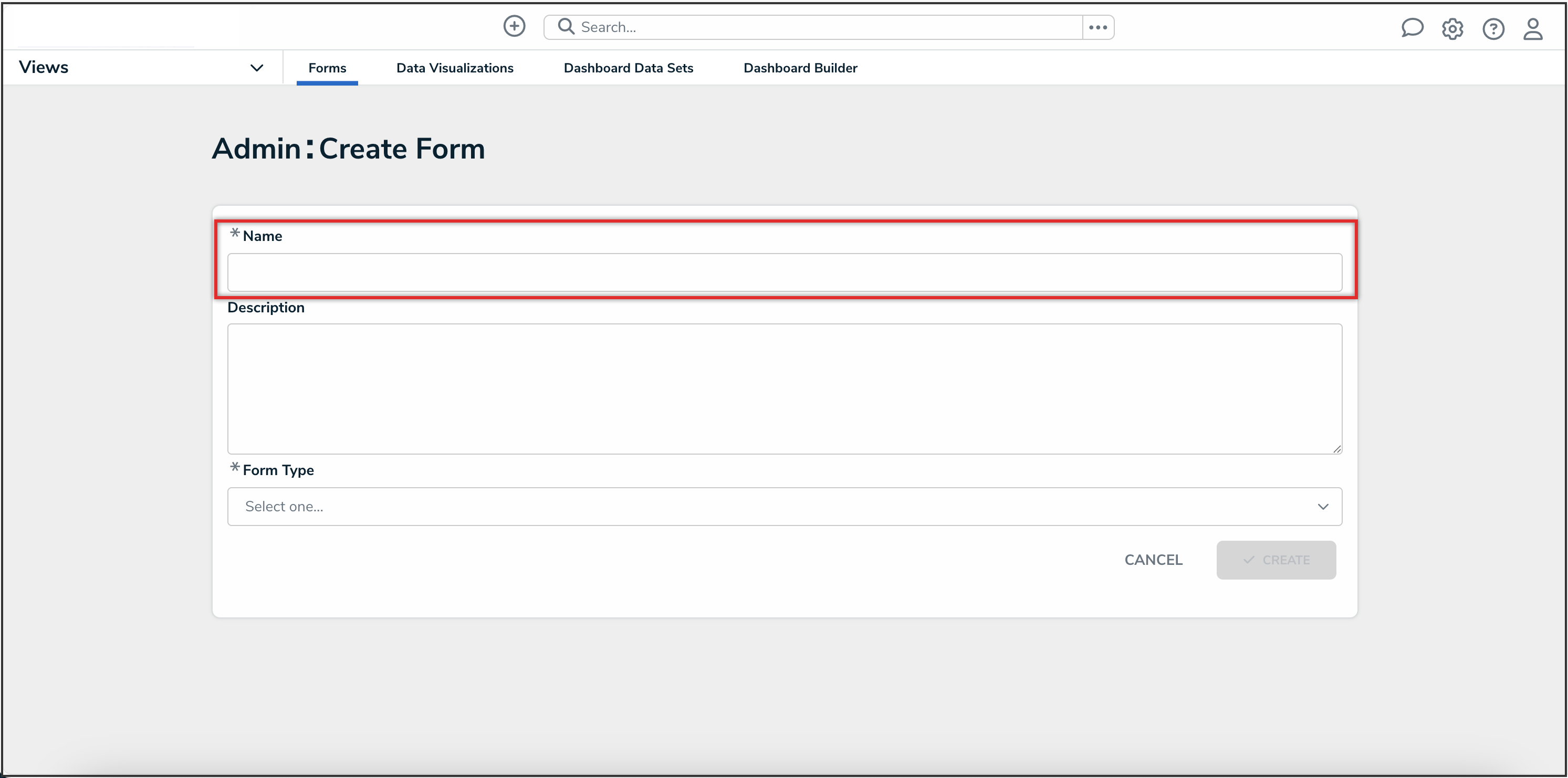
Name Field
- (Optional): Enter a brief description of the form in the Description field, which will appear below the form’s name while editing the form.

Description Field
- Select Standard Form from the Form Type dropdown menu. See the Navigation Forms section for information and instructions on creating navigation forms.
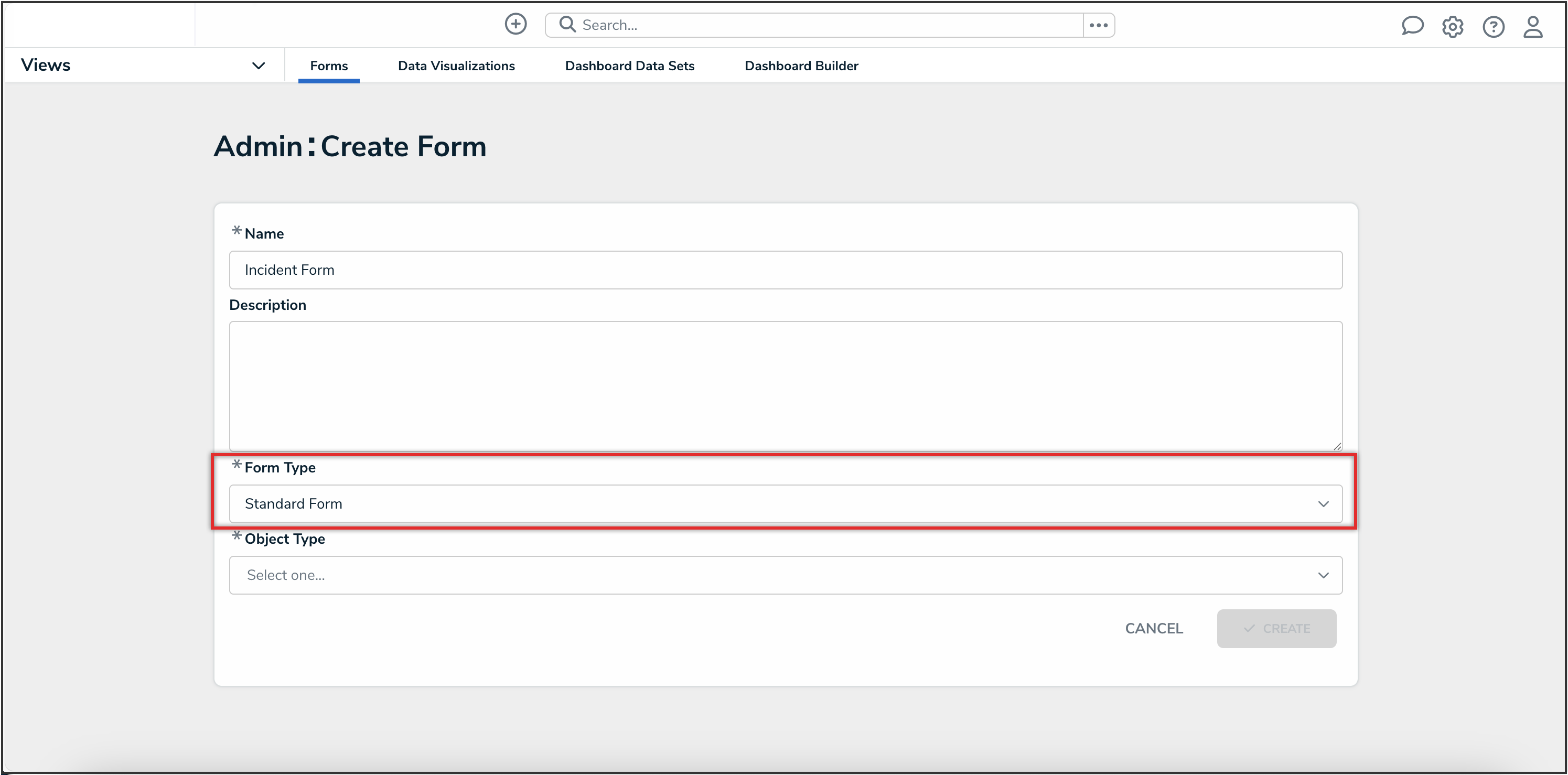
Form Type Dropdown
- Select an object type from the Object Type dropdown menu.
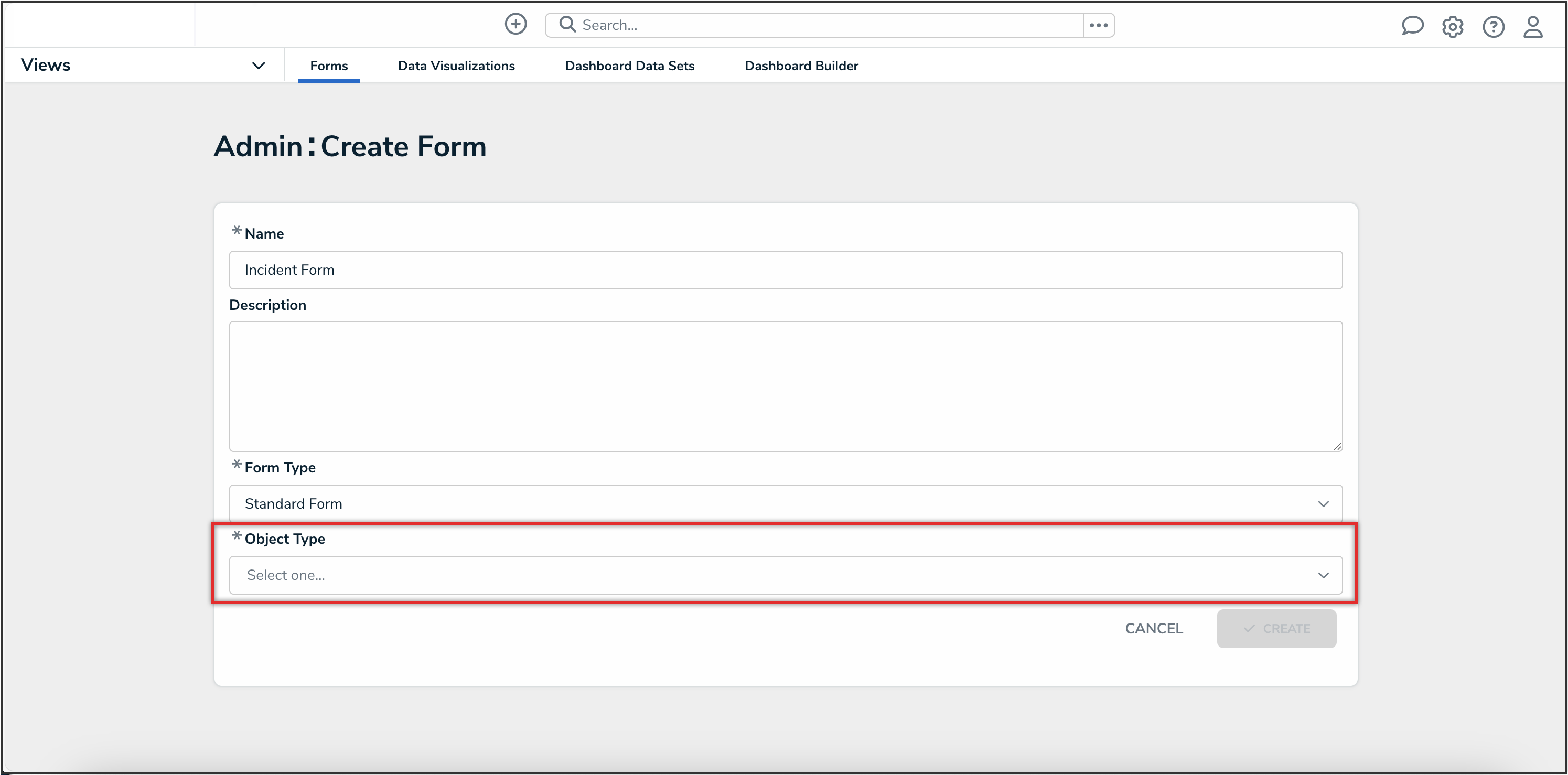
Object Type Dropdown
- Click the Create button to display the Edit Configurable Form page. From here, you can edit the standard form's title, select a priority, and add sections and elements.
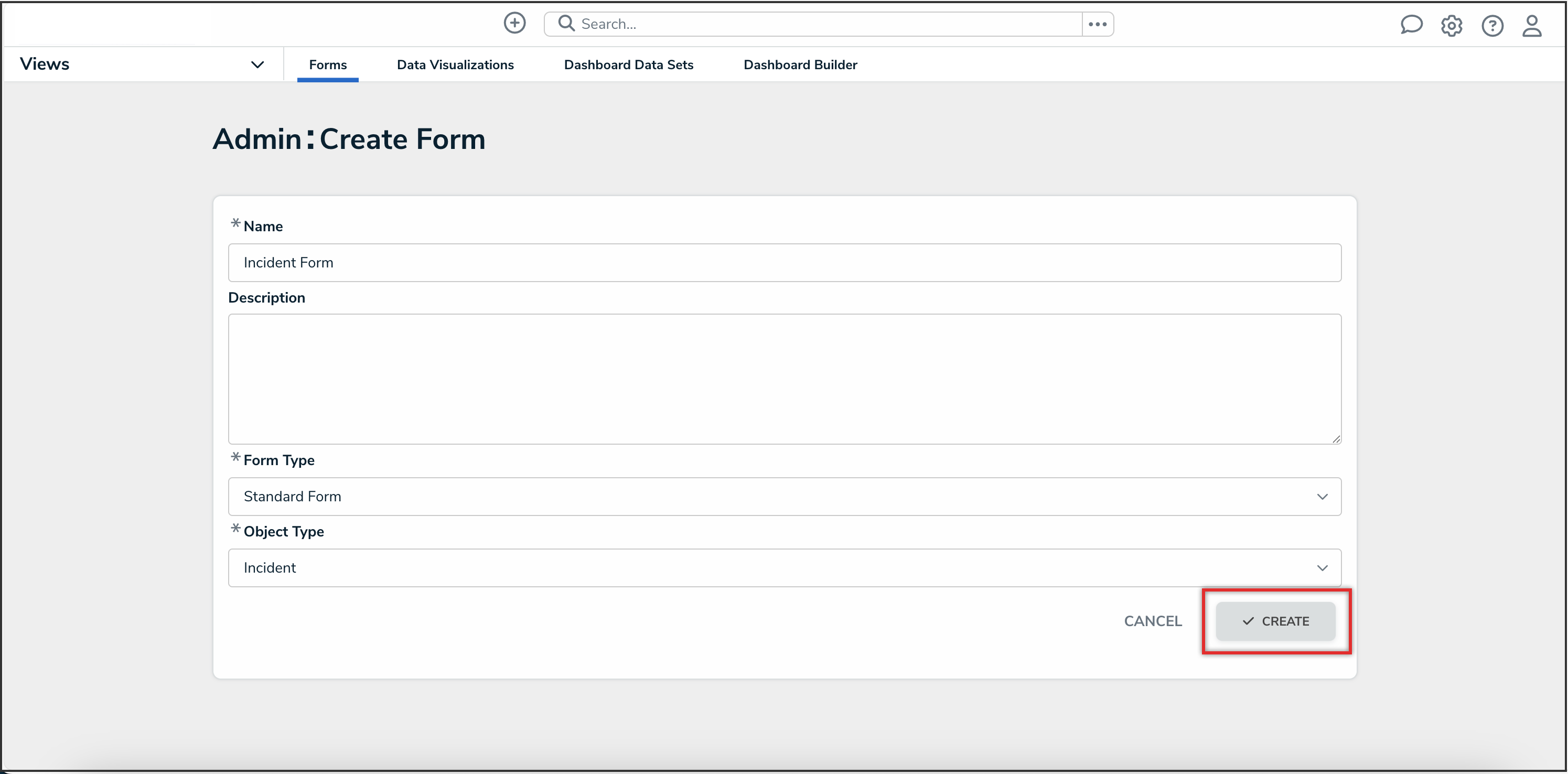
Create Button