To edit or delete an activity:
- Click the
 icon in the top bar > Applications in the Application Management section.
icon in the top bar > Applications in the Application Management section. - Click an application to display the Edit Application page.
- Scroll down to view the Activities section.
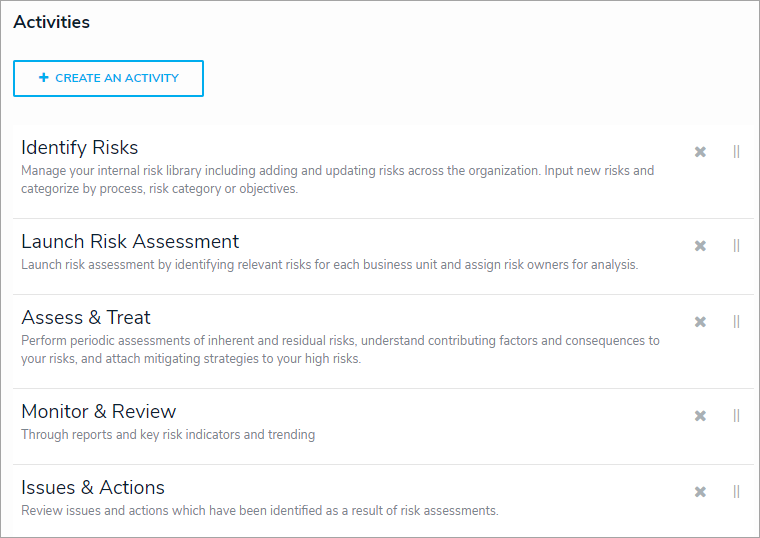 The Activities section of the Edit Application page.
The Activities section of the Edit Application page.
- To rearrange the order of the activities as they appear in the left navigation menu, click the icon next to an activity then drag it to a new location on the page.
- To edit the name or description of the activity:
- Click an activity from the Edit Application page to show the Edit Activity page.
- Click the
icon next to the activity at the top of the page.
- Click Done to return to the Edit Application page.
- To delete an activity, click the
icon next to the activity, then click Yes to confirm.

Deleting an activity will delete all the actions or views associated with it. - Click Done when complete.
 icon in the top bar > Applications in the Application Management section.
icon in the top bar > Applications in the Application Management section.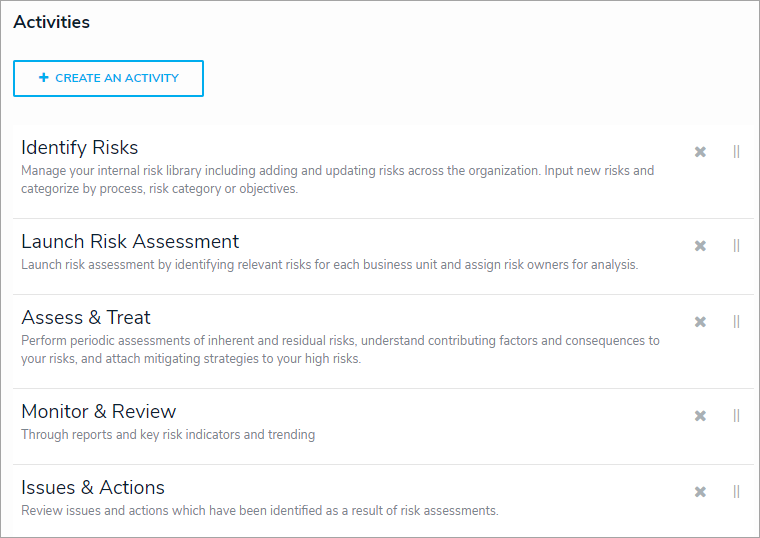
 icon next to the activity at the top of the page.
icon next to the activity at the top of the page. icon next to the activity, then click Yes to confirm.
icon next to the activity, then click Yes to confirm.