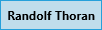The ribbon provides quick and easy access to all the major functions available in Dispatch, including:
| Icon | Function |
|---|---|
| Allows you to select another operational zone to work in and turn notifications on or off for other operational zones. Your administrator is responsible for granting you access to alternate operational zones. |
| Opens the Messages panel, where you can have dispatch-related or personal conversations with other dispatchers. |
| Opens the Alarms panel and displays information about alarms sent into Dispatch from Connect. Note that this option will not appear in the ribbon if this component has not been configured in your version of Dispatch. |
| Opens the Dispatches panel and displays the information for all active dispatches, including the dispatch number, work zone, priority, status, RTA, category, and location. |
| Opens the Create panel where you can create a new dispatch and officer tasks. |
| Opens the Details panel and displays the details of a selected dispatch in the Dispatches panel, including the category, location, priority, call source, status, tasks, logs, attachments, and messages. |
| Opens the Schedule Dispatch panel to create or edit a scheduled dispatch and displays all previously saved scheduled dispatches in a list or on a daily, weekly, or monthly calendar. |
| Opens the SOP panel and displays a standard operating procedure (SOP) for a selected dispatch and allows you to send dispatch-related emails to others in your organization. If the selected dispatch does not have an SOP associated with it, the panel will not display any SOP or email data. |
| Opens the Closed Dispatch panel and displays the details of recently closed dispatches, including their Perspective activity numbers. Closed dispatches will remain in this panel for a pre-set amount of time determined by your administrator. |
| Opens the Officers panel and displays information for all on duty officers, including the team, name, call sign, status, last known location, and any assigned tasks. |
| Creates a new officer task for a selected dispatch in the Dispatches panel. |
| Opens the Organizations panel and displays a list of available organizations that can be quickly dispatched to an activity. You can also view and manage any tasks assigned to those organizations. |
| Opens the Map panel and displays the locations of officers, dispatches, tasks, and previously saved locations. |
| Opens the Location panel that displays a summary of all the current activities at the location of a selected dispatch in the Dispatches panel. |
| Opens the Settings panel where you can select a theme, default location, and zoom level as well as configure the notification settings. |
| The name of the currently logged in user. Clicking your username will show the Reset Layout option that refreshes/resets the panels and Logout to log out of the Dispatch application. |
| Minimizes the application. |
| Maximizes the application. |
| Closes the application. |

 Messages
Messages Alarms
Alarms Dispatches
Dispatches Create
Create Details
Details Schedule
Schedule SOP
SOP Closed
Closed Officers
Officers Create Task
Create Task Organizations
Organizations Map
Map Location
Location Settings
Settings