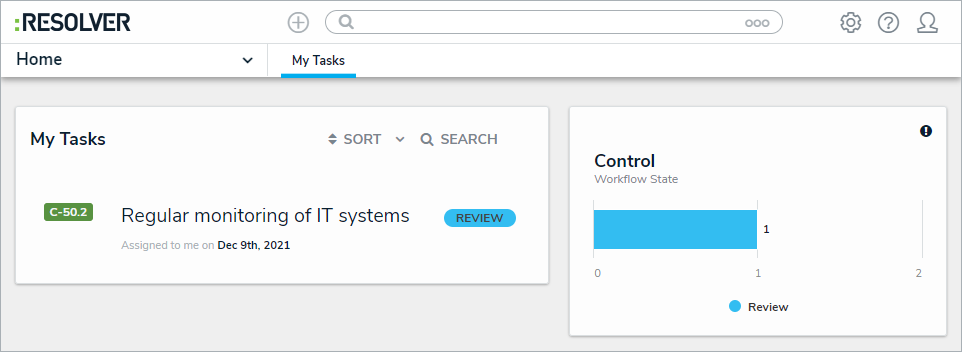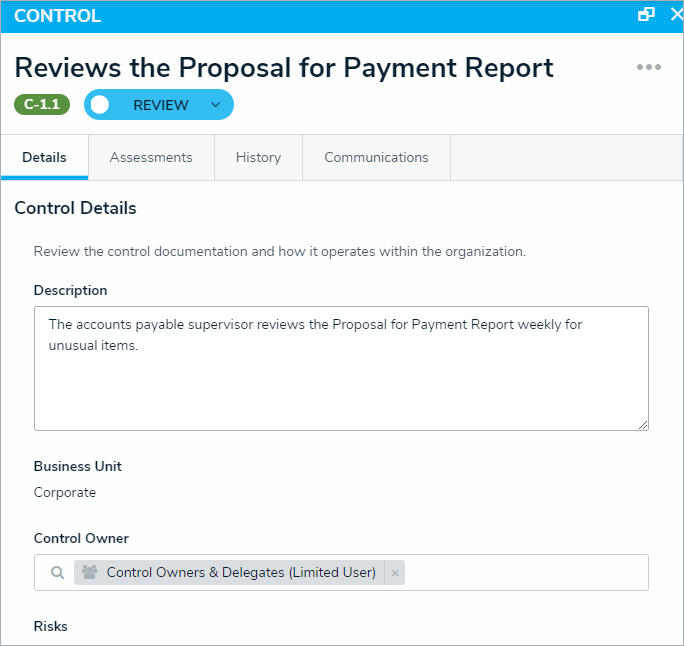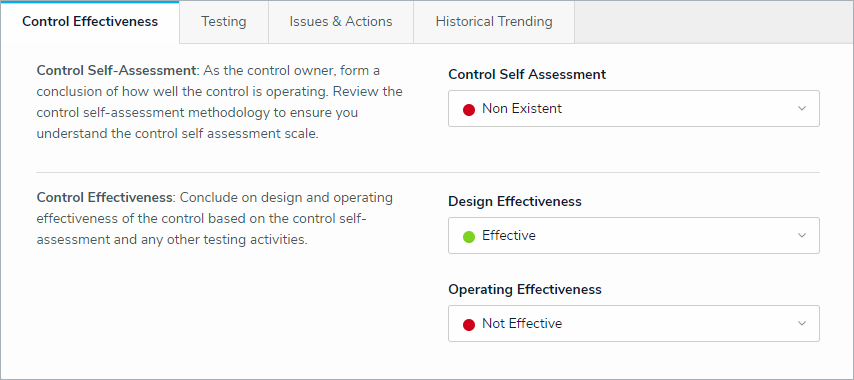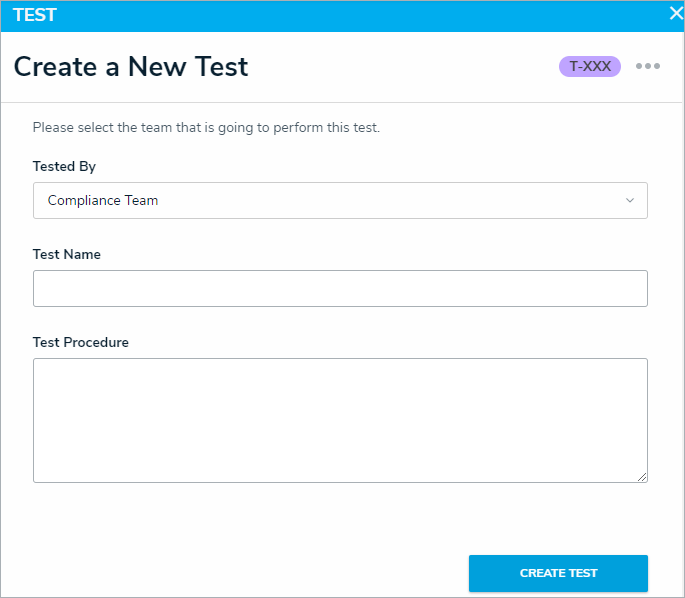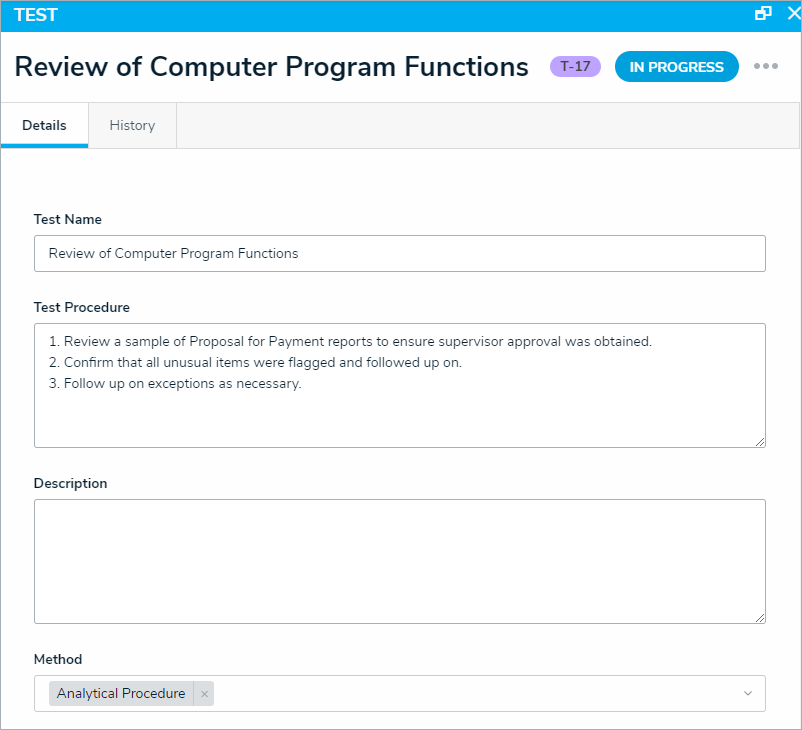Once a control has been added to a requirement and assessed by its Control Owner, the Compliance Team can add and complete tests on the control. This testing will ensure that all controls are sufficient and allow the organization to easily correct and mitigate any weaknesses.
To review and perform control tests:
Log into a user account from the Compliance Team user group to open the My Tasks page.
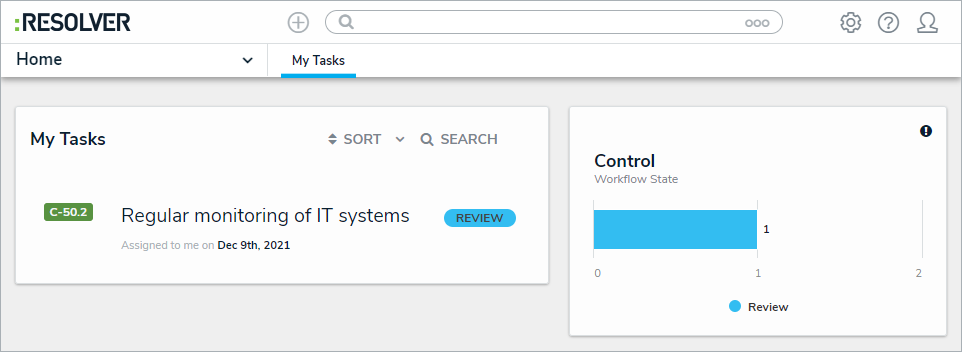 Assigned Controls on the My Tasks page.
Assigned Controls on the My Tasks page.
Click the relevant control in the Review state to open the Control form.
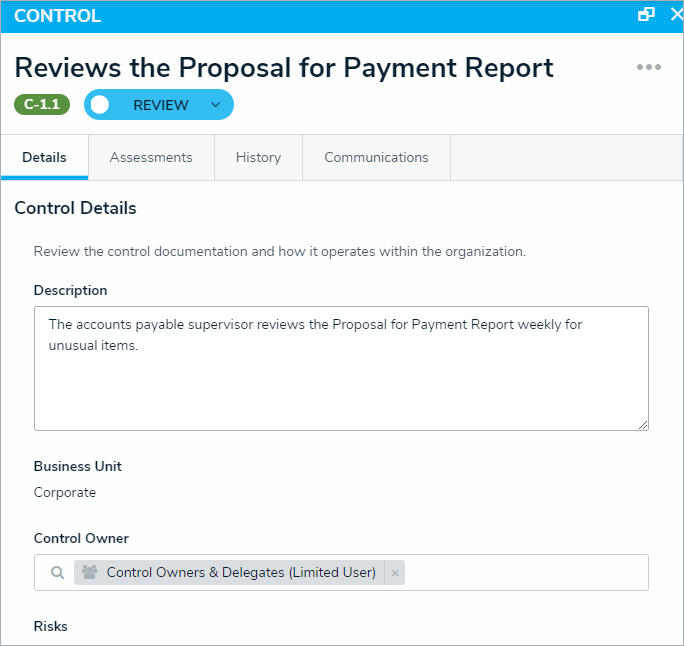 The Control screen.
The Control screen.
Optional: Navigate to the Review Inherent Risk Assessment section to review the inherent risk.
Scroll down to the Control Effectiveness section.
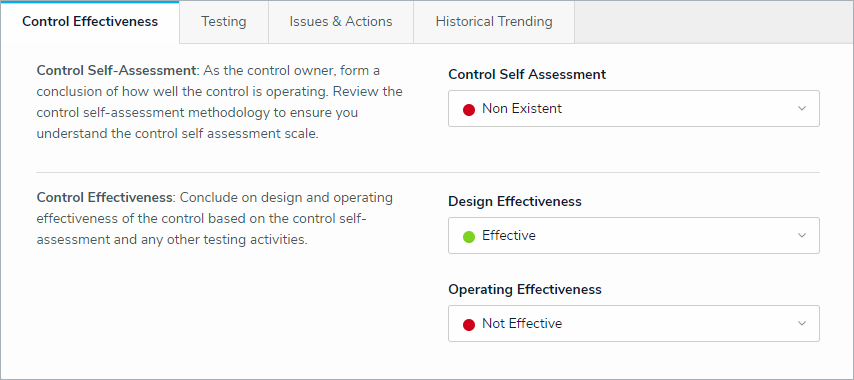 The Control Effectiveness section.
The Control Effectiveness section.
To add a new test to the control, perform one of the following actions in the Testing section:
Click Add Existing Test and either click + Add next to the desired text, or begin typing the test name in the search bar to narrow the results; or
Click Create New to bring up the Create a New Test form. Fill in the required fields and click Create Test to create the test and attach it to the control.
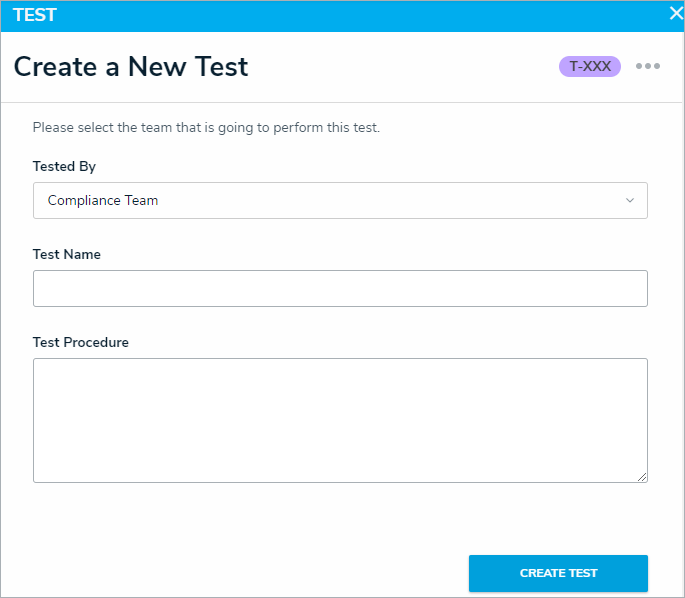 The Create a New Test form.
The Create a New Test form.
To perform a test through to completion:
Click an In Progress test in the Test table to open the Test form.
Optional: Edit the name of the test in the Test Name field.
Optional: Edit the administrative procedure in the Test Procedure field.
Optional: Enter a description of the test in the Description field.
Select from the testing Method dropdown list. More than one method can be applied to a single test.
Enter how many samples were tested in the # of Samples Tested field.
Enter how many samples failed the test in the # of Samples Failed field.
Describe the results of the test in the Test Result Summary field.
Click the box under Working Papers to browse your computers for files to attach to the test or drag the files to the box to attach.
Select from the Test Result dropdown list.
Click Send for Review when you are finished.
Sending the test for review will automatically enter the current user’s name in the Prepared By field, and the current date in the Prepared On fields below. The Reviewed By and Reviewed On fields will be filled in when the test is reviewed. 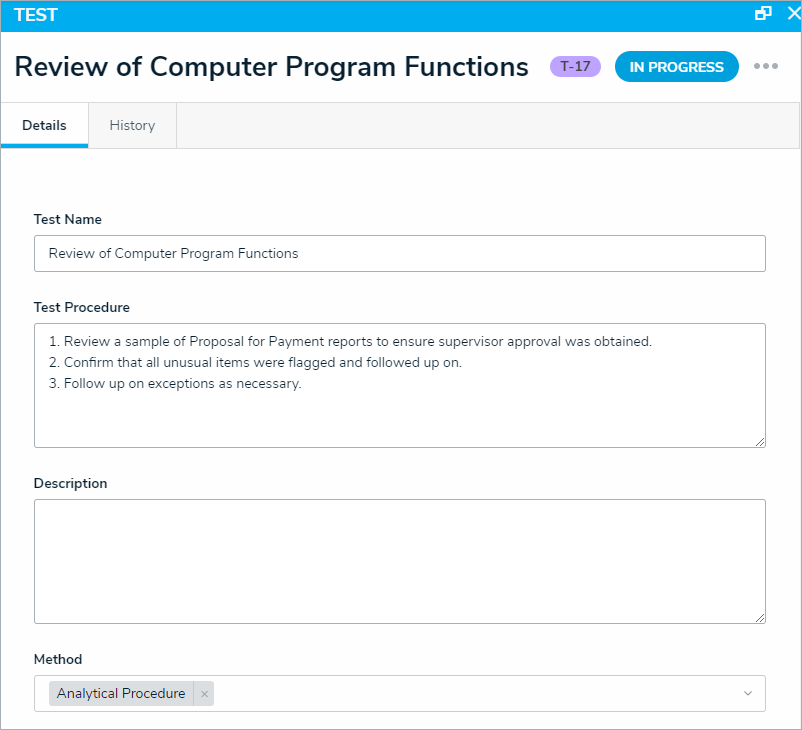 The Control Test form.
The Control Test form.