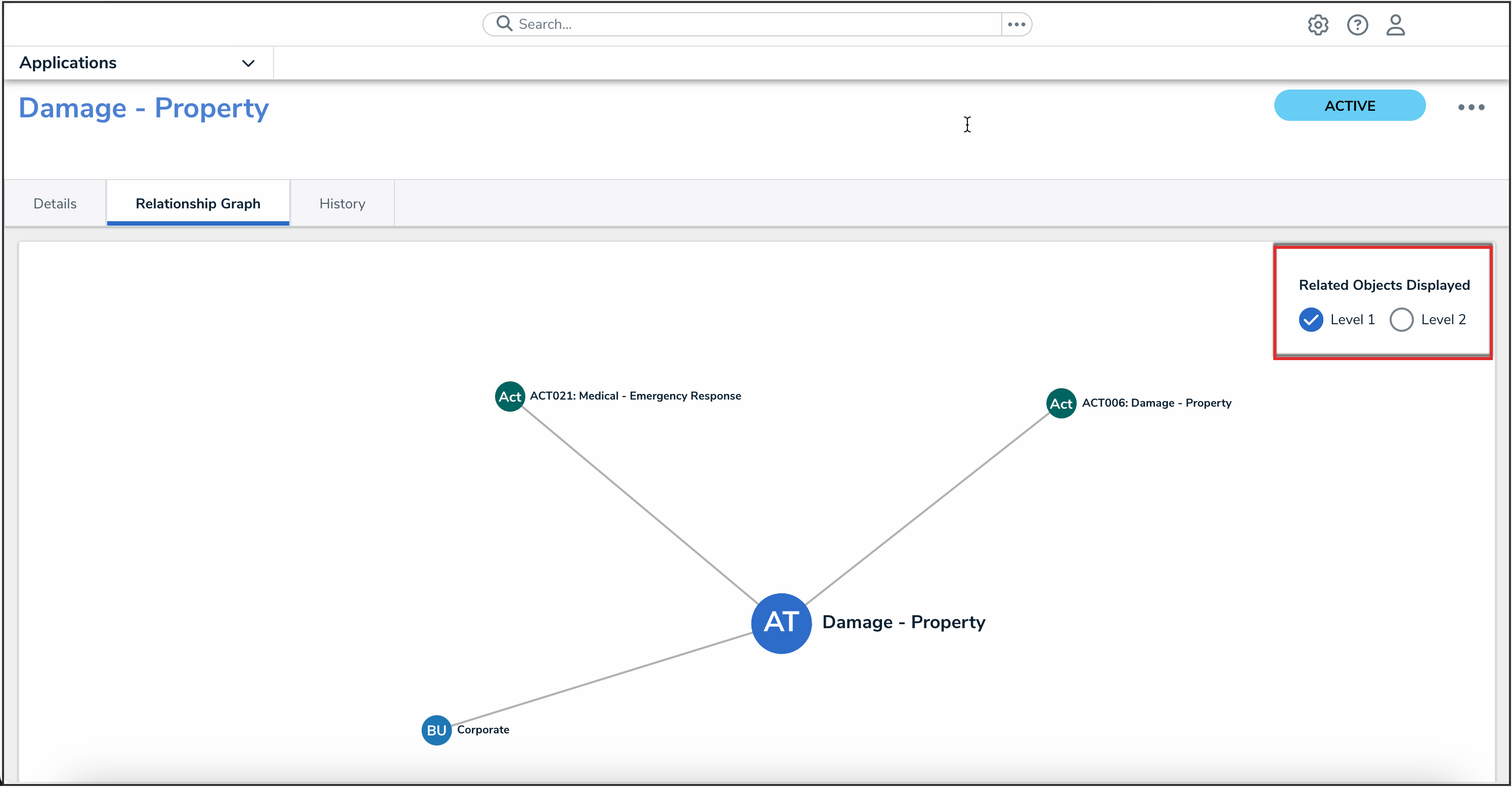Overview
An object's relationship graph shows how that object is connected to other objects in your organization through relationships, references, and assessments.
User Account Requirements
The objects that appear on the relationship graph will be based on the permissions that user has and which object they have access to.
Related Information/Setup
Please refer to the Add Relationships to an Object Type article for more information on adding relationships to object types.
Viewing a Relationship Graph
- Open the object you want to view the relationship graph for.
-
From the object, click the Relationship Graph tab to view the relationship graph. The object the graph is opened from is the root object.
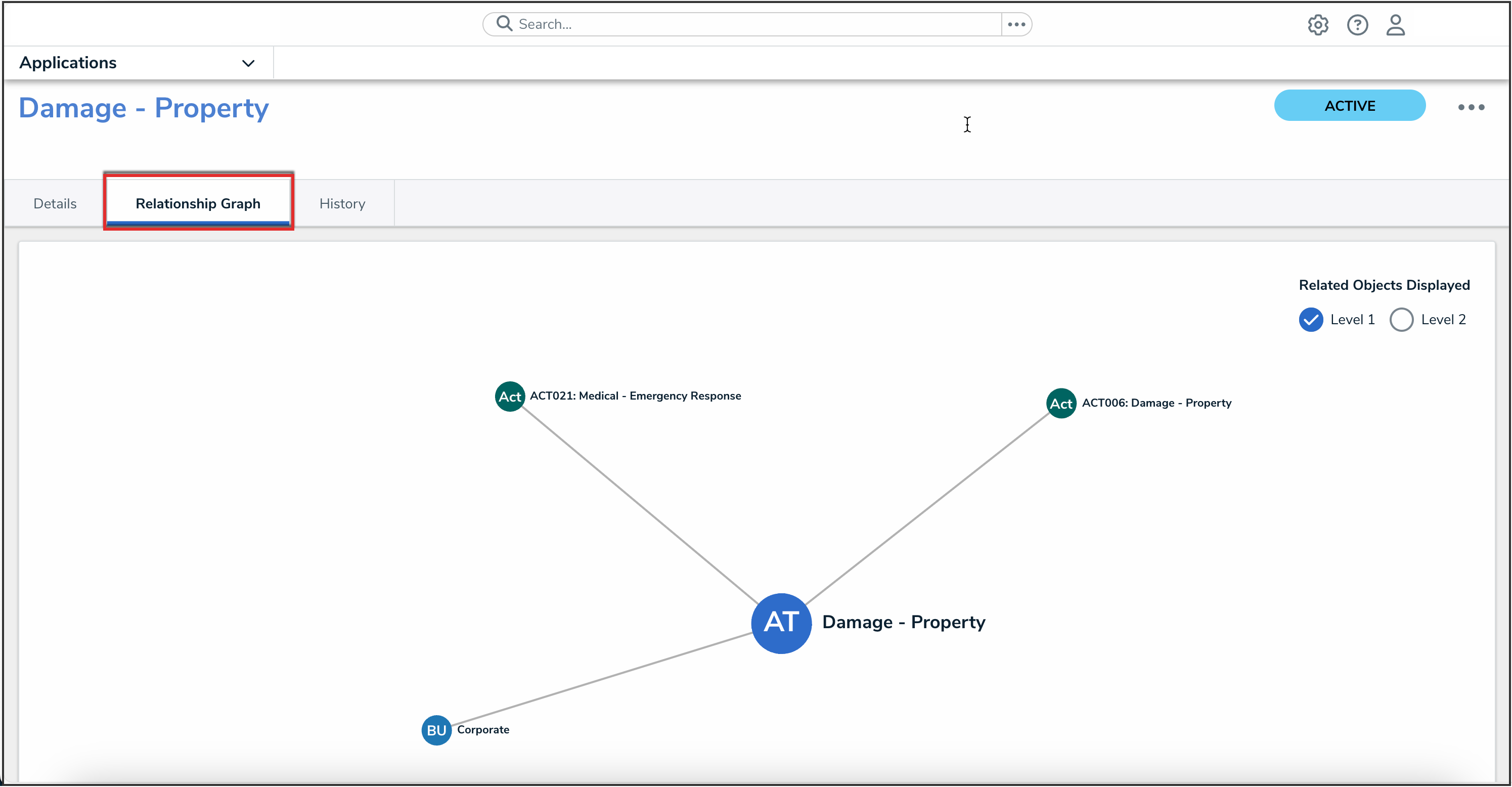
Relationship Graph Tab
- To filter which related objects are displayed, select an option under Related Objects Displayed. The options include:
- Level 1: Displays only directly related objects. This is the default option.
- Level 2: Displays directly related objects and their related objects.
- Level 3: Displays directly related objects and up to two levels of additional related objects.
 Note:
Note:
Some of these options may not be available in if additional relationship levels do not exist.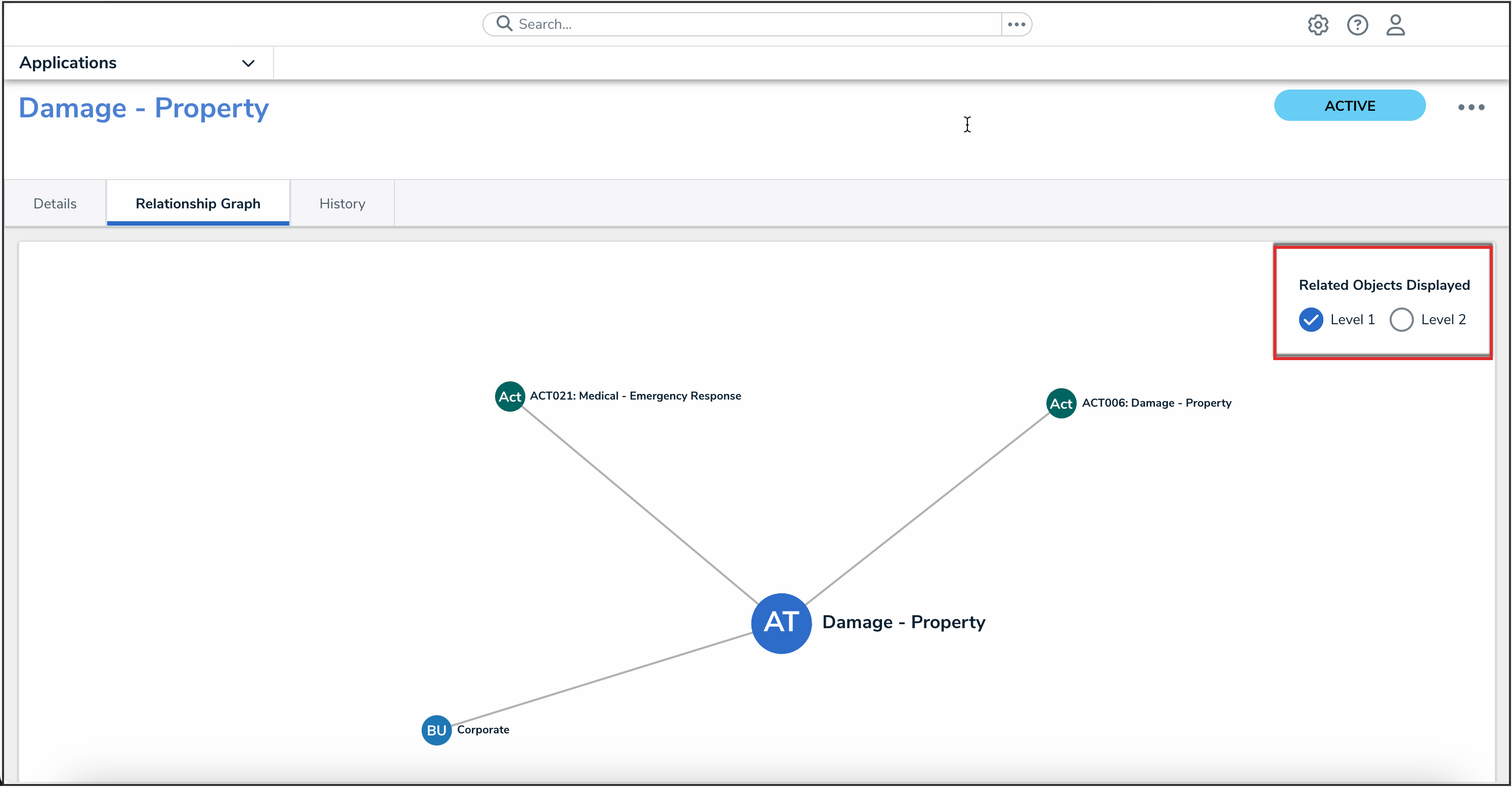
Related Objects Displayed Options
- Click an object from the graph to open it in a palette.
 Note:
Note:
Your role's workflow permissions control which objects appear in the graph and the form that's displayed when an object is clicked and opened.
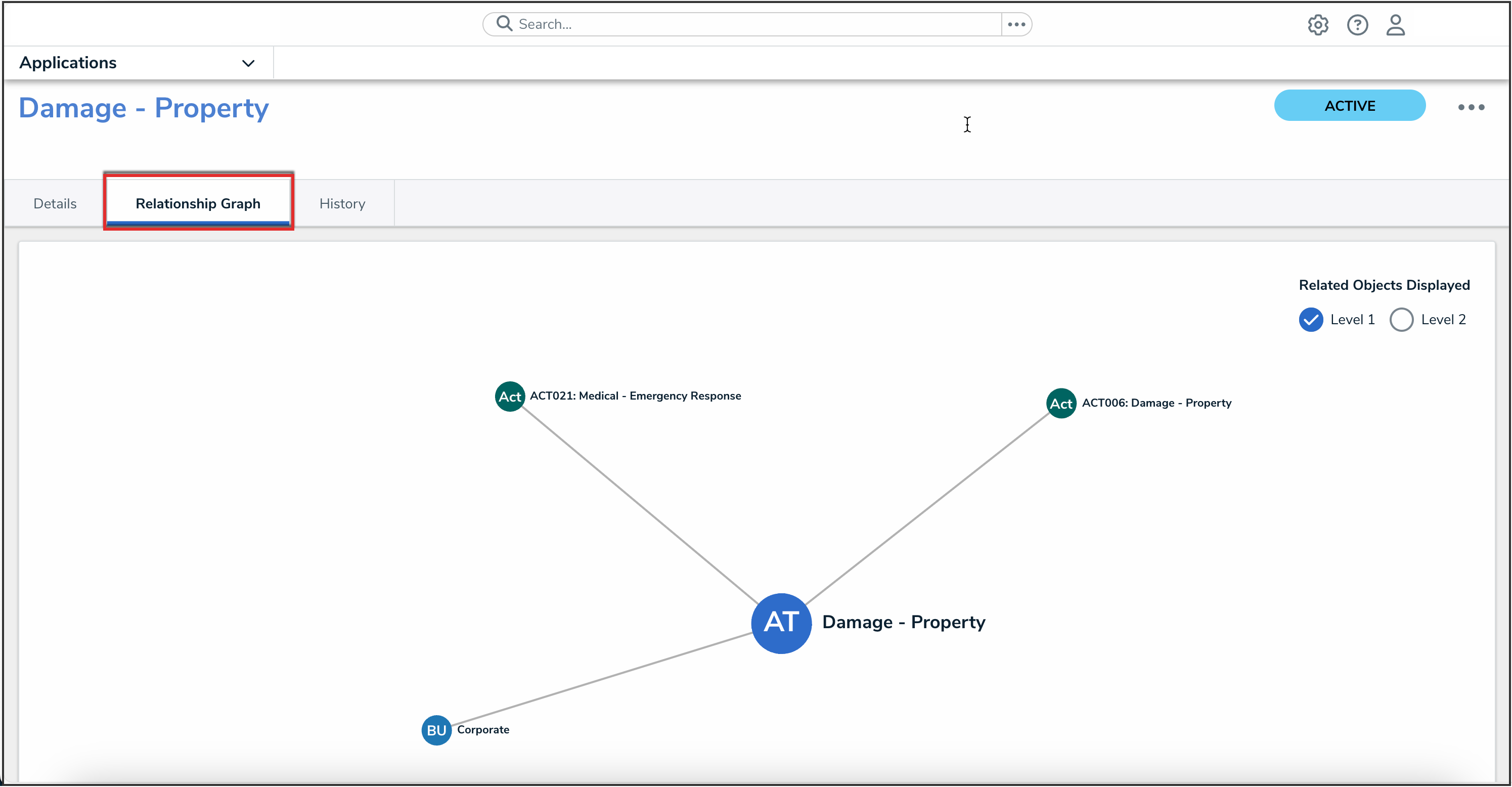
 Note:
Note: