Overview
Roles control the data a user can create, edit, delete, view, or manage on object types and are added to object types as components.
User Account Requirements
The user account you use to log into Resolver must have Administrator permission to use the Configurable Forms feature.
Related Information/Setup
Please refer to the Add Roles to an Object Type article for further information on adding a Role to an Object Type.
Please refer to the Add Elements to a Standard Form article for further information on adding an element to a Standard Form.
Navigation
- From the Home screen, click the Administration icon.
![]()
Administration Icon
- From the Administrator Settings menu, click Admin Overview.

Administrator Settings Menu
- From the Admin Overview screen, click the Configurable Forms tile under the Views section.
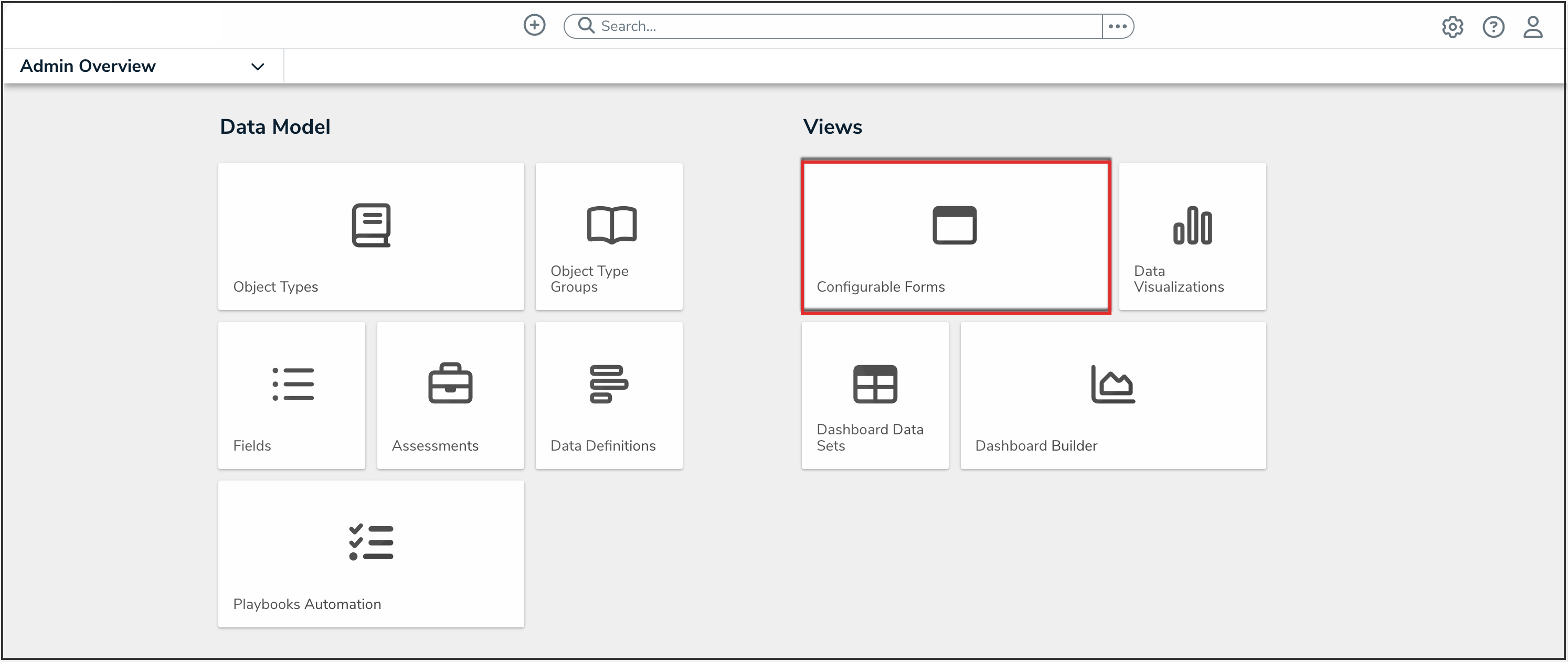
Configurable Forms Tile
- From the Configurable Forms screen, enter a form name in the Search field to narrow down the forms list.
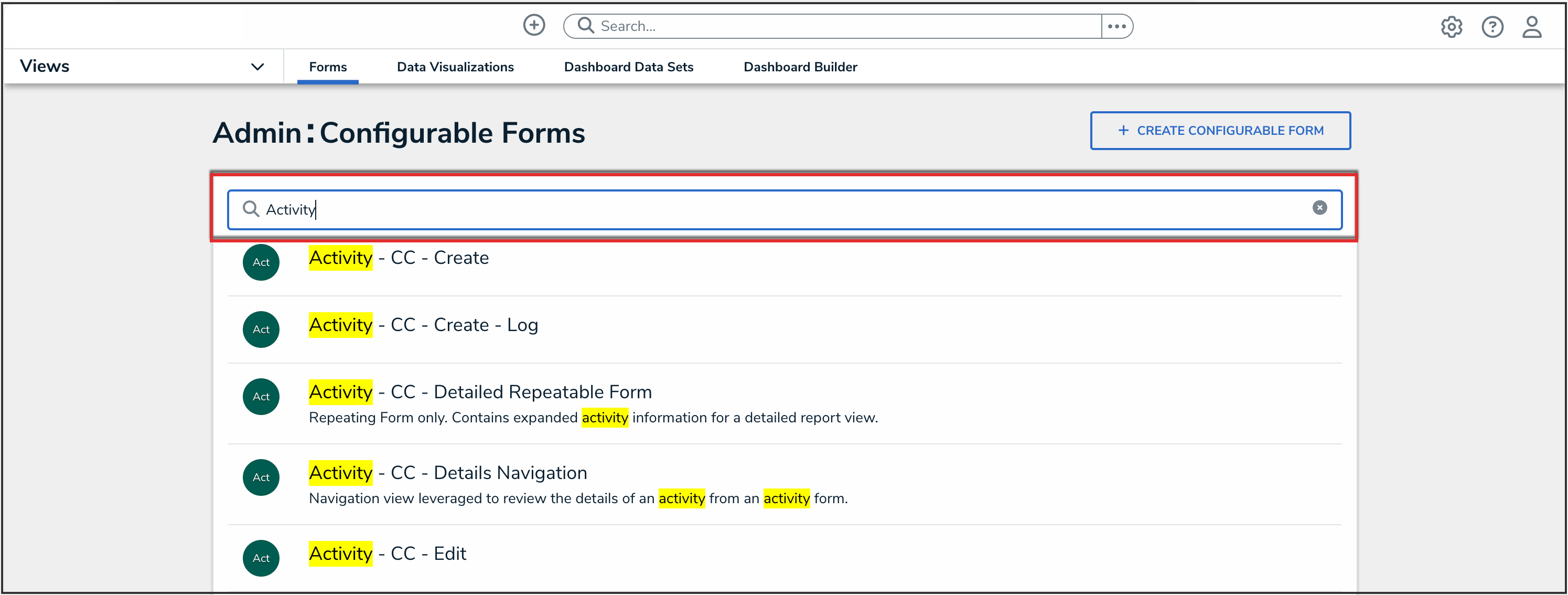
Search Field
- Click the form that you want to edit.
How Roles Function on Forms
Adding a role with explicit permissions to a standard form allows you to grant a user with that role permission to view specific objects, along with any other objects authorized through inferred permissions. Object type access is granted by adding the individual users, user groups, or specific user group members to the role field in the form. Only users or user groups who have been added to the role may be selected in this field.
Users in the role can’t see the object until they’ve been specifically selected in the role’s field on the form, nor can they access the object until it’s in a state they’re authorized to view. What the user can do with the object, including any objects accessed through inferred permissions, is controlled by the object type’s workflow permissions for the selected role.
As users with global permissions can automatically view all the objects that belong to the object type(s) added to their role (subject to any workflow permissions), you can only add roles with explicit permissions to an object type.