Dispatching an officer means you’ve directed an officer to complete a task that he or she has been assigned to. Officers cannot be dispatched unless they’ve been assigned to a task, however, you can create a non-specific task at the time of dispatch by using the Dispatch Officer function. Officers can be assigned to an automatically created task with a general Respond and assist description. For information on creating specific officer tasks, see Create a Task.
When the officer is on his or her way to the scene, clicking Start on a task will change the status of the task to On Route. Once the officer has arrived, clicking Arrive will change the status to On Scene.
 | Once the task is successfully completed, it can be cleared. If the task couldn’t be completed, it can be suspended. |
Method 1 – Dispatches Panel
To dispatch an officer to complete a specific task:
In the Dispatches panel, click the
 icon next to the dispatch to reveal assigned tasks.
icon next to the dispatch to reveal assigned tasks.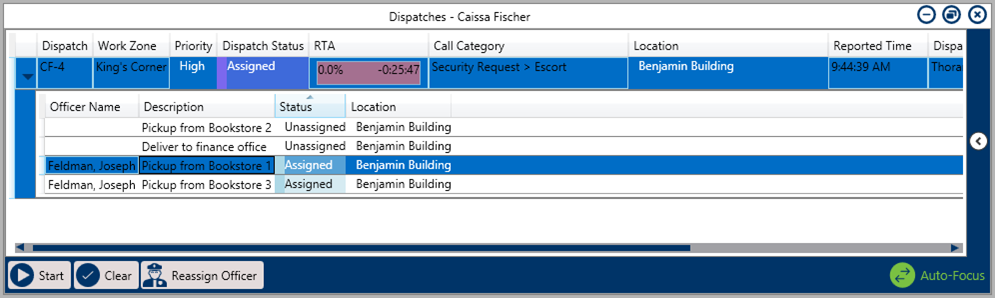 An assigned task shown in the Dispatches panel after clicking the right arrow icon.
An assigned task shown in the Dispatches panel after clicking the right arrow icon.
- Click the Assigned task to select it.
Click
 or right-click the task then click Start to change the task status to On Route.
or right-click the task then click Start to change the task status to On Route.Once the officer has arrived on scene, click
 or right-click the task then click Arrive to change the task status to On Scene.
or right-click the task then click Arrive to change the task status to On Scene.
To dispatch an officer to complete a non-specific task:
Click a dispatch in the Dispatches panel to select it.
- Click
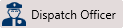 to search for an officer or right-click the task, hover your cursor over Dispatch Officer, then click the officer’s name to assign that officer.
to search for an officer or right-click the task, hover your cursor over Dispatch Officer, then click the officer’s name to assign that officer. 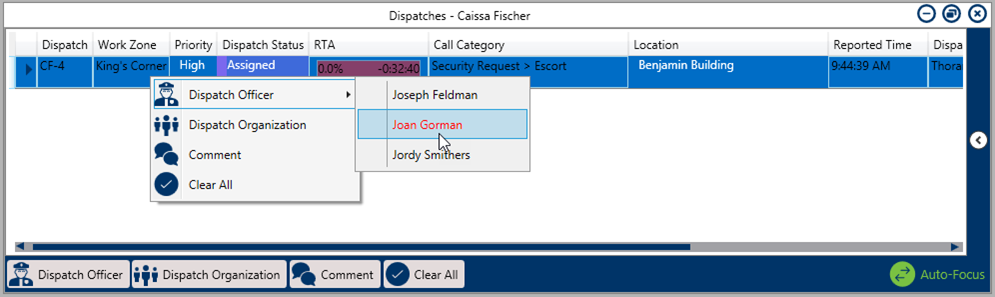 Dispatching an officer from the Dispatches panel by right-clicking the dispatch.
Dispatching an officer from the Dispatches panel by right-clicking the dispatch.
- Click
 or right-click the task, then click Start to change the task status to On Route.
or right-click the task, then click Start to change the task status to On Route. - Once the officer has arrived on scene, click
 or right-click the task then click Arrive to change the task status to On Scene.
or right-click the task then click Arrive to change the task status to On Scene.
Method 2 – Officers Panel
To dispatch an officer to complete a specific task:
In the Officers panel, click the
 icon next to the officer’s name to reveal assigned tasks.
icon next to the officer’s name to reveal assigned tasks. 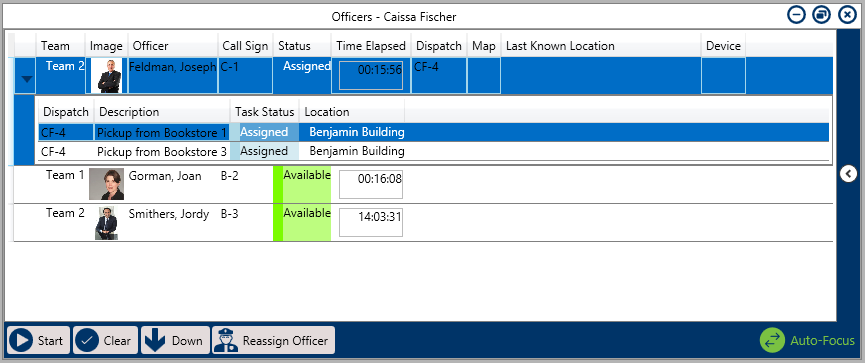 An assigned task shown in the Officers panel after clicking the right arrow icon.
An assigned task shown in the Officers panel after clicking the right arrow icon.
- Click the Assigned task to select it.
Click
 or right-click the task then click Start to change the task status to On Route.
or right-click the task then click Start to change the task status to On Route.Once the officer has arrived on scene, click
 or right-click the task then click Arrive to change the task status to On Scene.
or right-click the task then click Arrive to change the task status to On Scene.
To dispatch an officer to complete a non-specific task:
Click an officer’s name in the Officers panel to select it.
- Drag the officer’s name to the dispatch in the Dispatches panel then release.
- Click
 in the Officers panel or right-click the task, then click Start to change the task status to On Route.
in the Officers panel or right-click the task, then click Start to change the task status to On Route. - Once the officer has arrived on scene, click
 in the Officers or right-click the task, then click Arrive to change the task status to On Scene.
in the Officers or right-click the task, then click Arrive to change the task status to On Scene.
 icon next to the dispatch to reveal assigned tasks.
icon next to the dispatch to reveal assigned tasks.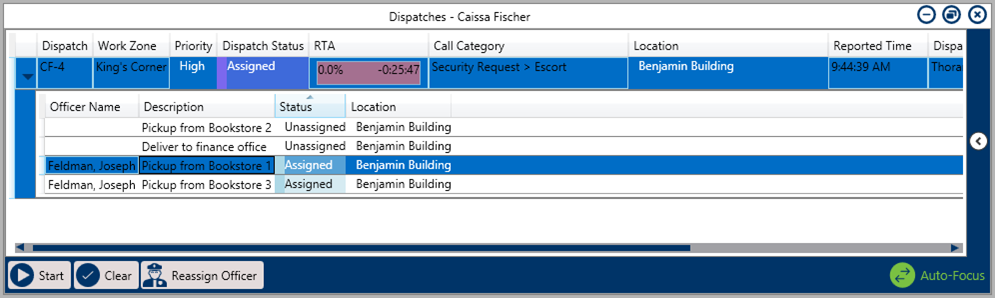
 or right-click the task then click Start to change the task status to On Route.
or right-click the task then click Start to change the task status to On Route. or right-click the task then click Arrive to change the task status to On Scene.
or right-click the task then click Arrive to change the task status to On Scene.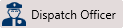 to search for an officer or right-click the task, hover your cursor over Dispatch Officer, then click the officer’s name to assign that officer.
to search for an officer or right-click the task, hover your cursor over Dispatch Officer, then click the officer’s name to assign that officer. 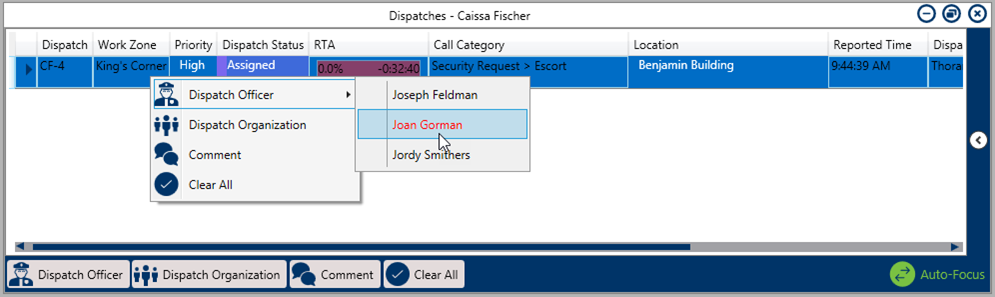
 or right-click the task, then click Start to change the task status to On Route.
or right-click the task, then click Start to change the task status to On Route. or right-click the task then click Arrive to change the task status to On Scene.
or right-click the task then click Arrive to change the task status to On Scene. icon next to the officer’s name to reveal assigned tasks.
icon next to the officer’s name to reveal assigned tasks. 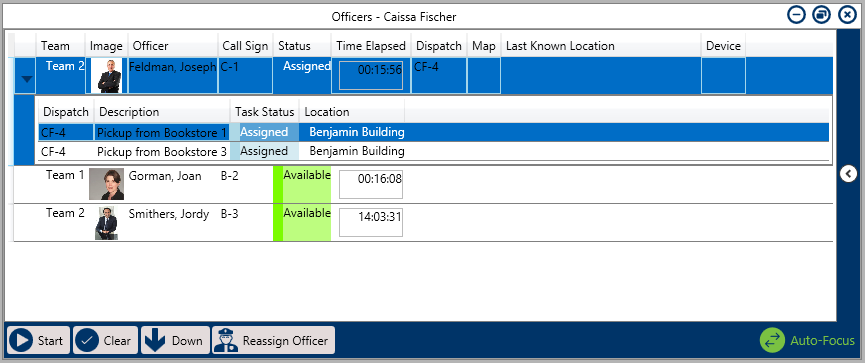
 or right-click the task then click Start to change the task status to On Route.
or right-click the task then click Start to change the task status to On Route. or right-click the task then click Arrive to change the task status to On Scene.
or right-click the task then click Arrive to change the task status to On Scene. in the Officers panel or right-click the task, then click Start to change the task status to On Route.
in the Officers panel or right-click the task, then click Start to change the task status to On Route. in the Officers or right-click the task, then click Arrive to change the task status to On Scene.
in the Officers or right-click the task, then click Arrive to change the task status to On Scene.