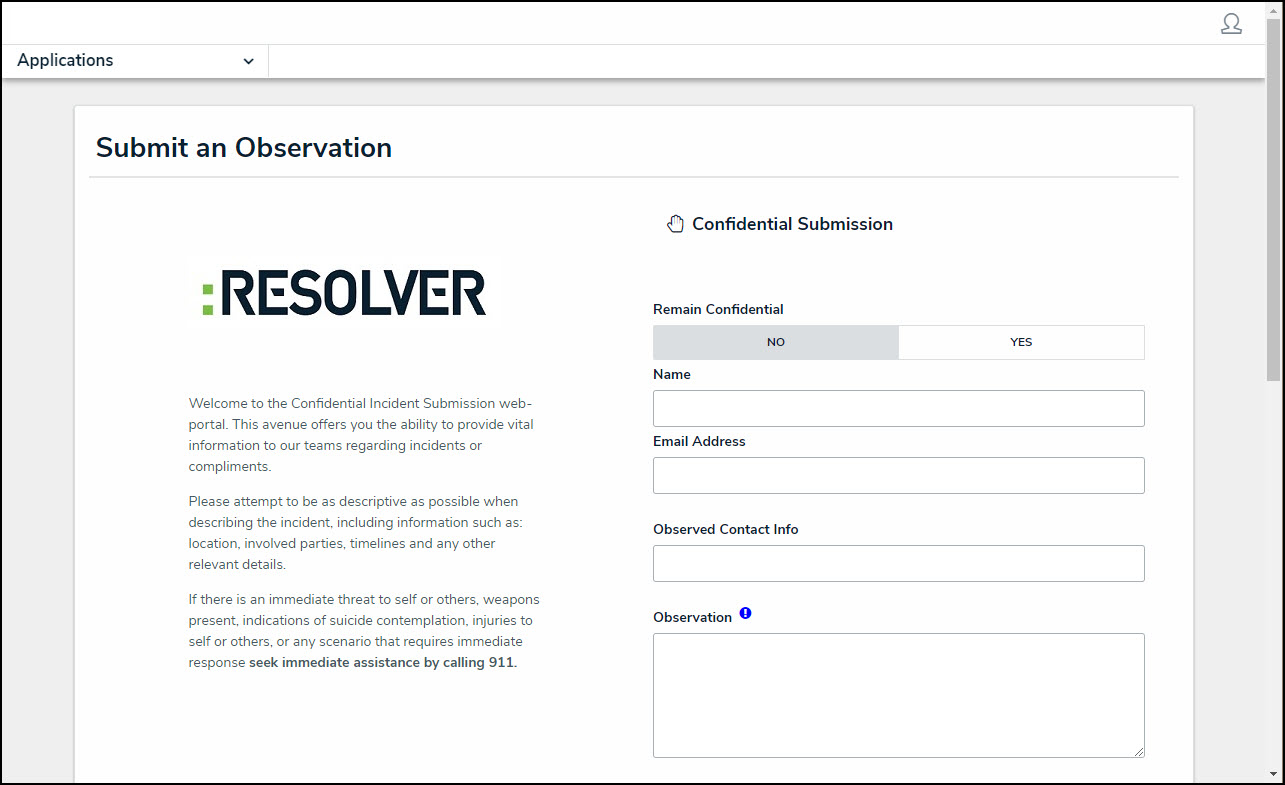These instructions are for submitting an incident confidentially with a direct link provided by your organization. To submit an incident directly from your Resolver account, see the Submit an Incident article.
To submit an incident Confidentially:
Click the link to the Confidential Portal to display the confidential incident form.
- Ensure that Yes has been selected in the Remain Confidential dropdown menu.
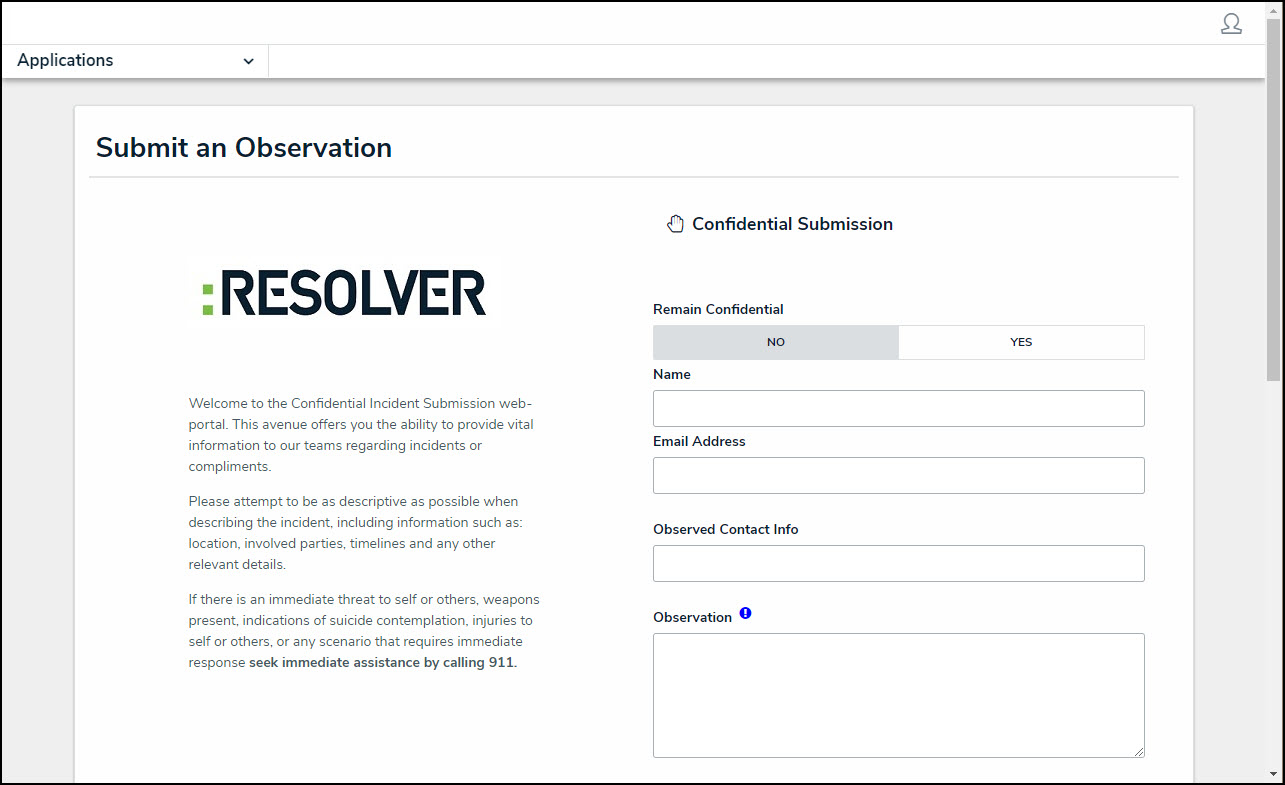 A completed confidential incident submission.
A completed confidential incident submission.
- Enter details of the incident in the Observation field and select a date and time from the Observed Date/Time field.
- Click the Observation Type dropdown to select an observation type (e.g., Loss Prevention).
Depending on how Incident Management has been configured, users may be able to choose the incident type instead of an observation type. - Place a pin on the map under Location or begin typing the relevant address to select the location of the incident.
- Optional: If you chose Physical Security as the Observation type, drag images and attachments to the Photo and Observation Attachments fields to add them to your submission.
- You can also click in the box below Photo or Observation Attachments to browse for files on your machine.
- Click Submit.

Navigating away from the incident form before clicking Submit will delete any change made to the form.