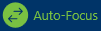The Messages panel contains all of your open conversations. When a dispatch is created, a conversation will automatically appear in this panel, labelled with the dispatch number. Dispatchers and any officers assigned to tasks on the dispatch are automatically brought into the dispatch-related conversations. If you were not automatically added to a conversation and you would like to join, select the dispatch in the Dispatches panel, then click Comment. Conversations that are not related to a dispatch (personal conversations) may also be created in this panel.
If your officers are using Officer Mobile and are not actively working in the app, they will receive a push notification on their devices when they receive a new message or invitation to join a conversation.
To open Messages in a floating panel, click  Messages in the ribbon.
Messages in the ribbon. The Messages panel.
The Messages panel.
You can also perform additional tasks by clicking the icons that appear throughout the panel. These icons include:
| Icon | Function |
|---|---|
| Invites another user to an existing conversation. This icon appears when an existing conversation is selected in the panel. |
| Removes you from a conversation and deletes the conversation from the panel. This icon appears when a conversation is selected in the panel. |
| Creates a personal conversation (a conversation that hasn’t been automatically created with a dispatch). |
| When auto-focus is enabled in this panel, a conversation will automatically be highlighted when the associated dispatch is selected in the Dispatches or Map panel. This icon appears greyed out when auto-focus is disabled. |
| Allows you to choose if the panel is floating, dockable, or hidden. Selecting Auto Hide will hide the panel until your cursor hovers over a newly created tab at the left of the window. This icon appears at the top right of the panel. |
| Closes the panel. |