Overview
A Number field allows users to enter numbers into a form. The Number field can also display trending data when added to a standard form on an object type.
User Account Requirements
The user account you use to log into Resolver must have Administrator permission to use the create a numeric field.
Related Information/Setup
Please refer to the Trending Tables article for more information on values changing over multiple timeframes using Trending Tables.
Please refer to the Creating a Currency Field article for more information on creating currency fields.
Navigation
- From the Home screen, click the Administration icon.
![]()
Administration Icon
- From the Admin Overview screen, click the Fields tile on the Data Model section.
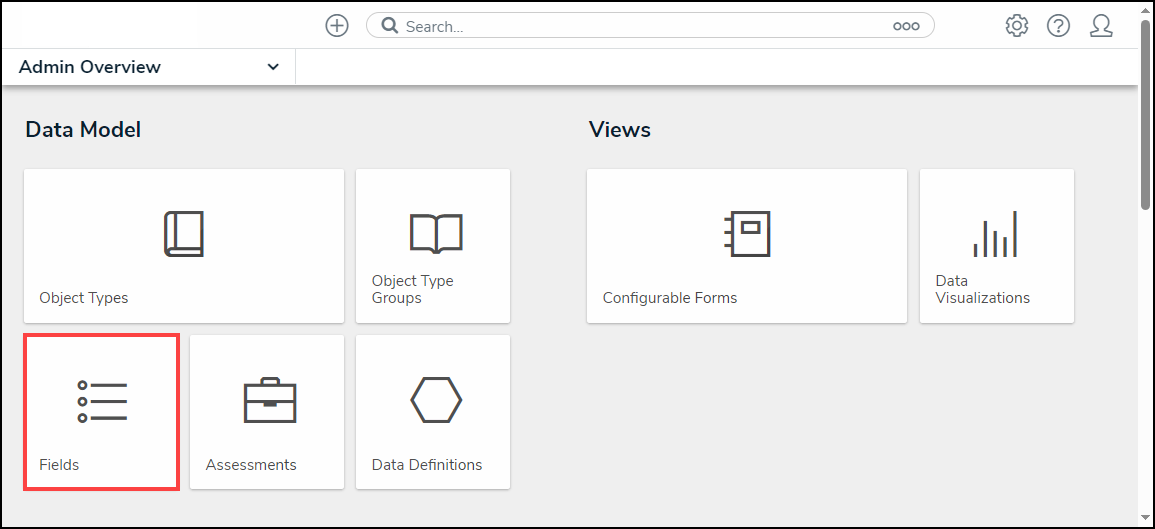
Fields Tile
- From the Admin: Fields, click the +Create Field button.
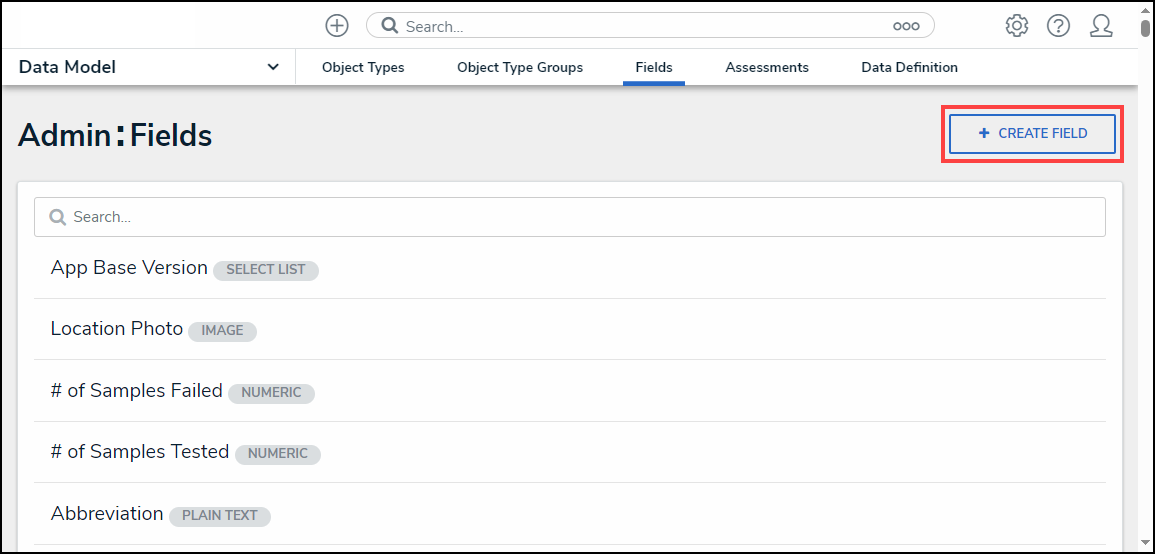
+Create Field Button
Creating a Numeric Field
- From the Which type of would you like to create? pop-up, hover your cursor over the Numeric field.

Numeric Field
- Click the Create Field button.
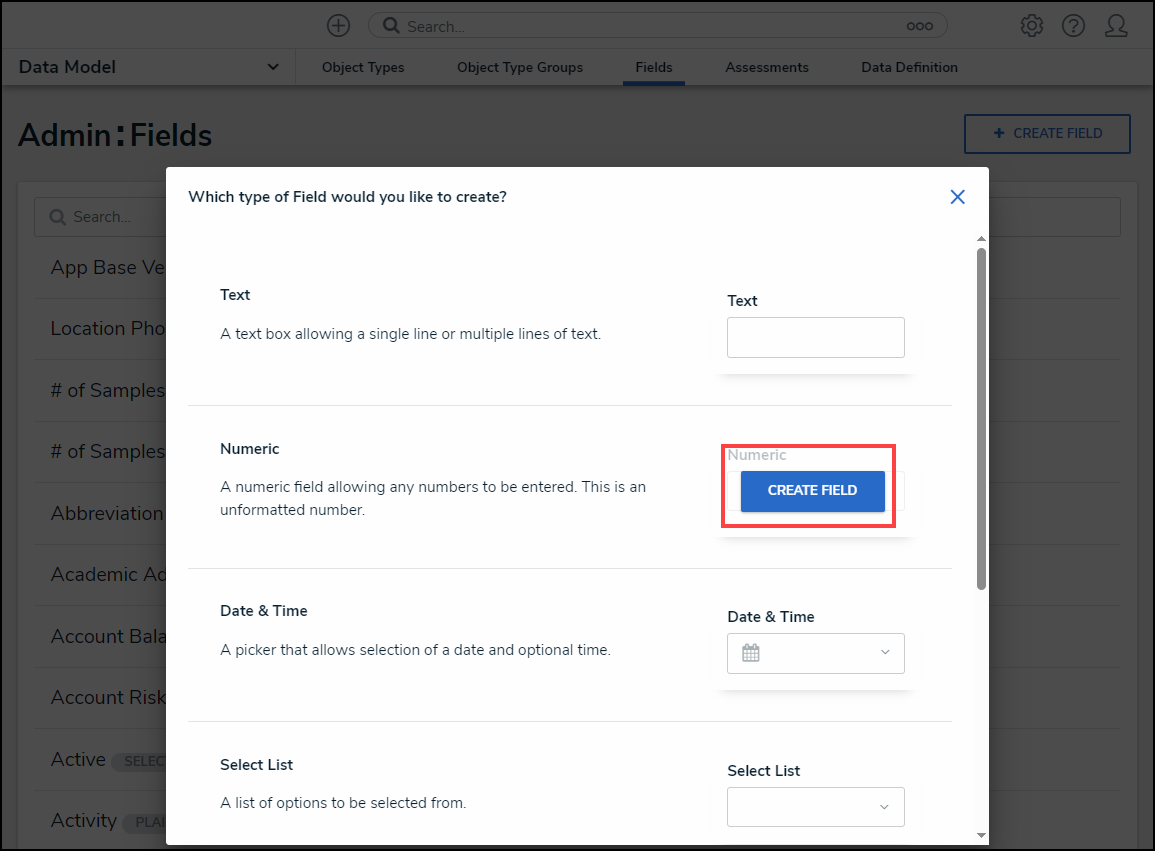
Create Field Button
- From the Admin: Create a Field screen, enter the field name in the Field Name field. The Field Name can be used on object types throughout the system.
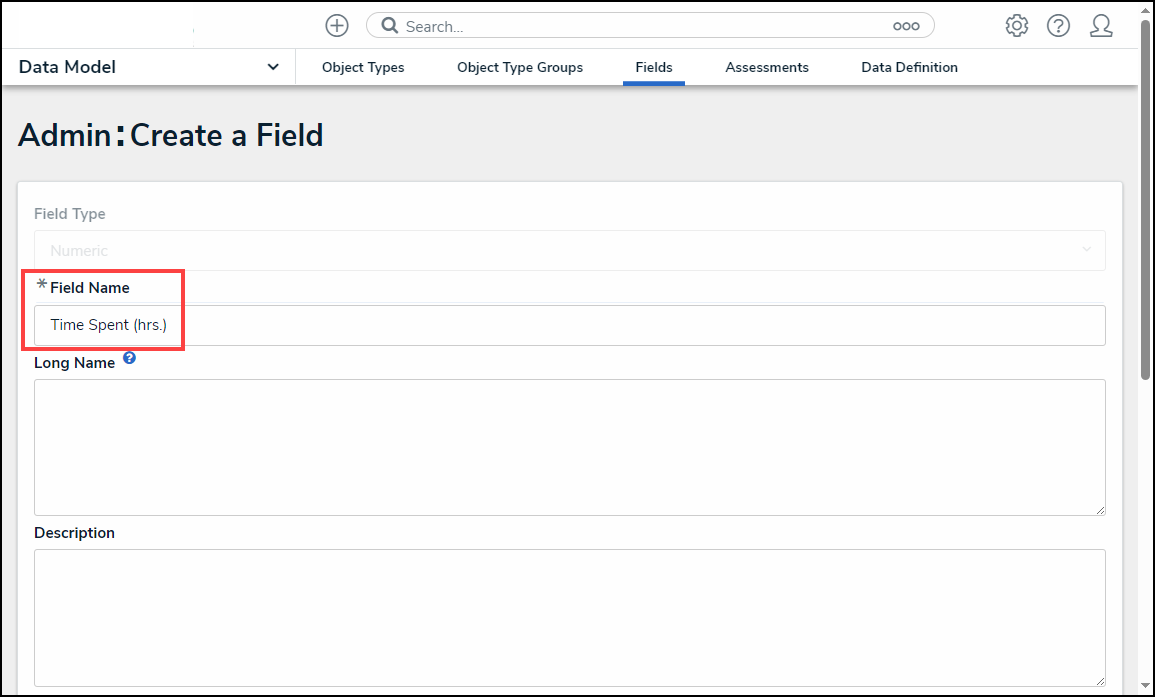
Field Name Field
- (Optional) enter additional information or alternate phrasing in the Long Name field. Information entered in the Long Name field can appear on forms.

Long Name Field
- (Optional) Enter a field description explaining the function of the field in the Description field. The Description field gives users more information about a field.

Description Field
- (Optional) Enter the minimum number of characters allowed in the Minimum Characters field (the value must be a whole number). The Minimum Characters field value must be less than or equal to the Maximum Characters field value.

Minimum Characters Field
- (Optional) Enter the maximum number of characters allowed in the Maximum Characters field (the value must be a whole number). The Maximum Character field value must be greater than or equal to the Minimum Character field value.

Maximum Characters Field
- Select the Number field type from the Number Type dropdown menu:
- Number: A field that allows users to enter a numeric value.
- Currency: A field that allows users to enter a currency value.

Number Type Dropdown Menu
- Click the Create button to create the new Number field and to preview what the field will look like when added to a Configuration Form within the system. You may need to scroll to the Preview section to view the field after clicking the Create button.
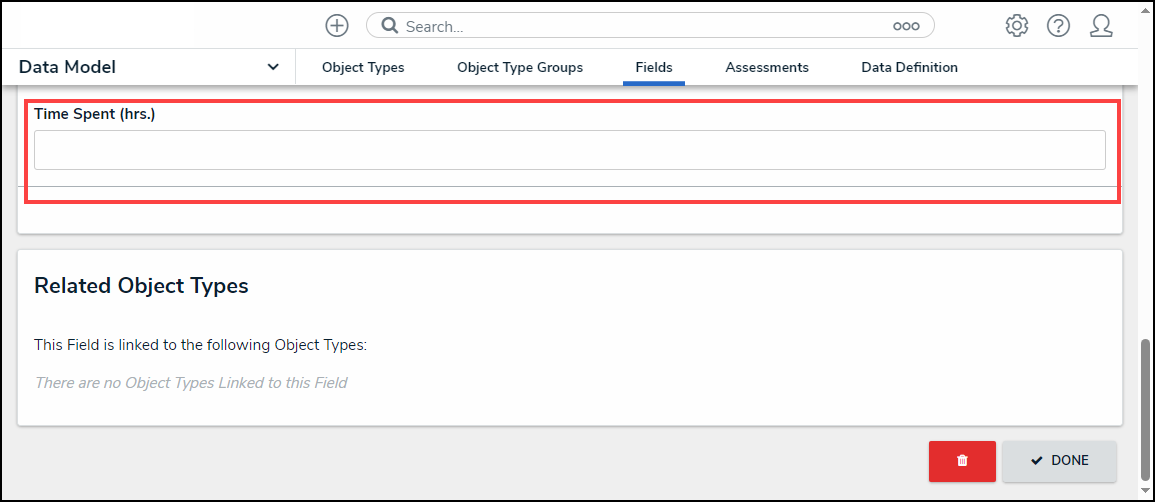
Preview Section