Overview
An Administrator can export Data Management Audit Trail records, creating a .zip folder in the Downloads folder on the connected PC.
User Account Requirements
The user account you use to log into Resolver must have Administrator permission to use the Data Management Audit Trail feature.
Related Information/Setup
Please refer to the Filtering the Data Management Audit Trail article for information on Filtering the Data Management Audit Trail search results.
Navigation
- From the Home screen, click the System icon.
![]()
System Icon
- From the Admin: Overview screen, click the Audit Data Trail tile under the Tools section.
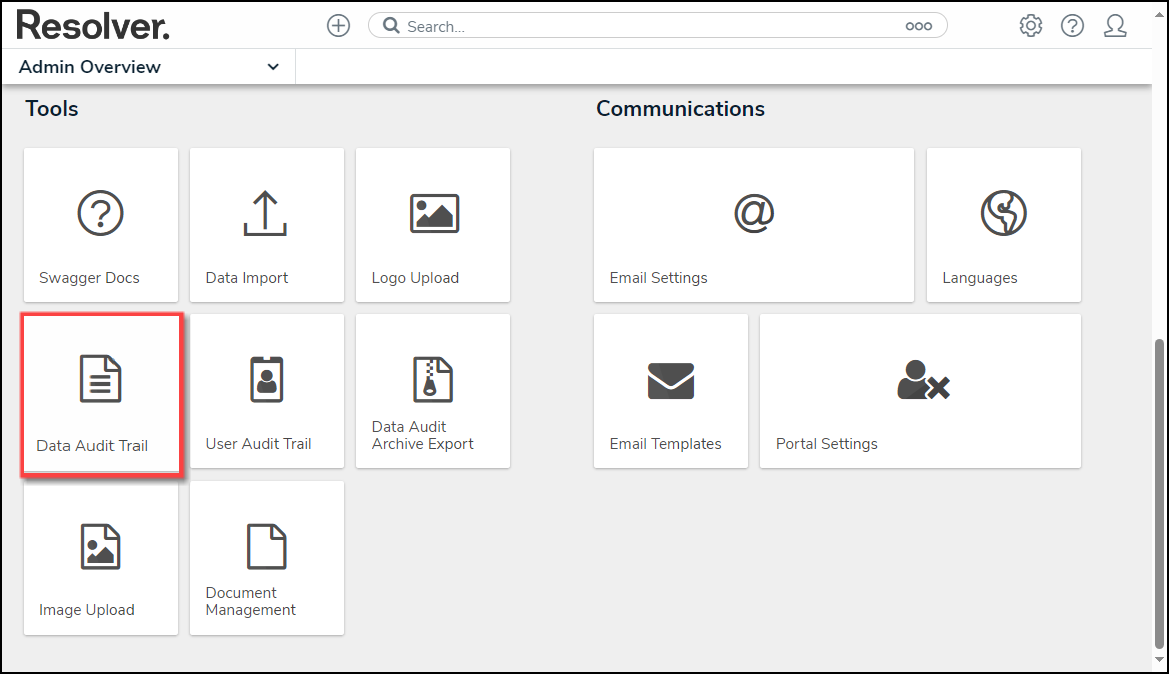
Audit Data Trail Tile
Exporting Data Management Audit Trail Records
- From the Admin: Data Management Audit Trail screen, click the Filter and Export arrow to expand the dropdown menu.
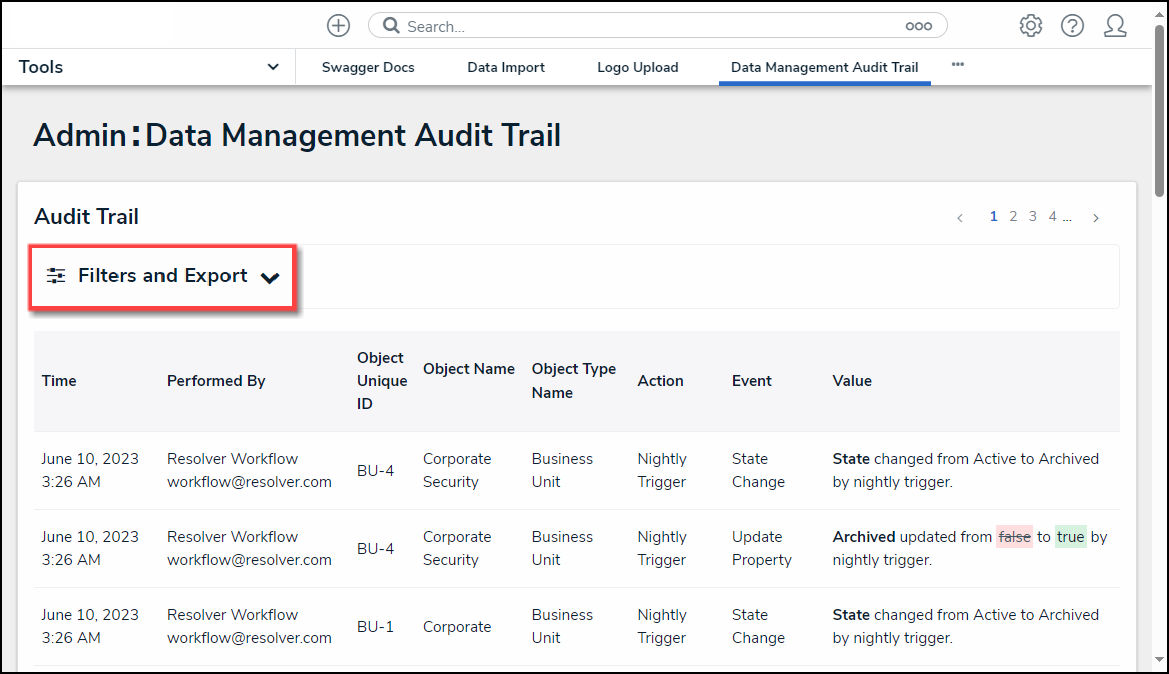
Filter and Export Arrow
- Use the Filter fields to narrow the search result. For more information on filtering the search results, please refer to the Filtering the Data Management Audit Trail article.
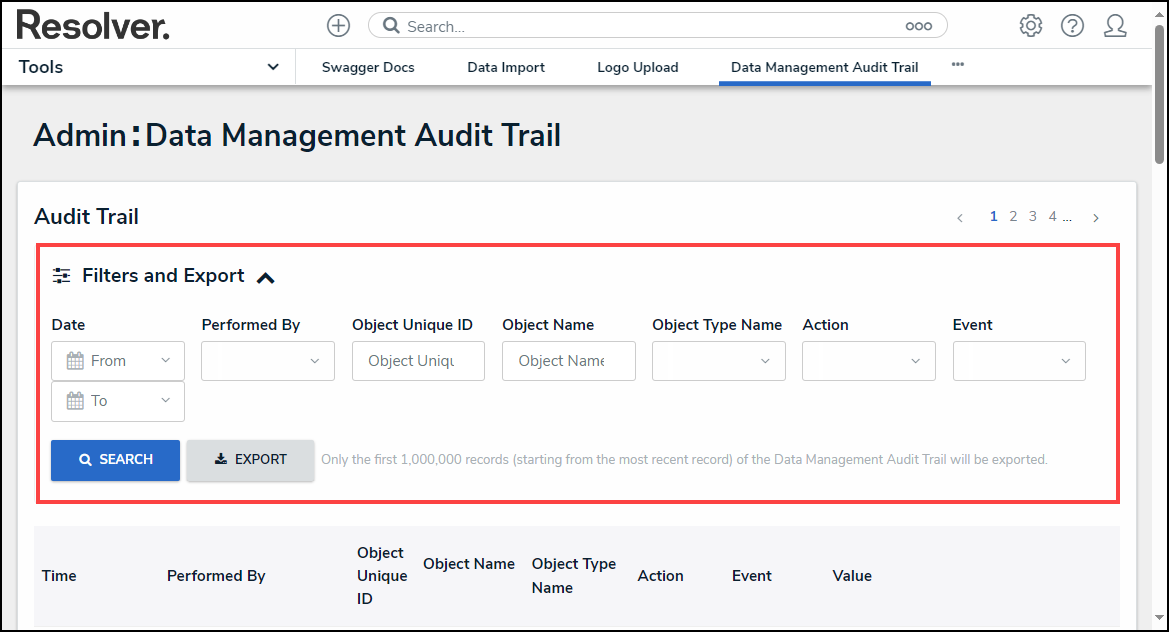
Filter Fields
- When you have the search results you want to export, click the Export button. Only the first 1,000,000 records (starting from the most recent record) of the Data Management Audit Trail will be exported.
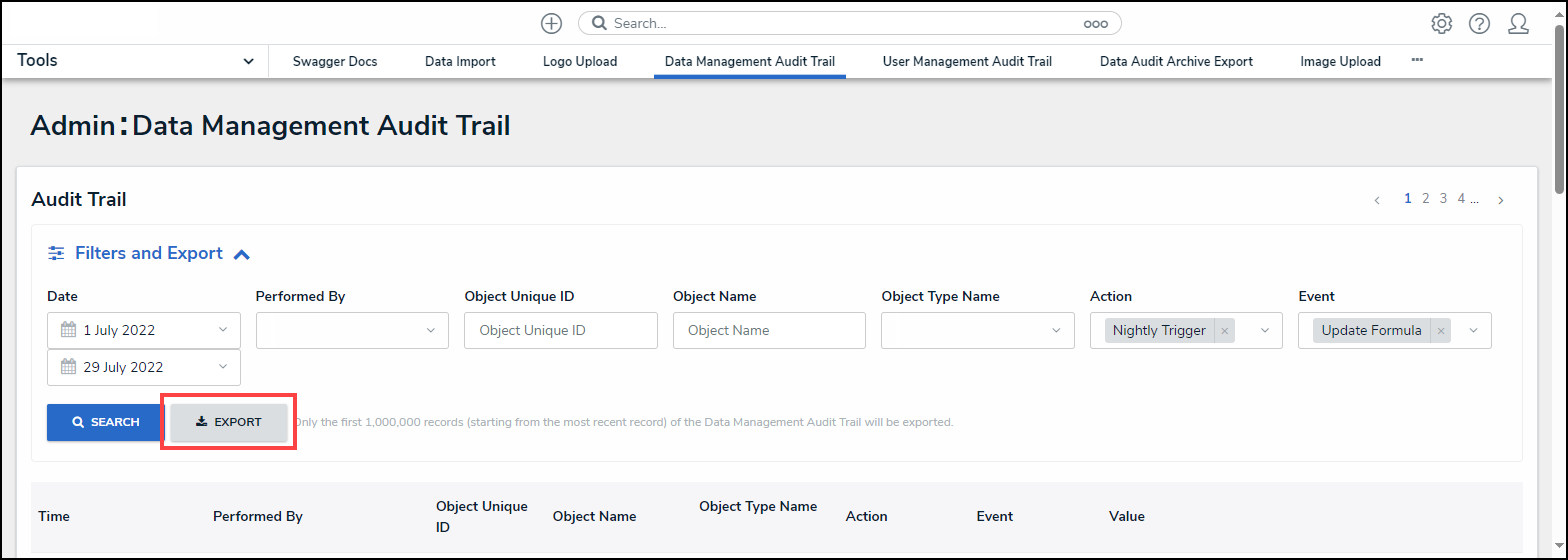
Export Button
- When the export is complete, a system-generated banner will appear at the top of the screen.
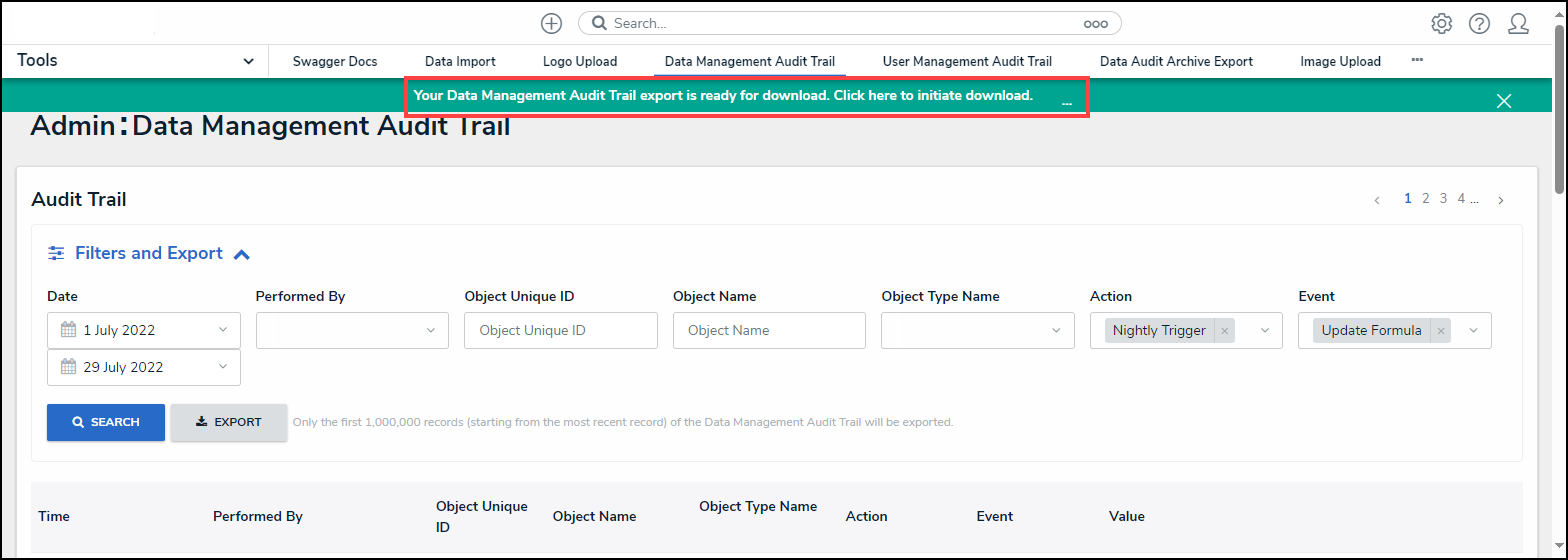
System-Generated Banner
- Click the Click here to initiate download link on the banner.
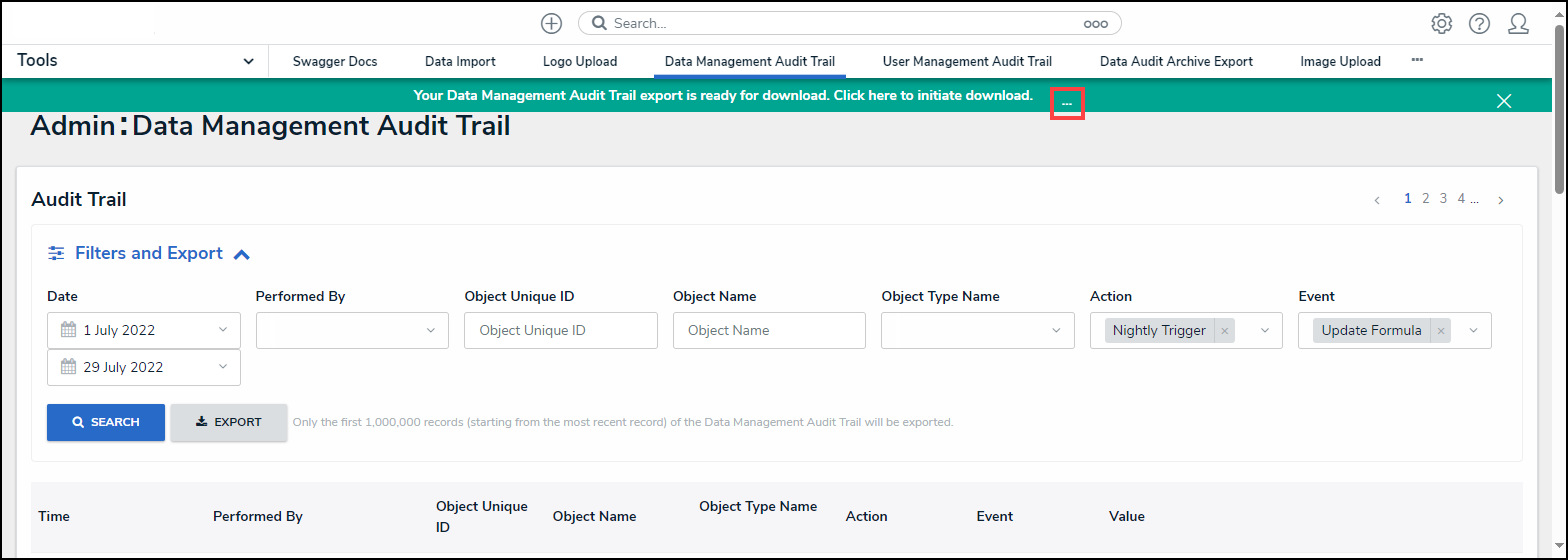
Click Here to Initiate Download Link
- From the Attachments pop-up, click the Export Audit Trail link.
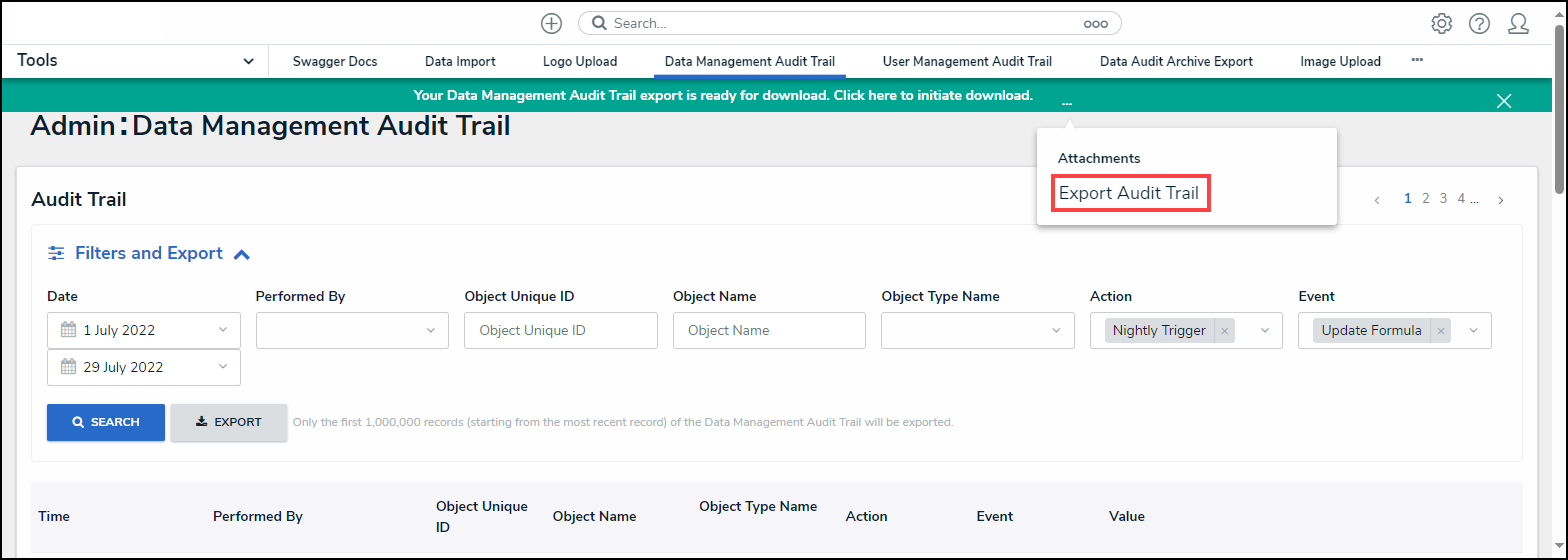
Export Audit Trail Link
- A .zip folder will appear in the Downloads Folder on the connected PC.
- Click the .zip folder.
- (Optional) From the .zip folder, click the Compressed Folder Tools link and click the Extract All button.

Extract All Button
- Click the Audit Trail Data Export file. The file will use the following naming convention auditTrailDataExport_(orgID)_Date_Time.

Audit Trail Data Export File