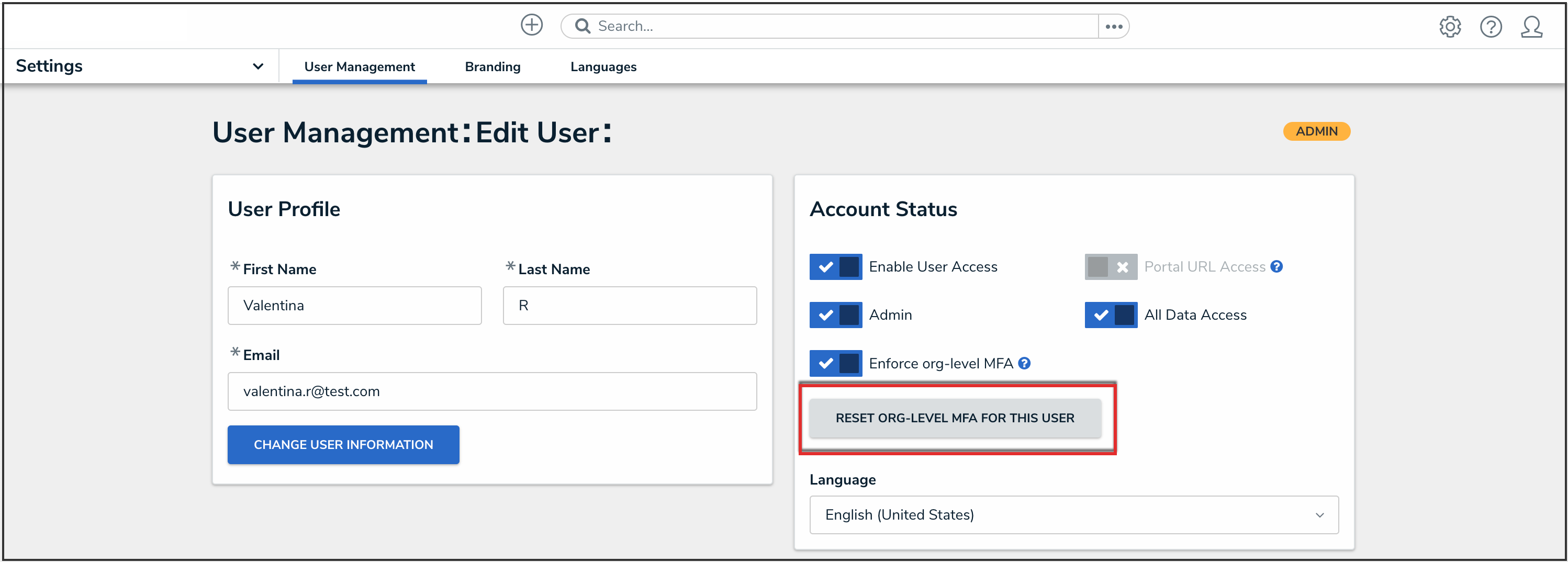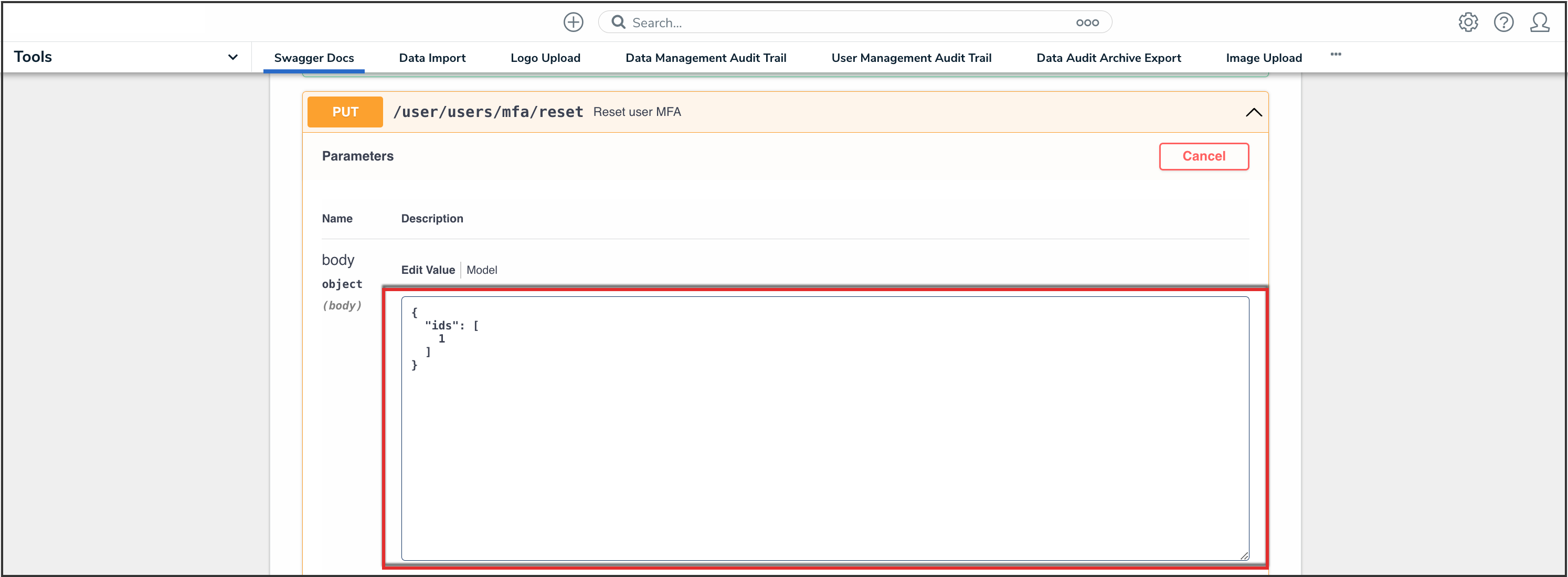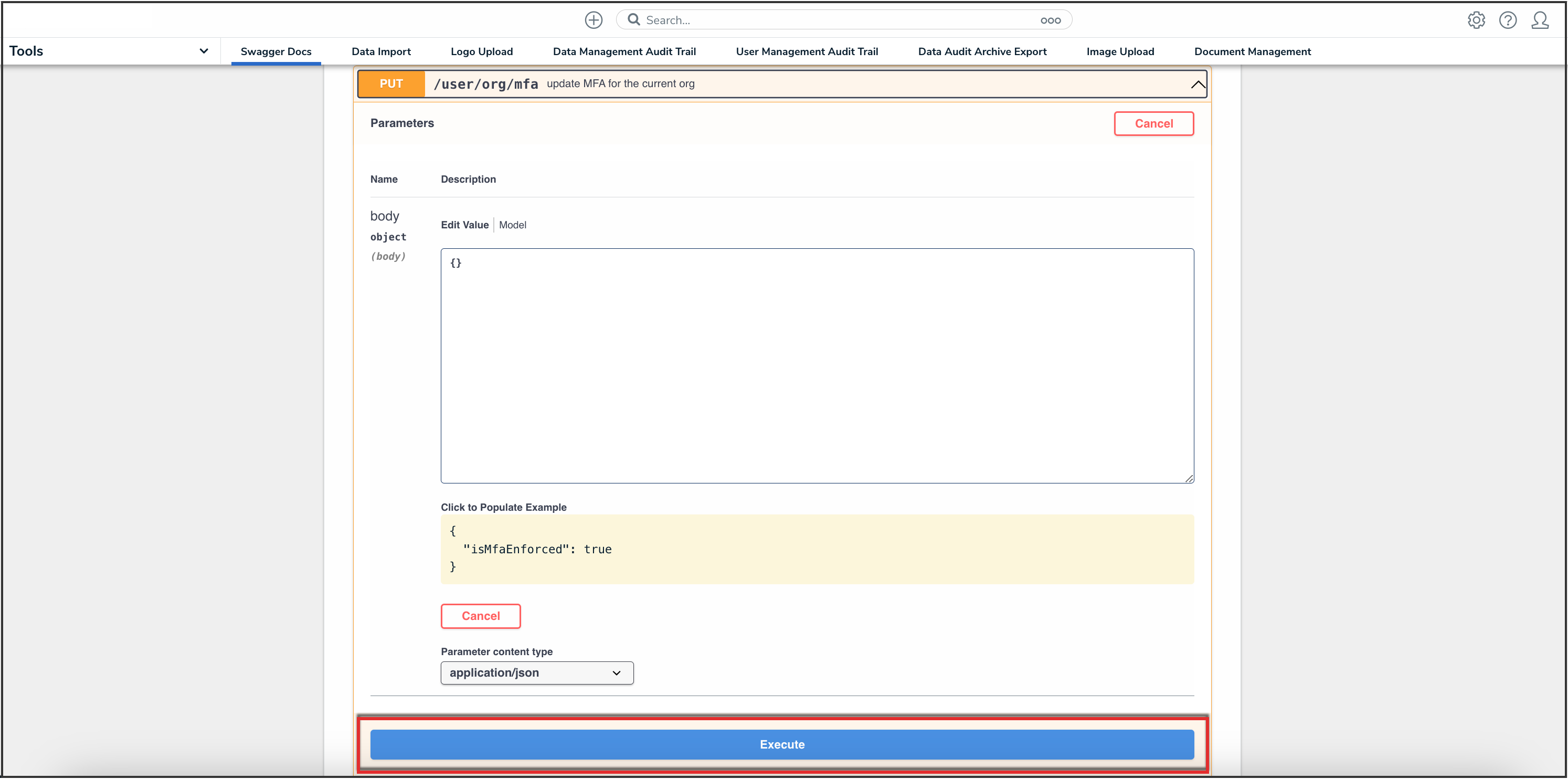Overview
If a user loses access to their authenticator app (e.g. mobile phone is lost) or over-writes their account credentials accidentally (i.e. adds account for Sandbox environment), an Administrator can reset multi-factor authentication (MFA) for the end user either through the User Management screen or API (Swagger).
User Requirements
Only Administrators can reset MFA for users on their Org.
Related Information/Setup
Please refer to the Multi-Factor Authentication Setup article for more information on setting up users with MFA.
Resetting Multi-Factor Authentication through User Management
- From the Home screen, click the Administration icon.
![]()
Administration Icon
- From the Administrator Settings menu, click User Management.
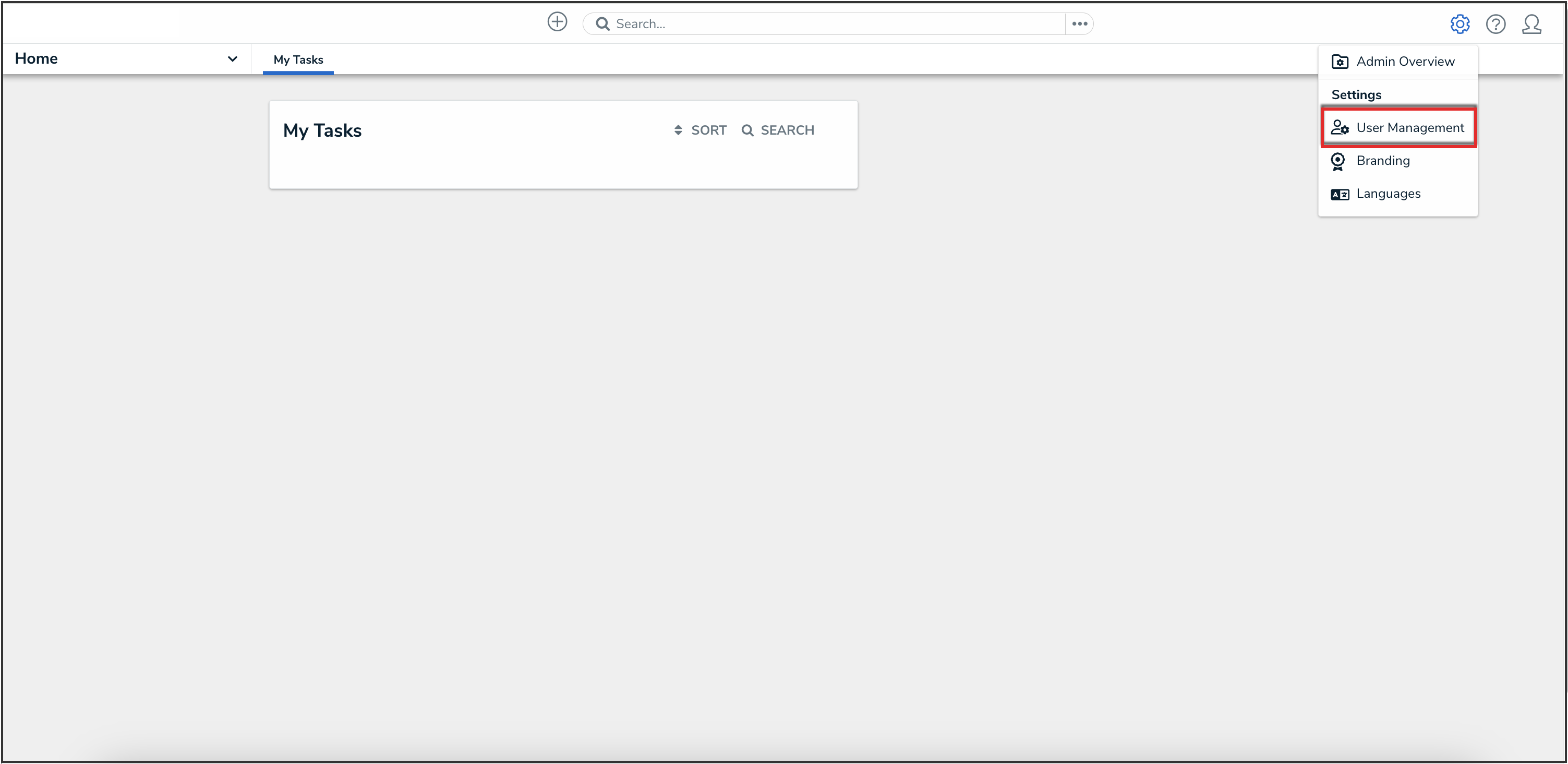
Administrator Settings Menu
- Search the name of the user you want to reset MFA for and click their name.
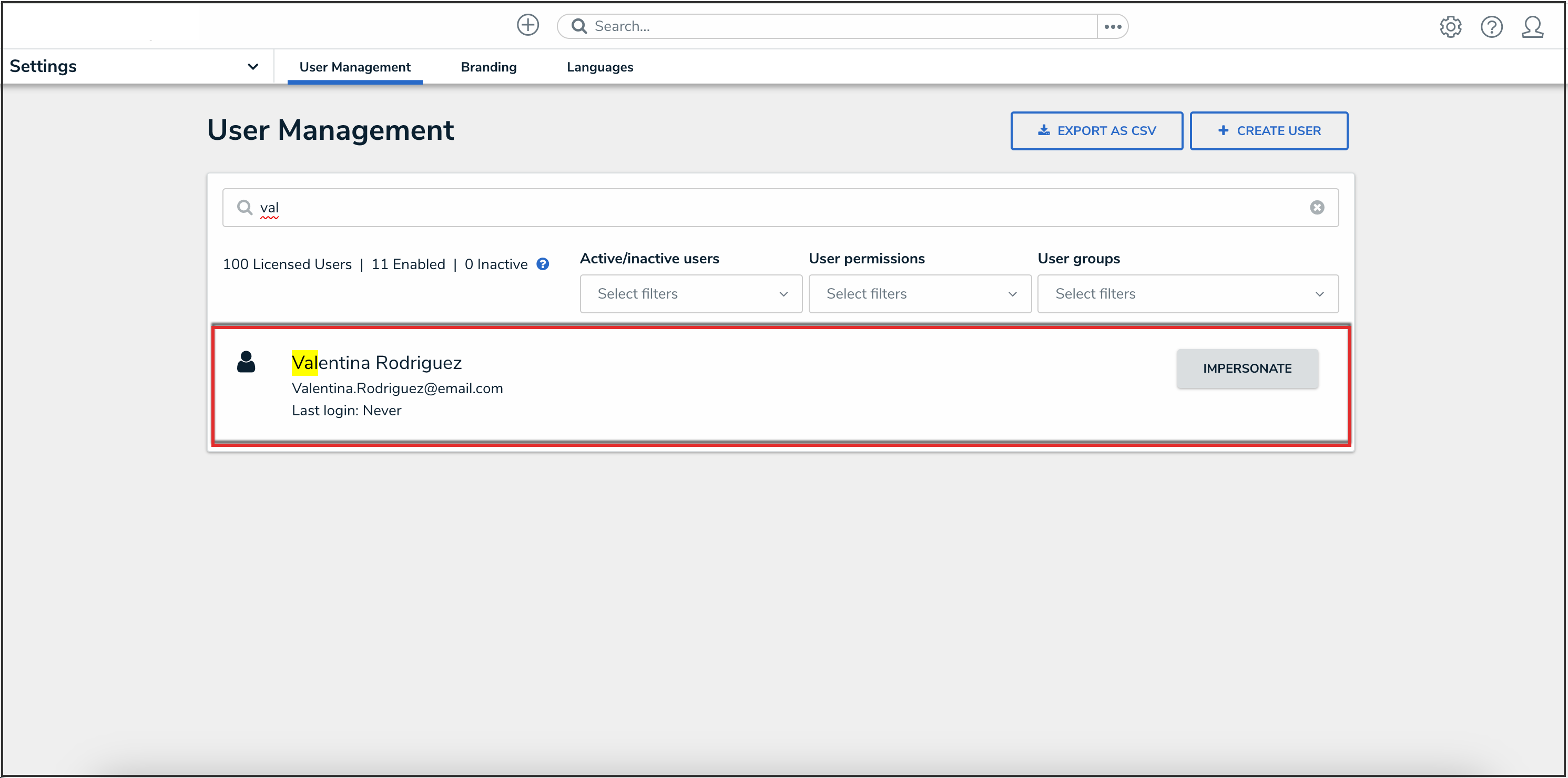
User Name
- From the Edit User screen, under the Account Status section, click one of the following buttons:
- Reset MFA For This User
- Reset Org-Level MFA For This User
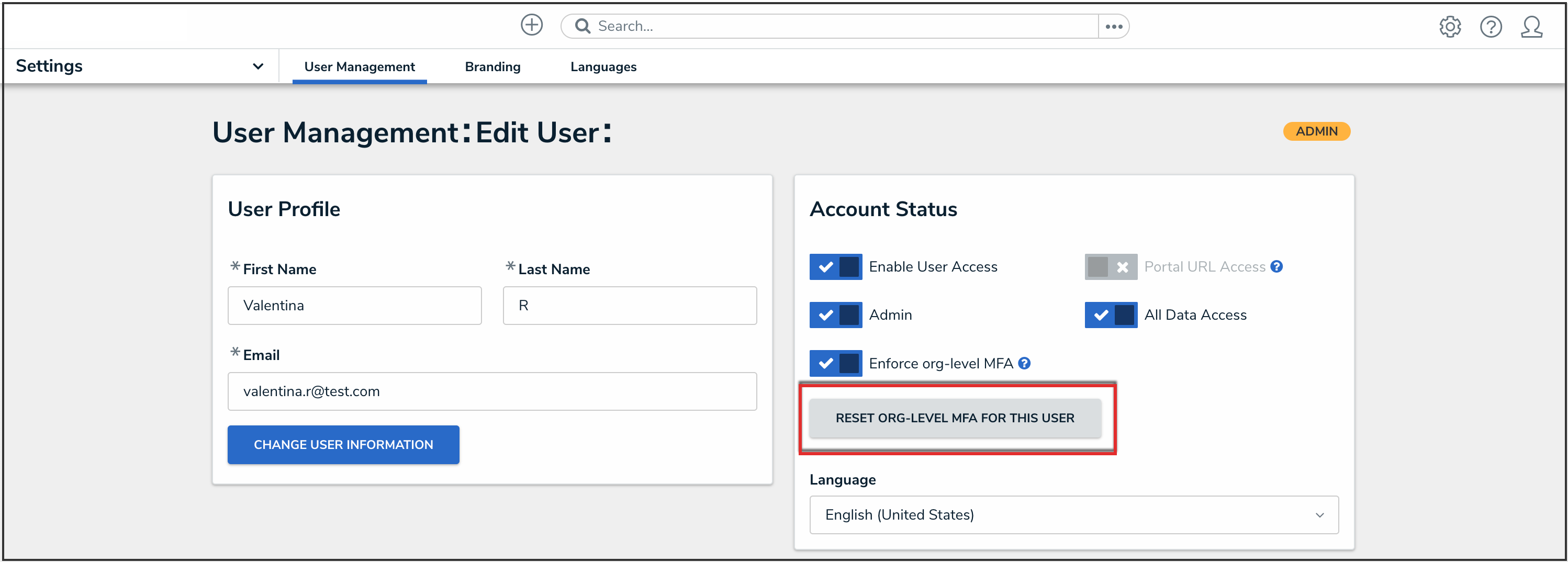
Reset Org-Level MFA For This User Button
- From the Reset MFA for this user? pop-up, click the Reset MFA button to confirm.

Reset MFA For This User? Pop-up
Resetting Multi-Factor Authentication through Swagger
- From the Home screen, click the Administration icon.
![]()
Administration Icon
- From the Administrator Settings menu, click Admin Overview.

Administrator Settings Menu
- From the Admin Overview screen, click the Swagger Docs tile under the Tools section.
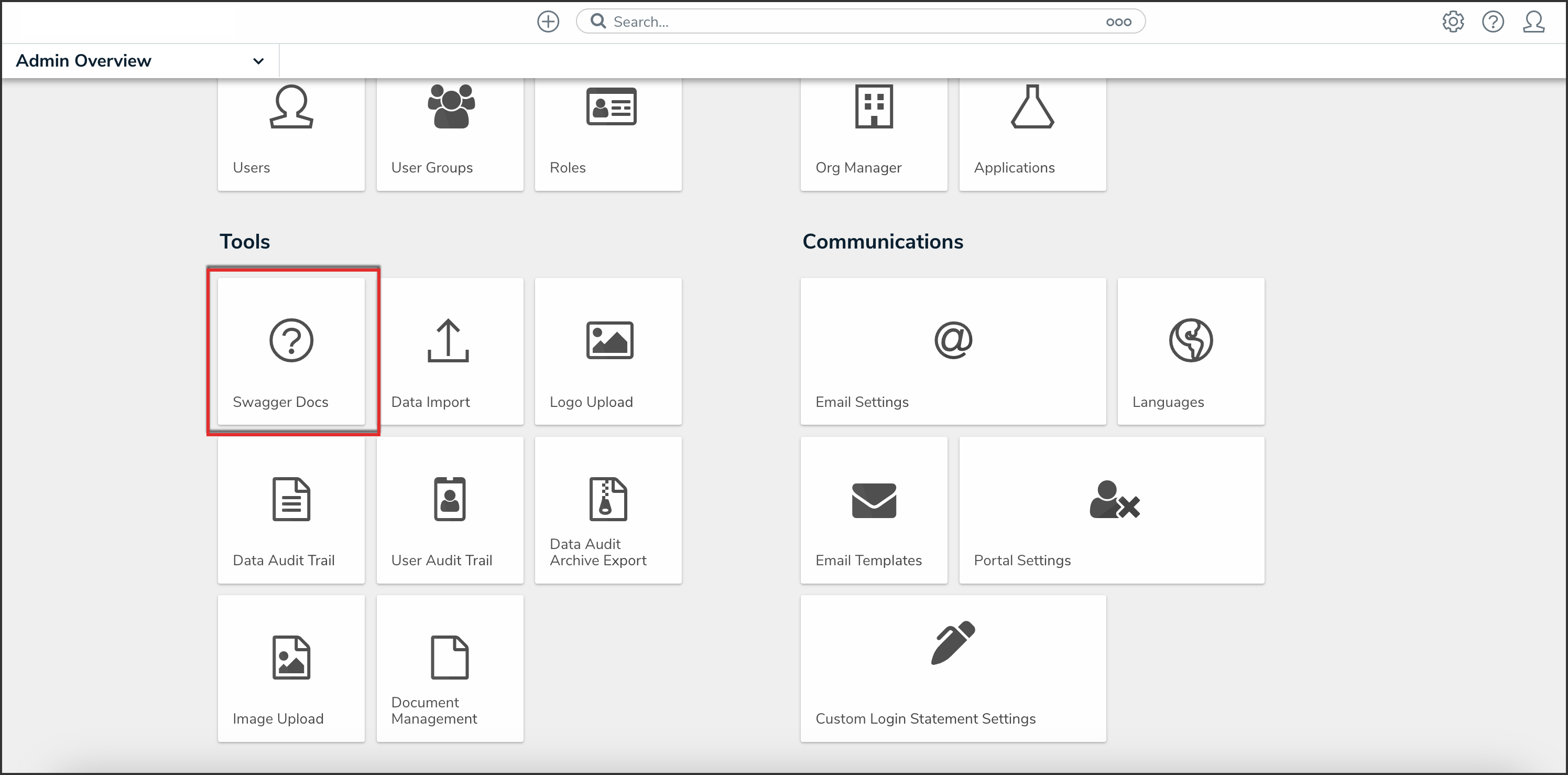
Swagger Docs Tile
- From the Admin: Help screen, click the user topic to expand the list of endpoints and click Put /user/users/mfa/reset to open the parameters.

API Endpoint
- Click the example value to load the call into the body.

Example Value
- In the body section, replace the value 1 with the user ID. For information on how to retrieve a user ID, click here.
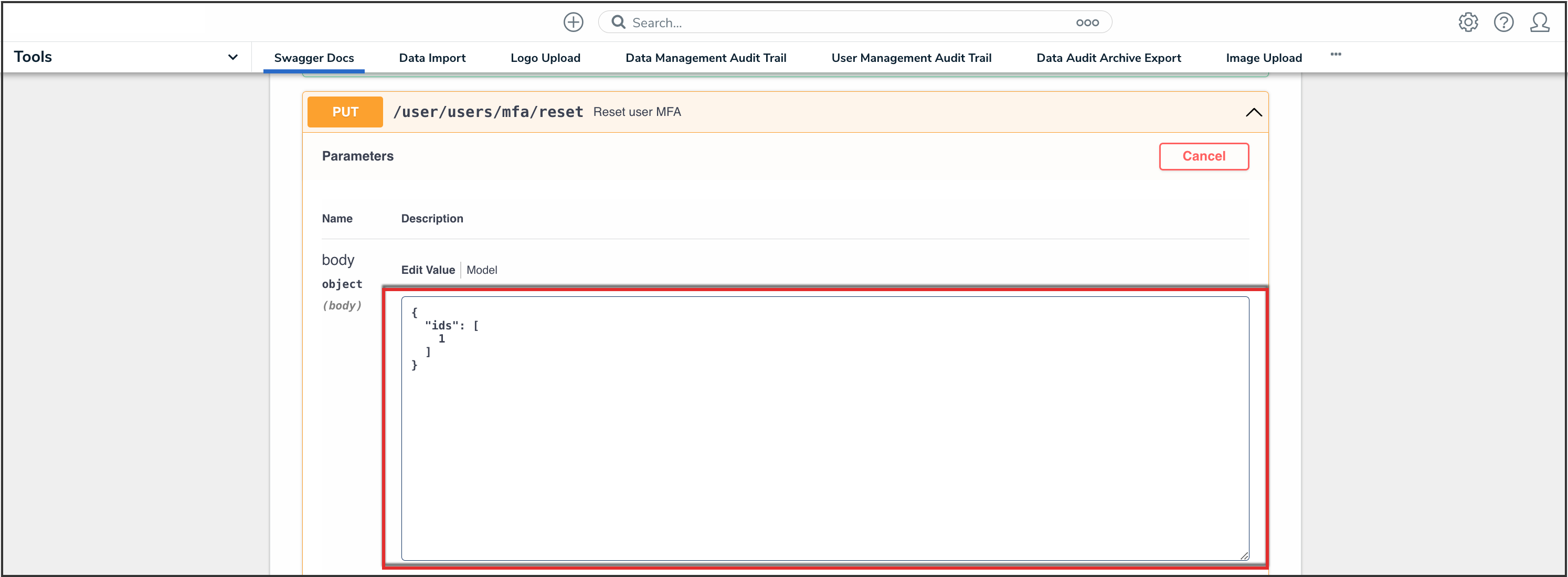
User ID Value
- Click the Execute button to execute the API call.
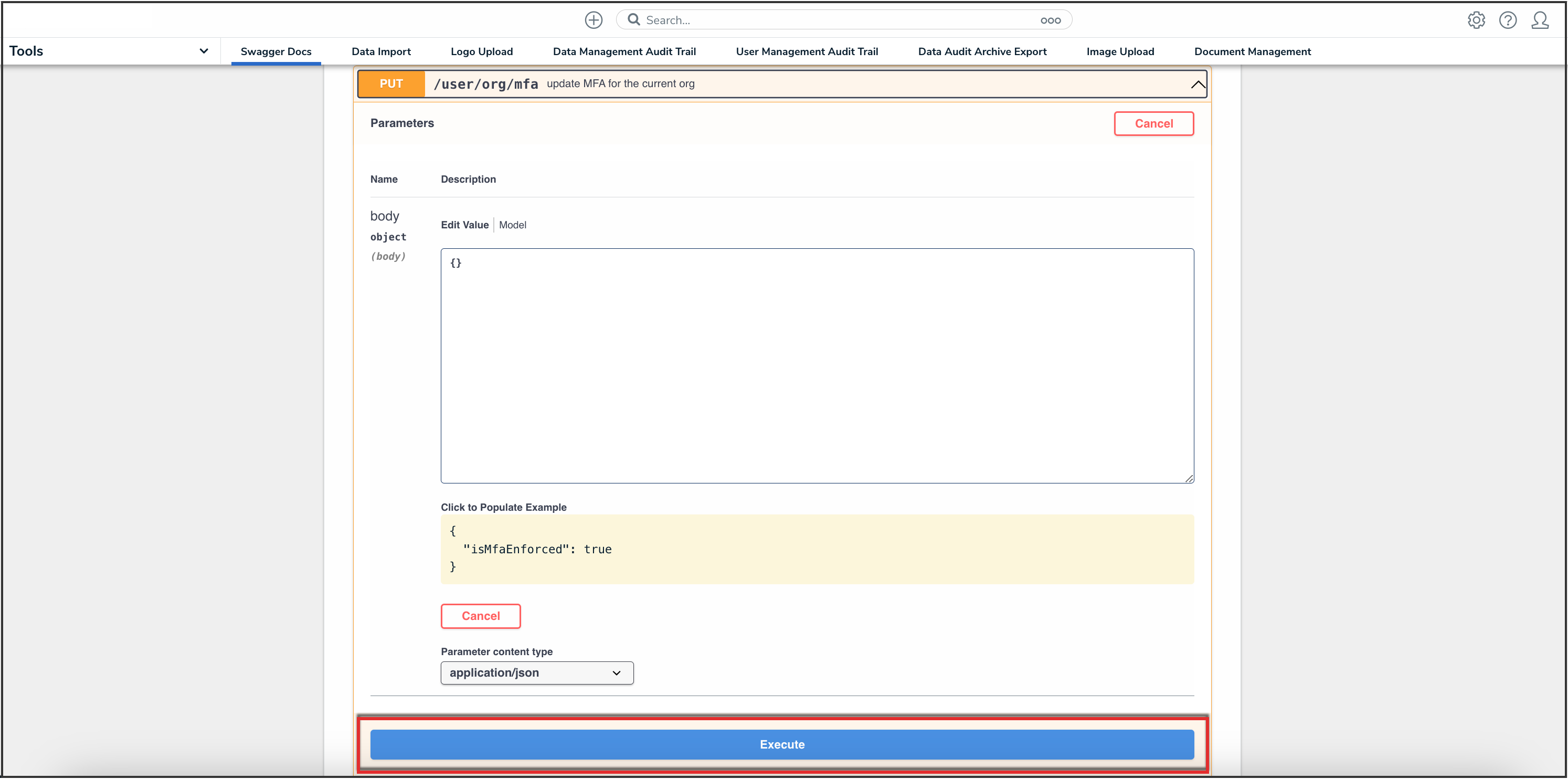
Execute Button