To edit or delete a form section:
- In the Views>Configurable Forms top bar section, select the relevant form.
- To reposition a section on a form card, click the
 icon in the top-right corner of the section, then drag and drop it to a different area on the canvas.
icon in the top-right corner of the section, then drag and drop it to a different area on the canvas. - Click the
 icon at the section’s top-right corner to Edit Form Section.
icon at the section’s top-right corner to Edit Form Section. 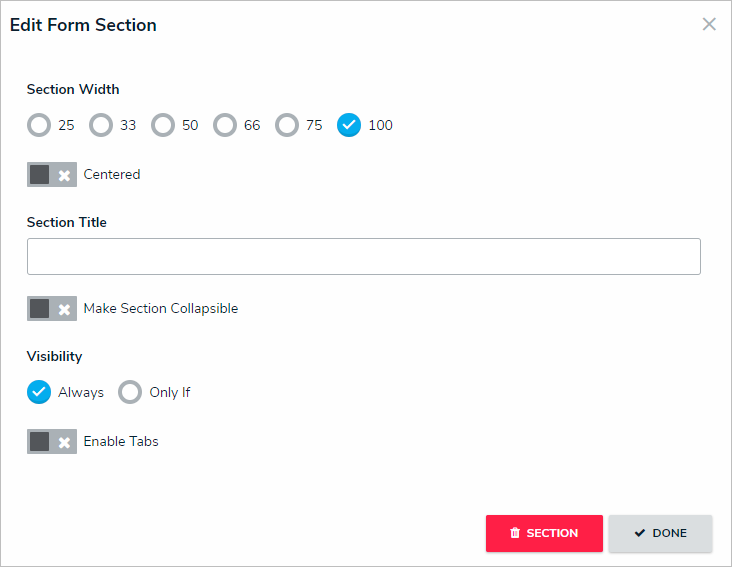
The Edit Form Section screen. - Modify the section settings as needed.
- See Add a New Section to a Form to enable tabbed or collapsible sections and Control Section Visibility to create new rules.
- Optional: If the section is empty (i.e., it contains no elements), click the
 icon, then Yes to confirm.
icon, then Yes to confirm. - Optional: If the section contains elements:
- Click Done to return to the form canvas.
- Hover your cursor over each element in the section, then click the
 icon to remove them as needed.
icon to remove them as needed.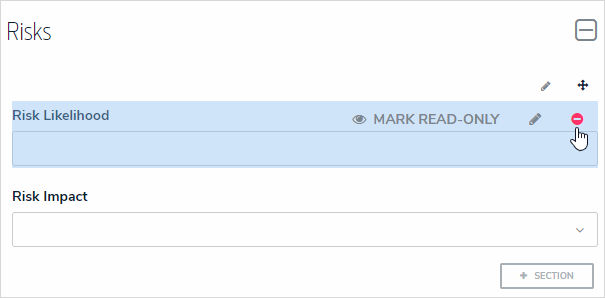 Removing an element from a section.
Removing an element from a section.
- Click Yes to confirm.
- Continue removing elements from the section as needed.
- Click the
 icon at the top-right corner of the section to return to the Edit Form Section screen.
icon at the top-right corner of the section to return to the Edit Form Section screen. - Click the
 icon, then Yes to confirm.
icon, then Yes to confirm.
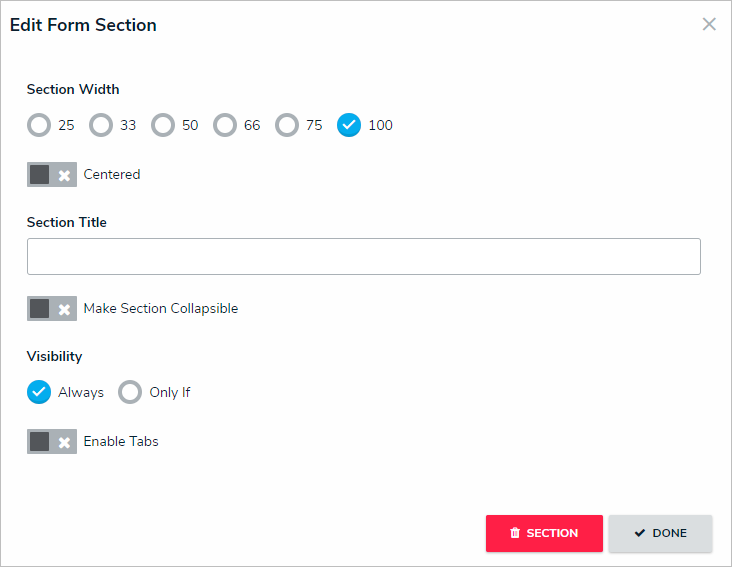
 icon, then Yes to confirm.
icon, then Yes to confirm. 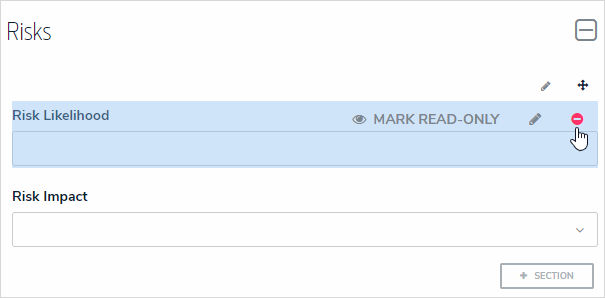
 icon at the top-right corner of the section to return to the Edit Form Section screen.
icon at the top-right corner of the section to return to the Edit Form Section screen.