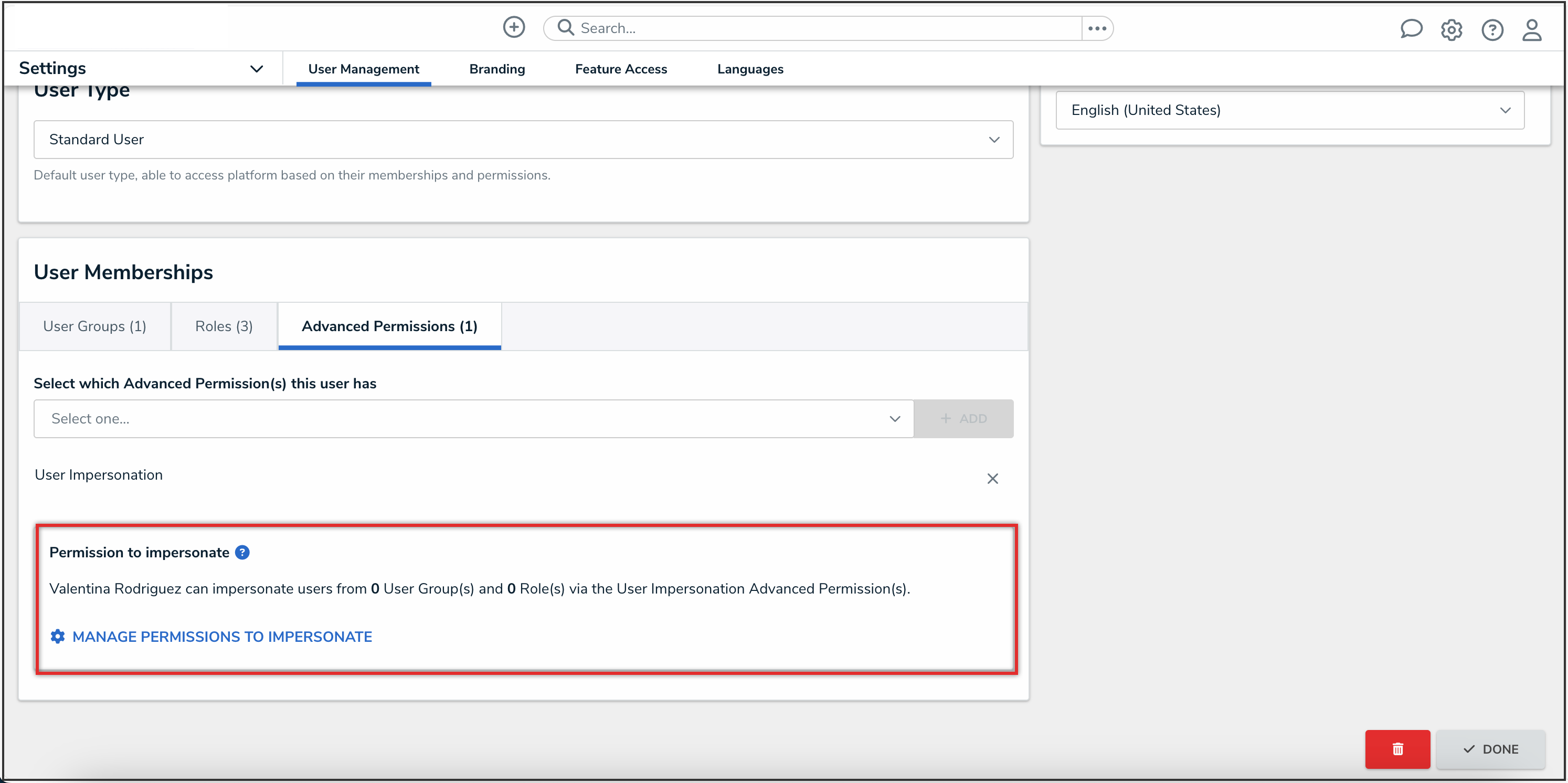Overview
Administrators can grant Standard users limited access to use some administrative features by assigning them advanced permissions.
For a full list of permissions that each advanced permissions type grants the user, please read the Advanced Permissions Types article. The five types of advanced permissions are:
- Data Import Management: Manage data imports and reassign data
- Data Management: Manage reports and dashboards
- Settings Management: Manage all tasks under the Administrator Settings menu
- User Impersonation: Impersonate users
- User Management: Create, manage, and assign user accounts, group memberships, and roles within the system
Related Information/Setup
For more information on creating and editing a user, please refer to the Creating a New User and Editing a User articles.
For a full list of permissions that each advanced permissions type grants the user, please refer to the Advanced Permissions Types article.
User Account Requirements
The user account you use to log into Resolver must have Administrator permissions to assign advanced permissions.
Navigation
- From the Home screen, click the Administration icon.

Administration Icon
- From the Administrator Settings menu, click the User Management link.

Administrator Settings Menu
- Enter a user's name in the Search field to narrow the search results.
- Click the user's name you want to assign advanced permissions to.

User Name
Assigning Advanced Permissions to a User
 Note:
Note:
Administrators can only grant advanced permissions to a Standard user.
- From the Edit User screen, in the User Memberships card, click the Advanced Permissions tab.

User Memberships Card
- From the Select which Advanced Permission(s) this user has dropdown, select one of the following options:
- Data Import Management: Manage data imports and reassign data
- Data Management: Manage reports and dashboard
- Settings Management: Manage all tasks under the Administrator Settings menu
- User Impersonation: Impersonate users
- User Management: Create, manage, and assign user accounts, group memberships, and roles within the system

Advanced Permissions Dropdown
 Note:
Note:
For a full list of permissions that each advanced permissions type grants the user, please refer to the Advanced Permission Types article.
- Click the Add button to grant that user the selected advanced permissions.

Add Button
- For the Settings Management advanced permission, Administrators will have to further configure which user groups and roles the user will be able to assign to other users. Under Permission to Assign Membership(s), click the Manage Permissions to Assign link.

Manage Permissions to Assign Link
- From the User Groups tab, in the Select which User Group memberships this user can manage dropdown, enter a user group name and select a user group or multiple user groups.

User Groups Tab
- Click the Add button to add all selected user groups to the list of user groups the user is assigned to manage.
- (Optional): Click the Add All checkbox to select all available user groups, allowing the user to manage all user groups in the system.
- From the Roles tab, in the Select which Role memberships this user can manage dropdown, enter a role name and select a role or multiple roles.

Roles Tab
- Click the Add button to add all selected roles to the list of roles the user is assigned to manage.
- (Optional): Click the Add All checkbox to select all available roles, allowing the user to manage all roles in the system.
 Note:
Note:
Users with the Settings Management advanced permission will only have access to edit the user group memberships of the user groups and the roles that they have been assigned to manage.
- For the User Management advanced permission, Administrators will have to further configure which user groups and roles the user will be able to assign to other users. Under Permission to Assign Membership(s), click the Manage Permissions to Assign link.

Manage Permissions to Assign Link
- From the User Groups tab, in the Select which User Group memberships this user can manage dropdown, enter a user group name and select a user group or multiple user groups.

User Groups Tab
- Click the Add button to add all selected user groups to the list of user groups the user is assigned to manage.
- (Optional): Click the Add All checkbox to select all available user groups, allowing the user to manage all user groups in the system.
- From the Roles tab, in the Select which Role memberships this user can manage dropdown, enter a role name and select a role or multiple roles.

Roles Tab
- Click the Add button to add all selected roles to the list of roles the user is assigned to manage.
- (Optional): Click the Add All checkbox to select all available roles, allowing the user to manage all roles in the system.
 Note:
Note:
Users with the User Management advanced permission will only have access to edit the user group memberships of the user groups and the roles that they have been assigned to manage.
- For the User Impersonation advanced permission, Administrators will have to further configure which users the user will be able to impersonate. Under Permission to impersonate, click the Manage Permissions to Assign link.
 Note:
Note:
Users with the User Impersonation advanced permission will only be able to impersonate Standard users without any advanced permissions.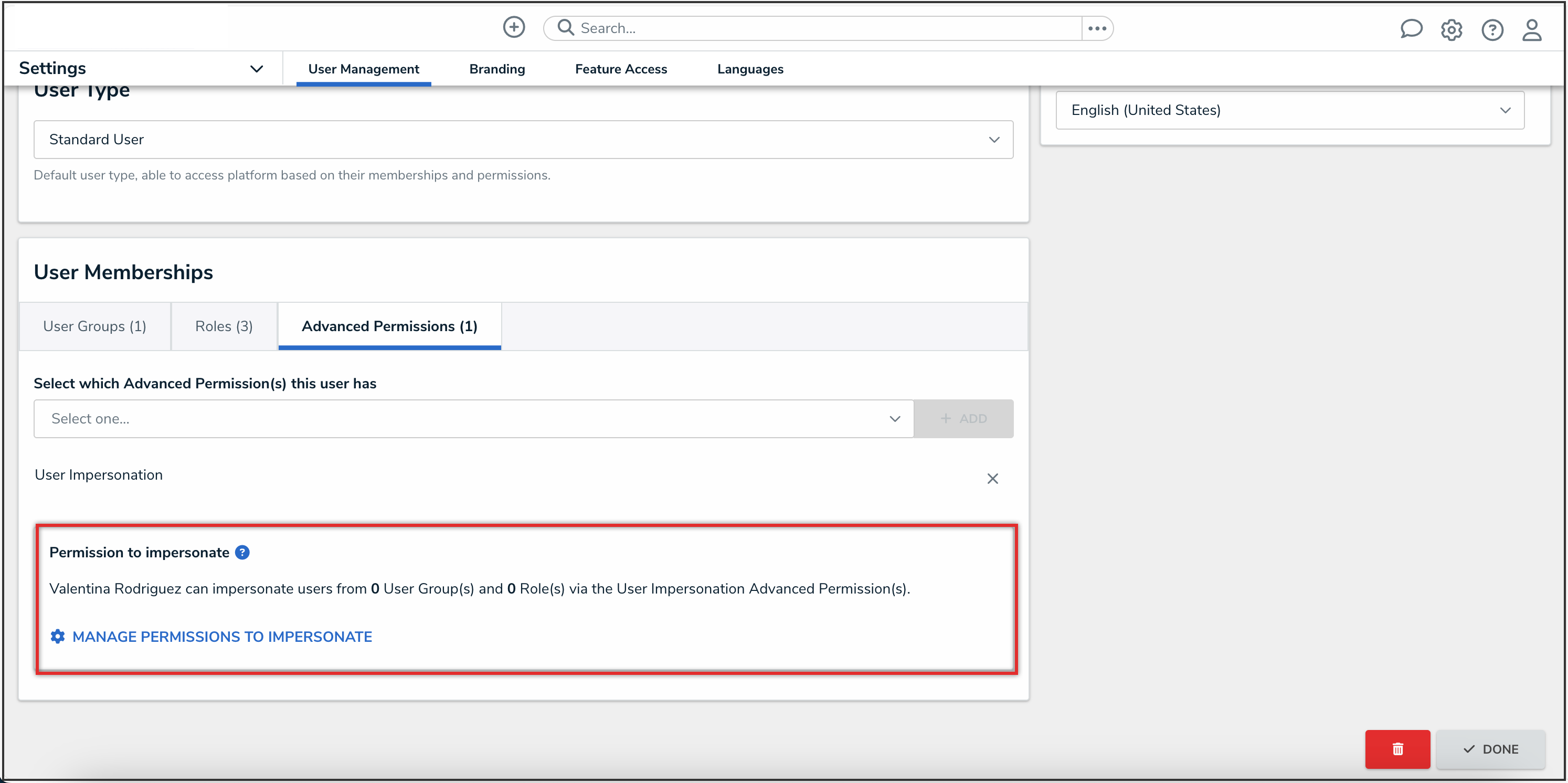
Manage Permissions to Impersonate Link
- From the User Groups tab, in the Select which User Group memberships this user can impersonate other users from dropdown, enter a user group name and select a user group or multiple user groups.

User Groups Tab
- Click the Add button to add all selected user groups to the list of user groups the user can impersonate.
- (Optional): Click the Add All checkbox to select all available user groups, allowing the user to impersonate all user groups in the system.
- From the Roles tab, in the Select which Role memberships this user can impersonate other users from dropdown, enter a role name and select a role or multiple roles.

Roles Tab
- Click the Add button to add all selected roles to the list of roles the user can impersonate.
- (Optional): Click the Add All checkbox to select all available roles, allowing the user to impersonate all user groups in the system.
- Click the Done button to save your changes.

Done Button