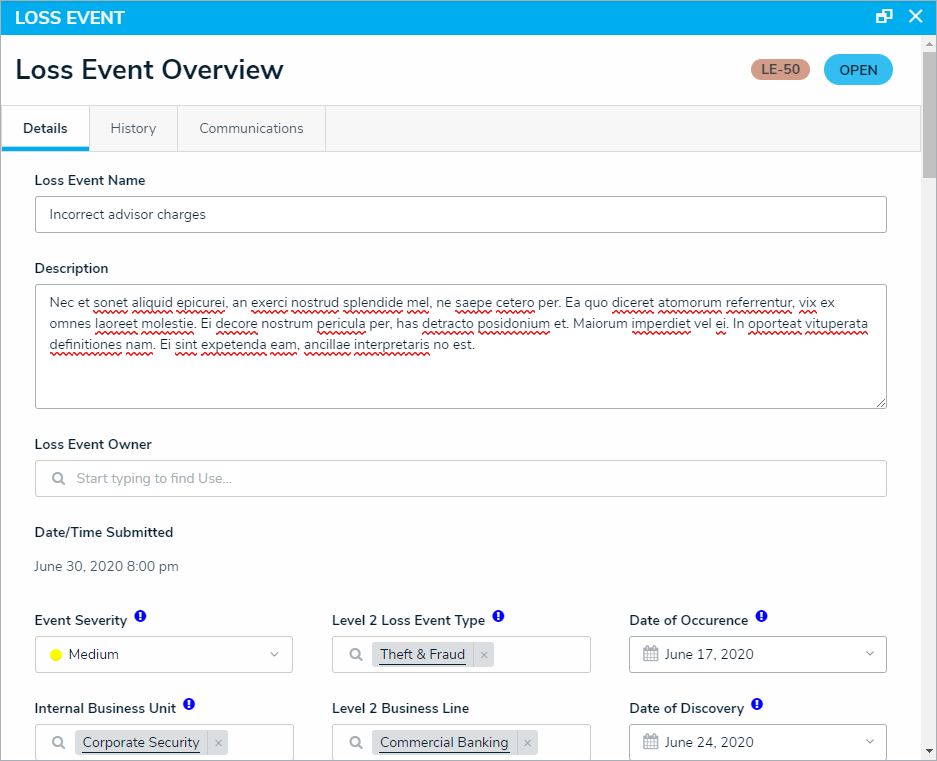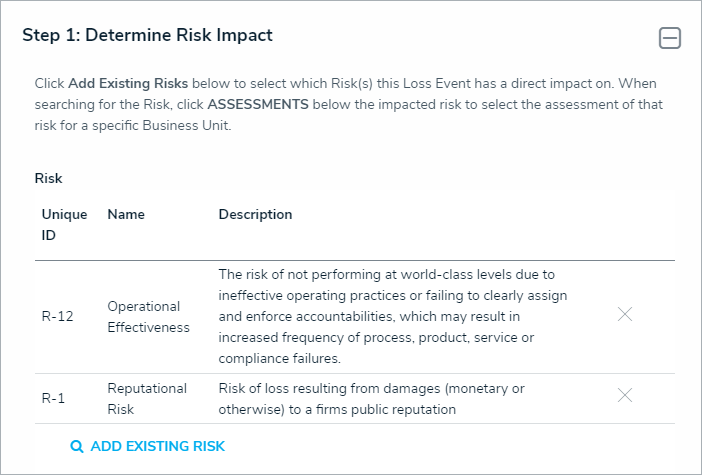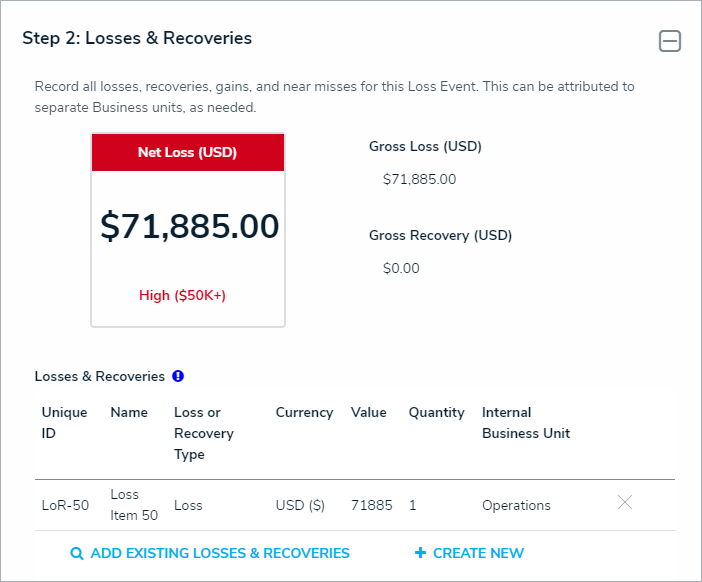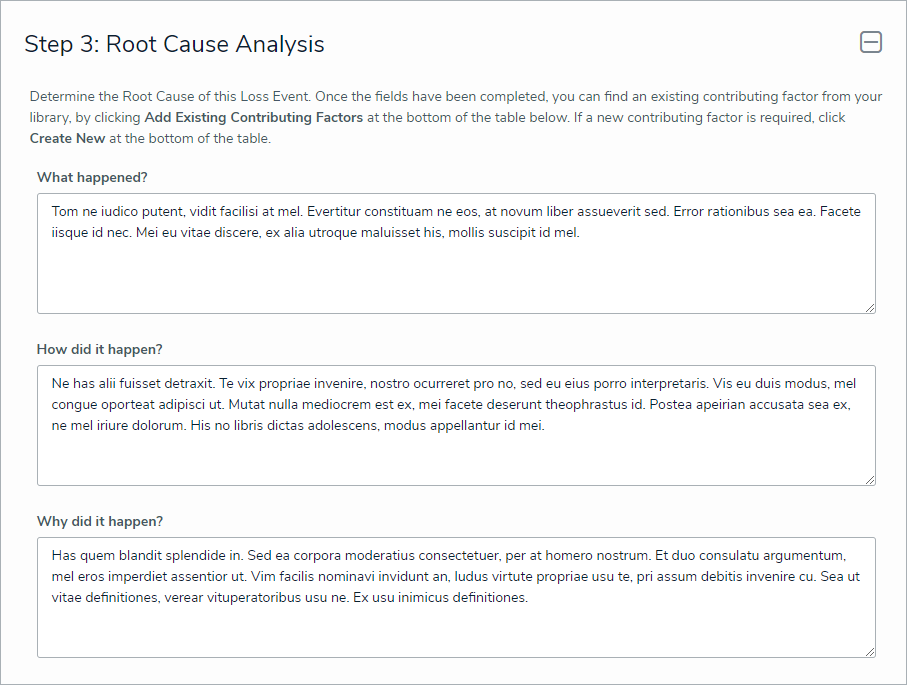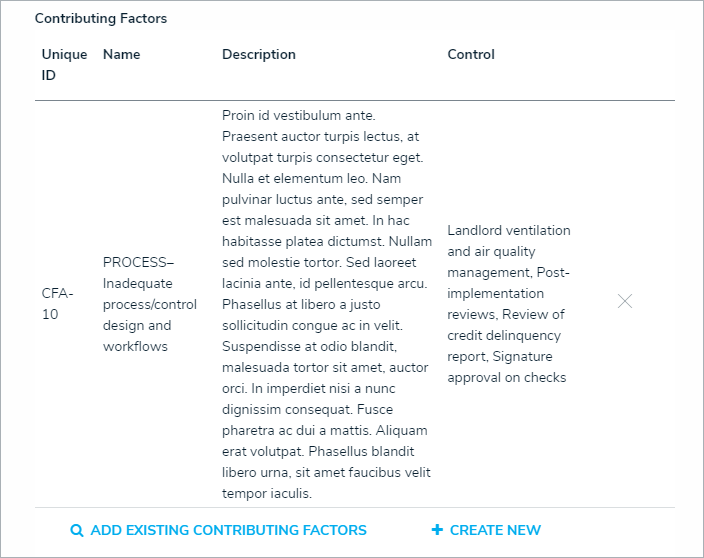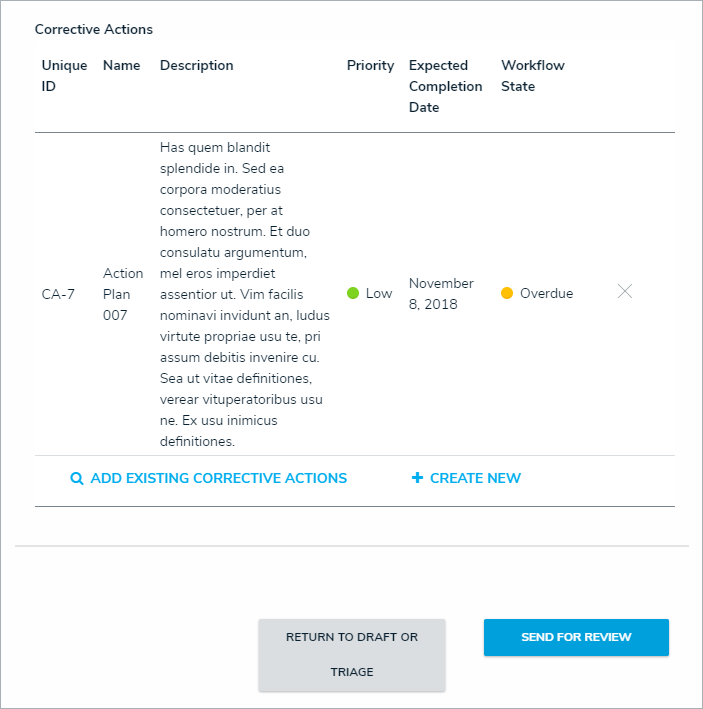Loss Event Owners are responsible for reviewing loss events by determining their risk impact, recording any associated losses and recoveries, analyzing the root cause, and assigning an appropriate corrective action. Once a Loss Event Owner has reviewed an event, it's sent to the Risk Team for further review.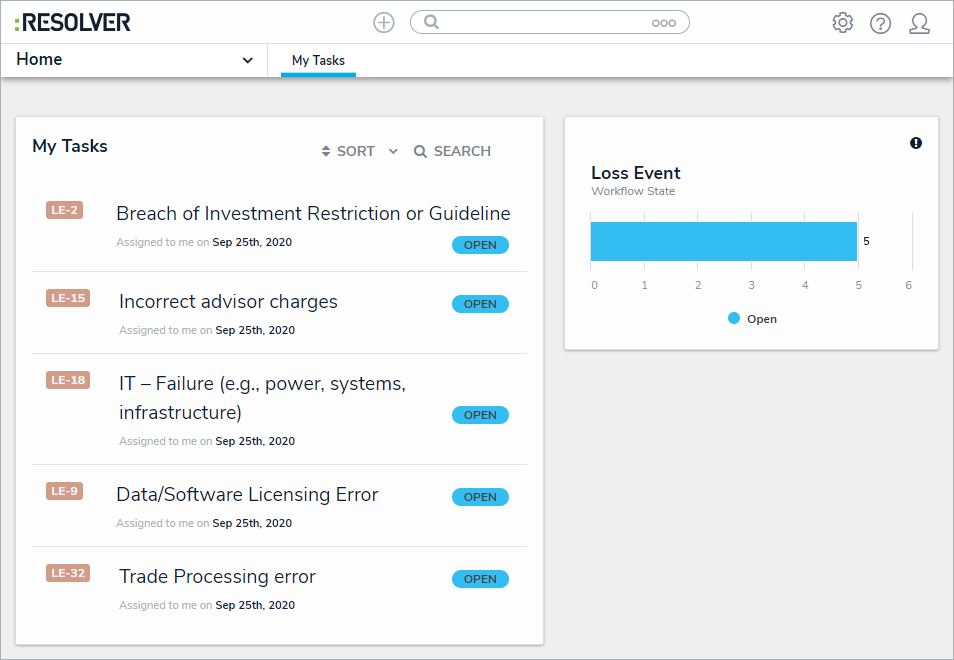 Assigned Loss Events on the My Tasks page.
Assigned Loss Events on the My Tasks page.
To review a loss event:
Log into an account from the Loss Event Owners user group to display the My Tasks page.
Click a Loss Event to display the Loss Event Overview form.
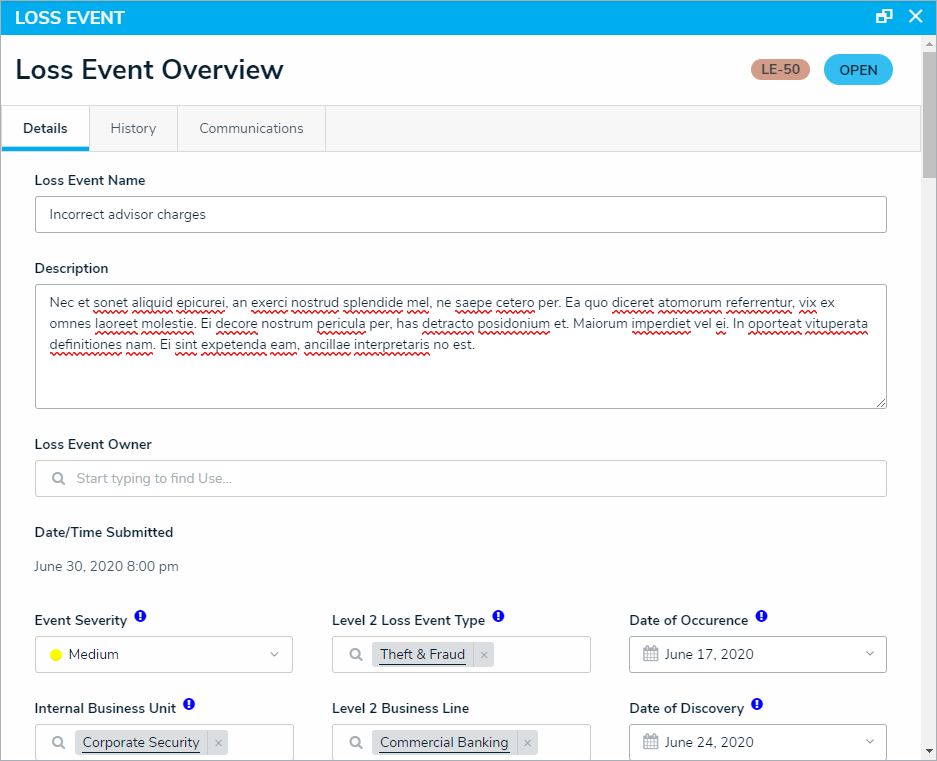 The Loss Event Overview form.
The Loss Event Overview form.
Optional: Edit the information in the first section as needed. Read more here: Create a Loss Event.
Optional: Click View Loss Event Detail Report to view a downloadable report summarizing the Loss Event details.
In the Determine Risk Impact section, click Add Existing Risk and begin typing in keywords.
Click + Add on the desired risk to attach it to the event.
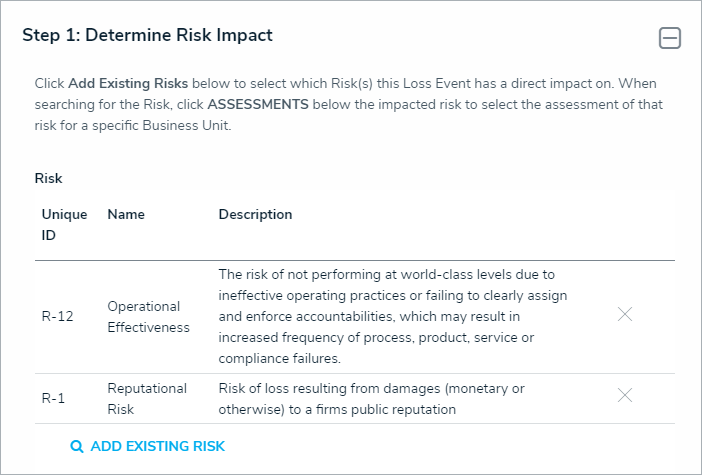 The Determine Risk Impact section.
The Determine Risk Impact section.
In the Losses and Recoveries section, select one or both of the following options:
Click Add Existing Losses & Recoveries, type the name of the relevant Loss or Recovery, then click + Add to attach it to the loss event.
Click + Create New to open the Create a New Loss or Recovery dialogue, where you can:
Complete the Loss or Recovery Name field.
Complete the loss or recovery Description field.
Select the relevant type from Loss or Recovery Type field.
Complete the loss or recovery Value field.
Enter how many times the loss or recovery occurred in the Quantity field.
Select from the loss or recovery Currency field.
Select the attributable business unit from the Internal Business Unit select list.
Enter the attributable account from the General Ledger Account field.
Click Create to create the Loss or Recovery and attach it to the Loss Event.
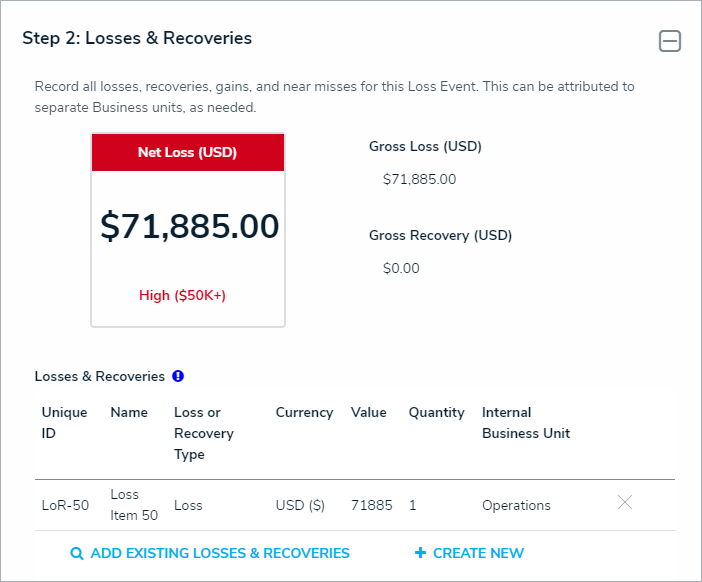 The Losses & Recoveries section.
The Losses & Recoveries section.
In the Root Cause Analysis section:
Enter an explanation for the Loss Event in the What happened? How did it happen? and Why did it happen? fields.
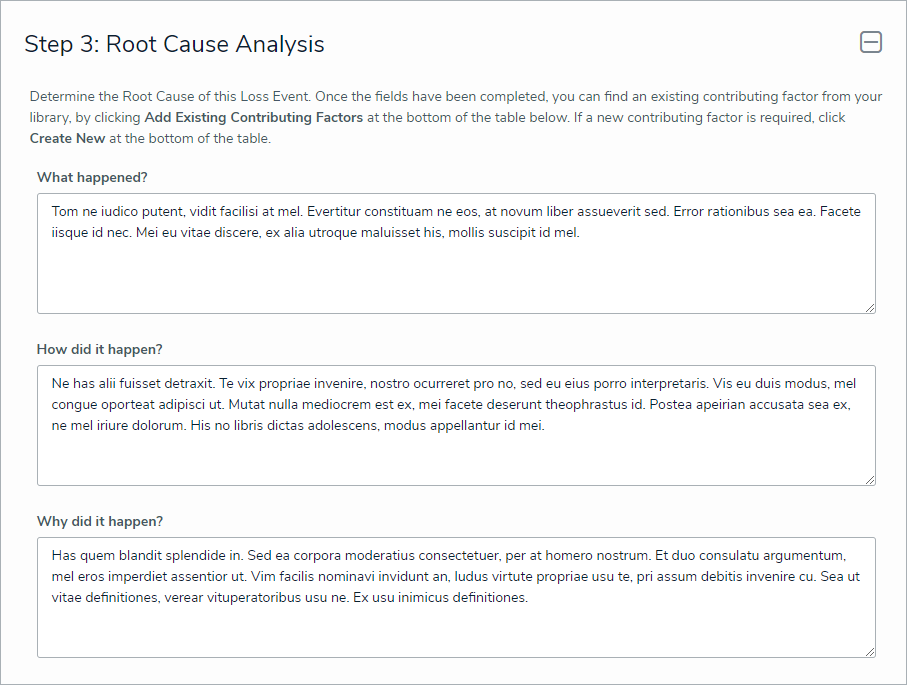 The Root Cause Analysis section.
The Root Cause Analysis section.
In the Contributing Factors table, click Add Existing Contributing Factors, type its name in the search bar, then click Add.
Optional: To create a new Issue from scratch, click + Create New and fill in the required fields.
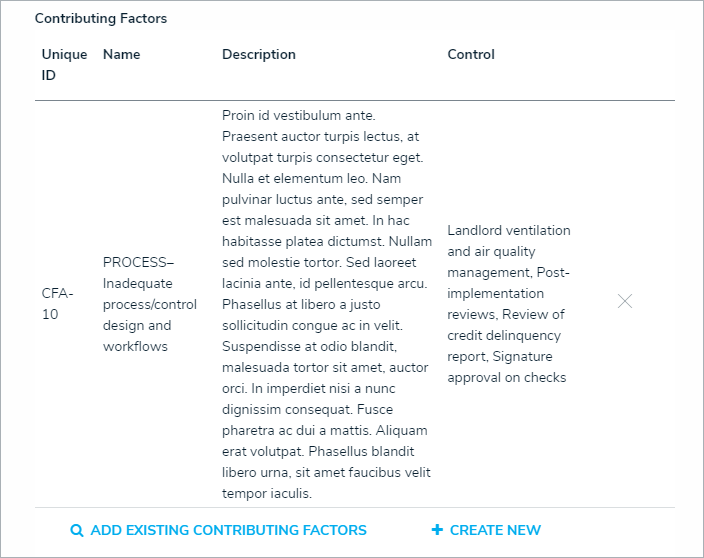 The Contributing Factors table.
The Contributing Factors table.
Optional: In the Corrective Actions section, click Add Existing Corrective Actions, begin typing its name in the search bar, and click Add.
To create a new Issue from scratch, click + Create New and fill in the required fields. Read more here: Review a Corrective Action.
Click Send for Review to submit the Loss Event to the Risk Team for review.
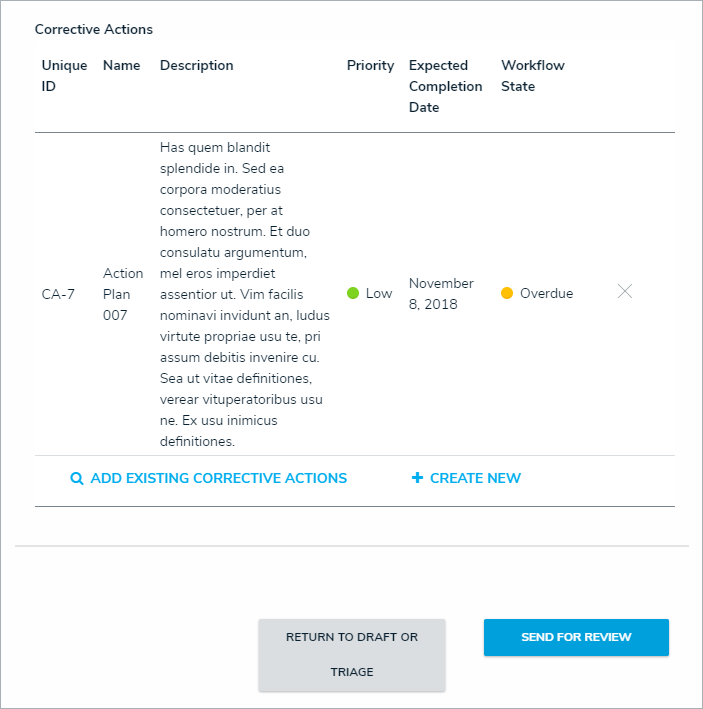 The Corrective Actions section.
The Corrective Actions section.